Adorcam Troubleshooting: Quick Fixes for Common Issues
Adorcam is a popular app for managing security cameras. Sometimes, users face issues with it.
Troubleshooting these problems can be simple with the right guidance. Adorcam helps you keep an eye on your home or office. But like any tech, it can have hiccups. Common issues range from connectivity problems to app crashes. Knowing how to fix these can save time and stress.
This guide will walk you through the most frequent Adorcam problems. We’ll offer clear solutions to get your app running smoothly again. Whether you’re a tech novice or a seasoned user, our tips can help. Read on to troubleshoot and enjoy seamless monitoring with Adorcam.
Introduction To Adorcam
Adorcam is a popular app for managing and monitoring security cameras. It provides users with a seamless way to keep an eye on their properties. With Adorcam, users can view live footage, playback recordings, and receive alerts. This app is crucial for anyone looking to enhance their home or business security.
Overview Of Adorcam Features
Adorcam offers many features designed to make security monitoring easy. Users can access live video feeds from their cameras. The app supports multiple cameras, allowing users to monitor several areas at once. It also offers motion detection alerts, which notify users of any unusual activity.
Another useful feature is the cloud storage option. This allows users to save footage securely online. Adorcam also supports two-way audio, letting users communicate through their cameras. These features make Adorcam a powerful tool for security management.
Importance Of Troubleshooting
Troubleshooting is essential for maintaining the app’s performance. Users may encounter issues such as connectivity problems or app crashes. Knowing how to troubleshoot ensures that the app works smoothly.
Effective troubleshooting can save users time and frustration. It helps resolve issues quickly, keeping the security system operational. Regular troubleshooting also helps identify potential problems early. This can prevent more serious issues down the line.
In summary, understanding Adorcam’s features and the importance of troubleshooting is key. It helps users get the most out of their security system.
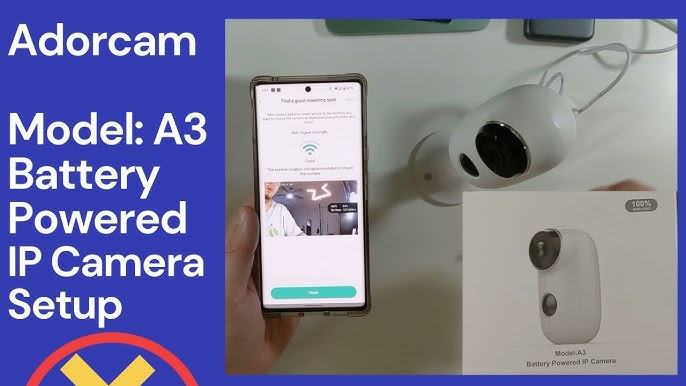
Connectivity Issues
Experiencing connectivity issues with your Adorcam can be frustrating. Resolving these problems often involves checking your Wi-Fi and Bluetooth connections. Below, you’ll find tips to troubleshoot common connectivity issues.
Wi-fi Connection Problems
Wi-Fi connection problems can prevent your Adorcam from functioning properly. Here are some steps to help you resolve these issues:
- Ensure your Wi-Fi network is working. Check other devices to confirm.
- Place your Adorcam closer to the router. Walls and other objects can block the signal.
- Reboot your router. Sometimes, a simple restart can solve connectivity problems.
- Check your Wi-Fi password. Ensure it is correctly entered in the Adorcam app.
- Make sure your Adorcam firmware is up to date. Updates often fix bugs and improve performance.
If these steps do not work, try resetting your Adorcam. Use the reset button on the device and set it up again through the app.
Bluetooth Pairing Troubles
Bluetooth pairing issues can also affect your Adorcam’s performance. Follow these tips to troubleshoot:
- Turn off Bluetooth on your phone. Wait a few seconds, then turn it back on.
- Ensure your Adorcam is in pairing mode. Check the manual if needed.
- Remove any existing Adorcam connections from your phone’s Bluetooth settings. Then, try pairing again.
- Restart your phone. Sometimes, this can resolve minor software glitches.
- Move closer to your Adorcam. Bluetooth range is limited, and obstacles can interfere.
If you still face issues, consider updating your phone’s operating system. Compatibility problems can often be resolved with software updates.
App Crashes
Experiencing app crashes with Adorcam can be frustrating. It disrupts your monitoring and affects the overall user experience. Understanding the common causes and solutions can help you fix these issues quickly.
Common Causes Of Crashes
Several factors can lead to app crashes. One common cause is outdated software. Ensure you have the latest version of Adorcam. Device memory issues can also cause crashes. Check your phone’s storage and free up space if necessary. Poor internet connection might also lead to problems. A stable connection is crucial for smooth app performance.
Steps To Resolve Crashes
First, update your Adorcam app to the latest version. Go to your app store and check for updates. If your app is up-to-date, restart your device. This simple step often resolves minor glitches. Next, check your internet connection. Ensure you have a stable and strong signal. If the issue persists, clear the app cache. Go to your device settings, find Adorcam, and clear the cache. Finally, if all else fails, reinstall the app. Uninstall Adorcam and then download it again from your app store.
Camera Not Recording
Many Adorcam users face the issue of their camera not recording. This can be frustrating, especially when you miss important events. There are several reasons why your Adorcam might stop recording. Let’s explore some common troubleshooting steps.
Storage Issues
One common cause is storage issues. Cameras need enough space to store video files. Check the storage status of your camera.
- Ensure the SD card is properly inserted.
- Verify the SD card has enough free space.
- Check if the SD card is formatted correctly.
If the SD card is full, delete old recordings. This will free up space for new videos. If the card is not formatted, format it using the camera’s settings. Make sure to back up important files before formatting.
Firmware Update Solutions
Outdated firmware can also cause recording issues. Ensure your camera firmware is up to date. Follow these steps to update your firmware:
- Connect your camera to the Adorcam app.
- Navigate to the settings menu.
- Select the firmware update option.
- Follow the on-screen instructions to complete the update.
After updating, restart your camera. This can solve many software-related issues. Regularly updating your firmware helps maintain optimal performance.
If your camera still isn’t recording, consider reaching out to Adorcam support. They can provide additional troubleshooting steps. Ensuring your camera has enough storage and up-to-date firmware are key steps to resolving recording issues.
Video Quality Problems
Experiencing video quality problems with your Adorcam can be frustrating. Clear and sharp video quality is essential for monitoring and security purposes. Let’s address two common issues that users often face: blurry or distorted images and improving night vision.
Blurry Or Distorted Images
Blurry images can result from several factors. First, ensure the camera lens is clean. Dust or fingerprints on the lens can significantly reduce image clarity.
Steps to clean the lens:
- Turn off the camera.
- Use a soft, lint-free cloth.
- Gently wipe the lens in a circular motion.
Next, check the camera’s focus settings. Sometimes, the focus might need adjustment. Refer to the Adorcam manual for specific instructions on how to adjust the focus.
Other factors to consider:
- Ensure the camera is securely mounted.
- Avoid placing the camera behind glass.
- Check your internet connection; a poor connection can affect video quality.
Improving Night Vision
Night vision is crucial for 24/7 monitoring. If your Adorcam’s night vision is not performing well, there are a few steps you can take.
Ensure the camera’s IR lights are working:
- Check the camera settings to make sure night vision mode is enabled.
- Inspect the IR lights; they should glow faintly red in the dark.
Additional tips for better night vision:
- Avoid placing the camera in areas with strong light sources.
- Ensure there are no obstructions blocking the camera’s view.
- Consider adding external IR lights for better illumination.
For areas with very low light, adjusting the camera’s brightness and contrast settings can also help improve night vision.
Motion Detection Errors
Motion detection errors can be frustrating for Adorcam users. These errors can cause missed events or constant false alerts. Understanding the common issues can help improve your experience.
Sensitivity Settings
Sensitivity settings determine how your Adorcam detects motion. If set too high, it might detect every small movement. This can cause unnecessary alerts. Setting the sensitivity too low might miss important events. Adjusting the sensitivity can help find the right balance. Start with a medium setting and test it. Increase or decrease as needed based on your environment.
False Alerts Solutions
False alerts occur when the camera detects non-threatening movements. This can include swaying trees or passing cars. To reduce false alerts, adjust the camera angle. Aim the camera away from busy streets or moving plants. Using the motion zones feature can help. This allows you to select specific areas for motion detection. Only movements in these zones will trigger alerts. Updating the firmware can also help fix bugs causing false alerts.
Audio Issues
Experiencing audio issues with your Adorcam can be frustrating. Whether it’s no sound during playback or issues with the microphone, these problems can disrupt your experience. Let’s dive into some common audio issues and how to troubleshoot them.
No Sound During Playback
Sometimes, you might encounter no sound during playback. This can be due to several reasons. Follow these steps to resolve the issue:
- Ensure the device volume is turned up.
- Check if the audio is enabled in the Adorcam settings.
- Verify that the video file itself has sound. Play it on another device.
- Update the Adorcam app to the latest version.
Microphone Troubleshooting
If the microphone is not working, here are some steps to help:
- Check if the microphone is enabled in the settings.
- Ensure the microphone is not blocked or dirty.
- Test the microphone using another application.
- Restart the Adorcam device and app.
- Update the device firmware.
If these steps do not resolve the issue, consider contacting Adorcam support for further assistance. Remember, keeping your device and app updated can prevent many common problems.
Account And Login Problems
Experiencing account and login problems with Adorcam can be frustrating. These issues can prevent you from accessing your camera feeds. This section provides solutions to common issues like password reset and account lockout.
Password Reset
Forgetting your password can be troublesome. Follow these steps to reset it:
- Open the Adorcam app.
- Click on the “Forgot Password” link.
- Enter your registered email address.
- Check your email for a reset link.
- Click the link and create a new password.
Ensure your new password is strong and unique. Use a mix of letters, numbers, and symbols.
Account Lockout Solutions
An account lockout can happen for various reasons. Here are steps to unlock your account:
- Wait for 30 minutes before trying again. Multiple failed attempts can lock your account.
- Ensure you are entering the correct login details. Double-check your username and password.
- If you are still locked out, contact Adorcam support. Provide them with your account details for verification.
Following these steps can help you regain access to your Adorcam account quickly.
Customer Support
Adorcam values its customers and offers excellent customer support. If you face any issues with your Adorcam device, their support team is ready to assist. This section explains how to contact them and understand their warranty and repair services.
Contact Information
Reaching Adorcam support is simple. You can contact them via email at support@adorcam.com. Their team responds within 24 hours. For immediate help, call their support hotline at 1-800-123-4567. It’s available Monday to Friday, from 9 AM to 5 PM.
Warranty And Repair Services
Adorcam products come with a one-year warranty. This covers any manufacturing defects. To claim warranty services, fill out the form on their website. You need to provide proof of purchase. If your device requires repair, send it to their service center. They will fix or replace it within 14 days.
Understanding these services ensures you get the help you need. Stay connected with Adorcam for any support queries.
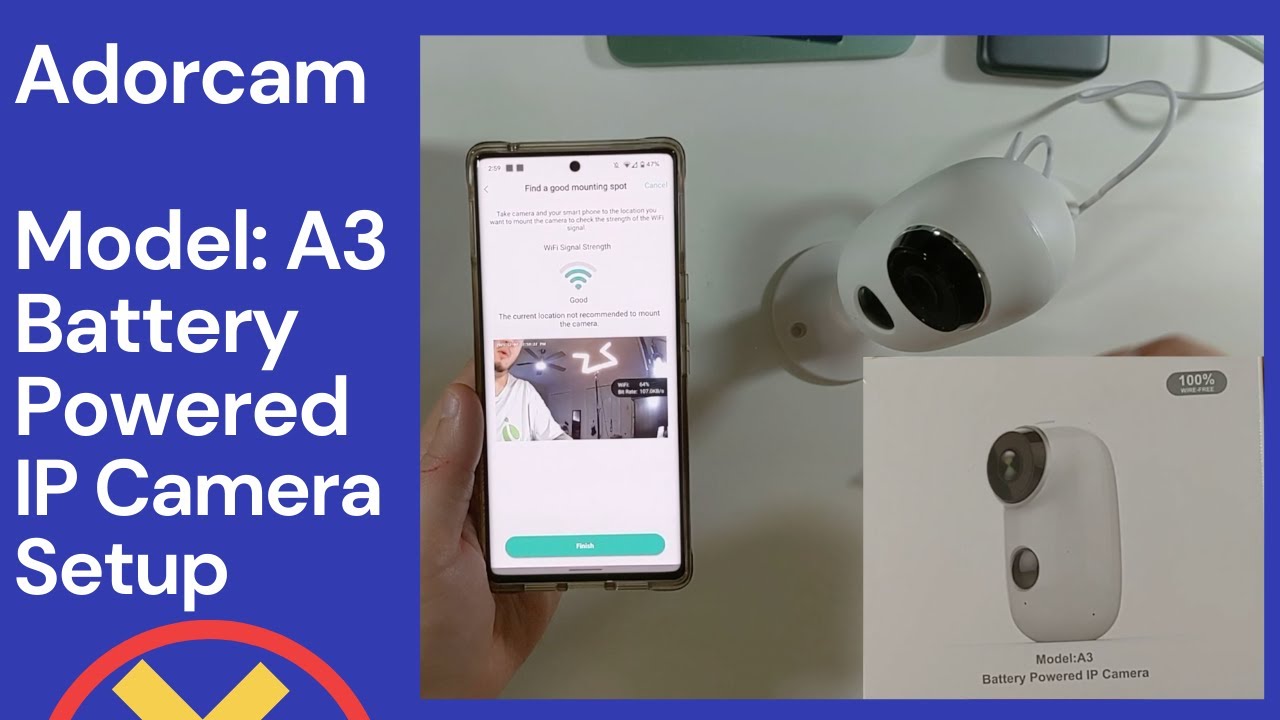
Frequently Asked Questions
How Do I Reset My Adorcam Device?
To reset your Adorcam device, press and hold the reset button for 10 seconds.
Why Is My Adorcam Not Connecting To Wi-fi?
Ensure your Wi-Fi is 2. 4GHz. Check your password and network settings. Restart your router and device.
How Can I Fix Adorcam App Crashes?
Update the app. Clear cache and data. Restart your phone. Reinstall the app if needed.
What To Do If Adorcam Video Is Blurry?
Clean the camera lens. Adjust the focus. Check your internet speed. Update firmware if required.
Why Is My Adorcam Not Recording?
Ensure the SD card is properly inserted. Check storage space. Enable recording settings in the app.
Conclusion
Resolving Adorcam issues can be simple with the right steps. Follow our tips to troubleshoot effectively. Always check your device settings and connection. Keep your software updated. Contact support if problems persist. Small adjustments often solve the biggest issues. Happy monitoring!






