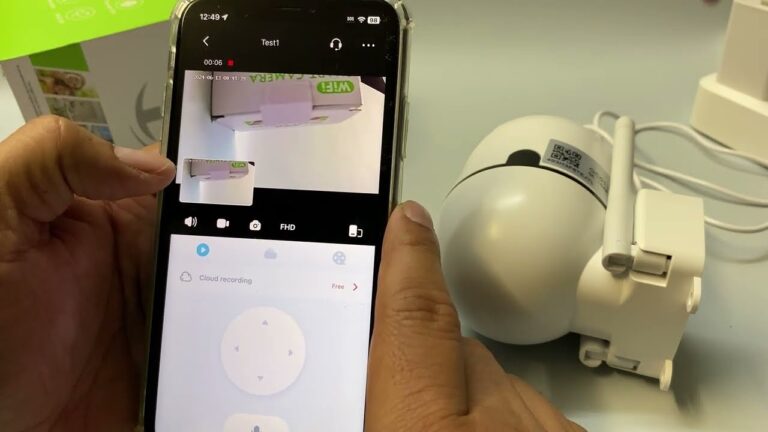Apple Troubleshooting: Master Quick Fixes Effortlessly
Are you tired of your Apple device acting up just when you need it the most? We’ve all been there—staring at a frozen screen, frantically searching for solutions, and feeling that familiar twinge of frustration.
Apple products are renowned for their sleek design and user-friendly interface, but even they encounter occasional hiccups. Whether it’s your iPhone, iPad, or Mac that’s giving you trouble, knowing how to troubleshoot effectively can save you time and headaches. Imagine confidently resolving issues on your own without waiting for tech support or rushing to the nearest store.
Dive into this guide, and learn how to regain control over your Apple devices. Your peace of mind is just a few clicks away.
Common Iphone Issues
Experiencing issues with your iPhone can be frustrating. Many users report common problems that can disrupt daily use. These issues range from battery drainage to connectivity problems. Understanding these common issues helps in troubleshooting effectively. Let’s explore some solutions.
Battery Drain Solutions
A fast-draining battery can be annoying. Start by checking your battery usage in settings. Identify apps consuming excessive power. Close or uninstall unnecessary apps to save energy. Reduce screen brightness or enable auto-brightness. Turn off location services for apps not in use. Activate Low Power Mode to extend battery life. Keeping your iOS updated also helps in optimizing battery performance.
Overheating Fixes
An iPhone that heats up quickly can be concerning. Ensure your device is not exposed to direct sunlight. Remove any case while charging to allow heat dissipation. Close background apps not in use to prevent overworking the CPU. Avoid charging the phone while using heavy apps or games. Update your iPhone regularly to ensure optimal performance. If overheating continues, consider a factory reset.
Connectivity Problems
Connectivity issues can hinder daily activities. For Wi-Fi problems, restart your router and iPhone. Forget the network and reconnect. Check if airplane mode is mistakenly turned on. For Bluetooth issues, ensure your device is discoverable. Restart both the iPhone and the Bluetooth device. Resetting network settings can also resolve persistent problems.
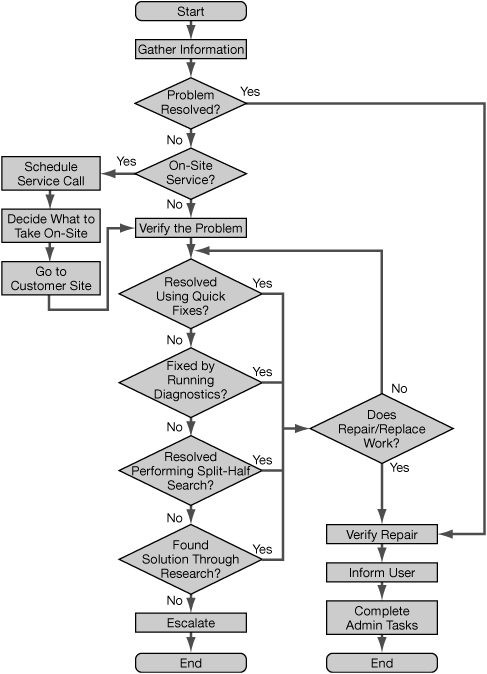
Mac Troubleshooting Tips
Having trouble with your Mac? It happens to everyone. Whether it’s slow performance, startup issues, or Wi-Fi connectivity problems, you’re not alone. These common issues can be frustrating, but with the right troubleshooting tips, you can get your Mac back to its optimal state.
Slow Performance Solutions
Your Mac might feel sluggish, but don’t worry. Start by closing unnecessary apps. Too many open applications can drain your system resources. Check your Activity Monitor to see what’s consuming the most memory.
Keep your desktop tidy. A cluttered desktop can slow down your system. Move files to the appropriate folders to free up memory.
Consider upgrading your RAM if your Mac is older. More RAM can improve performance, especially if you use resource-heavy applications.
Startup Issues
Is your Mac struggling to start up? Try resetting the NVRAM. Shut down your Mac, then press and hold Option, Command, P, and R keys simultaneously as you turn it on. This can clear settings that may cause startup problems.
Safe Mode is another option. It checks your startup disk and disables non-essential software. To enter Safe Mode, restart your Mac and hold down the Shift key.
Check your startup disk’s health with Disk Utility. Repair any disk errors to prevent future startup issues.
Wi-fi Connectivity Fixes
Experiencing Wi-Fi problems? Restart your router first. Sometimes, a simple reboot can solve connectivity issues.
Ensure your Mac is close to the router. Physical barriers can weaken the signal. Test your connection in different locations.
Update macOS. Software updates often improve Wi-Fi performance. Navigate to System Preferences and check for updates.
Your Mac is a powerful tool, but like any device, it needs occasional care. How do you troubleshoot your Mac when issues arise? Share your experiences in the comments below!
Ipad Problems And Solutions
iPads are fantastic tools, but they sometimes face challenges. Many users encounter issues like an unresponsive screen, app crashes, or charging problems. Solving these can improve your device’s performance and ease your daily tasks. This guide provides simple solutions to common iPad troubles.
Unresponsive Screen
An unresponsive screen can frustrate users. First, try a restart. Hold the power button until the slider appears. Slide to turn it off. Wait a few seconds, then turn it back on. This often resolves minor glitches.
If restarting doesn’t help, check for updates. Sometimes, software updates fix screen issues. Go to Settings, tap General, then Software Update. Install any available updates.
App Crashes
App crashes can interrupt your work or play. Start by closing the app. Swipe up from the bottom and pause in the middle of the screen. Find the app and swipe it up to close it.
If the app keeps crashing, check for updates. Developers often release updates to fix bugs. Open the App Store, tap your profile, then tap “Update All.”
If updates don’t work, try reinstalling the app. Press and hold the app icon until it shakes. Tap the “X” to delete it, then reinstall from the App Store.
Charging Issues
Charging problems are common. First, inspect the charging cable. Ensure it’s not damaged or dirty. Try a different cable or adapter to see if it charges.
If the problem persists, restart your iPad. Sometimes, a simple restart can fix charging issues. If none of these help, check the charging port. Dust or debris can block charging. Use a soft brush to clean it gently.
Apple Watch Quick Fixes
Apple Watches are popular for their sleek design and useful features. Yet, they can sometimes have issues that need quick fixes. This guide provides simple solutions for common problems. From syncing issues to software updates, these tips will help you. Optimize your Apple Watch experience with these easy fixes.
Syncing Problems
Is your Apple Watch not syncing with your iPhone? First, check the Bluetooth and Wi-Fi connections. Ensure both devices are within range. Restart both devices if syncing fails. Reset the sync data on your Apple Watch app. Go to the app on your iPhone. Tap General, then Reset, and choose Reset Sync Data. This often resolves syncing problems.
Battery Life Optimization
Does your Apple Watch battery drain quickly? Dim the display brightness to save power. Open the Settings app on your watch. Tap Display & Brightness and reduce the brightness level. Turn on Power Reserve mode in low battery situations. Go to Settings, tap Battery, and select Power Reserve. Disable background app refresh to improve battery life. Go to Settings, tap General, and toggle Background App Refresh off.
Software Update Issues
Stuck on a software update? Ensure your watch is connected to Wi-Fi. Place it on its charger during updates. Restart your Apple Watch if the update freezes. Hold the side button until the Power Off slider appears. Drag the slider to turn off your watch. Turn it back on by holding the side button again. If issues persist, unpair and then re-pair your watch. This often fixes software update problems.
Apple Tv Troubleshooting
Apple TV offers seamless entertainment with easy navigation and high-quality streaming. Yet, users sometimes face issues that disrupt their viewing experience. Knowing the common problems and solutions can enhance your Apple TV usage.
Streaming Errors
Streaming errors can ruin your movie night. Often, these errors arise from software glitches. Ensure your Apple TV’s software is up-to-date. Check if the streaming service app requires an update too. If buffering occurs, pause and let the content load before playing again.
Remote Control Issues
Remote control issues might lead to frustration. First, examine the batteries. If the remote isn’t responding, replace them. Ensure there’s no obstruction between the remote and the TV. Pair the remote again with your Apple TV for smooth operation.
Network Connection Problems
Network connection problems can stop your streaming entirely. Check your Wi-Fi signal strength. Move your Apple TV closer to the router if needed. Restart both the Apple TV and the router to refresh the connection. Use a wired connection for more stable internet access if possible.
Apple devices are known for their reliability and sleek design. Yet, they can face issues that need troubleshooting. Knowing some general tips can help keep your device running smoothly. Here are a few key strategies to enhance your Apple experience.
Software Update Best Practices
Regular software updates are crucial for device performance. Always check for updates in the settings menu. Download updates only from trusted sources. Ensure your device is charged, or plugged in, during updates. This prevents interruptions or failures.
Data Backup Solutions
Backing up data protects against loss. Use iCloud for automatic backups. Connect to Wi-Fi to save data costs. Alternatively, back up data using iTunes on your computer. Regular backups keep your information safe and accessible.
Security And Privacy Tips
Securing your device is essential. Set a strong passcode or use Face ID. Enable two-factor authentication for extra security. Regularly review app permissions in settings. This ensures your privacy remains intact.
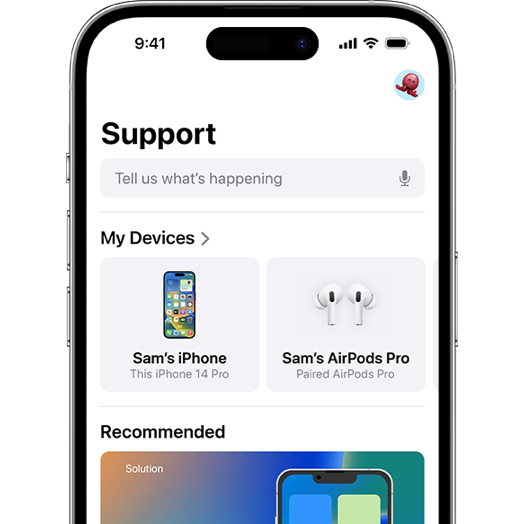
Frequently Asked Questions
How Can I Fix An Unresponsive Iphone?
Restart your iPhone. Press and hold the power button. Wait for the Apple logo.
Why Is My Macbook Overheating?
Check for software updates. Clean the fan. Avoid blocking vents. Use a cooling pad.
How Do I Reset My Apple Watch?
Press and hold the side button. Tap “Power Off. ” Then press and hold again.
What Should I Do If My Ipad Won’t Charge?
Inspect the cable for damage. Clean the charging port. Try a different power outlet.
How Can I Update My Ios Software?
Go to “Settings. ” Tap “General. ” Select “Software Update. ” Follow on-screen instructions.
Conclusion
Resolving Apple device issues doesn’t have to be hard. Try the tips shared here. They cover common problems. Easy solutions you can use at home. No need for stress or frustration. Check your device settings first. Restarting can fix many minor glitches.
Always keep software updated. It helps with performance and security. Contact Apple Support for persistent issues. They offer expert advice and solutions. Understanding these basics can save time. And improve your device’s lifespan. Happy troubleshooting!