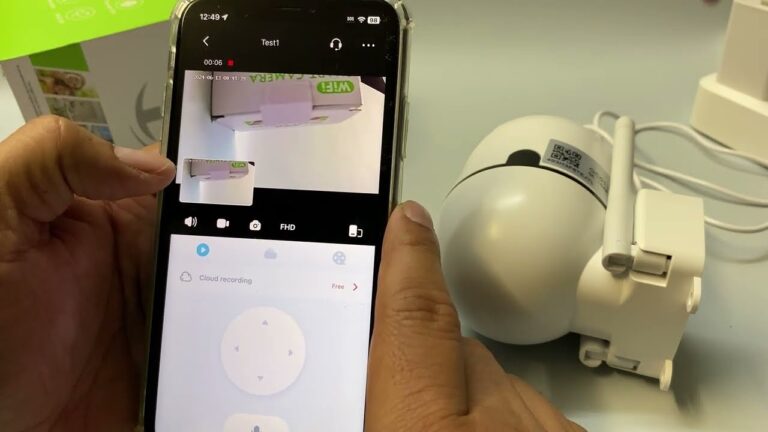Asus Computer Troubleshooting: Quick Fixes for Common Issues
Asus computers are popular for their reliability and performance. But like any tech, issues can arise.
Understanding how to troubleshoot common problems can save you time and frustration. Whether your Asus computer is running slow, freezing, or facing connectivity issues, knowing the right steps to take is essential. This guide will walk you through simple, effective solutions for the most common Asus computer problems.
By learning these troubleshooting tips, you can keep your device running smoothly and avoid unnecessary trips to the repair shop. Let’s dive in and get your Asus computer back to peak performance.
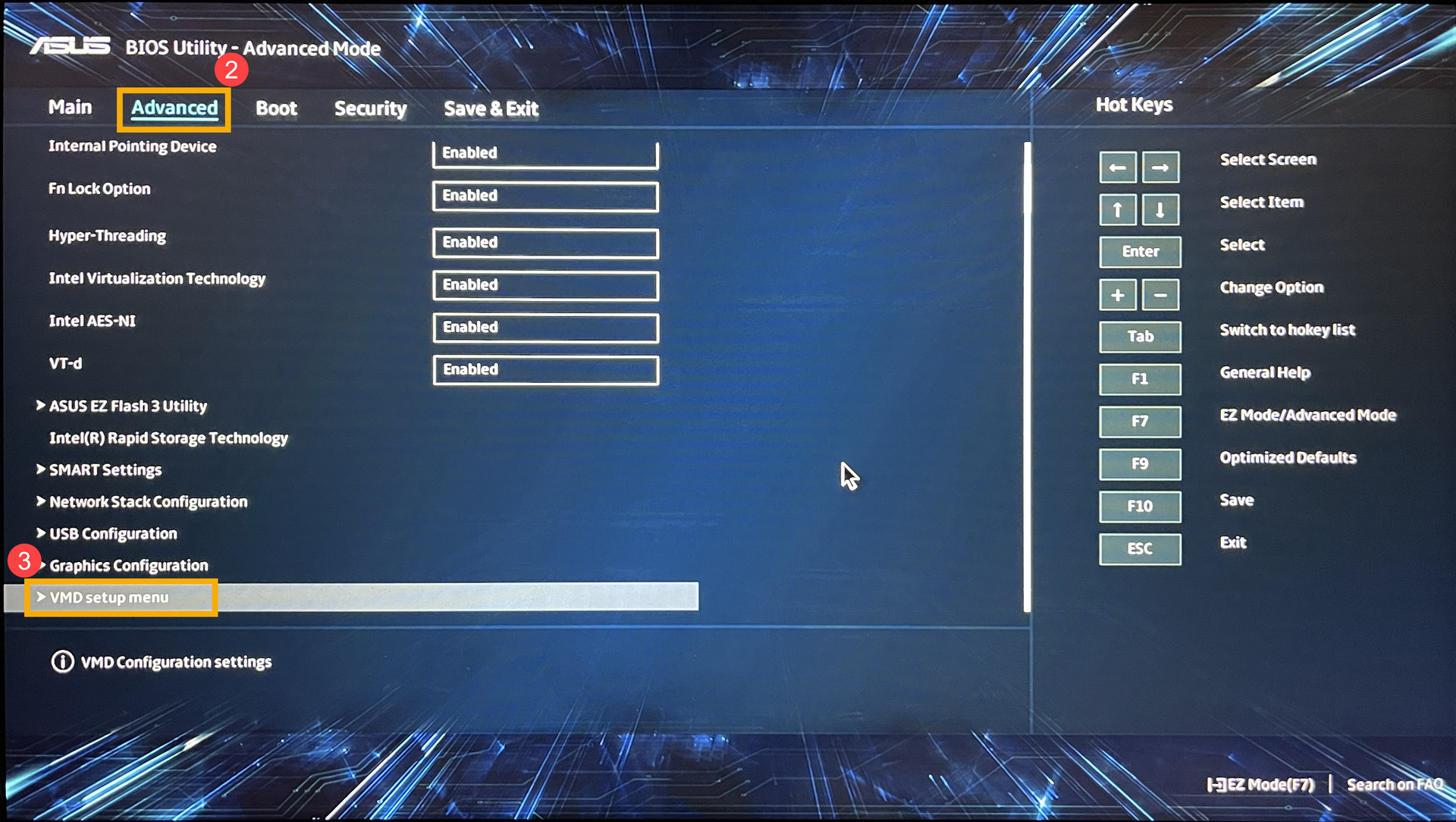
Introduction To Asus Troubleshooting
Asus computers are known for their reliability and performance. Yet, like all devices, they can encounter issues. Troubleshooting these problems is key to maintaining your computer’s efficiency. This guide offers an introduction to Asus troubleshooting, helping you address common issues quickly.
Common Issues Overview
Asus computers can face several common issues. These include slow performance, overheating, and unexpected shutdowns. Additionally, users may experience problems with Wi-Fi connectivity or software crashes. Understanding these issues helps in finding effective solutions.
Importance Of Quick Fixes
Quick fixes are crucial for maintaining your computer’s health. They prevent minor issues from becoming major problems. This saves time and money in the long run. Simple troubleshooting steps can often resolve issues without professional help.
Power And Startup Problems
Asus laptops are reliable, but they can face power and startup problems. These issues can be frustrating and disrupt your workflow. This section will guide you through fixing common power and startup problems.
Laptop Won’t Turn On
If your Asus laptop won’t turn on, start by checking the basics. Ensure the power adapter is connected properly. Verify the power outlet is working by plugging in another device.
- Check the Battery: Remove the battery and press the power button for 30 seconds. Reinsert the battery and try turning it on.
- Check the Power Adapter: A faulty adapter can prevent your laptop from turning on. Try using a different adapter if possible.
- Reset the Power: Hold down the power button for 60 seconds. This can sometimes reset the internal power settings.
If your laptop still doesn’t turn on, there may be a hardware issue. You might need professional help.
Boot Loop Issues
A boot loop occurs when your laptop repeatedly restarts without fully booting up. This can be due to software or hardware problems.
- Enter Safe Mode: Try booting into Safe Mode. Hold the F8 key while turning on your laptop.
- Run System Restore: Once in Safe Mode, run a System Restore to revert to a previous state.
- Update Drivers: Outdated drivers can cause boot loops. Update your drivers through the Device Manager.
If these steps do not resolve the issue, the problem might be more serious. Consider seeking professional repair services.
Performance And Speed
Performance and speed are crucial for any computer user. A slow computer can be frustrating. Asus computers are known for their reliability. Yet, they can sometimes experience performance issues.
Slow Performance
Slow performance can stem from various issues. One common cause is too many startup programs. These programs can slow down the booting process. To fix this, disable unnecessary startup programs. You can do this through the Task Manager.
Another cause is a cluttered hard drive. A full hard drive can slow down your computer. Regularly clean up your hard drive. Remove unused files and programs. This can help improve speed.
Outdated drivers can also affect performance. Ensure all drivers are up to date. Visit the Asus website for the latest drivers. Install them to enhance your computer’s performance.
Frequent Freezing
Frequent freezing is another common issue. This can occur due to hardware problems. Check for overheating. Ensure your computer’s fans are working. Clean any dust from the fans and vents.
Software conflicts can also cause freezing. Ensure your operating system is updated. Install the latest security patches. Run a virus scan to check for malware. Malware can slow down your computer and cause freezing.
Insufficient RAM can also cause frequent freezing. Check your RAM usage. If it is consistently high, consider upgrading your RAM. More RAM can improve your computer’s performance.

Connectivity Issues
Experiencing connectivity issues with your Asus computer can be frustrating. These problems can interrupt your workflow and daily tasks. In this section, we will explore common connectivity issues and how to troubleshoot them.
Wi-fi Not Connecting
If your Asus computer is not connecting to Wi-Fi, follow these steps:
- Check if the Wi-Fi is enabled on your computer.
- Restart your router and modem.
- Ensure you are within range of the Wi-Fi signal.
- Update the Wi-Fi driver on your Asus computer. Use the Device Manager for this.
- Try connecting to a different Wi-Fi network to rule out router issues.
If none of these steps work, you may need to reset your network settings:
- Go to Settings > Network & Internet > Status.
- Scroll down and click on Network reset.
- Click Reset now and follow the prompts.
Bluetooth Problems
Bluetooth issues can also disrupt your connectivity. Here are steps to solve common problems:
- Ensure Bluetooth is enabled on your Asus computer.
- Make sure the device you are connecting to is in pairing mode.
- Restart your computer to refresh Bluetooth connections.
- Update the Bluetooth driver via Device Manager.
- Remove and re-add the Bluetooth device:
- Go to Settings > Devices > Bluetooth & other devices.
- Select the device and click Remove device.
- Pair the device again.
If you still face issues, try running the Bluetooth troubleshooter:
- Go to Settings > Update & Security > Troubleshoot.
- Click on Bluetooth and then click Run the troubleshooter.
Display And Graphics
Experiencing issues with your Asus computer’s display and graphics can be frustrating. These problems can interrupt your work or play. Understanding common issues and their fixes can help you regain smooth operation.
Screen Flickering
Screen flickering is a common problem. It can be distracting and may lead to eye strain. To fix this, first check your screen’s refresh rate. Go to the display settings and ensure the refresh rate is set to the highest available. If the problem persists, try updating your graphics driver. Sometimes, simply adjusting brightness settings can also help.
Graphics Driver Updates
Outdated graphics drivers can cause various display issues. Regular updates ensure compatibility and performance. To update your graphics driver, visit the official Asus website. Download the latest driver for your specific model. You can also use the Device Manager in Windows. Right-click on the driver and select ‘Update driver’. Follow the on-screen instructions.
Keeping your drivers up-to-date can prevent many common display problems. It also ensures your system runs smoothly with the latest applications and games.
Audio And Sound
Experiencing audio and sound issues on your Asus computer can be frustrating. Whether it’s no sound output or a malfunctioning microphone, these problems can disrupt your day. Below, we provide simple solutions for common audio issues on Asus computers.
No Sound Output
If your Asus computer has no sound output, follow these steps to resolve the issue:
- Check the Volume: Ensure the volume is not muted or too low. Click the speaker icon on the taskbar and adjust the volume slider.
- Audio Device Settings: Right-click the speaker icon and select ‘Open Sound settings’. Ensure the correct output device is selected.
- Update Audio Drivers: Outdated drivers can cause sound issues. Open Device Manager, expand ‘Sound, video and game controllers’, right-click your audio device, and select ‘Update driver’.
- Restart Audio Services: Press
Windows + R, typeservices.msc, and press Enter. Find ‘Windows Audio’, right-click, and select ‘Restart’. - Check External Speakers: If using external speakers, ensure they are properly connected and powered on.
Microphone Not Working
If your microphone is not working, try these troubleshooting steps:
- Microphone Settings: Right-click the speaker icon and select ‘Sounds’. Go to the ‘Recording’ tab, ensure your microphone is set as the default device, and check the levels.
- Privacy Settings: Ensure apps have access to the microphone. Go to
Settings > Privacy > Microphoneand toggle ‘Allow apps to access your microphone’ to On. - Update Microphone Drivers: Open Device Manager, expand ‘Audio inputs and outputs’, right-click your microphone, and select ‘Update driver’.
- Check Physical Connections: If using an external microphone, ensure it is properly plugged in. Check for any physical damage.
- Test with Another App: Test the microphone with a different application to rule out app-specific issues.
Keyboard And Touchpad
Experiencing issues with your Asus computer’s keyboard and touchpad can be frustrating. These components are essential for daily tasks. Addressing common problems can help restore functionality quickly. This section covers solutions for keys not responding and touchpad sensitivity.
Keys Not Responding
When keys do not respond, it can disrupt your workflow. Here are some steps to troubleshoot:
- Restart your computer: Sometimes a simple restart can resolve keyboard issues.
- Check for debris: Dust and crumbs can block key movement. Use compressed air to clean.
- Update drivers: Ensure your keyboard drivers are up-to-date. Go to Device Manager > Keyboards > Update Driver.
- Test with another keyboard: Connect a different keyboard to see if the issue persists.
- Check BIOS settings: Ensure the keyboard is enabled in the BIOS. Restart and press F2 to enter BIOS settings.
Touchpad Sensitivity
Touchpad sensitivity problems can affect navigation. Adjusting settings can improve responsiveness:
- Access touchpad settings: Go to Settings > Devices > Touchpad.
- Adjust sensitivity: Use the slider to set your preferred sensitivity level.
- Update drivers: Keep touchpad drivers current. Visit Asus support for the latest updates.
- Disable gestures: Turn off multi-finger gestures if they interfere with usage.
- Use a mouse: If issues persist, using an external mouse can be a temporary solution.
By addressing these common issues, you can ensure your Asus computer’s keyboard and touchpad work smoothly. Keep your device clean and updated for optimal performance.
Software And Applications
Asus computers are known for their reliability, but software issues can still occur. Understanding how to troubleshoot these problems can help ensure your computer runs smoothly. In this section, we will cover program crashes and software compatibility, which are common issues that users face.
Program Crashes
Program crashes can be frustrating. They can occur for various reasons, but there are common solutions to try:
- Update the software: Ensure your software is up-to-date. Check for updates in the application or visit the official website.
- Check system requirements: Make sure your Asus computer meets the minimum requirements to run the program.
- Run as administrator: Right-click the program icon and select “Run as administrator”. This can resolve permission issues.
- Reinstall the software: Sometimes, reinstalling the program can fix crashes. Uninstall the software, restart your computer, and then reinstall it.
Here is a quick reference table:
| Action | Description |
|---|---|
| Update the software | Ensure you have the latest version installed. |
| Check system requirements | Verify your system meets the software’s requirements. |
| Run as administrator | Resolve permission issues by running the program with admin rights. |
| Reinstall the software | Fix installation problems by reinstalling the software. |
Software Compatibility
Compatibility issues can prevent software from running correctly. To address this:
- Check compatibility mode: Right-click the software icon, select “Properties”, and go to the “Compatibility” tab. Enable compatibility mode and choose an earlier version of Windows.
- Install required drivers: Some software needs specific drivers. Visit the Asus support page to download the latest drivers.
- Disable conflicting programs: Some programs may conflict with each other. Disable or uninstall any unnecessary software.
Addressing these common issues can help ensure your software runs smoothly on your Asus computer. Regular maintenance and updates are key to preventing future problems.
Battery And Charging
Dealing with battery and charging issues on your Asus computer can be frustrating. These problems can disrupt your workflow and daily tasks. Knowing how to troubleshoot common issues can save you time and stress. Here, we will cover two main areas: Battery Drains Quickly and Charging Issues.
Battery Drains Quickly
Does your Asus computer’s battery drain too fast? This issue can stem from several causes. First, check your screen brightness. A high brightness level can consume more power. Lowering it can help extend battery life.
Next, look at the programs running in the background. Some applications use a lot of power. Close any programs you are not using. This can conserve battery life.
Also, check your battery settings. Asus computers offer power-saving modes. Enable these settings to optimize battery performance. If these steps do not help, your battery might be old. Consider replacing it with a new one.
Charging Issues
Sometimes, your Asus computer may not charge properly. This can be due to several reasons. Start by checking the charging cable and adapter. Make sure they are not damaged. A frayed cable can prevent proper charging.
Next, inspect the charging port. Dust and debris can block the connection. Clean the port gently with a soft brush or compressed air. Ensure the adapter is plugged into a working outlet.
If the battery still does not charge, look at the battery driver. Outdated or corrupt drivers can cause issues. Update the battery driver through the Device Manager. Restart your computer after updating.
Following these tips can help solve common battery and charging issues. Keep your Asus computer running smoothly. Stay productive and stress-free.
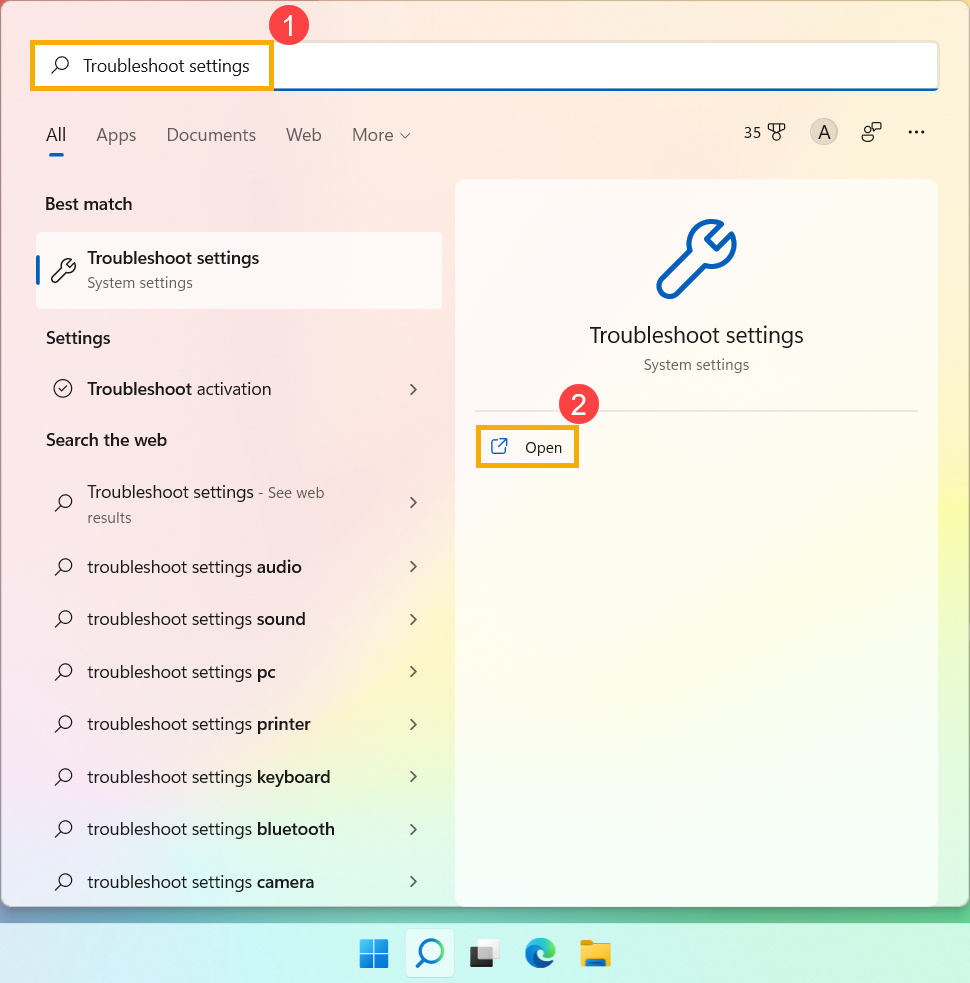
Frequently Asked Questions
How To Fix A Black Screen On Asus Laptop?
A black screen can be due to hardware or software issues. First, try restarting your laptop. If that doesn’t work, check the connections and try an external monitor to see if the display is the issue.
Why Is My Asus Laptop Overheating?
Overheating can be caused by dust buildup or blocked vents. Clean the vents and fan area. Ensure you use the laptop on a hard, flat surface for proper airflow.
How To Resolve Asus Laptop Battery Not Charging?
Check the power adapter and cable for damage. Make sure the connection is secure. If the issue persists, try a different power outlet or replace the battery.
Asus Laptop Keyboard Not Working, What To Do?
First, restart your laptop. If it still doesn’t work, check for driver updates. Sometimes, a stuck key or dirt can cause issues. Clean the keyboard carefully.
Why Is My Asus Laptop Running Slow?
A slow laptop can be due to too many background programs or lack of memory. Close unnecessary applications. Consider upgrading your RAM or using a disk cleanup tool to free up space.
Conclusion
Solving Asus computer issues doesn’t have to be difficult. Follow the steps outlined. Check connections, update software, and restart your device. These simple actions often fix common problems. If issues persist, seek professional help. Regular maintenance ensures your computer runs smoothly.
Keep learning about your device for better performance. Your Asus computer can work efficiently with the right care. Stay patient, and keep troubleshooting.