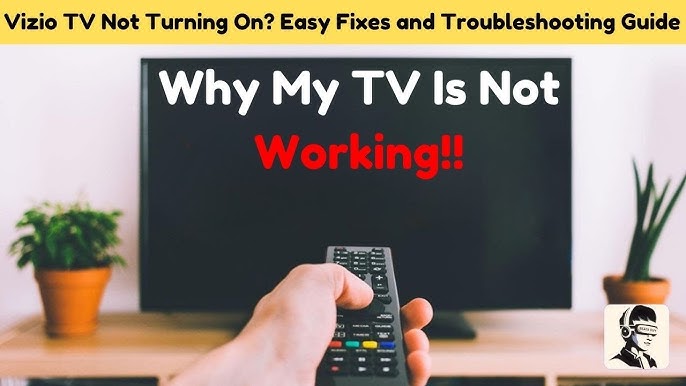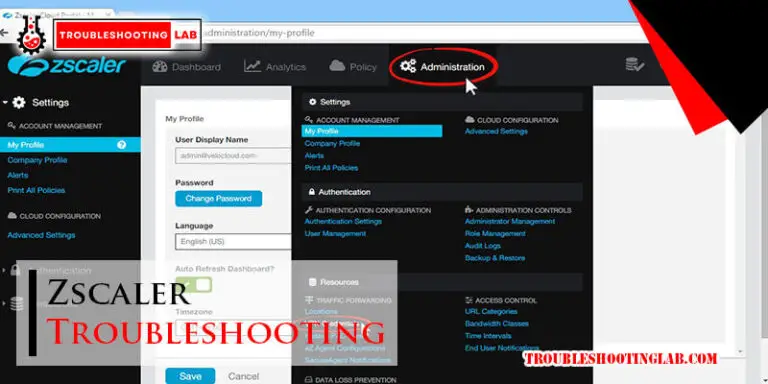Asus Touchpad Troubleshooting: Quick Fixes for Common Issues
Experiencing issues with your Asus touchpad? You’re not alone.
Many Asus users face touchpad troubles that can disrupt their daily tasks. Touchpads are essential for navigating your laptop effortlessly. When they malfunction, it can be frustrating and hinder productivity. Common problems include unresponsive touchpads, erratic cursor movement, and multi-touch gestures not working.
These issues might stem from software glitches, outdated drivers, or hardware faults. Understanding the root cause is crucial for effective troubleshooting. This guide aims to help you identify and resolve common touchpad issues on Asus laptops. Let’s dive in and get your touchpad back to its smooth functioning.
Common Touchpad Problems
Many Asus laptop users face touchpad problems. These issues can disrupt your work and cause frustration. In this section, we discuss common touchpad problems and how to fix them.
Unresponsive Touchpad
An unresponsive touchpad is a frequent issue. This means the touchpad does not react to your touch. Here are some steps to troubleshoot:
- Check Touchpad Settings: Ensure the touchpad is enabled in your system settings. Go to Settings > Devices > Touchpad and make sure the touchpad is on.
- Update Drivers: Outdated drivers can cause touchpad issues. Update your touchpad driver through the Device Manager.
- Restart Your Laptop: Sometimes, a simple restart can fix the issue.
Erratic Pointer Movement
Erratic pointer movement is another common problem. The cursor may move randomly on the screen. Follow these steps to solve it:
- Clean the Touchpad: Dust and debris can affect touchpad sensitivity. Use a soft cloth to clean the touchpad surface.
- Adjust Sensitivity: Go to Settings > Devices > Touchpad. Adjust the sensitivity settings to find a comfortable level.
- Disable External Mouse: If you use an external mouse, disconnect it. Sometimes, an external mouse can interfere with the touchpad.
By following these steps, you can fix common touchpad problems on your Asus laptop. Keep your touchpad clean and updated for the best performance.

Basic Checks
Having issues with your Asus touchpad can be frustrating. Often, the problem can be fixed with simple steps. Start with these basic checks to ensure everything is in order.
Ensure Touchpad Is Enabled
Sometimes, the touchpad is accidentally disabled. Check if the touchpad is enabled. Follow these steps:
- Press Fn + F9 to toggle the touchpad on or off. This is a quick way to check.
- Go to Settings > Devices > Touchpad. Ensure the touchpad is turned on.
- If the touchpad settings are missing, update the driver. Visit the Asus support website for the latest driver.
Check For Physical Damage
Inspect the touchpad for any visible damage. Physical issues can affect performance. Look for:
- Scratches or cracks on the surface
- Loose or unresponsive touchpad buttons
- Any signs of moisture or liquid damage
If you find physical damage, it might need professional repair. Contact Asus support for assistance.
| Problem | Possible Cause | Solution |
|---|---|---|
| Touchpad not responding | Touchpad is disabled | Enable touchpad in settings |
| Touchpad slow | Driver issue | Update driver from Asus website |
| Unresponsive buttons | Physical damage | Check for repair options |
Driver Issues
Experiencing issues with your Asus touchpad can be frustrating. Often, these problems stem from driver issues. Drivers are essential for the proper functioning of your touchpad. If they are outdated or corrupt, your touchpad may not work correctly. Below, we’ll explore methods to resolve these issues by updating and reinstalling drivers.
Updating Drivers
Updating your touchpad drivers can solve many common issues. Follow these steps to update your Asus touchpad drivers:
- Press Windows + X to open the menu.
- Select Device Manager.
- Find and expand Mice and other pointing devices.
- Right-click on your Asus touchpad and choose Update driver.
- Select Search automatically for updated driver software.
If an update is available, Windows will install it. Restart your computer to apply the changes.
Reinstalling Drivers
Sometimes, updating drivers may not resolve the issue. In such cases, reinstalling the drivers can help. Here’s how to reinstall your Asus touchpad drivers:
- Open Device Manager using Windows + X.
- Locate Mice and other pointing devices.
- Right-click on your Asus touchpad and select Uninstall device.
- Confirm the uninstallation and restart your computer.
- After the restart, Windows will automatically reinstall the touchpad driver.
If Windows does not reinstall the driver, you can manually download it from the Asus support website. Follow these steps:
- Visit the Asus support website.
- Enter your laptop model and go to the Drivers & Tools section.
- Download the latest touchpad driver.
- Run the installer and follow the on-screen instructions.
Reinstalling the driver can often resolve persistent touchpad issues. Make sure to restart your computer after reinstalling.
Touchpad Settings
Having trouble with your Asus touchpad? Adjusting the touchpad settings can solve many issues. These settings can change how your touchpad works. This can help make it more comfortable for you. Let’s look at some key settings you can adjust.
Adjust Sensitivity
The sensitivity setting controls how your touchpad responds to touch. If your cursor jumps or moves too fast, the sensitivity might be too high. Lowering it can make the touchpad less responsive to light touches. Conversely, if you have to press hard for the touchpad to respond, you might need to increase the sensitivity.
To adjust this setting, go to your device settings. Look for the touchpad or mouse settings. Here, you can find the sensitivity adjustment. Move the slider to adjust it to your liking. Test it out to see if it feels right.
Configure Gestures
Gestures are shortcuts that help you perform tasks faster. You can use gestures to scroll, zoom, and switch between apps. Configuring these gestures can make your touchpad more efficient. To set up gestures, go to your touchpad settings.
You will find an option for gestures. Turn on the gestures you want to use. Try two-finger scrolling or three-finger swiping. Adjust the settings for each gesture. This way, you can make them more comfortable for you.
Experiment with different gestures. Find out which ones work best for you. Remember, you can always change them later if needed.
Operating System Updates
Updating the operating system is crucial for the smooth functioning of your Asus touchpad. Operating system updates often include bug fixes, performance improvements, and new features that can resolve touchpad issues. Here, we will guide you on how to check and install the latest updates on your Windows operating system.
Check For Windows Updates
First, ensure your operating system is up to date. Follow these steps:
- Click on the Start menu.
- Go to Settings.
- Select Update & Security.
- Click on Windows Update.
- Press Check for updates.
If updates are available, download and install them. A system restart may be required to apply changes.
Install Latest Patches
Sometimes, specific patches target touchpad issues. Make sure you have all the latest patches installed:
- After checking for updates, click on View optional updates.
- Look for updates related to the touchpad or input devices.
- Select the relevant updates and click Download and install.
This will ensure your touchpad drivers are up-to-date and functioning correctly. These steps can solve many common touchpad problems.
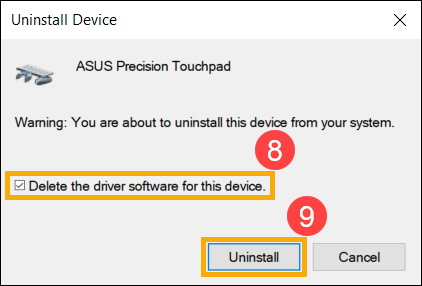
Hardware Diagnostics
Experiencing issues with your Asus touchpad can be frustrating. Often, these problems stem from hardware issues. Running hardware diagnostics helps identify whether the touchpad hardware is malfunctioning. Below are detailed steps to help you diagnose touchpad hardware issues.
Run Built-in Diagnostics
Asus laptops come with built-in diagnostic tools. These tools can help detect hardware problems. Start by restarting your laptop. As it boots, press the key to enter BIOS or UEFI settings. This key is usually F2, F10, or Del.
Once in the BIOS menu, navigate to the diagnostics section. Here, you can run various tests. Select the touchpad test and follow the on-screen instructions. If the test finds an issue, note any error codes. These codes can help identify the specific problem.
Use External Tools
If the built-in diagnostics do not identify the problem, consider using external tools. Tools like HWMonitor can provide more detailed information. Download and install HWMonitor or a similar tool from a trusted source.
Open the tool and look for touchpad-related entries. Check if the tool identifies any issues. If it does, it might suggest specific actions to take. Follow these suggestions to resolve the hardware problem.
Another useful tool is the Asus Live Update Utility. This tool helps keep your drivers updated. Outdated drivers can cause hardware issues. Download and install the utility, then run it to check for updates. Update any outdated drivers found.
External Devices Interference
External devices can often interfere with the proper functioning of your Asus touchpad. This interference can cause your touchpad to stop responding or behave erratically. Identifying and resolving issues from external devices can help restore normal touchpad functionality.
Disconnect External Mouse
An external mouse can sometimes conflict with the touchpad. Disconnect any external mouse you have connected to your Asus laptop. After disconnecting, check if the touchpad starts working correctly. This simple step can often resolve the problem.
Check For Usb Device Conflicts
Other USB devices can also cause interference. Unplug all USB devices connected to your laptop. These devices might include USB drives, printers, or other peripherals. After unplugging, test the touchpad again. If the touchpad works, plug the devices back one at a time. This method helps identify the specific device causing the conflict.
Advanced Solutions
Is your Asus touchpad still giving you trouble? If basic fixes haven’t worked, it’s time to dive into more advanced solutions. These methods require some technical know-how. But don’t worry, we’ll guide you step-by-step. Let’s explore how to adjust BIOS settings and perform a system restore to get your touchpad working again.
Bios Settings Adjustment
Your touchpad issues might stem from BIOS settings. Incorrect configurations can disable the touchpad. Follow these steps to adjust BIOS settings:
- Restart your Asus laptop.
- Press F2 or Del repeatedly to enter BIOS during boot-up.
- Navigate to the Advanced tab using the arrow keys.
- Select Internal Pointing Device and ensure it is set to Enabled.
- Press F10 to save changes and exit.
Reboot your laptop. Check if the touchpad is now responsive. If not, proceed to the next solution.
Perform System Restore
If recent changes caused touchpad issues, a system restore might help. This process returns your system to a previous state. Follow these steps:
- Click on the Start menu and type System Restore.
- Select Create a restore point from the search results.
- In the System Properties window, click on System Restore.
- Follow the prompts to choose a restore point before the touchpad problems began.
- Click Next and then Finish to start the restore process.
Your system will restart. After the restore completes, check the touchpad functionality. This method often resolves touchpad issues caused by software changes.
Frequently Asked Questions
How Do I Enable My Asus Touchpad?
To enable the touchpad, press “Fn” + “F9” keys simultaneously. This should toggle the touchpad on.
Why Is My Asus Touchpad Not Working?
Check if the touchpad is disabled. Use “Fn” + “F9”. Also, ensure touchpad drivers are up-to-date.
How Do I Update My Asus Touchpad Driver?
Visit the Asus support website. Download and install the latest touchpad driver for your model.
How Can I Adjust Touchpad Sensitivity On My Asus Laptop?
Go to “Settings” > “Devices” > “Touchpad”. Adjust the sensitivity slider to your preference.
What Should I Do If The Touchpad Is Unresponsive?
Restart your laptop. If it remains unresponsive, connect an external mouse and troubleshoot through the device manager.
Conclusion
Fixing your Asus touchpad issues can be simple. Follow these steps carefully. Check your settings first. Update drivers regularly. Restart your laptop if needed. Sometimes, a reset helps. Seek professional help if problems persist. Consistent touchpad performance improves productivity. Don’t let a faulty touchpad slow you down.
Happy troubleshooting!