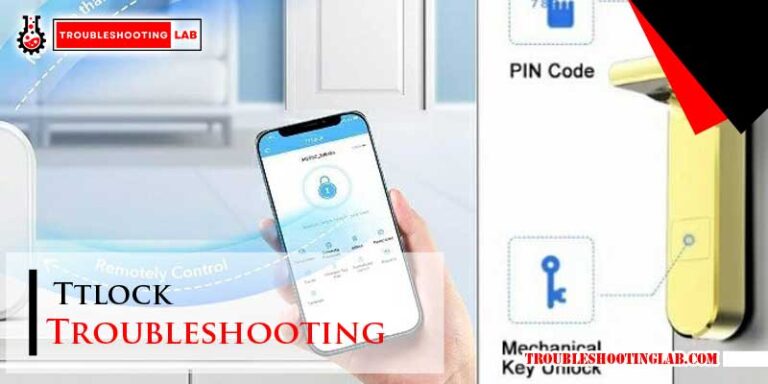Atomi Smart Lights Troubleshooting: Quick Fixes Guide
Have your Atomi Smart Lights stopped working the way they should? Maybe they’re not connecting, refusing to respond, or showing the wrong colors.
Don’t worry—you’re not alone. These tech hiccups can be frustrating, especially when all you want is a perfectly lit home. But here’s the good news: most of these issues are easier to fix than you might think. In this guide, we’ll walk you through simple troubleshooting steps to get your Atomi Smart Lights back on track.
Whether you’re dealing with connectivity problems, app glitches, or unresponsive lights, we’ve got you covered. Stick around, because by the end of this article, you’ll have the answers you need to enjoy your smart lighting hassle-free. Ready to fix the problem? Let’s dive in!

Credit: www.atomismart.com
Common Connection Issues
Atomi Smart Lights are a great way to enhance your home’s ambiance. But, connection issues can sometimes disrupt their seamless functionality. Understanding and fixing these issues ensures a smooth experience. Below are some common connection problems and how to troubleshoot them.
Wi-fi Not Detected
Your Atomi Smart Light may not detect your Wi-Fi network. This often happens if the light is too far from the router. Ensure your light is within 30 feet of the Wi-Fi source. Double-check that your Wi-Fi operates on a 2.4GHz network, as Atomi lights do not support 5GHz. Restart your router to refresh the connection. Also, confirm that your Wi-Fi name and password do not include special characters.
Device Fails To Pair
Pairing issues may occur during the setup process. Ensure the Atomi app is updated to the latest version. Check that the light is in pairing mode. The light should blink rapidly to indicate readiness. Reset the device by turning it off and on five times. Keep your phone and the light close during pairing. Disable mobile data on your phone to avoid interruptions.
Intermittent Connectivity Problems
Occasional disconnections can interrupt the use of your smart lights. Weak Wi-Fi signals are a common cause. Move your router closer to the device. Too many connected devices on your network can also create interference. Disconnect unused devices to improve bandwidth. Updating your firmware may also resolve connectivity issues. Check the Atomi app for firmware updates regularly.

Credit: www.atomismart.com
App Functionality Problems
Atomi Smart Lights offer convenience and flexibility through their mobile app. Sometimes, users face app-related issues that disrupt their experience. Common challenges include unresponsive apps, trouble controlling lights, and error messages. These problems can cause frustration, but most can be resolved with simple solutions.
App Not Responding
If the Atomi app freezes or won’t open, try restarting your phone. Ensure your device is connected to a stable Wi-Fi network. Check if the app requires an update in your app store. Clearing the app’s cache can also fix this issue. If none of these steps work, reinstalling the app may resolve the problem.
Unable To Control Lights Via App
Error Messages In The App
Error messages can appear due to connectivity or configuration issues. Double-check your Wi-Fi password during setup. Ensure your router supports 2.4 GHz, as Atomi devices require this frequency. Restarting your router and the app may clear temporary glitches. If errors persist, consult the Atomi support page for detailed guidance.
`Light Not Turning On
Smart lights are convenient and fun, but it’s frustrating when they don’t turn on. You might be wondering if it’s a simple fix or something more complicated. Let’s walk through a few steps to get your Atomi Smart Light back in action.
Power Supply Check
Start with the basics. Make sure your light is plugged into a working power source. Test the outlet by plugging in another device, like your phone charger, to confirm it’s functioning.
Check if the light switch controlling the outlet is turned on. Some outlets are tied to wall switches, which can easily be overlooked. If you’re using a smart plug, ensure it’s connected and powered on as well.
Faulty Bulb Diagnosis
Not all smart lights are immune to defects. Swap the current bulb with a regular one to see if it lights up. If it does, your Atomi bulb might be defective.
Look closely at the bulb for any physical damage, like cracks or discoloration. Even smart tech can have manufacturing flaws. If the issue persists, reach out to Atomi’s customer support for a replacement.
Resetting The Light
Sometimes, a quick reset is all it takes. Turn the light off and on five times in quick succession. This will trigger a factory reset and return the bulb to its default settings.
Once reset, you’ll need to reconnect it to your Wi-Fi network using the Atomi app. Follow the on-screen instructions carefully. If it doesn’t work, double-check your Wi-Fi credentials and try again.
Have you encountered this issue before? Share what worked for you in the comments. Troubleshooting smart lights can feel tedious, but these simple steps often solve the problem quickly.

Credit: www.atomismart.com
Color Or Brightness Issues
Smart lights like Atomi Smart Lights are a fantastic way to customize your home’s ambiance. But what happens when the colors don’t look right or the brightness won’t adjust? These small hiccups can be frustrating, but they’re often easy to fix. Let’s tackle some common color and brightness issues step by step.
Incorrect Color Display
If your Atomi Smart Light is showing the wrong color, it might be due to a calibration issue. Start by checking the app—ensure you’ve selected the desired color. Sometimes, tapping the color wheel multiple times helps to reset it.
Still not working? Check if the firmware is up to date. Outdated software can cause glitches. Update it through the Atomi app and see if that resolves the issue.
Lastly, inspect the light itself. Dust on the bulb or housing can distort colors. A quick wipe with a dry cloth can do wonders.
Brightness Not Adjustable
Unable to adjust the brightness? First, confirm that your light supports dimming. Not all Atomi Smart Lights have this feature, especially older models.
If it should dim but doesn’t, check your Wi-Fi connection. Weak signals can disrupt commands. Try moving your router closer or restarting your Wi-Fi.
Also, check the app settings. Sometimes, the brightness slider doesn’t respond due to a temporary app bug. Restarting the app or reinstalling it often fixes this.
Syncing Problems With Preset Modes
Preset modes not syncing properly can be a real mood-killer. Ensure all your lights are on the same Wi-Fi network. Different networks can cause syncing delays.
Double-check the preset configurations in the app. If one light isn’t following the mode, it may have been accidentally excluded. Re-add it to the group and save the settings.
If syncing still fails, reset the light by turning it off and on three times. Reconnect it to the app, and test the preset mode again.
Have you faced any of these issues? Share your experience in the comments—your tips might help someone else!
Voice Assistant Integration Problems
Smart lights are designed to simplify your life, but voice assistant hiccups can be frustrating. One moment you’re asking Alexa to dim the lights for movie night, and the next, she’s ignoring your commands like you’re speaking a foreign language. Don’t worry—you’re not alone, and these issues are often easier to solve than you think.
Alexa Or Google Assistant Not Recognizing Commands
Imagine asking Alexa to turn off the lights, and she responds with, “I didn’t understand that.” Annoying, right? This issue might occur due to mismatched device names or outdated firmware.
- Check the names of your smart lights in the Atomi app. Make sure they’re simple and unique, like “Bedroom Light” or “Kitchen Lamp.” Complex names can confuse voice assistants.
- Update your Atomi Smart Light firmware via the app. Many bugs get fixed in updates, so keeping your devices up-to-date is crucial.
- Verify that your Alexa or Google Assistant app is linked to the correct Atomi account. Sometimes, the integration disconnects unexpectedly.
Still having trouble? Ask yourself: Is your Wi-Fi signal strong enough for both the lights and the voice assistant? Weak connections can cause recognition issues.
Reconnecting Smart Lights To Voice Assistant
If your lights suddenly stop responding, reconnecting them to your voice assistant might do the trick. It’s like hitting the reset button on their relationship.
- Open the Atomi app and check your light’s connectivity status. If it shows offline, reconnect it to your Wi-Fi network.
- In the Alexa or Google Assistant app, remove the smart light from your device list.
- Re-add the light by syncing your Atomi account with the voice assistant app. Look for a “Discover Devices” option and follow the prompts.
Quick tip: Always restart your router before attempting reconnection. It sounds basic, but it often resolves network-related problems.
Troubleshooting Delayed Responses
Ever experienced a lag where you ask Google to dim the lights, and you wait… and wait? Delayed responses can be a real buzzkill, especially during a cozy evening.
Start by checking your internet speed. A slow network may cause delays in communication between your voice assistant and the smart lights.
Another culprit could be background tasks. Are multiple devices streaming or downloading? This can overload your network and slow down your smart light commands.
Consider enabling Quality of Service (QoS) settings on your router. It prioritizes specific devices, like your smart lights, over less critical ones.
Ask yourself: Is the delay consistent, or does it only happen during peak hours? Identifying patterns helps narrow down the issue.
Fixing voice assistant problems is all about patience and small tweaks. What’s your go-to troubleshooting step when your smart lights act up?
Firmware And Software Updates
Keeping your Atomi Smart Lights updated is crucial for their performance. Firmware and software updates can fix bugs and improve functionality. They also ensure your lights stay compatible with the latest features. This guide will help you understand the update process and solve common problems.
Checking For Updates
Ensure your Atomi Smart Lights app is installed on your smartphone. Open the app and log in to your account. Navigate to the settings menu and select your device. Check for any available firmware or software updates. If an update is available, follow the on-screen instructions to install it. A stable Wi-Fi connection is important during the update.
Issues During Update Process
Sometimes, updates may fail or pause unexpectedly. This can happen due to weak Wi-Fi signals or power interruptions. Ensure your internet connection is stable and strong. Restart your router if needed. If the update still doesn’t complete, restart the Atomi Smart Lights and try again. You can also reinstall the app to fix any software glitches.
Restoring Previous Settings After Update
After an update, you might notice changes in your light settings. Open the app and check the settings menu for customization options. Reapply your preferred schedules, brightness, or color settings. Use the saved profiles in the app for quick restoration. If settings are lost, set them up manually as per your preferences.
Physical Damage Or Hardware Issues
Atomi Smart Lights are designed to deliver reliable performance over time. Sometimes, physical damage or hardware problems can affect their functionality. Identifying these issues quickly can help you restore their operation or decide next steps.
Inspecting For Visible Damage
Check the light bulb or device for cracks, dents, or scratches. Examine the base and connectors for bent pins or broken parts. Look for any signs of discoloration or burning near the components. These could indicate internal damage that affects performance.
If the light feels loose in its socket, it might not be secure. Ensure it is properly screwed in to avoid connection issues. A damaged power cord or adapter may also prevent the device from functioning. Replace these parts if you find visible damage.
When To Contact Customer Support
Reach out to Atomi’s customer support team for unresolved hardware concerns. Contact them if the light won’t work after inspecting for damage. Provide details about the issue, including any visible problems you noticed.
Customer support can guide you through troubleshooting steps or help diagnose the problem. Ensure you have your purchase receipt or warranty details ready. They may request photos of the damaged parts to assist you better.
Replacement Options
If the damage is beyond repair, consider replacing the smart light. Check if the product warranty covers replacements for physical defects. Some warranties allow free replacement for certain types of damage.
When buying a replacement, ensure it matches your current setup. Look for compatibility with your existing smart home systems. Upgrading to a newer model may also enhance functionality and durability.
Conclusion
Troubleshooting Atomi Smart Lights doesn’t have to feel overwhelming. Simple steps often fix common issues. Resetting devices, checking Wi-Fi, or updating the app can help. Always ensure connections are secure and the app is up-to-date. For persistent problems, consult the user manual or contact support.
Regular maintenance can prevent future issues. Smart lights are convenient when working properly. With these tips, you’ll enjoy seamless lighting experiences again. Stay patient, and your lights will shine bright in no time.