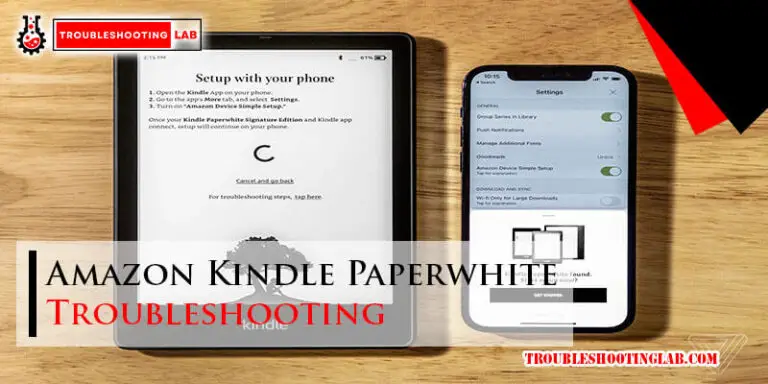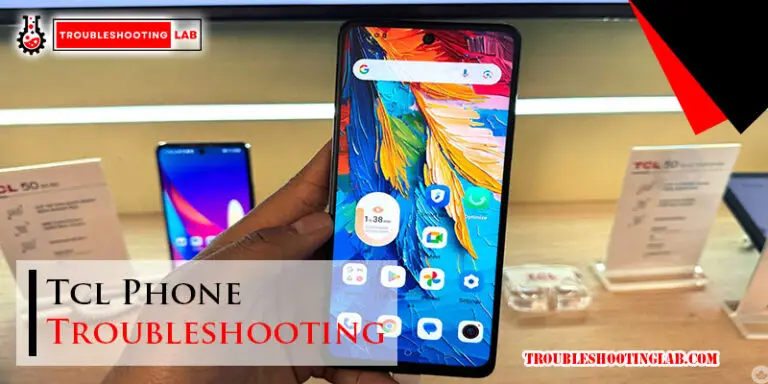Att Bgw320 Troubleshooting: Master Quick Fixes
Are you frustrated with your AT&T BGW320 router acting up? You’re not alone.
When your internet connection starts misbehaving, it can turn your day upside down. Imagine this: you’re in the middle of an important work meeting or streaming your favorite show, and suddenly, the Wi-Fi drops. Annoying, right? But don’t worry, we’re here to help.
This guide will walk you through simple troubleshooting steps to get your AT&T BGW320 router back on track. Whether it’s connectivity issues, slow speeds, or network interruptions, we’ve got you covered. Let’s dive into the solutions that can save your day and restore your peace of mind.

Common Connectivity Issues
Experiencing connectivity issues with your AT&T BGW320 can be frustrating. Many users face common problems affecting their internet experience. Understanding these issues can help you troubleshoot effectively. This guide covers frequent connectivity challenges and solutions.
Slow Internet Speeds
Is your internet slower than expected? This issue often stems from network congestion. Too many devices connected can reduce speed. Check the number of active devices. Disconnect those not in use to boost performance. Sometimes, outdated firmware can be the cause. Ensure your router’s firmware is up to date. Regular updates improve speed and security.
Intermittent Connection Drops
Does your internet drop unexpectedly? This can disrupt online activities. A weak signal or interference often causes connection drops. Place your router in a central location. Avoid areas near thick walls or electronic devices. These can interfere with the signal. Check for loose cables and connections. Secure all cables to prevent accidental disconnections.
Wi-fi Signal Weakness
Struggling with a weak Wi-Fi signal? Many factors can weaken signals. Distance from the router is a primary factor. Try moving closer to the router. Consider using a Wi-Fi extender for larger spaces. This boosts the signal to reach every corner. Antenna position also affects signal strength. Adjust the antennas for optimal coverage throughout your home.
Device Setup Errors
Setting up the AT&T BGW320 device can sometimes lead to errors. These errors often arise during the initial setup. Understanding these common setup problems can save time and frustration.
Incorrect Modem Configuration
The modem settings must match your internet service plan. Incorrect settings can lead to connection issues. Double-check the configuration details provided by AT&T. Ensure all parameters are set correctly. This includes the IP address, subnet mask, and DNS settings.
Improper Cable Connections
Cables must be connected securely to the device and power outlet. Loose cables can disrupt the internet connection. Make sure each cable is in the correct port. Verify that the power adapter is functioning properly. This ensures the device receives the necessary power.
Firmware Update Failures
Firmware updates are crucial for device performance. Outdated firmware can cause setup errors. Check for available updates regularly. Follow the update instructions carefully. Ensure the device remains powered during the update process. This prevents any interruptions or failures.
Wi-fi Network Problems
Experiencing Wi-Fi network problems can be frustrating. The AT&T BGW320 router is typically reliable. Yet, occasional issues may arise. Understanding common Wi-Fi problems can help maintain a stable connection. This section explores some frequent Wi-Fi challenges and their solutions.
Ssid Not Visible
Sometimes the SSID may not appear in the list of networks. This can happen due to several reasons. Ensure your router is powered on and broadcasting. Check the router settings to confirm SSID broadcast is enabled. Signal range can affect visibility. Place the router in a central location to improve coverage.
Authentication Issues
Authentication problems can prevent connection to the network. Incorrect password entry is a common reason. Double-check the password and try connecting again. Router settings may require specific security protocols. Verify that your device supports these protocols. Update device firmware to ensure compatibility.
Interference From Other Devices
Other devices can interfere with your Wi-Fi signal. Microwaves and cordless phones can disrupt connections. Keep the router away from such devices to reduce interference. Consider changing the Wi-Fi channel in your router settings. This can help minimize overlapping signals from neighboring networks.
Advanced Configuration Tips
The AT&T BGW320 router offers powerful features for advanced users. Configuring settings can improve performance and security. These tips guide you through port forwarding, DNS changes, and resolving IP conflicts.
Port Forwarding Setup
Port forwarding allows specific traffic through your network. Access the router settings and locate the port forwarding section. Enter the IP address of the device you want to forward traffic to. Specify the port numbers and the protocol type. Save the changes to activate the forwarding.
Changing Dns Settings
Altering DNS settings can enhance browsing speed. Log into the router interface. Navigate to the DNS settings section. You can switch to a public DNS like Google DNS or OpenDNS. Enter the new DNS addresses and confirm the changes. This modification can provide faster domain resolution.
Ip Address Conflicts
IP conflicts occur when two devices share the same IP address. Identify the conflicting devices on your network. Access the router’s DHCP settings. Assign a static IP address to one of the devices. Ensure the IP is outside the DHCP range. Apply the settings to resolve the conflict.
Resetting The Modem
Resetting the modem can solve many connection issues. It’s often the first step in troubleshooting your Att Bgw320 device. Whether it’s a minor glitch or a major problem, knowing how to reset your modem is crucial. Let’s dive into the different reset methods you can use.
Soft Reset Procedures
A soft reset is the easiest way to refresh your modem. It clears minor errors without deleting your settings. To do this, simply unplug your modem from the power source. Wait for about 10 seconds. Plug it back in and let it reconnect. This process can resolve minor connectivity problems.
Hard Reset Instructions
A hard reset is more thorough. It helps fix persistent issues. To perform a hard reset, locate the reset button on your modem. It’s usually at the back. Use a small object like a paperclip to press the button. Hold it for about 10 seconds. Release the button and allow the modem to reboot. This method refreshes the modem’s memory.
Restoring Factory Settings
Restoring factory settings wipes all custom configurations. It’s useful for major issues. Before proceeding, note down any important settings. To restore factory settings, press and hold the reset button for 20 seconds. The modem will reboot and revert to its original state. Use this method only if necessary, as it deletes all personalized settings.

Security And Privacy Concerns
Security and privacy concerns are critical for any network device, including the ATT BGW320. Protecting your network from unauthorized access helps safeguard personal information. Ensuring your connection is secure can prevent unwanted data breaches. Addressing security issues effectively keeps your network safe from cyber threats.
Updating Wi-fi Passwords
Changing Wi-Fi passwords regularly enhances security. It prevents unauthorized access to your network. Choose a strong password with a mix of letters, numbers, and symbols. Avoid common words or phrases. This can make it harder for hackers to gain entry.
Enabling Network Encryption
Network encryption is vital for securing data. It scrambles information to protect it from prying eyes. Ensure your ATT BGW320 uses WPA2 or WPA3 encryption. This provides a higher level of security. Encryption helps keep your data private.
Monitoring Connected Devices
Regularly check devices connected to your network. Identify any unfamiliar devices. This helps spot unauthorized users quickly. Use the ATT BGW320 interface to view connected devices. Remove any suspicious connections to maintain privacy.
Customer Support And Resources
Having trouble with your AT&T BGW320? You’re not alone. Many users experience issues with their network. Fortunately, AT&T provides various resources to help you. From contacting technical support to online guides, there’s help available.
Contacting Technical Support
Technical support is essential for resolving complex issues. AT&T offers phone support. You can reach them by calling the support number. Be prepared to describe your problem clearly. This helps the technician understand your issue faster. Support is usually available 24/7. You can also use the live chat feature on the website.
Accessing Online Help Guides
AT&T provides online help guides. These guides cover common problems. They offer step-by-step solutions. Visit AT&T’s official website. Navigate to the support section. Search for your specific issue. Follow the instructions provided. These guides are useful for troubleshooting simple problems.
Community Forums And Discussions
Community forums are valuable resources. Many users share their experiences. You can find solutions from others who faced similar issues. Visit AT&T’s community forum page. Search for discussions about BGW320. Read through the threads. You might find a solution that works. Participating in forums also allows you to ask questions directly.
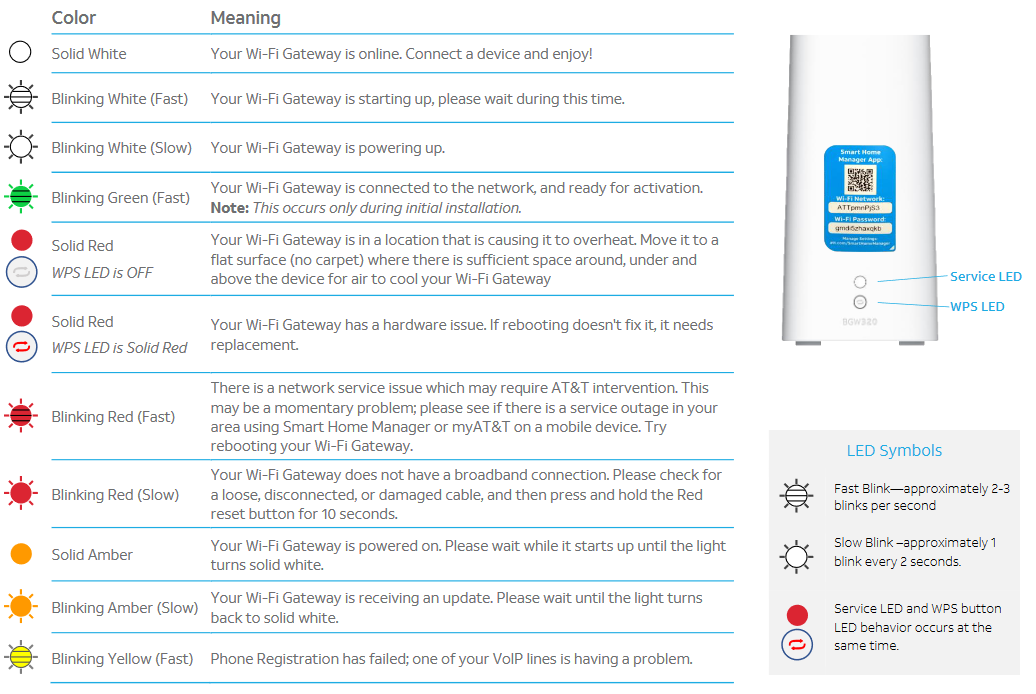
Frequently Asked Questions
How To Reset The At&t Bgw320 Modem?
Reset the modem by pressing the reset button for 10 seconds. Wait for it to reboot.
Why Is My Bgw320 Wi-fi Slow?
Slow Wi-Fi can be due to interference or distance. Place the modem in a central location.
What Do Bgw320 Lights Mean?
The lights indicate status. Green means connected. Red indicates a problem. Refer to the manual for details.
How To Fix Bgw320 Connectivity Issues?
Check cables. Restart the modem. Ensure device compatibility. Contact support if problems persist.
Can I Change My Bgw320 Wi-fi Password?
Yes, log into the modem’s settings. Navigate to Wi-Fi settings and update the password. Save changes.
Conclusion
Solving issues with the ATT BGW320 can be simple with guidance. Start with basic checks. Ensure cables are secure. Restart the device to resolve minor glitches. Update firmware regularly for smooth operation. Explore settings to optimize performance. Customer support can assist if problems persist.
Keep a checklist of troubleshooting steps handy. It saves time during future issues. A well-functioning device enhances your internet experience. Troubleshooting doesn’t have to be stressful. With patience and practice, you’ll gain confidence. Stay informed about updates and tips for seamless connectivity.
Your efforts will lead to a stable connection.