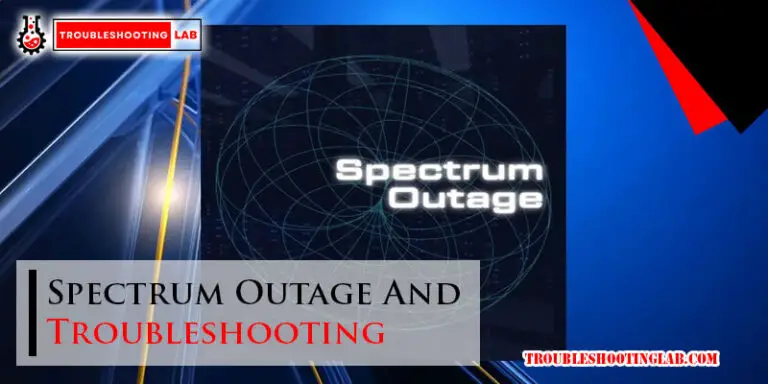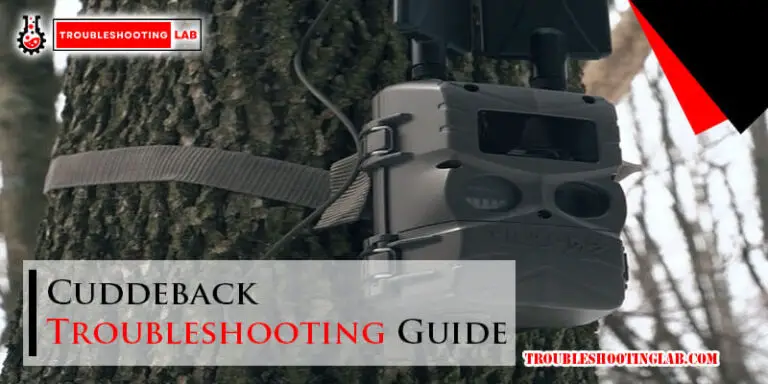At&T Cordless Phones Troubleshooting Guide: Expert Solutions
Are you having trouble with your AT&T cordless phone? You’re not alone.
These handy devices are great for staying connected, but they can sometimes throw a wrench in your daily communication routine. Whether it’s a dropped call, poor sound quality, or a stubborn handset that won’t charge, these issues can be frustrating.
Luckily, there’s a way out. This troubleshooting guide is here to help you solve those annoying problems and get your phone back in top shape. You’ll find clear, step-by-step solutions tailored just for you, making it easy to fix the most common issues quickly. So, if you’re ready to master your AT&T cordless phone and enjoy seamless communication again, keep reading. This guide could be just what you need to turn phone troubles into triumphs!
Common Issues
Many users face static noise, dropped calls, or display issues with AT&T cordless phones. Troubleshooting often involves resetting the device or checking the battery connection. Understanding these common problems helps in resolving them quickly.
When your AT&T cordless phone isn’t working right, it can be frustrating. You might be ready to toss it and buy a new one. But before you do, let’s explore some common issues and how you can fix them. You might find that the problem has a simple solution, saving you both time and money.No Dial Tone
You’ve picked up your cordless phone, ready to make a call, but there’s no dial tone. What now? First, ensure the phone line is securely plugged into the wall outlet and the base unit. Sometimes, the solution is as simple as a loose connection. If that’s all set, look at the battery. Is it charged? A dead battery can prevent the phone from working. Consider replacing it if charging doesn’t help. And if your phone still doesn’t cooperate, try another phone cord. Sometimes cords can become damaged without you realizing it.Poor Sound Quality
Struggling to hear the person on the other end of the line? Poor sound quality can be a real headache. Check if the volume is turned up on your handset. It sounds simple, but it’s easy to overlook. If the volume is fine, move closer to the base. The further away you are, the weaker the signal. And if that doesn’t help, check for obstructions between you and the base. Metal objects, walls, or even other electronics can interfere with the signal.Interference And Static
Hearing static can make any conversation frustrating. Cordless phones can sometimes pick up interference from other electronics, like your Wi-Fi router or microwave. Try moving your phone base away from these devices. Are you still hearing static? Change the channel on your phone. Many cordless phones allow you to switch channels to find a clearer signal. It’s like finding a new lane when driving on a crowded highway. Have you considered how frequently you encounter these problems? You might find that solutions are within reach, and you just need a bit of guidance. Share your experiences in the comments. What’s worked for you? Your insights could help others facing the same challenges.
Credit: www.manualslib.com
Battery Problems
Experiencing battery issues with AT&T cordless phones can be frustrating. This troubleshooting guide offers simple solutions to common problems. Ensure your phone stays powered and reliable by following easy-to-understand steps for optimal performance.
Battery problems can be a common hurdle for AT&T cordless phone users. They can interrupt your calls and disrupt communication. Understanding these issues and knowing how to address them can save you time and frustration.Battery Not Charging
Have you ever placed your phone on the charger, expecting it to be ready for use, only to find it still dead? This scenario can be frustrating. Check if the charging contacts on both the phone and base are clean. Dust or debris can prevent a good connection. If the charger is plugged into an outlet controlled by a switch, make sure it’s turned on. Sometimes, a simple oversight can be the culprit.Short Battery Life
A phone that dies quickly can disrupt your day. Short battery life may result from overuse or frequent charging cycles. Consider if your phone is used more than usual for calls or other functions. Reducing the brightness of the screen or limiting unnecessary applications can help conserve battery life. Always allow the battery to drain completely before recharging; this can enhance its longevity.Replacing The Battery
Is your battery refusing to hold a charge despite all efforts? It might be time for a replacement. Check your phone’s model and purchase a compatible battery. You can find replacements at electronics stores or online. Follow the manufacturer’s instructions for installation. It’s a straightforward process that can breathe new life into your phone. Each of these solutions is simple yet effective. If you’ve faced battery troubles, how did you resolve them? Share your insights in the comments and help fellow readers tackle their battery woes.Connection Issues
Experiencing connection issues with your AT&T cordless phone can be frustrating, especially when you’re in the middle of an important call. Whether the phone isn’t connecting to the base, calls are getting dropped, or the signal range is weak, these problems can disrupt your communication. But don’t worry; most connection issues can be resolved with a few simple troubleshooting steps. Let’s dive into some common problems and their solutions.
Phone Not Connecting To Base
One common issue is the phone not connecting to its base. This might happen due to power outages or misaligned settings. First, check that the base station is plugged in and receiving power. Look for a steady light indicator; if it’s off, try unplugging and replugging the device.
Next, ensure the phone is properly registered with the base. You can usually do this by placing the handset on the base for a few seconds. If this doesn’t work, consult your manual for a reset procedure. Remember, a quick reset often fixes the issue. Have you ever overlooked a simple plug? It can make all the difference.
Dropped Calls
Dropped calls can be incredibly annoying, especially during crucial conversations. This often occurs due to interference or a weak signal. Check for any electronic devices near the base that might disrupt the connection. Microwaves and routers are common culprits.
Also, examine the battery life of your handset. A low battery can lead to dropped calls. Replace old batteries with fresh ones to ensure a stable connection. You might be surprised how much battery condition affects call quality.
Weak Signal Range
If you find yourself moving around the house only to lose signal, your phone might have a weak signal range. Start by examining the location of your base station. Is it placed centrally in your home? If not, consider relocating it to a more central spot to improve coverage.
Check for thick walls or metal objects that may block the signal. Sometimes rearranging furniture can enhance signal strength. Have you ever rearranged your living space and suddenly found better reception? It’s worth a shot!
Connection issues don’t have to be a permanent problem with your AT&T cordless phone. By addressing these common issues, you can enjoy uninterrupted conversations. Why not take a few moments today to ensure your phone setup is optimal? Your future calls will thank you!
Display And Button Malfunctions
At&T cordless phones are known for their reliability and ease of use. Yet, like any device, they can experience issues. Display and button malfunctions often frustrate users. Troubleshooting these problems can be simple with the right guidance.
Blank Or Frozen Screen
A blank or frozen screen may indicate a power issue. First, check the battery life. If the battery is low, charge the phone fully. Sometimes, removing the battery and reinserting it can help. This resets the phone and clears minor glitches. Ensure the handset is properly seated on the base for charging.
If the screen remains blank, inspect the power adapter. Verify it’s connected securely to both the phone and outlet. A loose connection can prevent proper charging. Try using a different outlet to rule out power problems.
Unresponsive Buttons
Unresponsive buttons often result from dirt or debris. Clean the phone buttons gently with a soft cloth. Avoid using water or harsh chemicals. Check if the phone is locked. A locked phone won’t respond to button presses. Unlock it by pressing the designated lock button.
If cleaning doesn’t work, a reset may be needed. Remove the battery for a few minutes before reinserting it. This can clear any software glitches causing button issues.
Incorrect Time Display
Incorrect time display can confuse users. Ensure the phone is connected to the base unit. A disconnected phone might display the wrong time. Check the settings menu for time adjustment options. Set the time manually if needed.
Sometimes, a network issue causes time errors. Confirm the base unit is connected to the phone line. A proper connection ensures accurate time display. If problems persist, consult the user manual for further steps.
Voicemail And Caller Id Issues
Are you struggling with voicemail and caller ID issues on your AT&T cordless phone? These features are essential for managing your calls efficiently. But when they don’t work, it can be frustrating. Let’s dive into some practical solutions that can help you resolve these problems effectively.
Voicemail Not Working
One common issue is your voicemail not functioning properly. Have you checked if your voicemail service is activated? Sometimes, a simple call to your service provider can resolve the issue. Ensure your phone line isn’t experiencing any disruptions.
Another tip is to double-check your voicemail settings. Make sure the mailbox is not full. Deleting old messages can free up space and restore functionality. Have you ever missed an important call because of a full mailbox? It’s a quick fix that can save you from future headaches.
Caller Id Not Displaying
Caller ID issues can be particularly annoying when you’re expecting an important call. First, check if the caller ID feature is enabled on your phone. It’s easy to overlook but crucial for displaying incoming numbers.
Ensure your phone’s firmware is up to date. Outdated software can cause display errors. A quick update might be all you need. Have you ever felt out of the loop because you couldn’t identify the caller? Keeping your device updated can prevent such scenarios.
Message Waiting Indicator Stuck
A stuck message waiting indicator can be misleading. It may signal a voicemail when there isn’t one. Try resetting your phone by unplugging it for a few minutes and then plugging it back in. This simple reset often clears the indicator.
Check if your voicemail system has any saved messages. An overlooked message might be causing the indicator to persist. Have you ever cleared an entire mailbox only to find that one forgotten message? Reviewing your messages can help resolve this issue.
These solutions are straightforward but effective. How many of these have you tried? Sometimes, all it takes is a bit of patience and a few adjustments to get your AT&T cordless phone back on track. What other tips have worked for you in the past?
Interference With Other Devices
Interference with other devices can be a real headache when using AT&T cordless phones. You might notice crackling noises or dropped calls, and wonder why your trusty phone seems to have a mind of its own. It’s often the result of interference from other devices in your home. Let’s dive into some common culprits and how to tackle them.
Wi-fi Interference
Wi-Fi networks are everywhere, and they can wreak havoc on your cordless phone’s performance. Both operate on similar frequencies, leading to potential clashes. If your calls drop or sound fuzzy, your Wi-Fi router might be the culprit.
Consider relocating your router or cordless phone base to minimize interference. Experiment with different locations to see where your phone works best. You might be surprised how much difference a few feet can make.
Compatibility With Other Phones
Not all cordless phones play nicely together. If you have multiple brands in your home, compatibility issues might arise. AT&T phones may not mesh well with older models from other brands.
Check the frequency range of your devices. If they’re too close, interference can occur. Switching to a newer model or adjusting settings can help resolve these issues. Have you ever tried to mix oil and water? Compatibility matters.
Reducing Household Interference
Your cordless phone isn’t just battling Wi-Fi; it’s also fighting other household gadgets. Microwave ovens, baby monitors, and even some lighting systems can interfere. It’s a noisy digital world out there.
Try using your phone away from these devices. Test calls in different rooms to pinpoint trouble areas. You might discover your kitchen is a dead zone, while the living room is crystal clear.
Have you ever had a call interrupted by your microwave? Think about which devices are on when you notice interference. Timing can be everything.
By understanding interference sources, you can improve your phone’s performance. What’s your favorite trick for reducing interference in your home? Share your thoughts in the comments below!
Advanced Troubleshooting
Advanced troubleshooting for AT&T cordless phones can solve persistent issues. This guide covers resetting the phone, updating firmware, and contacting support. Follow these steps to ensure your phone operates smoothly.
Resetting The Phone System
Sometimes, a simple reset fixes many problems. Disconnect power from the base unit. Remove batteries from the handset. Wait for 30 seconds. Reconnect the power and reinsert batteries. This process refreshes the connection and clears minor glitches.
Firmware Updates
Firmware updates keep your phone running efficiently. Check the manufacturer’s website for updates. Download the latest firmware if available. Follow instructions to install on your phone. Updated firmware can resolve bugs and improve performance.
Contacting Customer Support
If problems persist, contact customer support. Have your model number ready for quick assistance. Describe the issue clearly. Support can provide expert guidance. They may suggest additional troubleshooting steps. Or arrange for repairs if necessary.
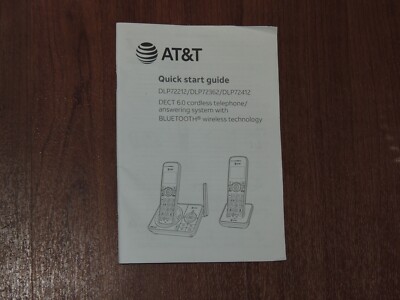
Credit: www.ebay.com

Credit: www.amazon.com
Frequently Asked Questions
How Do I Fix No Dial Tone On At&t Cordless Phone?
Check the connections. Ensure the phone line is securely plugged in. Replace any damaged cords. Try a different outlet.
Why Is My At&t Cordless Phone Not Charging?
Inspect the battery contacts for dirt. Clean them gently. Check if the battery needs replacing. Use the original charger.
How Can I Improve My Cordless Phone’s Sound Quality?
Move closer to the base. Reduce interference from electronics. Adjust the volume settings. Check for any obstructions.
What To Do If The At&t Cordless Phone Screen Is Blank?
Ensure the handset is charged. Reset the phone by removing the battery. Check for loose connections. Contact support if needed.
How Do I Reset My At&t Cordless Phone?
Remove the battery. Wait a few seconds. Replace the battery and power on. This often resolves minor issues.
Conclusion
Solving AT&T cordless phone issues doesn’t have to be hard. Follow the steps. Check connections and settings first. Often, these are the main culprits. Replace batteries if needed. They can wear out over time. Consult the user manual for specific models.
Each model might have different features. Contact AT&T support if problems persist. They provide expert help. A well-functioning phone enhances communication. Keep your phone in top condition. Regular maintenance can prevent future issues. Enjoy clear and uninterrupted calls. Your phone is a vital tool.
Make sure it works efficiently.