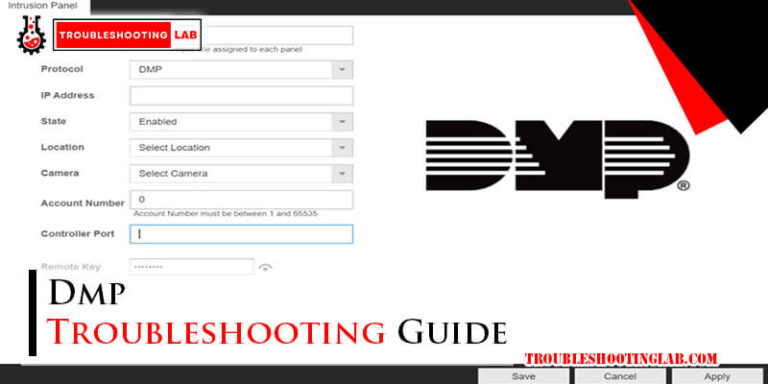At&T Router Troubleshooting: Quick Fixes and Solutions
Are you tired of dealing with a slow or unresponsive internet connection? Your AT&T router might be the culprit.
If you’ve ever found yourself frustrated by buffering videos, dropped connections, or endless loading screens, you’re not alone. Many users face similar issues, but the good news is that most of these problems can be resolved with simple troubleshooting steps.
Imagine surfing the web seamlessly, streaming your favorite shows without interruptions, and keeping all your devices connected effortlessly. This guide will help you unlock the full potential of your AT&T router, ensuring smooth and reliable connectivity. Let’s dive in and tackle those pesky router issues together, so you can enjoy the internet the way it was meant to be.

Common Router Issues
AT&T routers provide reliable internet connections for many households. Yet, users often face common router issues. These can disrupt daily activities and cause frustration. Understanding these problems helps in quick resolutions. Let’s delve into some frequent issues users encounter.
Connectivity Problems
Connectivity problems are a major concern. Users often find their devices unable to connect. This can stem from various reasons. Incorrect router settings might be the culprit. Sometimes, outdated firmware causes issues too. Ensure your router’s firmware is up to date. This can solve many connectivity issues.
Slow Internet Speeds
Slow internet speeds can be very irritating. Users expect quick browsing and downloads. But sometimes, the speed isn’t as expected. This could be due to network congestion. Many users online at once can slow the speed. Check for any bandwidth-heavy applications running. Closing them might improve speed.
Frequent Disconnections
Frequent disconnections disrupt online activities. This is a common issue with routers. It might be due to weak signals. The distance from the router affects signal strength. Walls or other obstructions can weaken signals too. Try relocating the router to a central spot. This might reduce disconnections.
Basic Troubleshooting Steps
Experiencing issues with your AT&T router can be frustrating. Basic troubleshooting can often solve these problems quickly and easily. These steps are essential for maintaining stable internet connectivity. Follow these simple actions to improve your router’s performance.
Restarting The Router
Sometimes, restarting the router can resolve connectivity issues. This refreshes the system and clears temporary glitches. To restart, unplug the router’s power cable. Wait for about 10 seconds. Then plug it back in. Allow the router to reboot completely. This process usually takes a minute or two. Check if the internet connection is restored.
Checking Cable Connections
Loose or damaged cables can disrupt your internet service. Inspect all cables connected to the router. Ensure they are firmly plugged in. Look for signs of wear or damage. Replace any faulty cables immediately. Ensure the Ethernet cable is properly connected to your device. This step can often solve connection problems.
Verifying Power Supply
A stable power supply is crucial for the router’s operation. Check the power outlet for any issues. Ensure the power adapter is securely plugged into the outlet. Confirm the router’s power light is on. If the router does not power up, try a different outlet. Sometimes, power fluctuations cause connectivity issues. Maintaining a stable power source can prevent these problems.
Advanced Configuration Tips
Advanced configuration tips can make your AT&T router work better. They help you manage connections and secure your network. These tips can be crucial for smooth internet browsing. They enhance the performance of your router and ensure a stable connection.
Updating Firmware
Firmware updates improve router performance. They fix bugs and enhance security. Check the router settings to see the current firmware version. Visit the AT&T website for updates. Follow instructions to install the new firmware. This process is usually automatic. Always ensure your router stays updated. It helps maintain speed and stability.
Changing Wi-fi Channels
Changing Wi-Fi channels can reduce interference. Many devices use the same channel, causing slow speeds. Access the router settings to change channels. Select a channel with less traffic. Tools like Wi-Fi Analyzer can help choose the best option. This simple change can enhance your Wi-Fi experience. It ensures a reliable connection without interruptions.
Adjusting Wireless Settings
Adjusting wireless settings improves security. Set a strong password for your network. Choose WPA2 encryption for better protection. Limit the number of devices connected at once. This prevents unauthorized access. Adjusting these settings can safeguard your data. It ensures your network is safe and efficient.
Security And Privacy Settings
Your AT&T router is not just a gateway to the internet; it’s also a gateway to your personal information. Ensuring its security and privacy settings are properly configured is crucial. As cyber threats continue to evolve, safeguarding your network from unauthorized access becomes increasingly important. Are you confident your router’s security settings are optimized?
Setting Up A Secure Password
A strong password is your first line of defense. It’s essential to change the default password to something more secure. Avoid using common passwords or easily guessable information like birthdays or names.
Consider using a mix of uppercase and lowercase letters, numbers, and symbols. A password manager can help you generate and store complex passwords. Remember, the stronger your password, the harder it is for intruders to gain access.
Enabling Firewall Protection
Your router’s firewall acts like a barrier between your network and potential threats. It monitors incoming and outgoing traffic, blocking malicious data packets. Enabling this feature can significantly enhance your network’s security.
Check your router settings to ensure the firewall is active. If you’re unsure, refer to the user manual or the AT&T support website for guidance. Just like wearing a seatbelt in a car, having a firewall is a basic yet vital safety measure.
Disabling Remote Management
Remote management allows you to access your router’s settings from anywhere. While convenient, it also presents a security risk. If an attacker gains access to this feature, they can change your settings without your knowledge.
Unless you frequently need to adjust your router settings remotely, it’s best to disable this option. Head to the management settings and ensure remote access is off. This simple step can prevent unwanted intrusions and keep your network safer.
Security and privacy settings might sound technical, but they’re manageable with a little effort. By taking these steps, you can protect your personal information and enjoy peace of mind. Are you ready to enhance your router’s security?
Utilizing At&t Support
Having trouble with your AT&T router? Don’t worry. Utilizing AT&T support can help. With a range of options available, you can easily resolve most issues. Here’s how you can make the most of AT&T support.
Accessing Online Resources
The AT&T website is a treasure trove of information. It provides guides and FAQs. These resources cover common issues and troubleshooting steps. Start by visiting the AT&T support page. You can search for specific problems there. You’ll find detailed instructions and solutions. Many users resolve their issues using these online guides.
Contacting Customer Service
Need more help? Contact AT&T customer service. They offer assistance through various channels. You can call their helpline. Alternatively, use the live chat option on their website. Their representatives are trained to handle router issues. They’ll guide you through the troubleshooting process. This personalized support can be invaluable.
Using The At&t Smart Home Manager
The AT&T Smart Home Manager is a handy tool. It’s available as an app. You can manage your network through it. It helps diagnose and fix router problems. The app provides easy-to-follow solutions. You can even adjust settings with a few taps. It’s a convenient way to keep your network running smoothly.
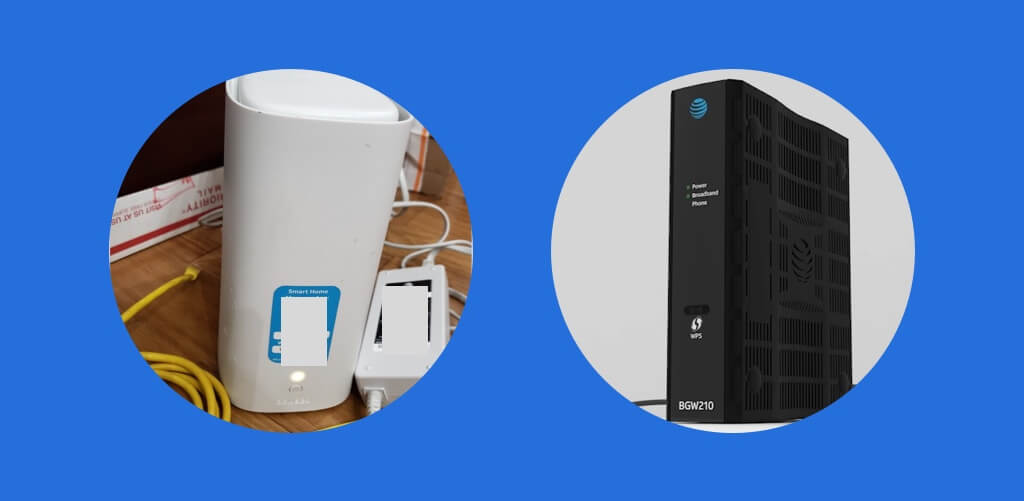
Preventive Maintenance
Ensuring your AT&T router runs smoothly is essential for a stable network. Regular maintenance can prevent many common issues. By taking a few simple steps, you can keep your router in top condition. Let’s explore these steps in detail.
Regularly Checking For Updates
Router manufacturers release updates to improve performance and security. Keeping your router’s firmware up-to-date is crucial. Check for updates monthly to ensure optimal functionality. This practice can prevent potential security threats and bugs.
Monitoring Network Performance
Monitor your network to catch issues early. Use network monitoring tools to track speed and connectivity. Consistent monitoring helps identify unusual patterns. Addressing these issues promptly can maintain a reliable connection.
Maintaining Physical Hardware
Physical maintenance is as important as software updates. Dust can accumulate and cause overheating. Clean your router regularly to prevent this. Ensure it has adequate ventilation. Keep it in a cool, dry place for better performance.
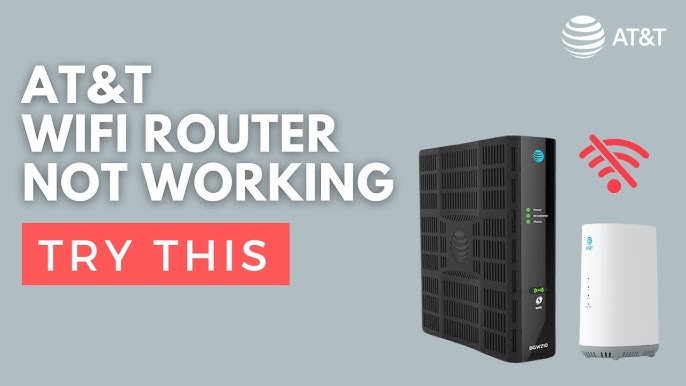
Frequently Asked Questions
Why Is My At&t Router Not Connecting To The Internet?
Check cables and connections. Restart the router. Ensure account is active. Contact AT&T support if issues persist.
How Do I Reset My At&t Router?
Locate the reset button. Press and hold it for 10 seconds. Wait for the router to restart.
What Should I Do If My Router Is Slow?
Restart the router. Check for interference. Update firmware. Reduce connected devices. Contact support if speed remains slow.
How Can I Access My At&t Router Settings?
Open a browser. Enter the router’s IP address. Login with your credentials. Change settings as needed.
Why Is My Wi-fi Signal Weak?
Check for obstructions. Move router to a central location. Update firmware. Use a Wi-Fi extender if needed.
Conclusion
Fixing AT&T router issues can be simple. Follow the steps outlined. Check connections and settings. Restart the router often to solve minor problems. Seek help if issues persist. Contact AT&T support for further assistance. Keep your router software updated. A well-functioning router ensures smooth internet access.
Stay connected without interruptions. Regular maintenance prevents future issues. Enjoy a seamless online experience at home. Troubleshooting doesn’t have to be hard. Practice patience and follow instructions. Your internet connection will thank you. Happy browsing!