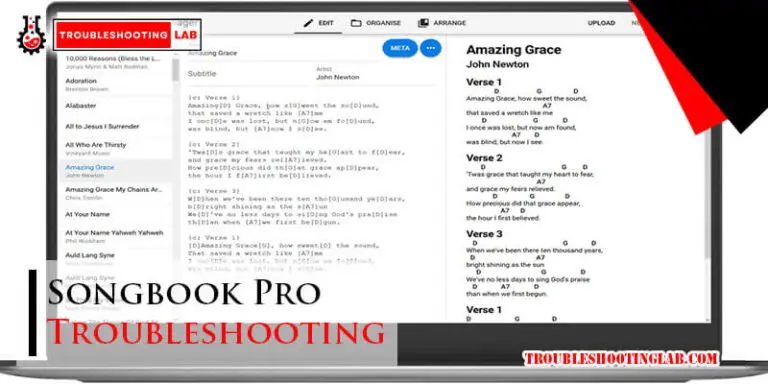Aura Frame Troubleshooting: Quick Fixes for Common Issues
Digital photo frames like Aura Frames offer a sleek way to display memories. But, technical issues can arise and disrupt your experience.
Aura Frame troubleshooting can seem daunting, especially if you are new to digital frames. Whether your device won’t connect to Wi-Fi or the screen remains blank, each problem has a solution. This guide aims to help you identify and fix common Aura Frame issues.
With easy steps and clear instructions, you will get your frame back in action quickly. Don’t let minor glitches keep you from enjoying your photos. Read on to find out how to troubleshoot your Aura Frame effectively.
Introduction To Aura Frame
The Aura Frame is a smart digital photo frame designed to display your favorite photos with ease. It connects to your Wi-Fi and syncs with your smartphone, allowing you to share images instantly. This guide will help you understand the features, benefits, and common troubleshooting tips for your Aura Frame.
What Is Aura Frame?
The Aura Frame is a high-quality digital photo frame. It allows users to display digital photos wirelessly. It connects to a smartphone app for easy photo uploads. The frame offers high-resolution displays and sleek designs. It is perfect for sharing memories with family and friends.
Features And Benefits
- High-Resolution Display: The Aura Frame offers a crystal-clear display for your photos.
- Wi-Fi Connectivity: Easily connect your frame to your home Wi-Fi network.
- Smartphone App: Use the Aura app to upload and manage photos effortlessly.
- Unlimited Storage: Store unlimited photos in the cloud without worrying about space.
- Stylish Design: The frame comes in various elegant designs to match any home decor.
- Easy Setup: Quick and simple setup process makes it user-friendly.
| Feature | Benefit |
|---|---|
| High-Resolution Display | Clear and vibrant photo display |
| Wi-Fi Connectivity | Instant photo sharing |
| Smartphone App | Easy photo management |
| Unlimited Storage | No storage worries |
| Stylish Design | Matches home decor |
| Easy Setup | User-friendly experience |
The Aura Frame is a wonderful addition to any home. It allows you to display your cherished memories easily. With its range of features and benefits, it stands out as a top digital photo frame choice.

Power Issues
Facing power issues with your Aura Frame can be frustrating. This section will help you troubleshoot common power problems. Whether your frame isn’t turning on or keeps losing power, follow these steps to resolve the issues.
Frame Not Turning On
If your Aura Frame is not turning on, try these steps:
- Ensure the power adapter is securely plugged into the frame.
- Check if the power outlet is working by plugging in another device.
- Inspect the power cable for any visible damage.
- Try using a different power adapter if available.
If the frame still doesn’t turn on, perform a reset:
- Unplug the power cable from the frame.
- Wait for 30 seconds.
- Plug the power cable back into the frame.
If the issue persists, the frame might need professional repair. Contact Aura’s customer support for further assistance.
Intermittent Power Loss
Experiencing intermittent power loss? Follow these steps:
- Ensure the power adapter is firmly connected to both the frame and the outlet.
- Inspect the power cable for frays or cuts.
- Switch to a different power outlet to rule out outlet issues.
- Try using a surge protector to safeguard against power fluctuations.
If the frame continues to lose power intermittently, check the software:
- Ensure the frame’s firmware is up to date.
- Visit the Aura app settings to check for updates.
- Follow the update instructions if a new firmware version is available.
Persistent power loss may indicate a hardware fault. Contact Aura support for more detailed troubleshooting.
| Action | Details |
|---|---|
| Check Power Adapter | Ensure it is securely connected and functional. |
| Inspect Power Cable | Look for any visible damage. |
| Test Power Outlet | Try a different outlet to rule out issues. |
| Reset Frame | Unplug and replug after 30 seconds. |
| Firmware Update | Check and update through the Aura app. |
Wi-fi Connectivity Problems
Experiencing Wi-Fi connectivity problems can be frustrating. It’s a common issue with many smart devices, including Aura Frames. Below, we will address some of the most frequent Wi-Fi issues you might encounter and provide simple solutions.
Frame Not Connecting To Wi-fi
If your Aura Frame is not connecting to Wi-Fi, follow these steps:
- Ensure your Wi-Fi network is working properly. Check if other devices can connect to the network.
- Restart your router and your Aura Frame. Sometimes, a simple restart can solve many issues.
- Make sure your Wi-Fi password is correct. An incorrect password is a common reason for connection failure.
- Move your Aura Frame closer to the router. This ensures a stronger signal.
- Check for any firmware updates for your Aura Frame. Keeping the firmware up-to-date can help resolve connectivity issues.
If none of these steps work, try resetting your Aura Frame to its factory settings. This can be done through the device settings menu.
Wi-fi Signal Drops
If your Aura Frame’s Wi-Fi signal drops frequently, consider the following:
- Ensure there are no interferences from other electronic devices. Devices such as microwaves and cordless phones can interfere with Wi-Fi signals.
- Check the Wi-Fi channel your router is using. Changing the channel can sometimes improve signal strength and stability.
- Update your router’s firmware. An outdated firmware can lead to connectivity issues.
- Consider using a Wi-Fi extender to boost the signal strength in the area where your Aura Frame is located.
By following these simple steps, you can ensure a stable and strong Wi-Fi connection for your Aura Frame.
Image Display Issues
Many users love Aura Frames for their stunning photo displays. Yet, some encounter image display issues. Whether photos are not loading or they appear with low image quality, these problems can be frustrating. Let’s dive into some common issues and how to fix them.
Photos Not Loading
If your photos are not loading on your Aura Frame, it could be due to several reasons:
- Wi-Fi Connection: Ensure the frame is connected to a stable Wi-Fi network.
- App Sync: Check if your Aura app is properly synced with the frame.
- File Format: Verify that your photos are in a supported format such as JPEG or PNG.
- Storage Space: Make sure there is enough storage space on your Aura Frame.
Follow these steps to troubleshoot:
- Restart your Wi-Fi router.
- Reconnect your Aura Frame to the Wi-Fi network.
- Sync the Aura app with the frame.
- Check and convert image files if necessary.
- Free up storage space by deleting unnecessary photos.
Low Image Quality
Low image quality can ruin the experience of viewing photos on your Aura Frame. Here are possible causes and fixes:
| Issue | Solution |
|---|---|
| Low Resolution: | Use high-resolution images for better display quality. |
| Dirty Screen: | Clean the screen with a soft, dry cloth. |
| Incorrect Aspect Ratio: | Ensure your photos match the frame’s aspect ratio. |
For the best image quality, upload high-resolution photos. Keep the frame’s screen clean. Adjust the image aspect ratio to fit the frame perfectly. These simple steps can significantly enhance your viewing experience.
App Syncing Problems
Experiencing issues with syncing your Aura Frame app? You’re not alone. Many users face syncing problems that can interrupt their experience. This section will help you understand common issues and how to resolve them.
Syncing Delays
Syncing delays can be frustrating. They make it hard to see new photos on your Aura Frame. Here are some common causes and solutions:
- Weak Wi-Fi Connection: Ensure your device is connected to a strong and stable Wi-Fi network. Move closer to the router if needed.
- Large Photo Files: Large files take longer to sync. Reduce the size of your photos for quicker syncing.
- App Version: Ensure the Aura app is updated. Older versions may have bugs causing delays.
Follow these steps to resolve syncing delays:
- Check your Wi-Fi strength and move closer to the router.
- Reduce the size of your photos before uploading.
- Update the Aura app to the latest version.
App Crashes
App crashes can disrupt the syncing process. This issue can stem from various factors:
- Outdated App: An older version of the app may crash often. Always keep your app updated.
- Low Device Storage: Ensure your device has enough storage space. Low storage can cause crashes.
- Software Compatibility: Check if your device’s OS is compatible with the app. Update your device’s OS if necessary.
Steps to fix app crashes:
- Update the Aura app to the latest version.
- Free up storage space on your device.
- Ensure your device’s OS is up-to-date.
By following these solutions, you can resolve most app syncing problems and enjoy a seamless experience with your Aura Frame.
Frame Software Updates
Keeping your Aura Frame software up-to-date ensures optimal performance and access to the latest features. Regular software updates improve security and functionality. This guide will help you check and install updates easily.
Checking For Updates
Start by connecting your Aura Frame to Wi-Fi. Go to the settings menu on your frame. Look for the ‘Software Update’ section. Tap on it to see if there are any available updates. The frame will notify you if an update is available. If your frame is up-to-date, it will display a message confirming this.
Installing Updates
If an update is available, follow the on-screen instructions. The frame will begin downloading the update. Ensure your frame stays connected to Wi-Fi during this process. Once the download is complete, the frame will install the update. This might take a few minutes. Do not turn off the frame during the installation. After the update, the frame will restart. Your frame is now updated and ready to use.
Touchscreen Malfunctions
Touchscreen malfunctions can be frustrating for Aura Frame users. It affects the user experience and makes navigation difficult. This section will cover common touchscreen issues and how to troubleshoot them.
Unresponsive Screen
An unresponsive screen is a common issue. First, check if the frame is powered on. Sometimes, the screen appears off when it’s actually just in sleep mode. Press the power button to wake it up. If the screen still doesn’t respond, try a soft reset. Hold the power button for 10 seconds and then release. The frame should restart and the screen may work again.
If the problem persists, check for any software updates. Outdated software can cause the screen to freeze. Go to the settings menu and check for updates. Install any available updates and see if the screen becomes responsive.
Inaccurate Touch Response
Inaccurate touch response can make it hard to use the frame. First, clean the screen. Dust and fingerprints can affect touch sensitivity. Use a soft, lint-free cloth to gently wipe the screen. Avoid using liquids directly on the screen.
Next, check the touch settings. Sometimes, the sensitivity settings might be off. Go to the settings menu and find the touch sensitivity option. Adjust it to see if it improves the touch response. If the issue continues, try recalibrating the screen. Some frames have a calibration option in the settings menu. Follow the on-screen instructions to complete the calibration process.
General Maintenance Tips
Maintaining your Aura Frame ensures it stays in top condition. Regular care can extend its lifespan and keep it looking new. Follow these simple tips to keep your frame pristine.
Cleaning The Frame
Dust and fingerprints can accumulate on the frame. Use a soft, dry cloth to wipe the surface. Avoid using water or cleaning solutions. They can damage the frame. For stubborn spots, lightly dampen the cloth with water. Dry immediately with a soft cloth.
Protecting The Screen
The screen is the most delicate part. Use a microfiber cloth to clean it. Never use paper towels or tissues. They can scratch the screen. Keep the frame away from direct sunlight. This prevents screen damage and color fading. When not in use, cover the frame with a soft cloth. This keeps dust off the screen.
Frequently Asked Questions
Why Is My Aura Frame Not Turning On?
Ensure your frame is plugged in properly. Check the power outlet and try a different socket.
How Do I Reset My Aura Frame?
Hold down the reset button for 10 seconds. Wait for the frame to restart.
Why Is My Aura Frame Not Connecting To Wi-fi?
Confirm your Wi-Fi password is correct. Move the frame closer to your router.
How Can I Update My Aura Frame Firmware?
Open the Aura app. Navigate to settings, and check for firmware updates.
What Do I Do If My Aura Frame Is Frozen?
Unplug the frame and plug it back in. If it remains frozen, perform a reset.
Conclusion
Solving issues with your Aura Frame can be simple and quick. Follow the steps provided in this guide. Most problems have straightforward fixes. Stay patient and check each solution methodically. Your digital frame will display your cherished memories again soon.
Don’t hesitate to contact support for persistent issues. Enjoy your photos and the memories they bring!