Beats by Dre Headphones Troubleshooting: Quick Fixes and Tips
Beats by Dre headphones are popular for their sound quality and sleek design. But, like any tech, they can face issues.
If your Beats by Dre headphones are acting up, don’t worry. Many users experience problems now and then. From connectivity issues to sound problems, these headphones can have their quirks. In this guide, we’ll help you troubleshoot common issues. By the end, you’ll know how to fix and enjoy your headphones again.
Let’s dive into the world of Beats by Dre troubleshooting and get your music back on track.
Common Issues
Beats by Dre headphones are popular for their sound quality and style. But, users sometimes face problems with them. In this section, we’ll discuss common issues you might encounter.
Sound issues are common with Beats by Dre headphones. You might hear static or no sound at all. First, check if the volume is too low or muted. Ensure the headphone jack is clean and free of debris. If using Bluetooth, ensure your device is within range and has no interference. Try resetting your headphones to fix sound issues.
Connectivity problems can be frustrating. If your headphones can’t connect, ensure Bluetooth is on and your device is discoverable. Forget the device on your Bluetooth list and pair it again. Check for software updates on both devices. Sometimes, interference from other devices can cause connectivity issues.
Battery life is important for wireless headphones. If your Beats are not holding a charge, ensure the charger and cable are working. Try using a different charger to see if the issue persists. Resetting your headphones can sometimes help with battery problems. Keep your headphones’ firmware updated for better battery performance.
Sound Problems
Experiencing sound issues with your Beats by Dre headphones? You’re not alone. Many users report sound problems. These can range from no sound at all to one side not working. Let’s dive into common sound issues. Learn how to fix them.
No Sound
If your Beats headphones produce no sound, check the connection. Ensure the headphones are fully charged. Make sure the audio source is working. Try connecting to a different device. Sometimes, a simple restart helps. If problems persist, update the firmware. Follow the official Beats support instructions.
Distorted Sound
Distorted sound can ruin your listening experience. First, clean the headphone jacks. Dust and debris affect sound quality. Lower the volume. High volumes can cause distortion. Check the audio file quality. Poor quality files lead to distorted sound. Reset the headphones to factory settings. This can often clear sound issues.
One Side Not Working
One side not working? This is a common issue. Check the audio balance settings on your device. Sometimes, the balance shifts to one side. Inspect the headphone cable. Look for any visible damage. Test the headphones with another device. This helps identify if the issue is with the device or headphones. If the problem persists, contact Beats support. They can provide further assistance.
Connectivity Issues
Experiencing connectivity issues with your Beats by Dre headphones can be frustrating. Many users face challenges with Bluetooth pairing, interference, and device compatibility. This guide will help you resolve these common problems.
Bluetooth Pairing
Bluetooth pairing problems can occur for several reasons. First, ensure your headphones are in pairing mode. If you see a blinking light, it indicates the headphones are ready to pair. Follow these steps to pair your headphones:
- Turn on Bluetooth on your device.
- Select “Beats” from the list of available devices.
- If prompted, enter the pairing code.
If your headphones do not appear in the list, try the following:
- Ensure your device is within range (typically 30 feet).
- Reset your headphones by holding the power button for 10 seconds.
- Restart your device’s Bluetooth.
Interference
Interference from other electronic devices can cause connectivity issues. Common sources of interference include:
| Source | Solution |
|---|---|
| Wi-Fi routers | Move away from the router or switch to a different channel. |
| Microwaves | Ensure the microwave is off or move away from it. |
| Other Bluetooth devices | Disconnect or turn off other Bluetooth devices nearby. |
Device Compatibility
Your Beats headphones may not be compatible with all devices. Ensure your device supports the latest Bluetooth version. Check the manufacturer’s website for any compatibility issues. If your device is older, consider these tips:
- Update your device’s software to the latest version.
- Use an auxiliary cable if Bluetooth is not an option.
- Consult the user manual for specific compatibility information.
By following these tips, you can resolve most connectivity issues with your Beats by Dre headphones.
Battery Life Concerns
Battery life concerns are common with Beats by Dre headphones. Users often face issues that can disrupt their listening experience. In this section, we’ll address common battery-related problems and offer solutions.
Charging Problems
Charging issues can be frustrating. Here are some steps to troubleshoot:
- Check the charging cable: Ensure it’s not damaged.
- Clean the charging port: Dust and debris can block the connection.
- Try a different outlet: Sometimes the issue is with the power source.
If the headphones still won’t charge, try resetting them. Hold the power button for 10 seconds. This can resolve many minor issues.
Short Battery Life
Short battery life can be due to several factors:
- Check for software updates: New firmware can improve battery performance.
- Turn off features not in use: Bluetooth and noise cancellation drain battery.
- Avoid extreme temperatures: Heat and cold can affect battery life.
Using the headphones at moderate volume levels can also help extend battery life.
Battery Replacement
If the battery no longer holds a charge, it might need replacing. Follow these steps:
- Consult the user manual: It provides specific instructions.
- Contact customer support: They can guide you through the process.
- Consider a professional service: This ensures the replacement is done correctly.
Replacing the battery can give your headphones a new lease on life.
| Tip | Description |
|---|---|
| Check for updates | Update firmware to improve performance. |
| Turn off unused features | Save battery by turning off Bluetooth and noise cancellation. |
| Avoid extreme temperatures | Keep headphones in a moderate environment. |
Physical Damage
Beats by Dre headphones are popular for their sound quality and design. But physical damage can affect their performance. This guide helps you fix common issues. Let’s start with the most common problems.
Broken Headband
A broken headband can cause discomfort. It may even make the headphones unusable. First, check the damage. If it’s a small crack, use super glue. Hold the pieces together until the glue sets. For larger breaks, you might need a replacement part. Search for a compatible headband online. Follow the instructions to replace it. Always handle the headband gently to avoid future breaks.
Damaged Ear Cushions
Ear cushions provide comfort and sound isolation. Damaged cushions can affect your listening experience. To fix them, you may need to replace them. First, remove the old cushions. Usually, they peel off with a bit of effort. Purchase new ear cushions designed for your model. Attach the new ones by aligning them with the ear cups. Press firmly until they click into place. This simple fix can make a big difference.
Loose Wiring
Loose wiring can cause audio issues. Static, sound loss, or even no sound at all. First, inspect the wires for visible damage. Check if they are loose or frayed. If you find a problem, you might need to solder the wires. Carefully strip the wire ends and twist them together. Apply solder to secure the connection. If you are not comfortable with soldering, seek professional help. This ensures your headphones work like new.

Credit: support.apple.com
Firmware Updates
Keeping your Beats by Dre headphones up-to-date is crucial for optimal performance. Firmware updates improve functionality, add new features, and fix bugs. This guide will walk you through how to check for updates, install them, and troubleshoot any update issues you might encounter.
Checking For Updates
First, you need to check if a firmware update is available. Follow these steps:
- Open the Beats app on your device.
- Connect your Beats headphones to your device.
- Navigate to the settings menu within the app.
- Select “Check for Firmware Updates.”
If an update is available, the app will notify you. Make sure your device is connected to the internet for this process.
Installing Updates
To install the firmware update, follow these steps:
- Ensure your headphones have enough battery life.
- Keep your device and headphones close together.
- Follow the on-screen instructions in the Beats app.
The update process may take a few minutes. Do not disconnect your headphones during this time. Wait until the update is complete.
Troubleshooting Update Issues
Sometimes, issues can arise during the update process. Here are some common problems and solutions:
| Issue | Solution |
|---|---|
| Update fails to start | Ensure a stable internet connection and try again. |
| Update stuck at a certain percentage | Restart the Beats app and reconnect your headphones. |
| Headphones disconnect during update | Keep devices close and ensure enough battery life. |
If problems persist, consider resetting your headphones. Refer to the user manual for detailed instructions on how to reset. Firmware updates ensure your Beats headphones work at their best, so don’t skip this essential step.
Resetting Headphones
Experiencing issues with your Beats by Dre headphones? Resetting can solve many common problems. Here, we will guide you through three types of resets: Soft Reset, Hard Reset, and Factory Reset. Follow these steps to get your headphones working again.
Soft Reset
A Soft Reset is the simplest and quickest fix. It can solve minor issues.
- First, turn off your headphones.
- Next, hold down the power button for 10 seconds.
- Release the button and wait a few seconds.
- Turn your headphones back on.
Your headphones should now be working correctly.
Hard Reset
A Hard Reset is more thorough. It can fix more serious issues.
- Start by holding down both the power and volume down buttons.
- Keep holding them for 10 seconds.
- Release the buttons. The LED light should flash.
This indicates that your headphones have been reset.
Factory Reset
A Factory Reset erases all settings. It returns your headphones to their original state.
- First, connect your headphones to a power source.
- Then, hold down the power and volume down buttons simultaneously.
- Continue holding them for 10 seconds.
- Release the buttons when the LED light flashes.
Your headphones are now reset to factory settings.
Follow these steps to reset your Beats by Dre headphones. This should resolve many common issues you may encounter.
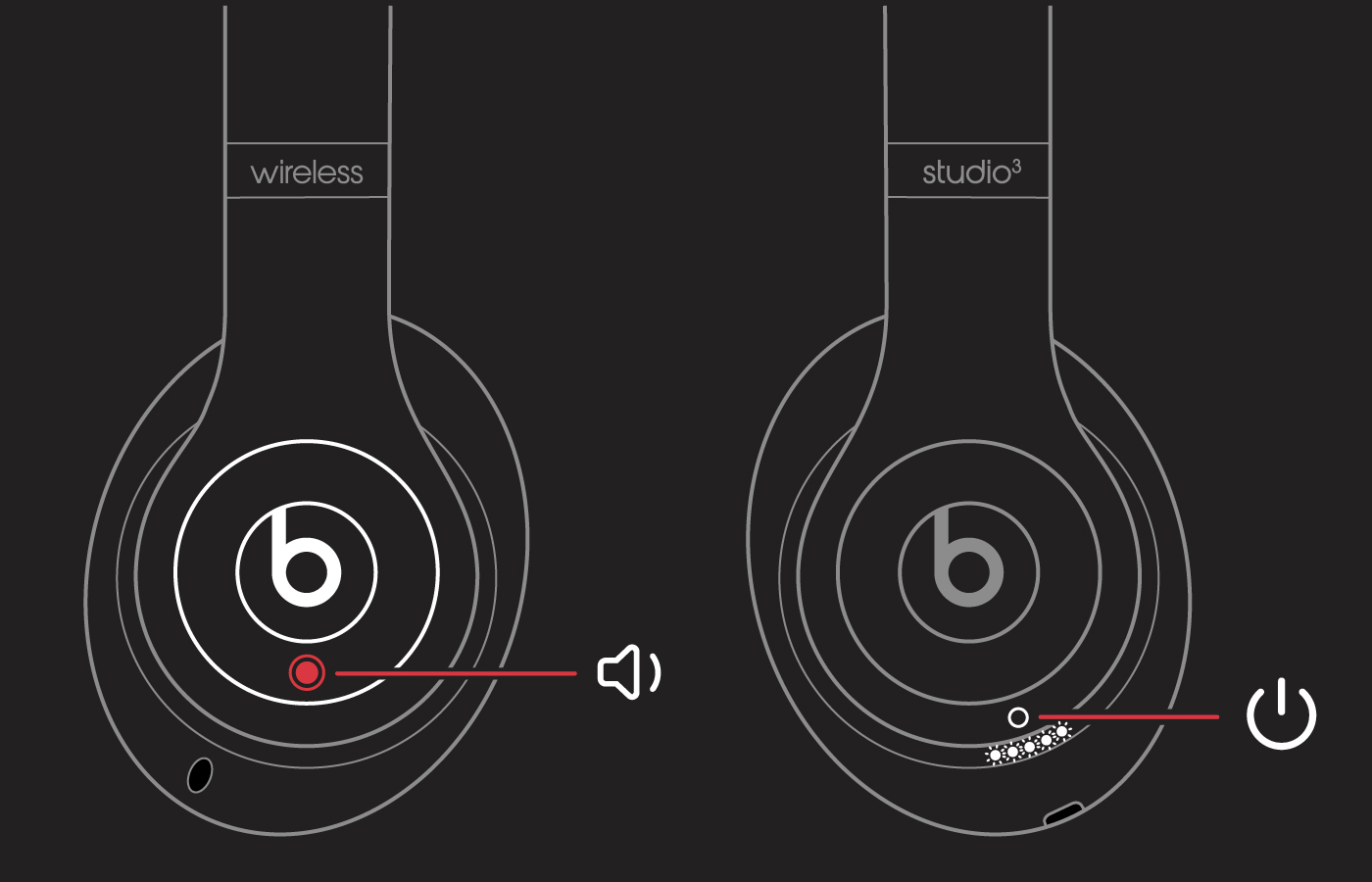
Credit: support.apple.com
Maintenance Tips
Keeping your Beats by Dre headphones in top condition can be simple with the right maintenance. Regular cleaning, proper storage, and avoiding overuse are key. Follow these tips to ensure your headphones perform well and last longer.
Cleaning Your Headphones
Cleaning your headphones is essential for hygiene and performance. Use a soft, dry cloth to wipe down the exterior. Avoid using any liquid cleaners as they may damage the materials. For deeper cleaning, slightly dampen the cloth with water.
- Remove ear pads and clean them with a damp cloth.
- Use a cotton swab for hard-to-reach areas.
- Let all parts air dry before reassembling.
Storing Properly
Storing your headphones correctly can prevent wear and tear. Always place them in their protective case when not in use. This helps shield them from dust and accidental damage.
- Fold the headphones gently.
- Place them in the case provided.
- Store in a cool, dry place.
Avoiding Overuse
Overuse of headphones can lead to wear and tear. Give your headphones some rest to maintain their longevity. Follow these tips:
- Limit usage to a few hours a day.
- Turn them off when not in use.
- Avoid high volume levels to prevent strain on the speakers.
By following these maintenance tips, your Beats by Dre headphones will remain in excellent condition for years to come.
Seeking Professional Help
Even the best headphones can sometimes have issues. If you have tried basic troubleshooting for your Beats by Dre headphones and still face problems, it might be time to seek professional help. This section will guide you through the process of getting professional assistance to ensure your headphones are back to their best performance.
Warranty Information
Checking your warranty status is the first step. Beats by Dre headphones often come with a limited warranty. This warranty usually covers manufacturing defects and hardware issues. To find out if your headphones are still under warranty, visit the official Beats website and input your product details.
Here is what you need to check:
- Purchase date
- Proof of purchase
- Product serial number
If your warranty is valid, you can get repairs or replacements at no cost. Always keep your purchase receipt safe for future reference.
Authorized Repair Centers
Not every repair shop is authorized to handle Beats by Dre headphones. Authorized repair centers have certified technicians who can diagnose and fix issues properly. Using unauthorized centers might void your warranty.
To find an authorized repair center:
- Go to the Beats support website.
- Enter your location details.
- Select the nearest authorized center.
Only trust authorized centers with your valuable headphones.
Customer Support
If you need more help, contact Beats customer support. They can guide you through troubleshooting steps or arrange for repairs. You can reach them via phone, chat, or email.
Typical information needed when contacting support:
- Your product serial number
- Purchase details
- Problem description
Here are some ways to contact Beats customer support:
- Visit the official Beats support page.
- Use the live chat option.
- Call the customer service number provided on the website.
Clear communication can speed up the process of resolving your issue.

Credit: www.beatsbydre.com
Frequently Asked Questions
How Do I Reset My Beats By Dre Headphones?
To reset, hold the power button and volume down button for 10 seconds.
Why Won’t My Beats Headphones Charge?
Check the charging cable and port for damage. Try a different cable or power source.
How Can I Fix Bluetooth Connection Issues?
Ensure Bluetooth is on. Unpair and re-pair your headphones. Restart your device.
Why Is Sound Only Coming From One Ear?
Check the balance settings on your device. Inspect the headphone jack and cable for damage.
My Beats Headphones Won’t Turn On. What Do I Do?
Charge your headphones fully. If they still won’t turn on, try resetting them.
Conclusion
Troubleshooting your Beats by Dre headphones can be simple. Follow the steps mentioned. Resolve common issues quickly and enjoy your music again. Remember, patience is key. Sometimes, a small reset fixes everything. If problems persist, contact support. They can provide additional help.
Regular maintenance ensures smooth performance. Keep your headphones clean and store them safely. Enjoy your favorite beats with clarity. Happy listening!






