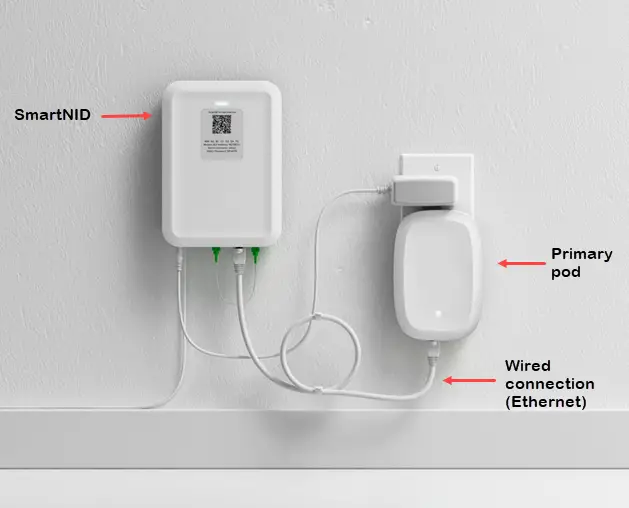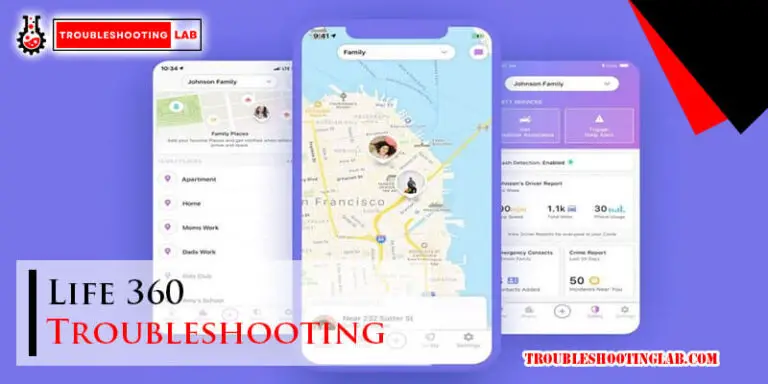Beats Flex Troubleshooting: Quick Fixes and Tips
Imagine you’re gearing up for a workout or settling down for a long commute, and your Beats Flex headphones suddenly stop working. Frustrating, right?
We’ve all been there. You rely on your headphones for your favorite tunes, podcasts, or even crucial phone calls, and when they don’t perform as expected, it can feel like your day is thrown off track. But don’t worry – you’re not alone, and there’s hope.
This article is designed to help you troubleshoot common issues with your Beats Flex headphones, empowering you to fix problems quickly and efficiently. Dive in, and discover the tips and tricks to get your headphones back in action, ensuring your audio experience remains uninterrupted. Ready to solve those pesky headphone problems? Let’s get started!
Common Connectivity Issues
Experiencing connectivity issues with your Beats Flex can be frustrating. Many users face similar problems. Understanding these issues helps in resolving them quickly. Below, we discuss common connectivity challenges. We also offer practical solutions. Let’s dive into these connectivity concerns.
Bluetooth Pairing Problems
Bluetooth pairing issues often occur with Beats Flex. Make sure your device’s Bluetooth is on. Check if Beats Flex is in pairing mode. If not, press and hold the power button until the LED flashes. This indicates it’s ready to pair. Ensure your device is within a 30-foot range. Walls and other obstacles can interfere. Remove any nearby Bluetooth devices. This avoids confusion during pairing.
Intermittent Connection Drops
Connection drops can disrupt your music experience. First, check the battery level of your Beats Flex. Low battery can cause disconnections. Also, ensure your device’s software is updated. Outdated software may affect connectivity. Avoid multi-device interference by disconnecting other Bluetooth devices. A crowded network can cause signal drops. Lastly, reset your Beats Flex. Hold the power button for 10 seconds. This often resolves intermittent issues.
Sound Quality Concerns
Experiencing sound issues with your Beats Flex can be frustrating. Whether your audio distorts or the volume seems too low, these common problems can hinder your listening experience. Let’s explore some ways to troubleshoot these sound quality concerns.
Distorted Audio
Distorted audio often results from a poor Bluetooth connection. Ensure your device is within range and there are no obstacles. Interference can also cause distortion. Check nearby electronic devices or Wi-Fi signals. Restart both your Beats Flex and the audio source. This can refresh the connection and resolve minor glitches.
Another cause could be outdated firmware. Check for updates on the Beats app. An update can fix bugs affecting sound quality. If distortion persists, try resetting your Beats Flex. Hold the volume down and power button for 10 seconds. Then reconnect to your device. This resets to factory settings, clearing any lingering issues.
Low Volume Output
Low volume can be due to device settings. Check the volume on your paired device. Ensure it’s not limited by safety features. Sometimes, audio files themselves have low volume. Test different files to rule out this possibility.
Inspect the earbuds for debris. Dirt or earwax can block sound and lower volume. Clean them gently with a soft cloth. If volume remains low, examine the Beats app settings. Look for any options affecting sound levels. Adjusting these can help increase volume.
If none of these steps work, consider contacting Beats support. They can provide more detailed assistance or repair options. Sound quality is crucial for enjoying your music. Ensuring optimal audio enhances your overall experience.
Battery And Charging Problems
Experiencing battery and charging issues with your Beats Flex can be frustrating. Whether you’re jamming to your favorite tunes or taking calls, a reliable headphone is essential. Here, we dive into common problems and practical solutions to keep your Beats Flex charged and ready for action.
Battery Drains Quickly
Does your Beats Flex battery seem to drain faster than expected? First, check if your headphones are running any background features. Bluetooth pairing with multiple devices or enabling noise cancellation can quickly sap power.
Consider adjusting your usage habits. Turning off features when not needed can significantly extend battery life. Additionally, ensure your firmware is updated. Updates often come with battery optimization improvements.
If your battery continues to drain, ask yourself: Are you charging your headphones correctly? Using a compatible charger can make a big difference in longevity. Sometimes, the simplest adjustments lead to the most effective solutions.
Headphones Won’t Charge
Finding your Beats Flex refusing to charge can be a head-scratcher. Start by inspecting the charging cable and port for any visible damage or debris. A damaged cable often interrupts the charging process.
Clean the ports gently and try using a different charger. This small step can sometimes resolve the issue without further hassle. If all else fails, resetting your headphones might be the trick needed to get them back on track.
Have you considered the environment in which you charge your device? Extreme temperatures can affect battery performance. Charging in a moderate climate could prevent future charging hiccups.
Battery and charging problems are common, yet solvable with straightforward solutions. By tweaking your charging habits and maintaining your device, you ensure your Beats Flex stays energized for your next adventure. What changes will you make today for a more reliable listening experience?

Credit: www.beatsbydre.com
Button And Control Malfunctions
Experiencing button and control malfunctions on your Beats Flex can be frustrating, especially when you’re in the middle of your favorite playlist or an important call. These issues can range from unresponsive buttons to volume control problems, disrupting your audio experience. However, understanding the common causes and solutions can help you get back to enjoying your tunes seamlessly. Let’s explore these common malfunctions and their fixes.
Unresponsive Buttons
Have you ever pressed a button on your Beats Flex and nothing happened? This can make you feel disconnected from your device. First, check if your earbuds are charged. Low battery levels can cause the buttons to stop responding. If they have enough juice, inspect for any dirt or debris around the buttons that might be causing obstruction. A gentle clean with a soft cloth can often do the trick.
Another tip is to ensure your Beats Flex are properly paired with your device. Sometimes, a simple unpairing and re-pairing can resolve the issue. If your buttons still don’t respond, consider resetting your device. Hold the power button for about 10 seconds until the LED flashes. This can often solve software glitches that affect button functionality.
Volume Control Issues
Struggling with volume control can turn your music experience from delightful to disappointing. If your Beats Flex doesn’t adjust the volume as expected, it might be a connectivity issue. Check if your device’s Bluetooth is stable and not experiencing interference from other signals. This can often cause erratic volume control.
Sometimes, it’s about the software updates. Have you checked if your device and Beats Flex are running the latest software version? Updates often come with fixes for common issues like volume control. You might also want to test the volume control on a different device to see if the problem persists. This can help identify if the issue is with your Beats Flex or the device it’s connected to.
Remember, troubleshooting is about patience and understanding your device. What’s your go-to strategy when buttons don’t respond? Have you found a unique solution that works for you? Share your experiences, and you might help others facing similar challenges.
Firmware And Software Updates
Firmware and software updates are crucial for resolving common Beats Flex issues. Updating ensures optimal performance and fixes connectivity glitches. Regular updates help maintain device functionality and improve user experience.
Firmware and software updates are essential to keep your Beats Flex running smoothly. Regular updates can fix bugs, improve performance, and sometimes add new features. Keeping your earphones updated ensures you enjoy the best audio experience.Checking For Updates
Checking for updates on your Beats Flex is straightforward. First, connect your earphones to your device via Bluetooth. Once connected, open the Beats app on your device. In the app, navigate to the settings section where you can see if any firmware updates are available. If there’s an update, the app will notify you. It’s crucial to check periodically, especially if you notice any performance issues. A simple update might be all you need to resolve them. Have you ever had a gadget that suddenly worked better after an update? It’s a bit like finding money in your pocket!Installation Process
Installing updates is quick and easy. Once you see the update notification in the Beats app, tap on it to start the installation process. Ensure your Beats Flex is charged or connected to a power source to avoid interruptions. During the update, keep your device and earphones close together. This maintains a stable connection, preventing any hiccups during installation. After the update, test your earphones to check if the issues you faced are resolved. Updating firmware and software is like giving your earphones a tune-up. It’s amazing how such a simple task can enhance your listening experience. Have you ever thought about the tiny improvements that can significantly impact your daily tech interactions?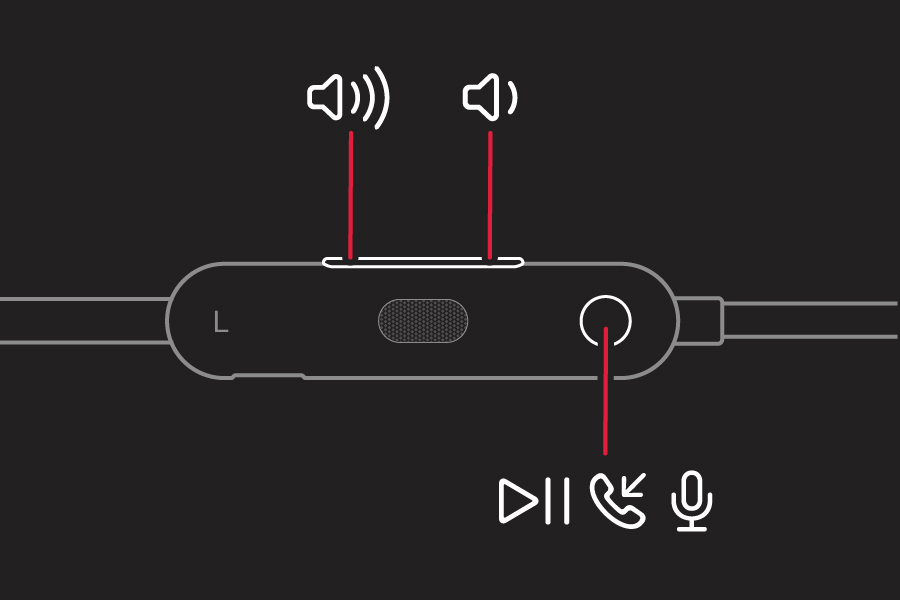
Credit: support.apple.com
Maintenance And Care Tips
Proper maintenance ensures your Beats Flex last longer. Careful handling prevents common issues. Regular cleaning keeps sound quality sharp. Correct storage avoids damage and tangling.
Cleaning The Earbuds
Use a soft, dry cloth for surface cleaning. Avoid liquids that can damage electronics. For deeper cleaning, use a cotton swab. Gently wipe around the earbud mesh. Remove ear tips and clean separately. Wash with warm water and mild soap. Dry completely before reattaching.
Proper Storage Practices
Store your Beats Flex in a case when not in use. This prevents tangling and damage. Keep away from extreme temperatures. Heat can warp materials. Cold can make them brittle. Coil cables gently without tight loops. This helps maintain wire integrity.
Customer Support Options
Discover helpful customer support options for resolving Beats Flex issues. Whether it’s connectivity problems or sound quality concerns, find solutions with ease. Access guides and contact support for quick assistance with your Beats Flex troubleshooting.
When your Beats Flex headphones encounter issues, knowing where to turn for help is crucial. Customer support options can make all the difference in getting your beloved audio gear back in working order. Whether it’s a repair need or a simple question, understanding how to access these support services can save time and frustration. Let’s explore how to navigate the warranty and repair process and how to effectively contact support.Warranty And Repair
Beats Flex headphones come with a warranty that can be your lifeline when things go awry. Before diving into repairs, check the warranty period—typically a year from the purchase date. Is your headphone still under warranty? Great! You may be eligible for a free repair or replacement. Always keep your purchase receipt handy; it’s your ticket to hassle-free service. If your warranty has expired, don’t fret. You can still get your headphones fixed, but be prepared for possible fees. Some users have shared stories of discovering unexpected repair costs. Knowing these details upfront can help you budget accordingly.Contacting Support
Reaching out to customer support is often the quickest way to resolve technical issues. You can contact Beats through various channels—email, phone, or live chat. Have you ever tried calling support and felt like you were talking to a robot? Use the chat option if you prefer a more interactive experience. It’s often faster and less frustrating. When contacting support, be clear and concise about your issue. Have you tried explaining a problem only to get a generic response? Providing specific details can help you avoid this pitfall and get solutions tailored to your needs. Do you have a preferred method for solving tech problems? Share your experiences with others in the comments. Your insights could be the key to helping someone else troubleshoot their Beats Flex.
Credit: www.youtube.com
Frequently Asked Questions
Why Won’t My Beats Flex Turn On?
Check the battery level and charge your Beats Flex. Use a different charging cable or adapter.
How Do I Reset My Beats Flex?
Press and hold the power button for 10 seconds. Release to reset.
Why Is My Beats Flex Not Connecting To Bluetooth?
Ensure Bluetooth is enabled on your device. Try disconnecting and reconnecting your Beats Flex.
What Should I Do If One Earbud Isn’t Working?
Clean the earbud. Check if it’s fully charged. Try resetting your Beats Flex.
How Can I Fix Audio Issues On Beats Flex?
Check the audio settings on your device. Ensure a secure connection. Consider restarting your Beats Flex.
Conclusion
Troubleshooting your Beats Flex can be simple with the right steps. Start by checking the basics like battery and connections. Ensure your device is updated to the latest software. Resetting your Beats Flex might solve persistent issues. If problems continue, consider professional help.
These tips aim to restore your device’s performance quickly. Remember, regular maintenance can prevent future problems. Keep your Beats Flex in top condition for the best listening experience. Enjoy your music without interruptions. Thanks for reading, and happy listening!