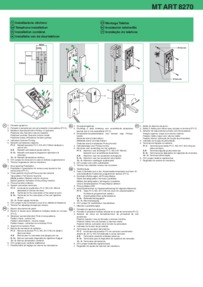Blink Doorbell Troubleshooting: Fix Common Issues Fast
Blink doorbells are popular for home security. But, like any tech, they can have issues.
Blink Doorbell Troubleshooting can help you solve common problems quickly. Whether your doorbell isn’t connecting, has no sound, or faces video issues, knowing how to troubleshoot can save time and stress. This guide will walk you through simple solutions for the most frequent Blink doorbell problems.
From connection errors to hardware malfunctions, understanding these fixes can ensure your doorbell works smoothly, keeping your home secure. Let’s dive into the steps and get your Blink doorbell back on track.
Power Issues
Experiencing power issues with your Blink Doorbell can be frustrating. These problems can affect the performance and reliability of your device. Understanding the common power issues and how to fix them will help keep your doorbell running smoothly.
Battery Life Concerns
Battery life is a common issue with Blink Doorbells. If your device stops working, the battery might be drained. To check the battery status, open the Blink app and go to the device settings. If the battery is low, replace it with fresh AA lithium batteries. Avoid using alkaline or rechargeable batteries as they may not provide sufficient power.
If you notice the battery draining quickly, reduce the frequency of motion alerts. Motion alerts can consume a lot of power, especially in high-traffic areas. Adjusting the sensitivity settings can help conserve battery life.
Power Supply Troubles
Power supply issues can also cause problems with your Blink Doorbell. Ensure that the power adapter is plugged in correctly. Check the outlet for any loose connections. If the adapter is not working, try using a different power outlet.
If your Blink Doorbell is hardwired, inspect the wiring for any damage. Loose or damaged wires can interrupt the power supply. If you are not comfortable checking the wiring, consider hiring a professional electrician.
Sometimes, a simple reset can resolve power issues. Press and hold the reset button on the doorbell for 20 seconds. This can help re-establish the power connection and restore functionality.

Credit: www.youtube.com
Connectivity Problems
Experiencing connectivity problems with your Blink Doorbell can be frustrating. The most common issues involve Wi-Fi connections and sync module disconnections. Understanding and addressing these issues can help ensure your Blink Doorbell operates smoothly.
Wi-fi Connection Issues
Wi-Fi connection issues can cause your Blink Doorbell to lose connection. This can result in missed notifications or delayed responses. To troubleshoot, consider the following steps:
- Check Wi-Fi Signal Strength: Ensure your doorbell is within range of your Wi-Fi router.
- Restart Your Router: A simple restart can resolve many connectivity issues.
- Update Firmware: Make sure your router’s firmware is up-to-date.
- Change Wi-Fi Channel: Interference on your current channel might be an issue. Switching channels can help.
If these steps do not help, consider using a Wi-Fi extender. This can improve the signal strength and stability.
Sync Module Disconnections
Sync module disconnections can disrupt the connection between your Blink Doorbell and the Blink servers. Here are some tips to help you troubleshoot:
- Check Power Supply: Ensure your sync module is properly plugged in and receiving power.
- Reboot the Sync Module: Unplug it for 10 seconds and then plug it back in.
- Re-sync the Module: Use the Blink app to re-sync your module with the network.
- Check Network Settings: Ensure your sync module is connected to the correct Wi-Fi network.
If the disconnections persist, consider resetting your sync module. Follow the manufacturer’s instructions for a proper reset.
Video Quality Problems
Experiencing video quality problems with your Blink Doorbell can be frustrating. These issues can arise for various reasons. Identifying the problem is the first step towards a solution. This section covers two common issues: blurry or distorted video and lagging video feed.
Blurry Or Distorted Video
Blurry or distorted video can make it hard to identify visitors. This problem often stems from dirt on the camera lens. Cleaning the lens with a soft cloth can improve clarity.
Another cause could be poor internet connection. Ensure your Wi-Fi signal is strong. The Blink Doorbell should be close to your router. Avoid obstacles that could block the signal.
Check the camera settings in the Blink app. Adjust the resolution settings for better video quality. Ensure the firmware is up to date. An outdated firmware can affect video performance.
Lagging Video Feed
A lagging video feed can be a result of slow internet speed. Test your internet speed. Ensure it meets Blink’s recommended requirements. If the speed is low, consider upgrading your internet plan.
Too many devices connected to the same network can cause lag. Disconnect any unnecessary devices. This can free up bandwidth for your Blink Doorbell.
Check the app settings for video quality. Lowering the video resolution can reduce lag. Ensure the Blink app is updated. An updated app often fixes performance issues.

Credit: www.wikihow.com
Audio Issues
Facing audio issues with your Blink Doorbell can be frustrating. Whether it’s no sound or poor sound quality, these problems can make it hard to communicate with visitors. Let’s dive into some common audio issues and how to solve them.
No Sound From Doorbell
If your Blink Doorbell is not producing any sound, there are a few things you can check:
- Volume Settings: Ensure the volume is not muted on your device. Check both the doorbell and your phone settings.
- Wi-Fi Connection: A weak Wi-Fi signal can affect audio. Make sure your doorbell is connected to a strong Wi-Fi network.
- Firmware Update: Check if your Blink Doorbell is running the latest firmware. Updates often fix audio issues.
- Device Restart: Sometimes, a simple restart can resolve many issues. Restart both the doorbell and the app.
If the problem persists, consider resetting the doorbell to factory settings.
Poor Sound Quality
Poor sound quality can make conversations difficult. Here are some steps to improve it:
- Check for Interference: Other electronic devices can interfere with your doorbell’s signal. Try moving these devices away.
- Improve Wi-Fi Signal: Use a Wi-Fi extender to boost the signal strength near the doorbell.
- Microphone and Speaker Cleaning: Dust and debris can block the microphone and speaker. Clean them gently with a dry cloth.
- Echo Cancellation: Ensure that the app’s echo cancellation feature is turned on. This can significantly improve audio quality.
For a quick fix, refer to the table below:
| Issue | Solution |
|---|---|
| No Sound | Check volume, Wi-Fi, firmware, and restart |
| Poor Sound Quality | Check interference, improve Wi-Fi, clean, enable echo cancellation |
By following these steps, you can resolve most audio issues with your Blink Doorbell.
Notifications Not Working
Experiencing issues with Blink Doorbell notifications can be frustrating. Notifications alert you to important events. If these notifications stop working, you might miss crucial moments. Let’s explore common problems and their solutions.
Missed Alerts
Missed alerts can occur for various reasons. Follow these steps to troubleshoot:
- Check Wi-Fi Connection: Ensure your doorbell is connected to a stable network.
- Enable Notifications: Verify that notifications are enabled in the Blink app settings.
- Silent Mode: Check if your phone is in silent or Do Not Disturb mode.
Delayed Notifications
Delayed notifications can be just as frustrating. Here are some troubleshooting tips:
- Network Speed: Slow network speeds can cause delays. Test your internet speed.
- App Updates: Ensure the Blink app is updated to the latest version.
- Background App Refresh: Enable background app refresh for Blink.
By following these steps, you can resolve most notification issues with your Blink Doorbell.
Motion Detection Problems
The Blink Doorbell is an excellent home security tool. But sometimes, you may face motion detection problems. These issues can affect the overall performance of your doorbell. Let’s explore the common motion detection problems and their solutions.
Inconsistent Motion Detection
Is your Blink Doorbell detecting motion inconsistently? There are several reasons for this. Here are some possible causes and solutions:
- Camera Placement: Ensure the doorbell is positioned correctly. A high or low angle can miss movements.
- Settings: Check the motion detection settings. Adjust the sensitivity level as needed.
- Firmware: Make sure your doorbell’s firmware is up-to-date. Outdated firmware can cause detection issues.
Follow these steps to adjust the settings:
- Open the Blink app.
- Go to the doorbell’s settings.
- Adjust the motion sensitivity slider.
- Save your changes.
False Alarms
False alarms can be frustrating. They can also lead to missed important events. Here are some common causes and their solutions:
| Cause | Solution |
|---|---|
| Pets | Adjust the sensitivity to ignore small movements. |
| Weather | Install the doorbell in a sheltered location. This prevents triggers from rain or wind. |
| Plants | Trim any plants near the camera’s field of view. |
Reducing false alarms helps ensure you don’t miss real security events. Proper settings and placement are key to effective motion detection.
Maintenance Tips
Maintaining your Blink Doorbell is key to ensuring it works smoothly. Proper care can prevent many common issues. Here are some simple maintenance tips to keep your device in top shape.
Regular Cleaning
Dirt and debris can affect your Blink Doorbell’s performance. Clean it regularly to avoid these problems.
- Use a soft cloth to wipe the camera lens.
- Remove any dust or cobwebs around the button.
- Check for and clear any blockages in the speaker area.
- Ensure the mounting bracket is secure and free from dirt.
Regular cleaning can prevent video and audio issues. It also helps the doorbell last longer.
Software Updates
Software updates are crucial for the Blink Doorbell. They fix bugs and improve performance.
- Open the Blink app on your smartphone.
- Go to the settings menu.
- Check for any available updates.
- Follow the prompts to install updates.
Always keep your Blink Doorbell software updated. This ensures it runs smoothly and securely.
By following these maintenance tips, you can keep your Blink Doorbell working well. Regular cleaning and software updates are simple but effective ways to maintain your device.

Credit: www.wikihow.com
When To Contact Support
Contact support if your Blink Doorbell stops working after trying basic troubleshooting steps. Issues like connection failures or app errors often need expert help.
Your Blink Doorbell should work smoothly. Sometimes, technical issues arise. When they do, knowing when to contact support is crucial. This section will guide you on when it’s the right time to reach out for help.Persistent Issues
If the doorbell stops working after multiple resets, contact support. Continuous connectivity problems also warrant a call for help. Recurrent audio or video lag is another sign. When these issues persist, support can provide solutions.Warranty And Repairs
Check if your doorbell is still under warranty. Warranty covers many issues. If your doorbell is broken, support can assist with repairs. They can help determine if the repair is free. Support can guide you through the warranty claim process. “`Frequently Asked Questions
Why Is My Blink Doorbell Not Connecting To Wi-fi?
Your Blink Doorbell might be out of Wi-Fi range. Move it closer to your router and try again.
How Do I Reset My Blink Doorbell?
Press and hold the reset button for 10 seconds. This will reset your Blink Doorbell.
Why Is My Blink Doorbell Not Recording?
Check if the camera is armed and motion detection is on. Also, ensure sufficient storage space.
How Do I Fix Blink Doorbell Video Lag?
Ensure your Wi-Fi signal is strong. Consider upgrading your internet speed or router.
Why Is My Blink Doorbell Battery Draining Quickly?
Frequent recordings and alerts can drain the battery. Adjust settings to reduce activity.
Conclusion
Solving issues with your Blink Doorbell can be simple. Follow the steps outlined above. A little patience goes a long way. Check connections and settings carefully. Ensure your app is up to date. Most problems are easy to fix. If issues persist, contact Blink support.
They can provide expert help. Enjoy the security and convenience of your Blink Doorbell. Happy troubleshooting!