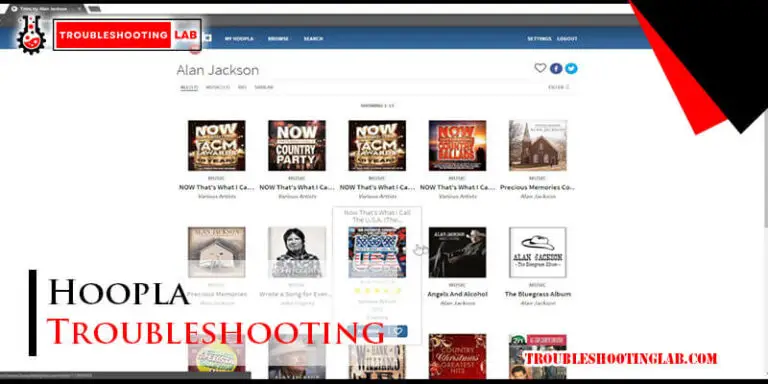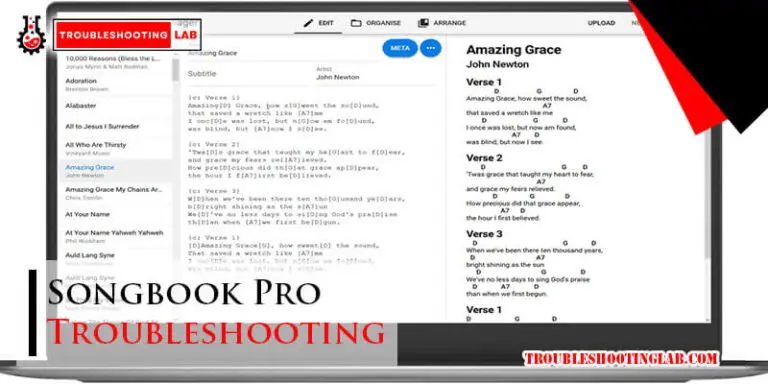Boost Mobile Troubleshooting: Quick Fixes for Common Issues
Boost Mobile Troubleshooting can seem daunting at first. But, it’s often easier than you think.
Having issues with your Boost Mobile service can be frustrating. From connectivity problems to data usage issues, many things can go wrong. Thankfully, most common problems have simple solutions. In this guide, we’ll walk you through the steps to fix typical Boost Mobile issues.
Whether your phone won’t connect to the network, or you’re dealing with slow internet speeds, we’ve got you covered. Understanding these troubleshooting tips can save you time and stress. Let’s get started and ensure your Boost Mobile experience remains smooth and hassle-free.
Network Connection Problems
Experiencing network connection problems with Boost Mobile can be frustrating. These issues can occur for various reasons, but there are simple steps you can take to troubleshoot and fix them. Here, we’ll cover some common solutions that can help you get back online quickly.
Check Signal Strength
First, check the signal strength on your device. A weak signal can cause network problems. Look at the signal bars in the top corner of your screen. If the bars are low or empty, you might be in an area with poor coverage. Try moving to a different location. Sometimes, moving closer to a window or going outside can improve your signal.
Restart Your Device
Restarting your device can solve many network issues. Turn off your phone and wait for a few seconds before turning it back on. This simple step can help refresh your connection and resolve minor glitches. After restarting, check if your network connection has improved.
Update Carrier Settings
Updating your carrier settings can also help fix network problems. Carrier settings updates can improve your connection and ensure compatibility with the network. To update, go to your phone’s settings, find the “About” section, and look for carrier settings updates. If an update is available, follow the prompts to install it. This can often solve connectivity issues.
Slow Data Speeds
Experiencing slow data speeds with Boost Mobile can be frustrating. It can affect streaming, browsing, and even basic app functions. You can take some simple steps to improve your data speeds and enhance your mobile experience. Follow these tips to troubleshoot slow data speeds and get back to using your device at its best.
Close Background Apps
Background apps can slow down your data speeds. They use data even when you are not actively using them. To improve data speed, close any apps running in the background. This frees up data for the apps you are actively using.
Clear Cache
Cache files can build up over time and slow down your device. Clearing the cache can help improve data speeds. Go to your device settings and find the storage section. Clear the cache for each app. This will free up space and improve performance.
Switch To Wi-fi
If your data speeds are slow, switching to Wi-Fi can help. Wi-Fi connections are often faster and more stable than mobile data. Connect to a trusted Wi-Fi network to enjoy better speeds. This can be especially useful for streaming or downloading large files.
Text Messaging Issues
Are you facing issues with text messaging on Boost Mobile? You are not alone. Many users experience trouble sending or receiving texts. Thankfully, there are simple steps to fix these issues. Let’s explore some common solutions to get your text messaging back on track.
Verify Message Center Number
The message center number is crucial for sending and receiving texts. Ensure your phone has the correct number. Open your messaging app settings. Locate the message center number. Compare it with the number provided by Boost Mobile. Correct it if needed. This simple step can resolve many text messaging issues.
Resend Failed Messages
Sometimes, messages fail to send. This could be due to network issues. First, check your signal strength. If the signal is strong, open your messaging app. Find the failed message. Tap on it and select “Resend”. This often solves the problem. If it persists, try restarting your phone.
Check For Software Updates
Outdated software can cause text messaging issues. Ensure your phone’s software is up-to-date. Go to your phone settings. Select “Software Update” or “System Update”. Check for any available updates. Install them if available. Restart your phone after updating. This can fix many common problems.
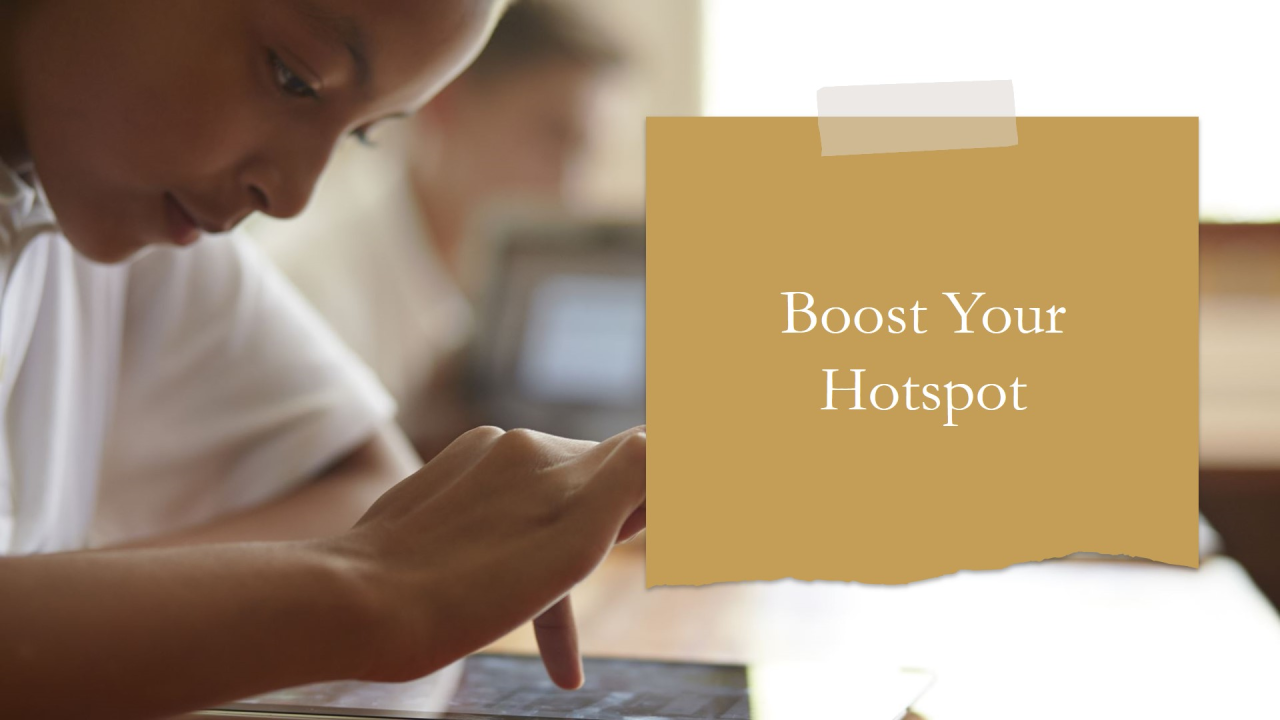
Credit: www.linkedin.com
Call Dropping
Experiencing call dropping on your Boost Mobile device can be frustrating. Calls might drop unexpectedly, causing disruptions in communication. Understanding and addressing the issue can help improve your call experience. Here are some steps to troubleshoot call dropping on your Boost Mobile device.
Move To An Open Area
Signal strength can affect call quality. Move to an open area with fewer obstacles. Buildings, trees, and other structures can block signals. An open space can provide a clearer connection.
Check For Network Outages
Network outages can cause call drops. Check Boost Mobile’s website for outage reports. You can also call customer service for updates. Knowing if there’s an outage helps in understanding the issue.
Reset Network Settings
Resetting network settings can resolve many issues. It clears old settings that may interfere with connections. Go to your phone’s settings menu. Find the option to reset network settings. Follow the prompts to complete the reset. This can restore your connection and improve call quality.
Battery Drain
Experiencing rapid battery drain can be frustrating, especially when you need your phone the most. Your Boost Mobile device should last through the day without frequent charging. Understanding what causes battery drain can help you manage and extend your battery life. Here are some simple steps to take to improve your device’s battery performance.
Disable Unnecessary Features
Many features on your phone consume a lot of power. You may not need all of them active. Here are some features you can disable:
- Bluetooth
- Wi-Fi
- GPS
- Background app refresh
Disabling these features when not in use can significantly save your battery.
Lower Screen Brightness
Your phone’s screen is one of the biggest battery drainers. Reducing the brightness can help. Follow these steps:
- Go to Settings.
- Select Display.
- Adjust the brightness slider to a lower level.
Consider enabling auto-brightness to let your phone adjust brightness based on ambient light.
Use Battery Saver Mode
Most phones come with a Battery Saver Mode. This feature limits background activities and reduces performance to save power. Here’s how to activate it:
- Open Settings.
- Tap on Battery.
- Select Battery Saver.
- Turn it on.
Activating this mode can extend your battery life when it’s running low.

Credit: www.reddit.com
App Crashes
App crashes can be frustrating, especially when you need to use your phone urgently. Understanding the reasons behind these crashes can help you fix them quickly. In this section, we will explore some effective solutions to tackle app crashes on your Boost Mobile device.
Update Apps
Outdated apps can cause frequent crashes. Make sure all your apps are up to date. Go to the Google Play Store or Apple App Store. Look for updates under the “My apps and games” section. Install available updates to ensure smooth functioning.
Reinstall Problematic Apps
Sometimes, reinstalling an app can fix crash issues. First, uninstall the problematic app from your device. Next, restart your phone. Finally, reinstall the app from the store. This process can clear any corrupted files and freshen the app’s performance.
Check For System Updates
An outdated operating system can lead to app crashes. Check if your device has any pending system updates. Go to your phone’s settings. Navigate to “System” and look for “Software Update.” Install any available updates to keep your device running smoothly.
Voicemail Problems
Are you facing issues with your voicemail on Boost Mobile? Don’t worry, you are not alone. Voicemail problems can be frustrating. From setup issues to forgotten passwords, these are common hurdles. This guide will help you troubleshoot and fix your voicemail problems quickly. Follow the steps below to get your voicemail back on track.
Set Up Voicemail
Setting up your voicemail is the first step. Follow these steps to set up voicemail on Boost Mobile:
- Open the Phone app on your device.
- Press and hold the 1 key on the keypad.
- Follow the voice prompts to create a password and record your greeting.
- Save your settings and exit.
If you experience any issues during setup, ensure your phone is connected to the Boost Mobile network. Also, check if your account is active and in good standing.
Reset Voicemail Password
Forgetting your voicemail password is common. Resetting it is simple:
- Log in to your Boost Mobile account online.
- Navigate to the My Account section.
- Select Reset Voicemail Password from the options.
- Follow the instructions to create a new password.
After resetting, make sure to update your password in the voicemail settings on your phone. This prevents future access issues.
Check Voicemail Settings
Incorrect settings can cause voicemail problems. Check and update your voicemail settings:
- Open the Phone app and go to Settings.
- Select Voicemail from the options.
- Ensure the voicemail number is correct.
- Check that notifications are enabled for new voicemails.
If your settings are correct and you still face issues, contact Boost Mobile support for further assistance. They can provide additional troubleshooting steps specific to your device and account.
Sim Card Issues
SIM Card Issues can disrupt your mobile experience with Boost Mobile. This guide will help you solve common SIM card problems quickly. Follow these steps to get your phone working again.
Reinsert Sim Card
Sometimes, a simple fix can solve the problem. Follow these steps to reinsert your SIM card:
- Turn off your phone.
- Remove the SIM card tray using a paperclip or SIM tool.
- Take out the SIM card and examine it for damage.
- Place the SIM card back into the tray.
- Reinsert the tray into the phone.
- Turn on your phone and check for service.
Clean Sim Card
Dirt or debris can cause connection issues. Cleaning the SIM card can help. Here’s how:
- Power off your phone.
- Remove the SIM card from the tray.
- Gently wipe the gold contacts with a soft, dry cloth.
- Avoid using liquids or abrasive materials.
- Reinsert the SIM card into the tray.
- Turn on your phone and check if the issue is resolved.
Test With Another Device
Testing your SIM card in another device can help you identify if the issue is with the SIM card or the phone. Follow these steps:
- Power off both devices.
- Remove the SIM card from your current phone.
- Insert the SIM card into a different compatible phone.
- Turn on the other phone and check for service.
- If the other phone gets service, the issue may be with your original phone.
- If there is no service, contact Boost Mobile for a replacement SIM card.
By following these steps, you can troubleshoot and resolve common SIM card issues with Boost Mobile. This will ensure you stay connected without unnecessary interruptions.
Credit: chromewebstore.google.com
Frequently Asked Questions
How Do I Reset My Boost Mobile Phone?
To reset your Boost Mobile phone, go to Settings > System > Reset options > Erase all data.
Why Is My Boost Mobile Data Not Working?
Check if mobile data is turned on. Restart your phone. Contact Boost Mobile support if the issue persists.
What Should I Do If My Boost Mobile Phone Won’t Charge?
Try a different charger and cable. Clean the charging port. If it still doesn’t charge, visit a service center.
How Can I Improve My Boost Mobile Signal?
Move to an open area. Ensure your phone’s software is updated. Consider using a signal booster.
Why Is My Boost Mobile Phone Slow?
Close unused apps. Clear cache data. Restart your phone. If it remains slow, check for software updates.
Conclusion
Troubleshooting Boost Mobile issues can be simple. Start with the basics: restart your phone, check signal strength, and ensure your account is active. Follow the steps provided in this guide. If problems persist, contact Boost Mobile support for further assistance.
Remember, patience and persistence are key. With these tips, you’ll have your mobile service running smoothly again. Happy troubleshooting!