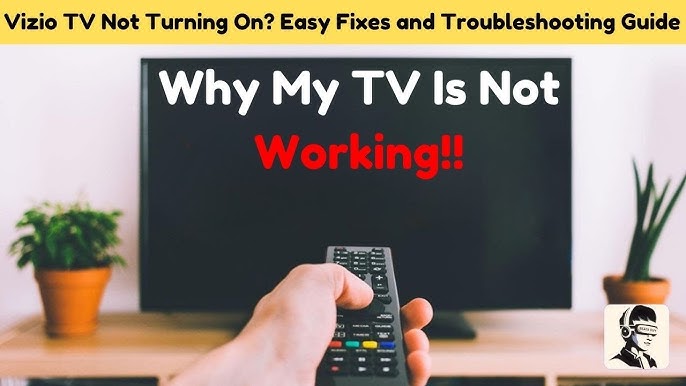Bose Speaker Troubleshooting: Fix Common Issues Fast
You’re all set to enjoy your favorite tunes, but suddenly, your Bose speaker decides not to cooperate. Frustrating, right?
You aren’t alone. Many Bose users face similar hiccups, and the good news is, most of them are easy to fix. Imagine transforming your speaker’s silent rebellion into crystal-clear melodies with just a few simple steps. Sounds exciting? Let’s dive into the world of Bose speaker troubleshooting.
Whether it’s connectivity issues or sound quality concerns, this guide is here to help you reclaim your listening pleasure. Stick around, and soon, you’ll be back to immersing yourself in your favorite soundscapes.

Credit: m.youtube.com
Power Issues
Experiencing power issues with Bose speakers? Check the power source and connections first. A simple reset might resolve the problem.
Power issues can be incredibly frustrating, especially when your beloved Bose speaker decides not to cooperate. Imagine planning a relaxing evening with your favorite playlist, only to be met with silence. Whether your speaker won’t turn on or the battery just refuses to charge, you’re not alone. Let’s dive into some common power problems and explore practical solutions that can get your speaker back to serenading you in no time.Speaker Won’t Turn On
Is your Bose speaker refusing to wake up? First, ensure the power button is being pressed correctly. Sometimes, the simple act of holding the button longer can do the trick. Check if the speaker is plugged into a power source. Even if you think it’s charged, a quick power boost might be all it needs. If these steps don’t work, try a reset. For many Bose models, this involves holding the power button for 10 seconds. Have you ever tried resetting your speaker and found it surprisingly effective?Battery Not Charging
A speaker that won’t charge can put a damper on your plans. Start by checking the charging cable and adapter. Are they in good condition? Sometimes, a faulty cable is the culprit. Try connecting your speaker to a different outlet. This simple switch can rule out issues with the power source. If you’ve had your speaker for a while, the battery itself might be the problem. Consider contacting Bose for a replacement if troubleshooting doesn’t help. Are there times when you find yourself wishing for a quicker fix? Patience and methodical troubleshooting often pay off. Remember, power issues can sometimes seem daunting. But with these steps, you’re on your way to enjoying uninterrupted sound. Have you faced any unusual power problems with your speaker? What solutions worked for you?Bluetooth Connectivity
Bluetooth connectivity is a common feature in Bose speakers. It allows users to enjoy wireless audio streaming. Sometimes, this connection can face issues. Understanding these problems helps in resolving them quickly.
Pairing Problems
Pairing your Bose speaker with a device may fail. Ensure your speaker is discoverable. Check the device’s Bluetooth settings. Make sure Bluetooth is turned on. Restart both the speaker and the device. This refreshes their connection attempts.
Clear previously paired devices from your speaker. This prevents conflicts. If the speaker’s memory is full, it might reject new pairings. Update your device’s software. This can solve compatibility issues.
Intermittent Connection
Sometimes, the Bluetooth connection drops unexpectedly. Check the distance between the speaker and the device. Keep them within the recommended range. Walls and other obstacles can weaken the signal.
Interference from other wireless devices might cause disruptions. Try changing the location of your speaker. Turn off unused devices nearby. Reset the network settings if problems persist. This often solves connectivity issues.
Sound Quality Concerns
Are you facing sound quality issues with your Bose speaker? Whether you’re listening to your favorite tracks or trying to enjoy a movie night, sound problems can be frustrating. Understanding how to address these concerns can enhance your listening experience and ensure your speaker performs at its best.
Distorted Audio
Have you ever cranked up the volume only to be met with scratchy or muffled sounds? Distorted audio can ruin your enjoyment. Check the speaker’s connection—if it’s wireless, ensure your device is within range. Physical obstructions or interference can cause distortion.
Another cause might be a dirty speaker grille. Dust and debris can affect sound quality. Clean it with a soft brush or cloth, but be gentle to avoid damage. Are your audio files low quality? Using high-resolution files can make a significant difference in clarity.
Low Volume Output
Is your Bose speaker whispering when it should be shouting? Low volume output might be due to settings. Double-check if your device’s volume is turned up. Also, ensure the speaker itself isn’t set to a low level.
Examine the placement of your speaker. Sometimes, the position can impact sound output. Try different locations to see where it performs best. If the issue persists, consider updating the speaker’s firmware. Updates can fix bugs and enhance performance.
Sound quality concerns can be tricky, but they aren’t insurmountable. Take a moment to troubleshoot and you’ll likely find a solution. Have you had success with any of these tips? Your experience might help others overcome similar challenges.

Credit: support.bose.com
Software Updates
Experiencing issues with your Bose speaker? Software updates often resolve common problems, enhancing performance and stability. Keep your device updated for a seamless audio experience.
Keeping your Bose speaker’s software up to date is crucial for optimal performance. Software updates ensure your speaker runs smoothly, fixes bugs, and sometimes even introduces new features. Ignoring these updates can lead to connectivity issues or sound glitches. So, let’s dive into the essentials of managing software updates for your Bose speaker.Checking For Updates
Start by checking if your speaker needs an update. Open the Bose Connect app on your smartphone. If an update is available, you’ll see a notification right away. You can also manually check for updates. Go to the settings section in the app. Look for the “Software Update” option and tap it. Have you noticed any performance issues? Sometimes, these glitches are a hint that an update is needed. Always keep an eye out for these signs.Installing Updates
Once you’ve identified that an update is available, installing it is straightforward. Ensure your speaker is connected to a reliable Wi-Fi network. This will speed up the update process and prevent interruptions. Follow the prompts in the app. Usually, it’s as simple as hitting “Update Now” and letting the app do its work. During this time, avoid using the speaker to prevent any disruptions. Ever found yourself impatiently waiting for an update to finish? Use this time to organize your music playlist or explore new podcasts. It’s a small way to make the most of your time. Regular updates can make a significant difference in your listening experience. How often do you check for updates? Consider making it a monthly habit to ensure your Bose speaker continues to perform at its best.Physical Damage
Speakers are essential for music lovers. They deliver sound for various occasions. Bose speakers are known for quality, but physical damage can hinder performance. Understanding how to identify and address damage is crucial. This guide helps you navigate physical damage and repair options.
Inspecting For Damage
Begin by examining the exterior of your Bose speaker. Look for cracks or dents on the casing. Check buttons and switches for proper function. Ensure all connections are secure. Inspect the speaker grille. It should be intact and free from tears or distortions. Listen for any unusual sounds during playback. Buzzing or rattling can indicate internal damage.
Use a flashlight to inspect the ports. Dust or debris can cause issues. Clean gently with a soft brush or cloth. Check the power cable. Look for fraying or exposed wires. Ensure the plug fits snugly into the outlet. Examine the battery compartment. Batteries should fit well and show no signs of corrosion.
Repair Options
If you find damage, consider repair options. For minor issues, DIY solutions are possible. Use adhesive for small cracks or loose parts. Replace damaged buttons or switches. For complex problems, professional repair is recommended. Contact Bose support for guidance.
Check warranty coverage. Many Bose speakers have repair warranties. Visit authorized service centers for expert assistance. They use genuine parts for repairs. Avoid third-party services. They may use substandard parts, risking further damage.
Regular maintenance can prevent physical damage. Store speakers in a safe place. Avoid dropping or exposing them to moisture. Use protective cases for added security.
Reset And Restore
Every Bose speaker has a unique sound signature. But sometimes, technical issues arise. Reset and restore functions can help. These functions often fix common problems. They refresh your device and bring it back to default settings. Let’s explore how to perform these resets effectively.
Performing A Soft Reset
A soft reset is a simple troubleshooting step. It often solves minor glitches. To perform a soft reset, switch off the speaker. Unplug it from the power source. Wait for a minute. Then, plug it back in and turn it on. This resets the internal system without deleting data.
Factory Reset Procedure
A factory reset is more comprehensive. It returns the speaker to original settings. To initiate, locate the power button. Press and hold it for ten seconds. Release when the LED flashes. This removes all custom settings and connections. You must re-pair devices afterward. Use this step if the soft reset fails.
Contacting Support
Experiencing issues with your Bose speaker can be frustrating. Sometimes, self-troubleshooting isn’t enough. This is where contacting support becomes essential. Professional assistance ensures your speaker functions optimally. Let’s explore when it’s best to seek help and understand warranty and service options.
When To Seek Professional Help
If your Bose speaker doesn’t turn on, it might need expert attention. Unusual sounds or connectivity issues also warrant professional help. Persistent problems after trying basic troubleshooting are signals. Contacting support can save time and prevent further damage.
Warranty And Service Information
Bose offers warranties that cover specific issues. Knowing your warranty details is crucial. Verify if your speaker is still under warranty. This can save repair costs. Bose service centers provide expert repairs. They ensure your speaker performs as expected.
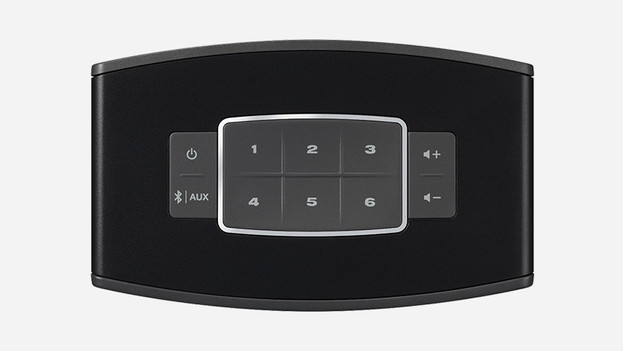
Credit: www.coolblue.nl
Frequently Asked Questions
Why Is My Bose Speaker Not Turning On?
Check the battery. It might be drained. Try charging it. Ensure the power source is working.
How Can I Reset My Bose Speaker?
Press and hold the power button for 10 seconds. This will reset the speaker.
Why Is My Bose Speaker Not Connecting To Bluetooth?
Make sure Bluetooth is enabled on your device. Check the distance. Remove obstacles between devices.
What Do I Do If My Bose Speaker Has No Sound?
Check volume levels on the speaker and connected device. Ensure cables are properly connected.
How Can I Update My Bose Speaker Firmware?
Visit the Bose website. Download the latest firmware. Follow the instructions provided for installation.
Conclusion
Solving Bose speaker issues can be simple with the right steps. Start by checking connections and power sources. Ensure your device is properly paired. Try resetting the speaker for stubborn problems. Consult the user manual for specific guidance. These actions often fix common issues.
If problems persist, consider contacting Bose support. They can provide expert help. Regular maintenance also keeps your speaker in top condition. Remember, a little troubleshooting can go a long way. Enjoy your music with clear sound. Happy listening!