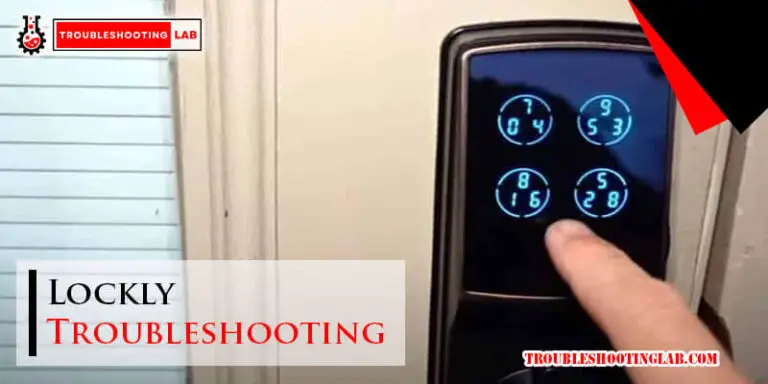Brinks Digital Deadbolt Troubleshooting: Expert Solutions and Tips
Dealing with a Brinks digital deadbolt can be frustrating when it malfunctions. Problems range from battery issues to lock mechanisms.
Understanding how to troubleshoot these issues is essential. Digital deadbolts offer convenience and security. But, like any technology, they sometimes fail. Knowing common problems and their fixes can save you time and stress. This guide will walk you through typical issues and solutions.
Whether it’s a keypad error or a power problem, you’ll find practical advice here. Read on to learn how to get your lock working smoothly again. Let’s dive into troubleshooting your Brinks digital deadbolt.
Introduction To Brinks Digital Deadbolt

The Brinks Digital Deadbolt is a reliable and secure smart lock. It is designed to provide convenience and peace of mind. This deadbolt is easy to install and use. It is perfect for both homes and offices. Its sleek design fits well with any decor.
Features And Benefits
The Brinks Digital Deadbolt offers several valuable features. Here are some key benefits:
- Keyless Entry: No need to carry keys.
- Auto-lock: Ensures your door is always locked.
- Easy Installation: No special tools required.
- Battery Operated: No wiring needed.
- Durable Construction: Built to last.
These features make the Brinks Digital Deadbolt a smart choice. It enhances security and offers convenience. Enjoy peace of mind with this reliable lock.
Common Issues
While the Brinks Digital Deadbolt is dependable, users may face some issues. Here are the common problems:
- Battery Drain: The lock may drain batteries quickly.
- Lock Jamming: The deadbolt might get stuck.
- Connectivity Issues: Problems with connecting to smart devices.
- Keypad Malfunction: The keypad may stop responding.
- Auto-lock Failure: The auto-lock feature might not work.
Understanding these issues can help in troubleshooting. Regular maintenance can prevent many of these problems. Keep your lock in top condition for optimal performance.
Initial Brinks Digital Deadbolt Troubleshooting Steps
Experiencing issues with your Brinks Digital Deadbolt? Don’t worry. Start with these initial troubleshooting steps to resolve common problems. Follow this guide to check the battery and reset the deadbolt.
Battery Check
The first step in troubleshooting your Brinks Digital Deadbolt is to check the battery. A weak or dead battery can cause the lock to malfunction.
- Remove the cover of the battery compartment.
- Inspect the battery connections for any signs of corrosion.
- Replace the batteries with fresh ones, ensuring they are installed correctly.
Once the new batteries are in place, test the lock to see if it functions properly. If the issue persists, proceed to the next step.
Resetting The Deadbolt
Sometimes, a simple reset can fix issues with your Brinks Digital Deadbolt. Follow these steps to reset the lock:
- Locate the reset button on the inside of the lock.
- Press and hold the reset button for 10 seconds.
- Release the button once you hear a beep or see a light flash.
- Reprogram your access codes as needed.
After resetting, test the deadbolt again. It should now function correctly. If problems continue, consider consulting the user manual or contacting customer support.
Brinks Digital Deadbolt Keypad Malfunctions
Keypad malfunctions are common with Brinks digital deadbolts. These issues can be frustrating. Fortunately, many problems have simple solutions. Here, we focus on two main issues: unresponsive keypads and incorrect code entry.
Unresponsive Keypad
An unresponsive keypad can be due to dead batteries. Check the battery level first. If the batteries are low, replace them. Ensure they are installed correctly. Sometimes, dirt or debris can block the keypad. Clean it gently with a soft cloth. Avoid using water or harsh chemicals.
Another cause could be a damaged keypad. Inspect it for any visible damage. If damaged, contact Brinks customer service. They can guide you on the next steps. If the keypad still does not respond, consider resetting the deadbolt. Refer to the user manual for reset instructions.
Incorrect Code Entry
Incorrect code entry can lock you out. Ensure you are entering the correct code. Double-check each digit. If you forget the code, refer to the user manual. It will have instructions for code retrieval or reset.
Sometimes, multiple incorrect entries can disable the keypad temporarily. Wait for a few minutes before trying again. This is a security feature to prevent unauthorized access. If the problem persists, consider resetting the keypad. Follow the steps in the user manual to reset the code.
Brinks Digital Deadbolt Connectivity Problems
Facing connectivity problems with your Brinks Digital Deadbolt can be frustrating. These issues can prevent you from accessing or controlling your lock remotely. Understanding the common connectivity problems can help you troubleshoot and resolve them quickly.
Wi-fi Connection Issues
Wi-Fi connection issues are common with digital deadbolts. Ensure your Wi-Fi router is working properly. Place the deadbolt within range of the Wi-Fi signal. Check if other devices can connect to the same Wi-Fi network. If they can, the issue might be with the deadbolt.
Restart your router and the deadbolt. Sometimes, a simple reboot can fix connectivity issues. Ensure your Wi-Fi network uses a 2.4GHz frequency. Many smart devices do not support 5GHz networks. Also, check if your router’s firmware is up to date.
App Syncing Problems
App syncing problems can disrupt the functionality of your digital deadbolt. Ensure the app is updated to the latest version. Outdated apps can cause syncing issues. Check if your smartphone has a stable internet connection.
Sometimes, logging out and logging back into the app can resolve syncing problems. Clear the app’s cache or reinstall the app if issues persist. Ensure that Bluetooth is enabled on your smartphone. The deadbolt may require Bluetooth for initial setup.
Brinks Digital Deadbolt Lock Mechanism Problems
Experiencing issues with your Brinks Digital Deadbolt can be frustrating. Lock mechanism problems are common and can hinder the lock’s performance. This section covers some common issues and their solutions.
Jammed Bolt
A jammed bolt can prevent the lock from functioning properly. This issue often arises due to misalignment or debris inside the mechanism. Here are some steps to resolve it:
- Check the alignment of the deadbolt and strike plate.
- Ensure there is no debris or dirt inside the lock.
- If misaligned, adjust the strike plate to fit the bolt.
- Lubricate the bolt with a graphite lubricant for smooth movement.
If the problem persists, consider contacting a professional locksmith for assistance.
Faulty Motor
A faulty motor can stop the lock from operating. This issue may be due to a worn-out motor or electrical problems. Follow these troubleshooting steps:
- Check the batteries and replace them if necessary.
- Inspect the wiring for any signs of damage.
- Reset the lock by removing and reattaching the battery pack.
- If the motor is faulty, it might need replacement.
If you are uncomfortable with handling electrical components, seek help from a technician.
How To Update Brinks Digital Deadbolt Firmware

Firmware updates are essential for keeping your Brinks Digital Deadbolt functioning at its best. These updates can enhance security, fix bugs, and improve overall performance. Regularly checking and installing firmware updates will ensure your digital deadbolt remains up to date.
Checking For Updates
First, check if your Brinks Digital Deadbolt has available updates. Open the Brinks app on your smartphone. Navigate to the settings menu. Look for the “Firmware Update” option. Click on it to see if updates are available. If an update is available, it will show a prompt.
Installing Updates
Before installing, ensure your digital deadbolt has enough battery life. Low battery can interrupt the update process. Follow the on-screen instructions in the app. The app will guide you step-by-step. The update process may take a few minutes.
Do not close the app or turn off your phone during this time. Once the update is complete, restart your digital deadbolt. This ensures the new firmware is properly installed. Regularly updating the firmware maintains the security and functionality of your Brinks Digital Deadbolt.
Brinks Digital Deadbolt User Code Management

Managing user codes on your Brinks Digital Deadbolt is essential for security. This section covers how to add new codes and delete old ones. By understanding these steps, you can ensure only authorized users have access.
Adding New Codes
To add a new user code, follow these steps:
- Enter your existing master code.
- Press the programming button on the keypad.
- Enter the new user code, then press #.
- Test the new code to ensure it works.
Remember to choose a code that is easy to remember but hard to guess.
Deleting Old Codes
To delete an old user code, follow these steps:
- Enter your existing master code.
- Press the programming button on the keypad.
- Enter the user code you wish to delete, then press #.
- Test the old code to ensure it no longer works.
Deleting unused codes helps maintain the security of your home.
Regularly update and manage your user codes to ensure maximum security.
Professional Help
Sometimes, digital deadbolts can be tricky. Even with the best efforts, you might need professional help. Knowing when to seek expert assistance can save time and frustration. Let’s dive into some key aspects of getting professional help for your Brinks digital deadbolt.
When To Call A Locksmith
Calling a locksmith becomes necessary in certain situations. If your deadbolt stops working completely, a professional can help. They have the tools and knowledge to address complex issues.
Consider calling a locksmith in these scenarios:
- The deadbolt is jammed, and you can’t open the door.
- The keypad is unresponsive even after changing batteries.
- You suspect a mechanical failure inside the lock.
Locksmiths can also provide maintenance tips. They ensure your lock stays in top condition.
Manufacturer Support
Brinks offers robust support for their digital deadbolts. If you face issues, reaching out to the manufacturer can be helpful. They provide troubleshooting guides and customer service assistance.
Here are some ways Brinks can help:
| Support Type | Details |
|---|---|
| Online Guides | Step-by-step troubleshooting instructions on the official website. |
| Customer Service | Phone and email support for direct assistance. |
| Warranty Claims | Process for replacing faulty units under warranty. |
Manufacturer support ensures you get the most out of your Brinks digital deadbolt. Always keep your product information handy for quick reference.
Maintenance Tips For Brinks Digital Deadbolt
Ensuring your Brinks Digital Deadbolt remains in top condition requires regular maintenance. Proper care can extend its lifespan and improve its performance. Follow these simple maintenance tips to keep your deadbolt functioning smoothly.
Regular Cleaning
Dust and dirt can affect your deadbolt’s performance. Clean it regularly with a soft, dry cloth. Avoid using harsh chemicals or abrasive materials. These can damage the finish and internal components.
Pay attention to the keypad. Wipe it gently to remove smudges and fingerprints. This ensures the numbers remain visible and the touch sensitivity stays intact.
Periodic Testing
Test your deadbolt periodically to ensure it is working correctly. Lock and unlock it several times. This helps identify any issues early.
Check the battery status. Replace the batteries as needed to avoid being locked out unexpectedly. A weak battery can cause malfunctions.
Listen for unusual sounds during operation. Strange noises could indicate a problem that needs attention.
Frequently Asked Questions
How Do I Reset My Brinks Digital Deadbolt?
To reset your Brinks digital deadbolt, press the reset button for 10 seconds.
Why Is My Brinks Deadbolt Not Locking?
Deadbolt not locking? Check battery life and ensure correct installation.
How Do I Change The Battery On My Brinks Deadbolt?
To change the battery, remove the cover, and replace with fresh AA batteries.
My Brinks Deadbolt Beeps Continuously. What Should I Do?
Continuous beeping indicates low battery or jam. Check and replace battery or clear any obstructions.
How Can I Reprogram My Brinks Digital Deadbolt?
To reprogram, enter programming mode, and follow the user manual instructions.
Conclusion
Solving issues with your Brinks digital deadbolt can be simple. Follow the steps carefully. Refer back to the guide when needed. Regular maintenance ensures smooth operation. Troubleshooting saves time and money. Always check the battery first. Tighten loose screws regularly.
Clean the keypad to avoid sticky buttons. Contact support if problems persist. Enjoy a secure and reliable lock. Your home’s safety is important. Happy troubleshooting!