Brother P Touch Troubleshooting: Quick Fixes & Tips
Imagine this: you’re all set to label your files or organize your kitchen pantry, but your Brother P Touch label maker isn’t cooperating. Frustrating, right?
You’re not alone. Many users find themselves tangled in the web of technical glitches, wasting time and patience. But what if there was a way to effortlessly untangle these issues and get your label maker back on track? This guide is designed with you in mind, providing easy-to-follow solutions that promise to save you both time and stress.
Dive in and discover how you can transform your label printing experience from chaotic to smooth sailing. Your perfect labels await!
Common Issues
Brother P Touch label printers are reliable. Yet, users face common issues that disrupt smooth operation. Understanding these problems helps maintain your printer effectively. Here are the frequent issues users encounter.
Label Tape Jams
Label tape jams happen often. The printer might stop working if tape gets stuck. Check if the tape is loaded correctly. Remove any obstructions carefully. Ensure the tape is not twisted or misaligned. Clean the tape path regularly to avoid jams.
Printer Not Turning On
A printer not turning on frustrates many users. First, check the power source and cable connections. Ensure the power outlet works. If the problem persists, inspect the battery compartment. Replace weak or dead batteries. Confirm the printer’s power switch is functional.
Poor Print Quality
Poor print quality affects readability. Check the print head for dirt or dust. Clean it gently with a soft cloth. Replace the label tape if it’s old or damaged. Adjust the print settings for optimal quality. Ensure the label tape is suitable for your print job.
Label Tape Problems
When dealing with Brother P-Touch label makers, label tape problems can often disrupt your labeling process. These issues might seem trivial, but they can hinder productivity and accuracy in organizing your space. Whether you’re labeling files in your office or organizing items at home, understanding and fixing these common tape problems can save you time and frustration.
Tape Not Feeding
If your label tape isn’t feeding correctly, it can be quite a headache. The first thing you should check is whether the tape cassette is properly installed. A simple misalignment can cause the tape to jam or not feed at all. Ensure the cassette is seated correctly by pressing down lightly until it clicks into place.
Have you ever found yourself in a rush and the tape just won’t feed? It might be due to dirt or debris blocking the tape path. A quick cleaning with a soft cloth can resolve this. Remember, keeping the tape path clear can prevent feed issues before they start.
Incorrect Tape Alignment
Incorrect tape alignment can lead to wasted labels and frustration. If your labels are coming out skewed, check the alignment of the tape in the cassette. Adjust the tape, ensuring it is centered and not pinched or folded.
Have you experienced labels printing off-center? This might indicate the tape guide is out of alignment. Carefully adjust the guide to ensure the tape feeds evenly. Correct alignment ensures your labels print accurately and professionally.
Replacing Label Tape
Replacing label tape might seem straightforward, but doing it wrong can lead to problems. Begin by gently removing the old cassette, making sure no tape is left in the machine. Insert the new cassette with the label facing upwards and the tape end positioned correctly.
Ever struggled with installing new tape? You’re not alone. Double-check the cassette size matches your label maker model. Incorrect size can cause feeding issues. Ensuring compatibility is key to a smooth replacement process.
What challenges have you faced with your Brother P-Touch label maker? Addressing these common tape problems ensures you maintain efficiency and avoid unnecessary hassle. Share your experiences or tips on how you overcame these issues in the comments below!
Power Supply Issues
Power supply issues can halt your Brother P Touch labeler. Whether you rely on batteries or an AC adapter, problems can arise. These issues can lead to unexpected shutdowns or failure to turn on. Understanding these issues can help you fix them quickly.
Battery Problems
Batteries are a common power source for Brother P Touch. Dead or weak batteries cause the device to not turn on. Sometimes, leaked batteries can corrode the contacts. This stops power from reaching the device. Always check battery orientation and contacts. Replace old batteries with fresh ones to ensure proper power.
Ac Adapter Troubles
Using an AC adapter offers a stable power source. But, it can also have issues. A damaged adapter or cable may disrupt power flow. Check for frayed wires or loose connections. Ensure the adapter is plugged into a working outlet. Sometimes, an incompatible adapter may cause problems. Use the correct adapter for your model to avoid issues.
Print Quality Solutions
Print quality issues can frustrate anyone using a Brother P Touch. These issues could affect the clarity and precision of your labels. Addressing them ensures your labels look professional and clear. Below, we discuss two effective solutions to improve print quality.
Adjusting Print Settings
Start with checking your print settings. Incorrect settings can cause unclear prints. Ensure you select the right tape width. Set the print density to a suitable level. Sometimes, a higher density improves clarity. Always choose the correct material type for your tape. Adjust these settings through the device menu or software. Test print to see if adjustments help.
Cleaning Print Head
A dirty print head can lead to poor print quality. Regular cleaning is essential for clear prints. Turn off your device before cleaning. Use a clean, lint-free cloth slightly dampened with alcohol. Gently wipe the print head to remove any dirt or residue. Avoid using harsh chemicals or tools. Let the print head dry before turning the device back on. Regular maintenance keeps your device in top condition.
Error Messages
Brother P Touch error messages can be confusing. Common issues include tape jams or low battery alerts. Fixing these problems involves simple steps, like checking tape alignment or replacing batteries.
Error messages can be frustrating, especially when you’re trying to print labels quickly with your Brother P Touch. These messages often appear when the device encounters a problem that needs immediate attention. Understanding what these error codes mean and knowing how to reset your device can save you time and hassle. Let’s dive into common error codes and how to address them effectively.Understanding Error Codes
Brother P Touch printers have a variety of error codes that indicate specific issues. Each code corresponds to a particular problem, such as tape jams or low battery. Imagine you’re in the middle of labeling your pantry, and suddenly, “Error 18” pops up. This code usually means there’s a tape problem. You might need to check if the tape is correctly installed or if there’s a jam. Have you noticed how error codes can sometimes feel cryptic? Knowing exactly what they mean can turn that confusion into clarity.Resetting The Device
Resetting your Brother P Touch can often clear error messages and get your printer back on track. It’s like giving it a fresh start. To reset, turn off the device and unplug it for a few minutes. Plug it back in, turn it on, and see if the error persists. This simple action can resolve many issues. Think of it like rebooting your computer when it’s acting up. Sometimes, all your device needs is a quick reset to function smoothly again. Have you ever found yourself wishing for a reset button in life? Well, at least your printer has one!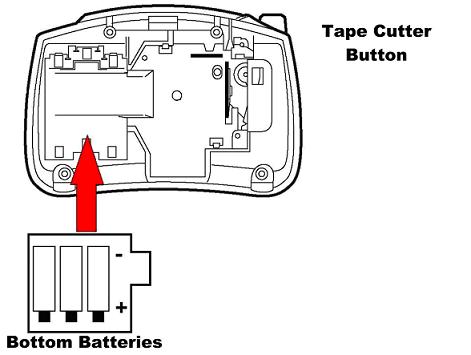
Credit: support.brother.com
Software And Connectivity
Troubleshooting Brother P Touch software and connectivity issues can enhance productivity. Ensure proper cable connections and up-to-date software. Restart the device to resolve common glitches quickly.
When dealing with Brother P Touch printers, understanding software and connectivity is crucial. Imagine setting up your printer, only to find a hiccup with the driver installation or a stubborn connection issue. Trust me, I’ve been there. Navigating through these hurdles can make or break your printing experience.Driver Installation
Installing the right driver is the first step to ensuring your printer communicates effectively with your computer. Without it, you might face endless frustration as your printer sits idle. Begin by visiting Brother’s official website; they offer a comprehensive list of drivers for various models. Choose the driver compatible with your operating system—whether it’s Windows or Mac. Have you ever tried downloading a driver only to find it’s not supported by your system? It’s a common pitfall, so double-check before proceeding. Once downloaded, follow the installation prompts. If you encounter an error, consider restarting your computer or checking for system updates. Sometimes, a simple reboot can resolve unexpected issues.Bluetooth And Usb Connection
Connecting your Brother P Touch via Bluetooth or USB should be a breeze. However, connectivity issues can arise, leaving you puzzled. For Bluetooth, ensure your device is discoverable and within range. Is there a clutter of Bluetooth devices paired with your computer? Clear out unnecessary connections to avoid interference. If Bluetooth isn’t your preferred choice, USB is a reliable alternative. Check the USB port and cable—are they functional and properly connected? A loose connection can disrupt your printing tasks. You might be surprised how often a faulty cable is the culprit behind connectivity woes. Make sure your printer is powered on and that you’re selecting the correct device in your print settings. Have you ever wondered why sometimes technology seems to have a mind of its own? Troubleshooting these issues is about patience and precision. By tackling driver installation and connectivity systematically, you’re setting the stage for smooth and efficient printing. What challenges have you faced with your Brother P Touch? Share your story and let’s find solutions together.Maintenance Tips
Troubleshooting your Brother P Touch can be simple with regular maintenance. Clean the print head to ensure clear labels. Check for jammed tape or low battery to avoid interruptions.
Maintaining your Brother P Touch label maker is essential for ensuring its longevity and optimal performance. Regular care can prevent common issues, saving you time and frustration in the long run. Imagine the satisfaction of a label maker that consistently delivers sharp, clear labels without a hitch. Here are some practical maintenance tips that can make all the difference.Regular Cleaning
Keeping your Brother P Touch clean is crucial. Dust and debris can accumulate over time, affecting the print quality. Consider wiping the exterior with a soft, dry cloth regularly. This simple action can prevent dirt from sneaking into the crevices of the machine. Don’t forget about the print head—gently clean it using a cotton swab and isopropyl alcohol. This can help maintain the crispness of your labels.Storage Recommendations
Proper storage can significantly affect the durability of your label maker. When not in use, store it in a cool, dry place. Avoid areas with direct sunlight or moisture, as these can cause damage to the machine’s components. Have you ever found your label maker not working after being left in a car during a hot summer day? This could be why. Protect it like you would a cherished gadget. Regular maintenance might seem tedious, but it can save you from unexpected problems. How often do you think about the upkeep of your gadgets? Perhaps it’s time to add your Brother P Touch to the list.
Credit: www.youtube.com
When To Seek Professional Help
Encountering persistent label printer issues signals the need for expert intervention. Unusual errors, unreadable labels, or hardware malfunctions often require professional help. Resolving complex technical problems ensures your Brother P Touch printer functions smoothly.
Sometimes, Brother P-Touch label makers present issues that go beyond simple fixes. You’ve tried resetting the device, changing cartridges, or even the old trusty unplug-and-replug method, yet the problem persists. It’s crucial to know when it’s time to call in the experts. Seeking professional help can save you time and prevent further damage. But how do you know when to make that call?Identifying Complex Issues
Not every problem with your P-Touch is straightforward. Maybe your labels print inconsistently or the cutter malfunctions. These issues might indicate deeper hardware problems or software glitches. A useful tip is to assess how frequently the issue occurs. If it’s sporadic, it might be a minor glitch. But if it’s consistent, it’s time to consider professional assistance. Also, examine if the problem affects the label maker’s core functions. If the device fails to power on or communicate with your computer, it might need expert evaluation.Contacting Support
Once you identify a complex issue, your next step is contacting Brother’s customer support. They offer detailed troubleshooting guides that can be your first line of defense. Make sure to have your model number and purchase information ready. This helps streamline the support process. If you’re tech-savvy, you might appreciate the online forums or FAQs. They offer insights from users who faced similar challenges. Remember, sometimes a quick call to support can reveal simple solutions you might have overlooked. Have you ever wondered if you’re missing out on an easy fix? When the problem still isn’t resolved, consider professional repair services. They can diagnose issues beyond common troubleshooting steps.
Credit: www.ifixit.com
Conclusion
Solving Brother P Touch issues is simpler with the right steps. Follow tips carefully. Check connections and settings. Use fresh batteries for better performance. Clean the print head for clear labels. Always update firmware for optimal function. Troubleshooting saves time and avoids frustration.
With patience, your label maker works smoothly. Practice these steps regularly. Keep your device in great shape. Remember, a little maintenance goes a long way. Enjoy hassle-free labeling with your Brother P Touch. Happy labeling!





