Candy Crush Troubleshooting: Fix Common Game Issues
Is your Candy Crush game acting up? Maybe it’s crashing, freezing, or refusing to load when all you want is a few minutes of sweet puzzle-solving fun.
Frustrating, right? Don’t worry—you’re not alone. Whether you’re stuck on a loading screen or dealing with weird glitches, there’s always a way to fix it. In this guide, you’ll discover simple troubleshooting tips to get your game back on track.
So, before you give up or uninstall, keep reading. A quick fix could be just a scroll away!
Game Loading Problems
Is your Candy Crush game stuck before the fun even begins? You’re not alone. Many players face issues with the game loading, and it can be incredibly frustrating when all you want is a few minutes of sweet escape.
Stuck On The Loading Screen
Does your game freeze on the loading screen, leaving you staring at that colorful Candy Crush logo? This is often due to outdated app versions or poor internet connections. Start by checking your internet—switch from Wi-Fi to mobile data or vice versa to see if it helps.
Next, ensure your app is up to date. Go to your app store and look for any pending updates for Candy Crush. Updates often fix bugs that could be causing the freeze.
If the problem persists, clear the app cache. On Android, you can do this through your phone’s settings under “Apps.” For iPhone users, you might need to uninstall and reinstall the app, but don’t forget to save your progress by syncing to Facebook or King account first!
Slow Game Startup
Is the game taking forever to open? This can be caused by too many background apps hogging your device’s resources. Close all unused apps before launching Candy Crush to give your phone a performance boost.
Storage space can also be the culprit. Check if your device is running low on storage, as Candy Crush requires a decent chunk of space to function smoothly. Delete unnecessary files or apps to free up room.
Still slow? Restart your device. It might sound simple, but rebooting often solves temporary glitches that drag down app performance.
App Crashes During Launch
Does the app crash the moment you try to open it? This could be due to corrupted files. Reinstalling the app is a straightforward fix for this. Just remember to back up your progress!
Another common issue is compatibility. Check if your device meets the minimum requirements for the game. Older devices may struggle to keep up with newer app updates.
Finally, keep an eye on your operating system. If you haven’t updated your phone in a while, install the latest OS version. Outdated systems often cause apps to misbehave.
Have you run into any of these problems? Try these fixes, and let us know which worked for you. If you’ve discovered another trick, share it in the comments—your solution could help someone else get back to crushing candies in no time!
Connection Issues
Candy Crush is a fun and addictive puzzle game. Sometimes, players face connection issues that disrupt their gaming experience. These problems can prevent syncing progress or logging in through Facebook. Fixing these common issues can help you get back to enjoying the game.
Unable To Connect To The Internet
Internet connection issues often stop Candy Crush from working properly. Ensure your device is connected to a stable Wi-Fi or mobile network. Weak signals can cause the game to lose connection.
Try restarting your router or switching to a different network. Check if other apps on your device are connected to the internet. Updating your game to the latest version can also resolve connectivity problems.
Syncing Progress Across Devices
Syncing your progress is important if you play Candy Crush on multiple devices. To avoid losing progress, ensure you are logged in to the same account on all devices.
Check your internet connection before syncing. If syncing fails, log out and log back into your account. Clear the app cache on your device and try again. Always use the latest version of the game for smoother syncing.
Facebook Login Problems
Facebook login is essential for saving and sharing progress in Candy Crush. If login fails, confirm your Facebook account details are correct.
Clear your browser cache and cookies if you are using Facebook in a browser. Ensure the Facebook app is updated if logging in through the app. Disconnect and reconnect your Facebook account to resolve any lingering issues.
In-app Purchases Not Working
If you’re a fan of Candy Crush, nothing is more frustrating than trying to make an in-app purchase and seeing it fail. Whether you’re trying to buy extra lives or that special booster you’ve been eyeing, problems with in-app purchases can ruin the fun. Let’s dive into common issues and how you can fix them to get back to crushing those candies.
Failed Transactions
A failed transaction can happen for several reasons. Maybe your internet connection dropped, your payment method wasn’t accepted, or the app glitched at the wrong moment.
First, check your internet connection. A weak or unstable connection can stop your purchase from going through. Switch to a stronger Wi-Fi network or use mobile data if possible.
Next, ensure your payment method is up-to-date. Double-check your credit card details or your Google Play/Apple ID account for any expired or incorrect information.
If everything seems fine on your end, restart the app and try again. Still stuck? It might be time to contact Candy Crush support directly.
Missing Purchased Items
Did you pay for an item but never receive it? Don’t worry—it’s more common than you think. Sometimes, delays in processing can cause this issue.
First, check your purchase history in your app store. If the transaction shows up, take a screenshot for proof. This will help when contacting customer support.
Next, restart the app. Sometimes the items appear after a quick restart. If they’re still missing, head to the app’s help section and file a claim. Most gaming companies are quick to resolve these issues if you provide them with evidence.
Refund Request Process
If your issue isn’t resolved or you’ve been charged for something you didn’t authorize, a refund might be your best option. Both Apple and Google Play have refund processes, but they require some action on your part.
Go to your app store’s purchase history and select the transaction you want to dispute. Both platforms have a “Request a Refund” button, which will guide you through the process.
Be clear and concise when explaining your issue. Stick to the facts—mention the date, the item you purchased, and the problem you faced. Refunds usually take a few days to process, but they’re worth the effort if you feel shortchanged.
Have you faced these in-app purchase headaches before? Share your tips or questions in the comments below. Let’s help each other keep the game stress-free!

Credit: community.king.com
Game Freezing During Play
Nothing ruins a good Candy Crush streak like the game freezing in the middle of a level. You’re crushing candies, racking up points, and suddenly everything stops. It’s frustrating, especially when you’re so close to beating a tough level.
But don’t worry, there are practical fixes for this. Let’s tackle some common causes and solutions.
Game Stops Responding
Does the game suddenly stop responding while you’re playing? This might happen if your device is running low on memory. Too many apps open in the background can slow things down.
Close all unnecessary apps and restart Candy Crush. If the issue persists, try restarting your device. You might also want to check if your game and device software are updated. Updates often fix bugs that cause freezing.
Levels Not Loading Properly
Ever clicked “Play” only to stare at a loading screen forever? This could be due to a poor internet connection. Candy Crush requires a stable connection to load new levels, especially if you’re playing online.
Switch to a stronger Wi-Fi network or turn on mobile data if you’re on the go. If your internet is fine, try clearing the game cache. It’s a quick way to free up space and solve loading problems.
Unresponsive Buttons Or Features
Sometimes the “Play” button or in-game features just won’t work. This can feel like the game is frozen, even if it’s technically still running. Usually, this happens because of minor glitches.
Force-close the app and reopen it. If that doesn’t help, uninstall and reinstall the game. Don’t worry—your progress is saved if you’ve linked the game to your Facebook or King account.
Have you faced any of these issues before? How did you fix them? Share your tips in the comments below—you might just help another frustrated player!
Graphics And Sound Glitches
Candy Crush is known for its colorful graphics and catchy sound effects. Sometimes, players may encounter glitches that disrupt the experience. These issues can range from distorted visuals to missing audio. Addressing these problems ensures a smoother and more enjoyable gameplay.
Distorted Or Missing Graphics
Distorted or missing graphics can ruin the fun of Candy Crush. These issues might appear as blank tiles, blurry images, or misplaced elements. Such problems often result from outdated game versions or device compatibility issues. Ensure your app is updated to the latest version. Restarting your device can help refresh its performance. If the problem persists, clearing the app cache may resolve the issue.
Sound Effects Not Playing
Sound effects enhance the excitement of Candy Crush gameplay. Sometimes, players experience issues where game sounds don’t play. This can happen due to muted device settings or bugs in the app. First, check if your device’s volume is turned up. Verify that the app sound settings are enabled. Updating the app can also fix sound-related bugs.
Laggy Animations
Laggy animations can make Candy Crush frustrating to play. Slow or choppy movements often result from low device memory or background apps. Closing unnecessary apps running in the background can free up resources. Restarting your device can help improve performance. If the issue continues, lowering graphic settings in the app may help.
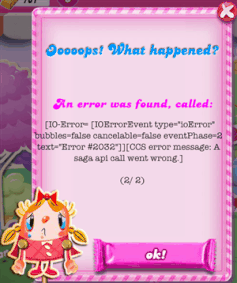
Credit: candycrush.fandom.com
Device Compatibility Problems
Playing Candy Crush can be a fun escape, but device issues can turn it into a frustrating experience. If your game isn’t loading, updating, or running smoothly, your device might be the culprit. Let’s dive into some common device compatibility problems and how to tackle them step-by-step.
Unsupported Devices
Not all devices are capable of running Candy Crush. Older phones or tablets may lack the necessary operating system version or hardware power to support the game.
Check your device’s operating system version in the settings. Candy Crush typically requires a minimum Android or iOS version, which is listed in the app store.
If your device is too old to update, consider using an alternative device for the game. Or, as a last resort, explore similar games with lower system requirements.
Game Not Updating
Can’t access the latest levels or features? This often happens when your app fails to update properly. The issue might be with your device settings or app store account.
First, confirm your app store settings allow automatic updates. If not, manually update the game by visiting the app store.
Still stuck? Double-check your internet connection and free up space (more on that below). A strong Wi-Fi connection can also resolve update-related issues.
Low Storage Issues
Running out of storage can prevent Candy Crush from running smoothly or even updating. Smartphones often require extra room for temporary files when running apps.
Clear unused apps, photos, or videos from your phone. You can also delete app cache files to free up some space without losing personal data.
Always keep at least 1GB of free storage for optimal app performance. Think of it as giving your phone some breathing room to run efficiently.
Have you faced any of these device compatibility problems? Taking a few minutes to optimize your device can save you hours of frustration. Try these tips and enjoy a seamless Candy Crush experience!
Tips For Preventing Issues
Nothing is more frustrating than being mid-game on Candy Crush and having the app crash or freeze. The good news? Many of these issues can be prevented with a few simple habits. Let’s dive into some practical tips that can keep your Candy Crush experience smooth and stress-free.
Keeping The App Updated
Keeping your Candy Crush app updated is one of the easiest ways to avoid problems. Developers release updates not just for new features but to fix bugs and glitches. Check your app store regularly for updates.
Turn on automatic updates if you’re forgetful. This way, your app stays current without you lifting a finger. Outdated versions can cause compatibility issues, so staying updated ensures the app runs as it should.
Clearing Cache And Temporary Files
Over time, temporary files and cache data can pile up and slow down your app. Clearing these files gives your device—and Candy Crush—a fresh start. Don’t worry; clearing cache won’t delete your game progress.
On Android, head to “Settings” > “Apps” > “Candy Crush” > “Clear Cache.” For iOS, reinstalling the app can do the trick. Do this every few weeks to keep Candy Crush running smoothly.
Regular Device Maintenance
Your device plays a big role in how well Candy Crush performs. Ensure your phone or tablet has enough storage space; low storage can cause apps to crash. Delete unused apps and files to free up space.
Restart your device occasionally. A simple reboot can resolve many performance issues. Also, keep your operating system updated to improve compatibility with apps like Candy Crush.
Have you tried any of these tips yet? If not, which one will you start with today? Small changes can make a big difference in keeping Candy Crush frustration-free.

Credit: community.king.com
Frequently Asked Questions
How To Fix Candy Crush Loading Issues?
Restart your device and check your internet connection. Clear cache or update the app if needed.
Why Does Candy Crush Keep Crashing?
It may crash due to outdated software or insufficient device storage. Free up space and update the app.
How To Recover Lost Candy Crush Progress?
Connect to Facebook or King account. Sync your progress from saved data in the app settings.
What To Do If Candy Crush Won’t Open?
Close the app and restart your device. Ensure the app is updated and your OS is compatible.
How To Resolve Candy Crush In-app Purchase Issues?
Check payment method and internet connection. Restart the app or contact support for further help.
Conclusion
Resolving Candy Crush issues can be simple with the right steps. Clear cache. Update the app. Check your internet connection. These quick fixes often solve most problems. If the game still lags, reinstalling may help. Always back up your progress before doing so.
Staying patient and following these tips ensures smooth gameplay. Enjoy uninterrupted fun with fewer glitches. Remember, a little maintenance keeps the app running well. Keep your game updated for the best experience. Happy gaming!






