Canon Ivy Printer Troubleshooting: Quick Fixes and Solutions
Canon Ivy Printer Troubleshooting can be a challenging task. You may face issues like connectivity problems or print quality errors.
If your Canon Ivy printer isn’t working properly, don’t worry. This guide will help you fix common problems. Whether it’s a paper jam or a connection issue, troubleshooting your printer can save you time and money. Printers, like any technology, occasionally run into problems.
But with a few simple steps, you can solve many of these issues yourself. This blog will walk you through the most common Canon Ivy printer problems and their solutions. Keep reading to get your Canon Ivy printer back in working order quickly and easily.
Printer Not Turning On
Is your Canon Ivy Printer not turning on? This issue can be frustrating, especially when you need to print important documents. There are a few steps you can take to troubleshoot this problem. Let’s start by checking the power source and inspecting the battery.
Check Power Source
First, make sure the printer is properly connected to a power source. Sometimes, the simplest issues cause the biggest problems. Follow these steps:
- Ensure the power cable is firmly plugged into the printer.
- Check that the other end of the cable is connected to a working power outlet.
- Try using a different power outlet if the current one seems faulty.
If your printer still does not turn on, it might be a problem with the power adapter. Look for any visible damage on the adapter. If you see any, you may need to replace it.
Inspect Battery
If your Canon Ivy Printer uses a rechargeable battery, the issue might be with the battery. Follow these steps to inspect it:
- Remove the battery from the printer.
- Inspect the battery for any signs of damage or wear.
- Ensure the battery is correctly inserted back into the printer.
- Charge the battery for at least 30 minutes before attempting to turn on the printer again.
If the battery does not hold a charge or appears damaged, consider replacing it with a new one. A faulty battery can prevent your printer from turning on.
If you have checked the power source and inspected the battery, and your printer still does not turn on, there may be an internal issue. In this case, contacting Canon support for further assistance is recommended.
Paper Jams
Paper jams can be frustrating. They stop your printing tasks. This is a common issue with the Canon Ivy Printer. You need to know how to clear and prevent them. Let’s dive into the steps to fix this issue.
Clearing Paper Path
First, turn off your Canon Ivy Printer. Open the printer cover gently. Check for any jammed paper inside. Carefully pull out the stuck paper. Do not use too much force. This can damage the printer.
Next, check the paper feed area. Remove any remaining pieces of paper. Close the cover and turn the printer back on. Try printing a test page. Ensure the paper feeds smoothly.
Preventing Jams
To prevent paper jams, always use the correct paper size. Avoid using torn or wrinkled paper. Load the paper properly into the tray. Do not overfill the paper tray.
Regularly clean the paper path. Dust and debris can cause jams. Store your paper in a dry place. Humidity can make the paper stick together.
Following these steps can reduce the chances of paper jams. Keep your Canon Ivy Printer running smoothly.
Print Quality Issues
Experiencing print quality issues with your Canon Ivy Printer can be frustrating. These issues can affect the final output and overall satisfaction with the device. This guide will help you troubleshoot common print quality problems such as blurry images and color discrepancies. Let’s dive into the details to ensure your prints look their best.
Blurry Images
Blurry images are a common issue that can spoil your printed photos. Here are some steps to address this problem:
- Check the Paper: Ensure you are using the correct paper type compatible with the Canon Ivy Printer.
- Clean the Print Head: Use the printer’s cleaning function to remove any dirt or debris from the print head.
- Update Firmware: Ensure your printer firmware is up-to-date. Check Canon’s website for the latest updates.
Color Discrepancies
Color discrepancies can make your photos look unnatural. Below are some steps to resolve color issues:
- Calibrate the Printer: Use the calibration feature to align the colors correctly.
- Check Ink Levels: Ensure ink cartridges are full and properly installed.
- Use High-Quality Images: Low-resolution images can affect color accuracy. Use high-resolution images for better results.
If the problem persists, consider running a test print to identify any hardware issues. Consistent maintenance can significantly improve print quality and extend the life of your Canon Ivy Printer.
Credit: www.tiktok.com
Connectivity Problems
Troubleshooting connectivity problems with your Canon Ivy Printer can be frustrating. Understanding common issues and their solutions is important. This section will guide you through some common connectivity problems.
Wi-fi Connection
Wi-Fi connection problems can prevent your Canon Ivy Printer from working correctly. Here are steps to resolve these issues:
- Ensure your printer is within range of the Wi-Fi router.
- Check if the Wi-Fi is enabled on your printer.
- Restart your printer and router to reset the connection.
If the issue persists, verify the Wi-Fi network details. Double-check the network name (SSID) and password. Incorrect details can block the connection.
Also, ensure your router supports the 2.4 GHz band. The Canon Ivy Printer does not support 5 GHz networks.
Bluetooth Pairing
Bluetooth pairing issues can also hinder your Canon Ivy Printer’s performance. Follow these steps to fix Bluetooth issues:
- Ensure Bluetooth is enabled on both your printer and device.
- Keep the devices within a close range (usually within 10 meters).
- Restart both the printer and your device.
If the problem continues, unpair and re-pair the devices:
- Open the Bluetooth settings on your device.
- Select the Canon Ivy Printer from the paired devices list.
- Choose “Forget” or “Unpair”.
- Restart your device and printer.
- Pair them again by following the pairing instructions.
These steps should help resolve most Bluetooth pairing problems.
App Malfunctions
The Canon Ivy printer is a handy device. But sometimes, the app used to control it might not work well. This can be very frustrating. Below are common app malfunctions and how to fix them.
App Crashes
If your Canon Ivy app keeps crashing, follow these steps:
- Close the app and reopen it.
- Check for updates in the app store.
- Restart your smartphone or tablet.
- Clear the app cache. Go to settings, find the app, and clear cache.
- Uninstall and reinstall the app.
If the app still crashes, contact Canon support.
Sync Issues
Sync issues can stop you from printing. Here are steps to solve them:
- Ensure Bluetooth is on and your printer is on.
- Move your device closer to the printer.
- Restart both your device and the printer.
- Check for app updates and install them.
- Forget the printer in Bluetooth settings and reconnect.
If your device still won’t sync, try using another device.
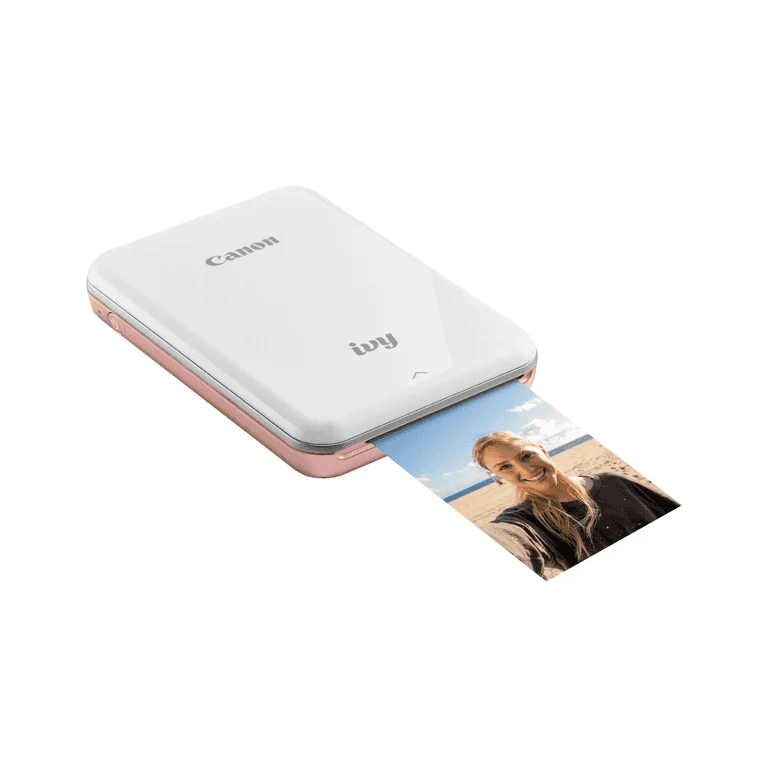
Credit: www.printingwatch.com
Firmware Updates
Firmware updates are crucial for the smooth functioning of your Canon Ivy Printer. They fix bugs, improve performance, and add new features. Keeping the firmware up to date ensures your printer works efficiently.
Checking For Updates
First, make sure your Canon Ivy Printer is connected to Wi-Fi. Then, open the Canon Mini Print app on your smartphone. Go to the settings menu. Look for the ‘Firmware Update’ option.
Tap on it. The app will check if there are any available updates. If an update is available, a notification will appear. Make sure your printer has enough battery before proceeding.
Installing Updates
To install the update, press the ‘Update’ button in the app. The update process will start. Do not turn off the printer or close the app. This could interrupt the update.
The update may take a few minutes. Be patient during this time. Once the update is complete, the printer will restart. Your Canon Ivy Printer is now updated and ready to use.
Contacting Support
Having trouble with your Canon Ivy Printer? Contacting support can often help resolve issues quickly. Here, we’ll guide you through the process of reaching out to Canon support. We will cover when to call support and what information to provide.
When To Call Support
You should contact Canon support when:
- Your printer won’t turn on.
- There are error messages you cannot fix.
- The printer isn’t connecting to your device.
- Print quality is consistently poor despite troubleshooting.
- Other troubleshooting steps fail to resolve the issue.
Information To Provide
To help Canon support assist you better, have the following details ready:
| Information | Details |
|---|---|
| Printer Model | Canon Ivy Printer |
| Serial Number | Found on the printer’s back or bottom |
| Issue Description | Be specific. Describe the problem in detail. |
| Error Messages | Note any error codes or messages shown. |
| Troubleshooting Steps Taken | List any steps you have already tried. |
| Software Version | Check the Canon app or printer settings. |
Providing this information helps support diagnose the problem faster. They can offer more accurate solutions.
Credit: www.tiktok.com
Frequently Asked Questions
How To Connect Canon Ivy Printer To Phone?
Use Bluetooth to connect your Canon Ivy printer to your phone. Ensure Bluetooth is on and follow the app instructions.
Why Is My Canon Ivy Not Printing?
Check if the printer has enough battery, paper, and is properly connected via Bluetooth. Restart the printer.
How To Reset Canon Ivy Printer?
Turn off the printer. Hold the power and reset buttons simultaneously for 10 seconds. Release both buttons.
What To Do If Canon Ivy Paper Jams?
Turn off the printer. Gently remove the jammed paper. Reload new paper. Turn the printer back on.
Why Is My Canon Ivy Printing Blank Pages?
Ensure the paper is correctly loaded. Check the ink cartridge. Restart the printer and try again.
Conclusion
Fixing your Canon Ivy Printer can seem challenging. But with these steps, it’s manageable. Follow each tip carefully. Ensure proper connections. Check for paper jams. Clean the printer regularly. Update the firmware. Seek professional help if needed. These actions will keep your printer running smoothly.
Regular maintenance prevents future issues. Keep this guide handy. Print with confidence, always.





