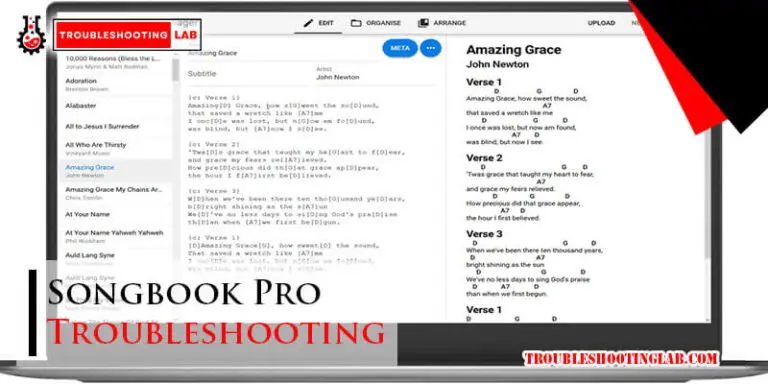Comcast Remote Troubleshooting: Easy Fixes for Common Issues
Experiencing issues with your Comcast remote can be frustrating. It’s a common problem, but there are solutions.
If your remote isn’t working, don’t worry. This guide will help you troubleshoot and fix it. Comcast remotes can sometimes stop responding or fail to control your devices. These problems can occur for various reasons, such as battery issues, pairing problems, or even signal interference.
By following a few simple steps, you can often resolve these issues quickly. We’ll walk you through the process so you can get back to enjoying your favorite shows without hassle. Let’s dive into some easy troubleshooting steps to get your remote working again.
Introduction To Comcast Remote Issues
Comcast remotes are essential for a seamless TV experience. Yet, they often face issues. Understanding these problems and knowing how to fix them is crucial. This guide will help you troubleshoot common Comcast remote issues.
Common Problems
Several problems can occur with Comcast remotes. Here are a few common ones:
- Remote not responding: Pressing buttons does nothing.
- Batteries: Dead or low batteries can cause issues.
- Button malfunction: Some buttons may stop working.
- Interference: Other devices can interfere with the signal.
- Programming issues: The remote may not be programmed correctly.
Importance Of Troubleshooting
Why is troubleshooting important? Here are a few reasons:
- Save Time: Fixing issues quickly saves time.
- Improve Experience: A working remote enhances viewing pleasure.
- Cost-Effective: Troubleshooting can save money on replacements.
- Reduce Frustration: Solving problems reduces stress and frustration.
| Problem | Possible Solution |
|---|---|
| Remote not responding | Check batteries, replace if necessary |
| Button malfunction | Clean buttons, check for damage |
| Interference | Move other devices away |
| Programming issues | Reprogram the remote |

Credit: www.wikihow.com
Remote Not Responding
Is your Comcast remote not responding? This can be frustrating. But don’t worry! Follow these simple steps to troubleshoot and fix the issue. We’ll guide you through checking the batteries and resetting the remote.
Check Batteries
The first step is to check the batteries. Often, the issue is as simple as dead or low batteries.
- Remove the battery cover on the back of the remote.
- Take out the old batteries.
- Insert new batteries, ensuring the positive and negative ends match the markings.
- Replace the battery cover.
After replacing the batteries, test the remote. If it still doesn’t respond, proceed to the next step.
Reset The Remote
Resetting the remote can often fix responsiveness issues. Follow these steps to reset your Comcast remote:
- Press and hold the Setup button until the LED light turns green.
- Enter the code
9-8-1using the number buttons. - The LED light will blink twice, indicating the remote has been reset.
Now, test your remote again. It should respond to your commands. If the issue persists, you may need further assistance from Comcast support.
Remote Not Pairing
Having trouble with your Comcast remote not pairing? This is a common issue many users face. Pairing your remote correctly ensures you get the most out of your Comcast experience. Let’s dive into how you can resolve this problem with simple steps.
Pairing Instructions
Follow these steps to pair your Comcast remote:
- Turn on your TV and Comcast box.
- Press and hold the Setup button until the LED light changes from red to green.
- Enter the code for your TV brand. Find the code in your remote’s manual.
- Press the Power button on the remote. If the TV turns off, pairing is successful.
- If the TV doesn’t turn off, repeat the steps with a different code.
These steps should help in pairing your remote.
Troubleshooting Pairing Failures
If your remote still doesn’t pair, try these troubleshooting tips:
- Make sure the batteries are fresh and correctly installed.
- Move closer to the TV and Comcast box.
- Remove any objects blocking the signal between the remote and the box.
- Reset the remote by pressing the A and D buttons together until the LED light changes from red to green.
- Try pairing again using the instructions above.
If these steps do not work, contact Comcast support for further assistance.
Buttons Not Working
Are the buttons on your Comcast remote not working? This common issue can be frustrating. But don’t worry. Follow these steps to get your remote working again. Let’s start with cleaning and reprogramming the buttons.
Cleaning The Remote
Dirty buttons can cause your remote to malfunction. Dust and grime build-up over time. Here’s how to clean your remote:
- Remove the batteries from the remote.
- Use a soft, lint-free cloth. Dampen it with a bit of rubbing alcohol.
- Gently wipe the remote’s surface, focusing on the buttons.
- Use a cotton swab for the spaces between the buttons.
- Let the remote dry completely before reinserting the batteries.
Cleaning your remote regularly can prevent future issues.
Button Reprogramming
If cleaning doesn’t help, you may need to reprogram the buttons. Sometimes, remotes lose their programming. Follow these steps to reprogram:
- Press and hold the Setup button until the LED light blinks twice.
- Enter the code for your TV or device. You can find these codes in your remote’s manual or on Comcast’s website.
- Press the Power button to test. If the device turns off, the programming is successful.
- If it doesn’t work, repeat the steps with a different code.
Reprogramming should resolve most button-related issues. Remember to keep your remote clean and reprogram as needed. This ensures smooth operation and less frustration.
Volume Control Issues
Volume Control Issues with your Comcast remote can be frustrating. You may find your TV volume not responding or adjusting as expected. This guide will help you fix these common problems step-by-step.
Programming For Tv
First, ensure your remote is programmed correctly for your TV. Follow these simple steps:
- Turn on your TV.
- Press and hold the Setup button until the LED at the top of the remote changes from red to green.
- Enter the five-digit code for your TV brand. You can find this code in the Comcast manual or online.
- Press the Power button. If the TV turns off, the setup is complete. If not, repeat the steps with the next code.
If programming is successful, your volume control should work. If not, proceed to the next section.
Adjusting Audio Settings
Sometimes, the issue lies in the audio settings of your TV or Comcast box. Adjust these settings to resolve the problem:
- Check the TV’s audio output settings. Ensure it is set to TV Speakers if you are not using external speakers.
- On the Comcast box, press the Menu button. Navigate to Audio Settings. Ensure the volume is not muted or set too low.
- Reset the audio settings to default. This can sometimes fix volume control issues.
These adjustments often solve volume problems. If issues persist, consider replacing the remote.

Credit: www.wikihow.com
Intermittent Remote Functioning
Intermittent remote functioning can be frustrating. One moment, your Comcast remote works perfectly. The next, it doesn’t respond at all. This issue can disrupt your viewing experience. Understanding the causes can help you fix it quickly.
Interference Sources
Interference can cause intermittent remote functioning. Electronic devices emit signals that interfere with your remote. Microwaves, cordless phones, and Wi-Fi routers are common culprits. Keep your remote away from these devices. This can reduce interference and improve performance.
Improving Signal Strength
Weak signal strength can also cause intermittent issues. Ensure there are no obstructions between the remote and the cable box. Furniture or walls can block the signal. Point the remote directly at the cable box for best results. Fresh batteries can also boost signal strength. Replace old batteries with new ones regularly. This simple step can make a big difference.
Voice Command Problems
Experiencing issues with voice commands on your Comcast remote can be frustrating. This section will help you troubleshoot common voice command problems. We will focus on calibrating voice recognition and checking the microphone.
Calibrating Voice Recognition
Voice recognition calibration ensures your remote understands your voice commands. Follow these steps to calibrate:
- Press and hold the Microphone button on your remote.
- Speak clearly and at a normal volume.
- Release the button after you finish speaking.
- Check if the command was recognized correctly.
If the command wasn’t recognized, repeat the steps. Make sure there is no background noise. This can interfere with the calibration process.
Microphone Check
A faulty microphone can cause voice command problems. To check your remote’s microphone:
- Ensure there are no obstructions on the microphone.
- Test the microphone with different commands.
- Hold the remote close to your mouth when speaking.
If the microphone still doesn’t work, consider resetting the remote. Press and hold the Setup button until the light turns green. Then, press the Xfinity button and follow the on-screen instructions.
If problems persist, contact Comcast support for further assistance.
Advanced Troubleshooting Tips
Having trouble with your Comcast remote? Don’t worry. There are some advanced troubleshooting tips that can help. These tips are easy to follow and can solve many common issues. Let’s dive into these advanced tips.
Factory Reset
Sometimes, resetting your remote to its factory settings is the best solution. This can clear any bugs or glitches. To do a factory reset, press and hold the “Setup” button. Wait until the LED light changes from red to green. Then, enter the code 9-8-1. The LED light will blink green twice. Your remote is now reset.
Contacting Comcast Support
If a factory reset does not fix the issue, reach out to Comcast support. They can offer additional help and solutions. You can contact them by phone or through their website. Have your account information ready. This will make the process faster.
Remember, Comcast support is there to help you. They can troubleshoot your remote and other devices. Don’t hesitate to ask for assistance.
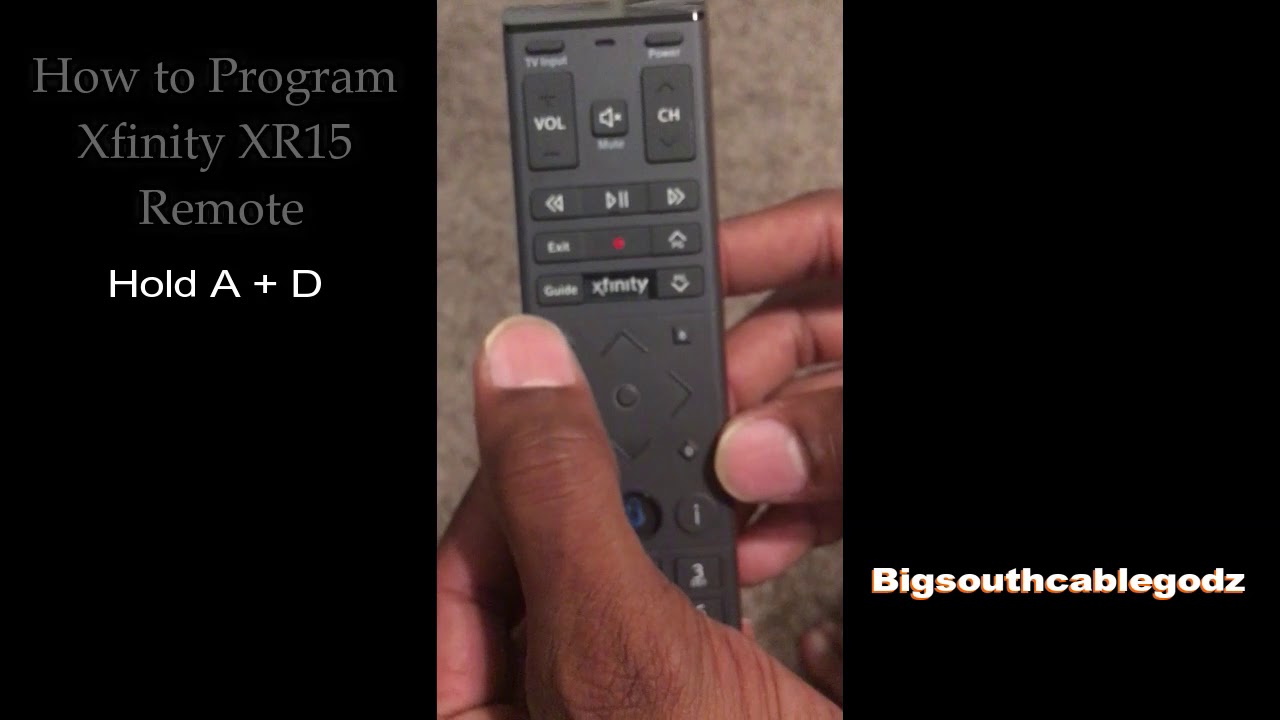
Credit: www.youtube.com
Frequently Asked Questions
How Do I Reset My Comcast Remote?
Press and hold the “Setup” button until the light turns green. Then enter the code 9-8-1.
Why Is My Comcast Remote Not Working?
Check the batteries. If they are fine, ensure the remote is paired with your device.
How Do I Pair My Comcast Remote To My Tv?
Press and hold the “Setup” button until the light turns green. Enter the TV code.
What Do I Do If My Comcast Remote Is Unresponsive?
Replace the batteries first. If that doesn’t work, try resetting the remote by pressing “Setup” and then 9-8-1.
Can I Use My Phone As A Comcast Remote?
Yes, download the Xfinity My Account app. Follow the instructions to pair your phone with your Comcast box.
Conclusion
Troubleshooting your Comcast remote can be simple with these steps. Always check the batteries first. Ensure the remote is properly paired. Follow the on-screen instructions for guidance. Contact Comcast support for persistent issues. They are always ready to help. Understanding these basics can save time and frustration.
Happy TV watching!