Comcast Troubleshooting TV: Quick Fixes for Common Issues
Struggling with your Comcast TV? You’re not alone.
Many face common issues with their Comcast TV service. Understanding how to troubleshoot these problems can save you time and frustration. Whether it’s a blank screen, lost signal, or sound issues, having a clear guide can make all the difference.
In this post, we’ll explore common Comcast TV problems and their solutions. This guide aims to help you quickly identify and resolve issues, so you can get back to watching your favorite shows without delay. Let’s dive into the world of Comcast TV troubleshooting and make your viewing experience smooth again.
Introduction To Comcast Tv Issues
Comcast TV services are widely used and appreciated for their reliability. Yet, sometimes, users face various issues that disrupt their viewing experience. Understanding and troubleshooting these issues can save time and reduce frustration. This guide aims to help users identify and resolve common Comcast TV issues quickly and effectively.
Common Problems
Many Comcast TV users report issues like poor signal quality. Others face problems with channel availability or on-demand services. Sometimes, the TV screen may display error messages that are hard to understand. Audio problems, like missing sound or sync issues, can also occur.
Importance Of Quick Fixes
Quick fixes can help restore your TV service promptly. This is important to avoid missing your favorite shows or important events. Simple troubleshooting steps can often solve the problem without needing technical support. Knowing how to fix common issues yourself saves time and hassle.
Signal Problems

Experiencing signal problems with Comcast TV can be frustrating. These issues often disrupt your viewing experience. Let’s dive into two common signal problems: weak or no signal and intermittent signal loss.
Weak Or No Signal
A weak or no signal can occur for various reasons. Here are some common causes and solutions:
- Loose Connections: Ensure all cables are securely connected.
- Faulty Cables: Replace damaged or old cables.
- Signal Interference: Keep electronic devices away from the TV.
- Service Outage: Check for local outages on the Comcast website.
Performing these checks can often resolve weak or no signal issues quickly.
Intermittent Signal Loss
Intermittent signal loss can be particularly annoying. This issue may be caused by:
- Weather Conditions: Heavy rain or storms can affect the signal.
- Equipment Issues: Faulty or outdated equipment may need replacement.
- Network Congestion: High usage periods can cause temporary signal loss.
To troubleshoot, try the following steps:
- Restart your cable box and modem.
- Check for any loose or damaged cables.
- Contact Comcast support if the problem persists.
Regular maintenance of your equipment can prevent intermittent signal loss.
Picture Quality Issues
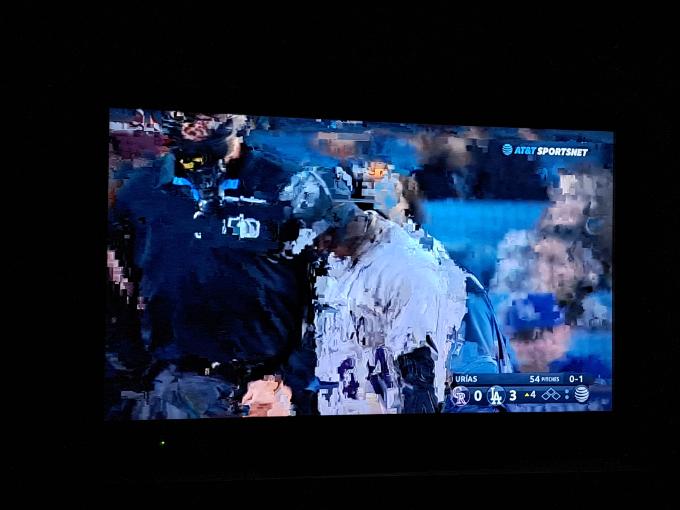
Experiencing picture quality issues with your Comcast TV can be frustrating. Whether the image is blurry or there is no picture at all, it disrupts your viewing experience. Let’s explore common picture quality issues and how to troubleshoot them.
Blurry Or Distorted Image
A blurry or distorted image can ruin your TV time. First, check the connections. Ensure the HDMI or cable connections are secure. Loose cables can cause image issues. Next, verify your TV settings. Adjust the sharpness, contrast, and brightness. Sometimes, a simple tweak can improve the picture quality.
Another step is to reset your cable box. Unplug the box for 30 seconds, then plug it back in. This can help refresh the system. If the problem persists, update the firmware on your TV and cable box. Check the manufacturer’s website for any available updates.
No Picture
If your TV screen is blank, start with the basics. Ensure the TV is turned on and set to the correct input. Double-check the cable box is powered on. A simple oversight can cause a blank screen.
Next, inspect the cables. Look for any visible damage. Replace any damaged cables. Also, try using different HDMI ports. Sometimes, a port can malfunction. If nothing works, reset the cable box. Unplug it for 30 seconds and then plug it back in. This can solve many issues.
If you still see no picture, contact Comcast support. They can check for service outages in your area. They may also provide further troubleshooting steps.
Sound Problems
Experiencing sound problems with your Comcast TV can be frustrating. Whether the issue is no sound or audio out of sync, it can ruin your viewing experience. Below, we will explore common sound problems and how to troubleshoot them effectively.
No Sound
If your TV has no sound, start by checking the volume. Ensure the TV is not muted and the volume is turned up. Next, inspect the cable connections. Loose or damaged cables can cause sound issues. Make sure all cables are securely connected.
Check the audio settings on your TV and Comcast box. Sometimes, incorrect settings can mute the sound. Navigate to the audio settings menu and ensure everything is set correctly. If you still have no sound, try rebooting your Comcast box. Unplug it, wait a few minutes, then plug it back in.
Audio Out Of Sync
Audio out of sync can be very annoying. First, check the audio settings on your TV. Some TVs have an audio sync option. Adjusting this setting may resolve the issue. If the problem persists, check the connection between your TV and Comcast box.
Ensure all cables are properly connected. Loose or faulty cables can cause sync problems. You can also try resetting your Comcast box. Unplug it, wait a few minutes, then plug it back in. This can often resolve sync issues.
If none of these steps work, contact Comcast support. They can provide further assistance and help resolve the issue.
Remote Control Issues
Experiencing issues with your Comcast remote control can be frustrating. It can disrupt your TV viewing experience. Understanding the common problems and their solutions can help you fix these issues quickly. Below are some common remote control issues and their solutions.
Unresponsive Remote
Does your Comcast remote not respond? Check the batteries first. Weak or dead batteries often cause this issue. Replace them with fresh ones. Also, ensure the batteries are inserted correctly.
If the remote still doesn’t work, try resetting it. Press and hold the “Setup” button until the LED changes from red to green. Then, press the “Xfinity” button. Follow the on-screen instructions to complete the reset process.
Pairing Problems
Sometimes, the remote may not pair with the TV. To fix this, follow these steps. Hold the “Setup” button until the LED turns green. Then, press the “Xfinity” button.
Enter the pairing code displayed on the TV screen. If the code does not appear, check the TV’s input settings. Make sure the correct input source is selected. If the problem persists, restart your TV and remote. This often resolves the issue.
Dvr And Recording Issues
Experiencing DVR and recording issues with your Comcast TV can be frustrating. These problems might hinder your ability to enjoy your favorite shows. This section will help you understand and resolve common DVR and recording issues.
Failed Recordings
Failed recordings can be a major inconvenience. First, check your storage space. Full storage can prevent new recordings. Delete old shows you no longer need. Next, ensure your DVR is properly connected. Loose cables can cause recording failures. Restart your DVR to refresh the system. This simple step can resolve many issues.
Playback Problems
Playback problems can ruin your viewing experience. If playback is choppy, check your connection. A weak signal can cause playback issues. Restart your router and DVR. This can improve the connection. If you see error messages, note them down. These messages can help in troubleshooting.
Also, verify your DVR’s software is up to date. Outdated software can cause playback issues. Update the software through the settings menu. Regular updates ensure smooth performance. If problems persist, contact Comcast support. They can provide further assistance.
On-demand And Streaming Issues
Experiencing issues with Comcast’s On-Demand and streaming services can be frustrating. Many users face challenges like buffering or access errors. Knowing how to troubleshoot these problems can make your viewing experience smoother.
Buffering
Buffering often happens due to a weak internet connection. To fix this, ensure your Wi-Fi signal is strong. Try moving closer to the router. Reduce the number of devices using the internet at the same time. Restarting your modem and router can also help. Check if your internet speed meets the streaming requirements. Use a wired connection for a more stable experience.
Access Errors
Access errors can block you from watching your favorite shows. These errors usually appear due to service outages or account issues. First, check for any service outages in your area. Visit the Comcast outage map or contact customer support. Ensure your account is active and bills are paid. Restart your TV box and try accessing the content again. If the problem persists, reset your TV box to factory settings.
Connectivity Issues
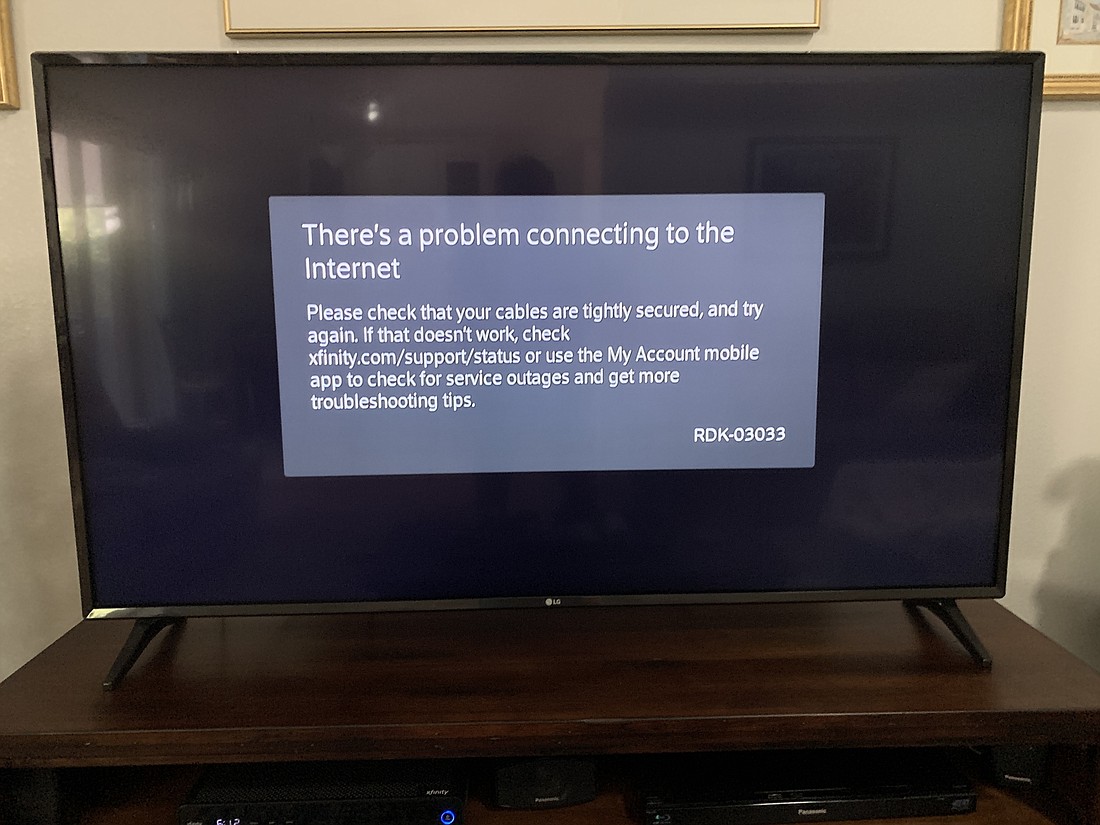
Experiencing connectivity issues with your Comcast TV can be frustrating. These problems usually stem from Wi-Fi or Ethernet connections. Below, we’ll guide you through troubleshooting steps for each type of connection issue.
Wi-fi Connection Problems
Wi-Fi issues are common and can disrupt your viewing experience. Here are some steps to resolve them:
- Restart your router: Unplug it for 30 seconds, then plug it back in.
- Check signal strength: Ensure your TV is within range of the router.
- Update firmware: Ensure your router has the latest software updates.
- Change Wi-Fi channel: Use a less crowded channel to reduce interference.
Ethernet Connection Issues
Ethernet connections are usually reliable but can sometimes fail. Follow these steps to troubleshoot:
- Check cables: Ensure all cables are securely connected.
- Test with another device: Connect a different device to check the Ethernet port.
- Restart your modem: Unplug the modem for 30 seconds, then plug it back in.
- Update network drivers: Ensure your TV’s network drivers are up-to-date.
If you follow these steps, you can resolve most connectivity issues with your Comcast TV. For more complex problems, contacting Comcast support might be necessary.
When To Contact Support
Sometimes, troubleshooting your Comcast TV issues on your own is not enough. Knowing when to contact support can save you time and stress. Here, we’ll discuss some scenarios where reaching out to Comcast support is the best option.
Persistent Issues
Persistent issues are a clear sign that you need professional help. If your TV is freezing or buffering frequently, it’s time to call support.
Here are some common persistent issues:
- Continuous screen freezing
- Frequent buffering
- Intermittent sound issues
- Channels not loading
If these issues persist after basic troubleshooting, contact Comcast support. They have advanced tools and diagnostics to fix these problems.
Hardware Failures
Hardware failures are another reason to contact support. If your TV or set-top box is not turning on, support can help.
Here are some hardware failure signs:
- TV not powering on
- Set-top box not responding
- Remote control malfunctioning
- Loose or damaged cables
If you suspect a hardware issue, it’s best to call Comcast support. They may need to send a technician or replace faulty equipment.
Summary Table
| Issue | When to Contact Support |
|---|---|
| Persistent Freezing | After basic troubleshooting fails |
| Frequent Buffering | When it disrupts viewing experience |
| Intermittent Sound Issues | If it persists |
| Channels Not Loading | After resetting the set-top box |
| TV Not Powering On | Immediately |
| Set-top Box Not Responding | After rebooting |
| Remote Control Malfunctioning | After changing batteries |
| Loose or Damaged Cables | When identified |
Frequently Asked Questions
How Do I Reset My Comcast Tv Box?
To reset your Comcast TV box, unplug it for 30 seconds. Then plug it back in.
Why Is My Comcast Tv Not Working?
Check the power and cable connections. Also, ensure your TV is on the right input source.
How Can I Fix A Comcast Tv Signal Issue?
Check all cable connections. Restart your TV and Comcast box. If the issue persists, contact Comcast support.
What Do The Blinking Lights On My Comcast Box Mean?
Blinking lights often indicate signal issues. Reboot the box or check connections. Contact support if the problem continues.
How Do I Refresh My Comcast Tv Signal?
Use the Xfinity My Account app or website. Go to the “TV” section and select “Troubleshoot” to refresh the signal.
Conclusion
Solving Comcast TV issues is easier than it seems. Follow the steps outlined above. They help you identify and fix common problems. Regular maintenance can prevent future issues. Keep your equipment updated. Contact Comcast support for persistent problems. Stay patient and methodical.
Your TV experience should improve with these troubleshooting tips. Enjoy watching your favorite shows without interruptions. Happy viewing!







Bad picture for several days in 06457, SUCKS
Hey there—sorry about the frustration with the bad picture in 06457. Let’s try a quick, no-nonsense checklist for Comcast Troubleshooting TV to improve the signal and image quality.
Let me know if this helps—or check our full guide here for more step-by-step fixes.