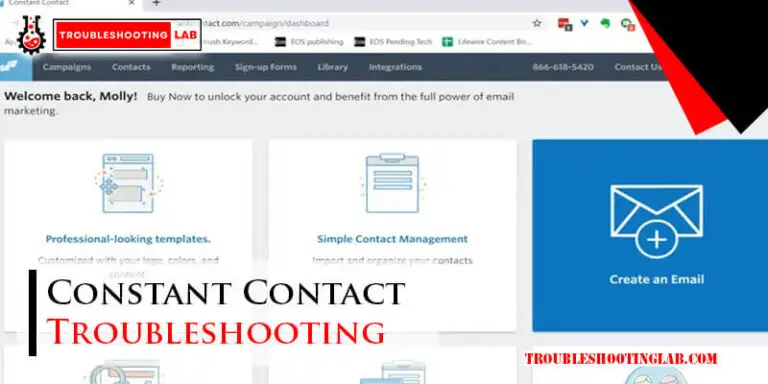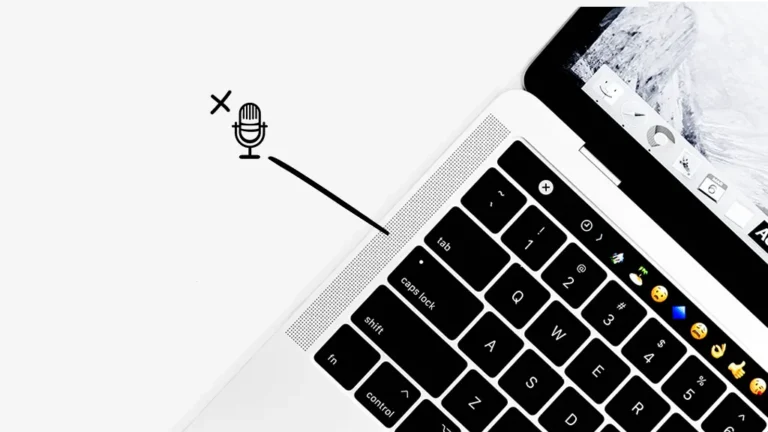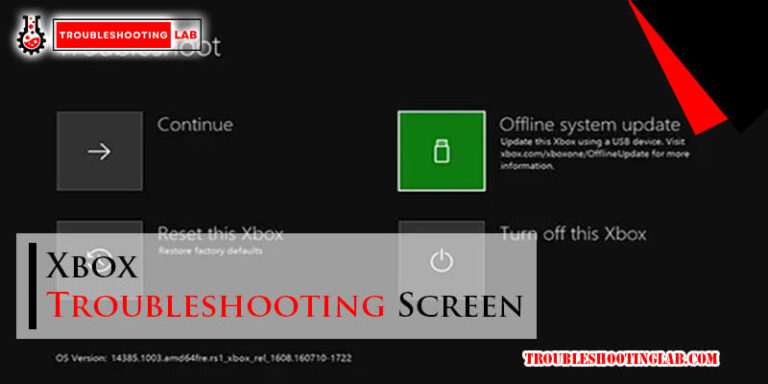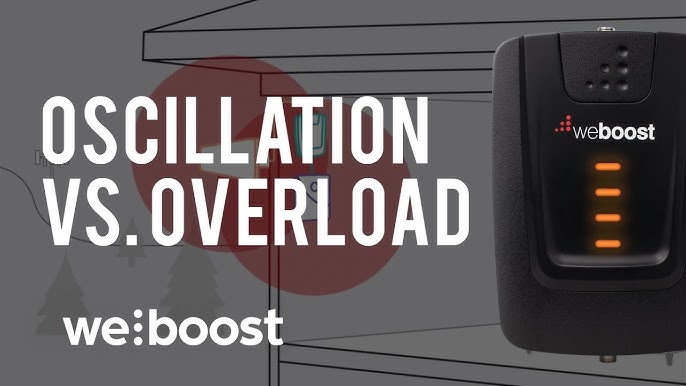Denon Receiver Troubleshooting: Expert Tips for Quick Fixes
Denon receivers are known for high-quality sound. But even the best can have issues.
Is your Denon receiver acting up? Don’t worry, troubleshooting can often fix common problems. Many users face issues like no sound, connectivity troubles, or settings confusion. This guide will help you understand and solve these problems. We’ll cover simple steps to get your receiver back in top shape.
Whether you’re a tech novice or a seasoned user, these tips will be easy to follow. Let’s dive into the world of Denon receiver troubleshooting and get your audio system working perfectly again.
Credit: www.reddit.com
Common Issues
Experiencing issues with your Denon Receiver can be frustrating. Let’s dive into some common issues you may face and how to troubleshoot them effectively. Understanding these problems can save you time and effort.
No Sound
One of the most common problems is no sound from your Denon Receiver. This can happen due to several reasons. Here are some steps to identify and fix this issue:
- Check if the receiver is set to the correct input.
- Ensure the volume is not on mute or turned down too low.
- Verify all cables are securely connected.
- Inspect the speaker wires for any damage.
- Ensure the speakers are functioning correctly.
If these steps do not work, resetting the receiver to factory settings might help. Consult your user manual for detailed instructions.
Display Problems
Another frequent issue is display problems. The display may not show information or might be distorted. Here are some troubleshooting steps:
- Check if the display is turned off. Some models have a dimmer feature.
- Ensure the receiver is plugged in and powered on.
- Verify the HDMI cables are properly connected.
- Update the receiver’s firmware. An outdated firmware can cause display issues.
If the problem persists, you may need to contact Denon support for further assistance.

Credit: www.youtube.com
Initial Checks
When your Denon receiver is not working properly, starting with initial checks can save time and effort. These checks often identify simple issues that can be quickly resolved. Here, we will focus on two critical areas: the power supply and cable connections.
Power Supply
First, ensure your Denon receiver is plugged into a working power outlet. Check if the power cable is securely connected to the receiver. Look at the power indicator light on the receiver. If it’s not on, the receiver may not be receiving power. Try plugging the receiver into a different outlet. If it still doesn’t power on, the power cable might be faulty. Replacing the cable can sometimes solve the issue.
Cable Connections
Next, inspect all cable connections. Ensure each cable is plugged into the correct port. Sometimes, loose or incorrectly connected cables can cause problems. Check the HDMI cables connecting your receiver to other devices. Make sure they are firmly inserted. Look at the speaker wires. Ensure they are connected properly to both the receiver and the speakers. Faulty or damaged cables can also cause issues. Replacing these cables can restore proper function.
Audio Problems
Experiencing audio problems with your Denon receiver can be frustrating. Understanding the root cause can help fix these issues quickly. This section covers Speaker Setup and Input Source troubleshooting steps.
Speaker Setup
Incorrect speaker setup can lead to audio problems. Ensure each speaker is properly connected.
- Check all speaker wires for secure connections.
- Ensure the speakers are connected to the correct terminals.
- Verify that the speakers are set to the correct impedance.
- Inspect for any damage to the wires.
Use the following table for a basic speaker connection guide:
| Component | Connection |
|---|---|
| Front Left | FL terminals |
| Front Right | FR terminals |
| Center | C terminals |
| Surround Left | SL terminals |
| Surround Right | SR terminals |
Input Source
Ensure the input source is correct. Incorrect settings can cause audio issues.
- Verify the input source is selected correctly on the receiver.
- Ensure the cable connections from the input source to the receiver are secure.
- Check the input source device for audio settings and adjust if necessary.
- Test the input source with another device to rule out equipment failure.
If the audio issues persist, reset the receiver to factory settings. Refer to the user manual for detailed instructions.
Video Issues
Video issues with your Denon Receiver can be frustrating. They can disrupt your home theater experience. But don’t worry. This guide will help you fix common video problems.
Hdmi Connections
Check your HDMI cables first. Ensure each cable is plugged in firmly. Loose cables often cause video issues. Use high-speed HDMI cables. These cables support 4K resolution and HDR. Avoid using old or damaged cables. They can cause video dropouts or flickering.
Next, inspect the HDMI ports. Dust or debris can block connections. Clean the ports gently with compressed air. Make sure all ports are functional. Test with another device to confirm. If one port fails, use a different one.
Resolution Settings
Incorrect resolution settings can cause video issues. Check your receiver’s resolution settings. Match them with your TV’s resolution. Most modern TVs support 1080p or 4K. Set your Denon Receiver to the same resolution.
If you still see problems, try changing the resolution. Lower it to 720p and see if it works. This can help identify if the issue is resolution-related. Also, ensure your TV supports the chosen resolution. Some older TVs may not support higher resolutions.
Network Connectivity
Network connectivity issues can be frustrating for Denon receiver users. Ensuring your device connects properly to your network is crucial for seamless streaming and updates. Below, we break down common network connectivity problems and how to troubleshoot them.
Wi-fi Setup
First, check your Wi-Fi settings. Make sure your Denon receiver is within range of your router. Weak signals cause drops and connectivity issues. Ensure no physical obstructions block the signal.
Next, go to your receiver’s settings menu. Select “Network” and then “Wi-Fi.” Follow the on-screen instructions to connect to your home network. Use the correct password. Wrong passwords cause connection failures.
If the connection fails, try restarting both your router and receiver. Power cycling can resolve temporary glitches. Also, verify that your router’s firmware is up to date.
Firmware Updates
Firmware updates are vital for the optimal performance of your Denon receiver. Outdated firmware may cause network issues. To check for updates, go to the settings menu.
Select “General” and then “Firmware.” Choose “Check for Update.” If an update is available, follow the prompts to install it. Ensure the receiver stays connected to the internet during the update.
Firmware updates may take several minutes. Patience is key. Once the update completes, restart your receiver. This ensures all changes take effect properly. Regularly check for new updates to keep your device running smoothly.

Credit: www.reddit.com
Remote Control
The remote control is an essential part of your Denon receiver. It allows you to manage your audio system from a distance. But, what if your remote control stops working? Troubleshooting your Denon receiver’s remote control can be simple. Let’s break it down into a few easy steps.
Battery Check
First, check the batteries in your remote control. Dead or low batteries are a common issue.
- Remove the battery cover from the back of the remote.
- Take out the old batteries.
- Insert fresh batteries, ensuring the positive and negative ends match the markings.
- Replace the battery cover.
If the remote still does not work, the issue may not be with the batteries.
Pairing Process
If changing the batteries does not solve the problem, you may need to pair the remote with the receiver. Follow these steps:
- Turn on the Denon receiver.
- Point the remote control at the receiver.
- Press and hold the pairing button on the remote for 5 seconds.
- Wait for the receiver to recognize the remote.
If the remote still does not respond, there may be other underlying issues. Ensuring a clear line of sight between the remote and the receiver can help.
For more complex problems, consult the Denon receiver manual or contact customer support.
Advanced Settings
Denon receivers offer a range of advanced settings that enhance your listening experience. These settings allow you to fine-tune the audio to your preferences. Understanding and utilizing these advanced settings can help you get the most out of your Denon receiver.
Sound Modes
Denon receivers come with various sound modes. These modes cater to different types of content. For movies, you can use the Cinema mode. It enhances dialogue and effects. Music mode is ideal for listening to songs. It provides a balanced audio experience. Game mode enhances sound effects in video games. Try different modes to see which one suits your needs best.
Equalizer Adjustments
The equalizer (EQ) lets you adjust sound frequencies. This helps you get the best sound quality. You can boost or reduce specific frequencies. For example, increase bass for a deeper sound. Or reduce treble to soften high-pitched sounds. Denon receivers often have preset EQ settings. These presets are tailored for different genres. Explore these settings and find the one that sounds best to you.
Factory Reset
Experiencing issues with your Denon receiver? A factory reset might help. This process returns the receiver to its original settings. It can solve many problems. But before you reset, you need to backup your settings. Follow these simple steps to ensure a smooth reset.
Backup Settings
Backing up your settings is important. You don’t want to lose your custom configurations. Start by navigating to the setup menu on your Denon receiver. Look for the “Save & Load” option. Select “Save” to store your current settings. You might need a USB drive for this step. Plug it into the receiver and follow the prompts. Save your settings to the USB drive. This way, you can easily restore them after the reset.
Reset Procedure
Ready to reset your Denon receiver? First, turn off the receiver. Press and hold the “Info” and “Back” buttons. While holding these buttons, press the power button. Keep holding the “Info” and “Back” buttons until the display shows “Initialized.” This means the reset is complete. Release the buttons and wait for the receiver to restart. Your receiver is now back to its factory settings. If needed, you can restore your saved settings from the USB drive.
Frequently Asked Questions
How Do I Reset My Denon Receiver?
To reset your Denon receiver, press and hold the power button and the “Tuner Preset CH+” button simultaneously.
Why Is My Denon Receiver Not Turning On?
Check the power cable connection. Ensure the outlet works. Try a different power source.
How Do I Fix No Sound On My Denon Receiver?
Ensure the speakers are connected properly. Check the volume. Verify the correct input source is selected.
Why Is My Denon Receiver Overheating?
Ensure proper ventilation. Check for dust or blockages around the receiver. Avoid placing it in enclosed spaces.
How Can I Update My Denon Receiver Firmware?
Visit the Denon website. Download the latest firmware. Follow the on-screen instructions on your receiver to update.
Conclusion
Troubleshooting your Denon receiver can feel overwhelming. But don’t worry. Follow the steps outlined above. Check connections, settings, and firmware updates. Resolve most issues with these basic tips. If problems persist, consider professional help. Your Denon receiver can work like new again.
Enjoy clear and powerful sound once more. Keep this guide handy for future use. Happy listening!