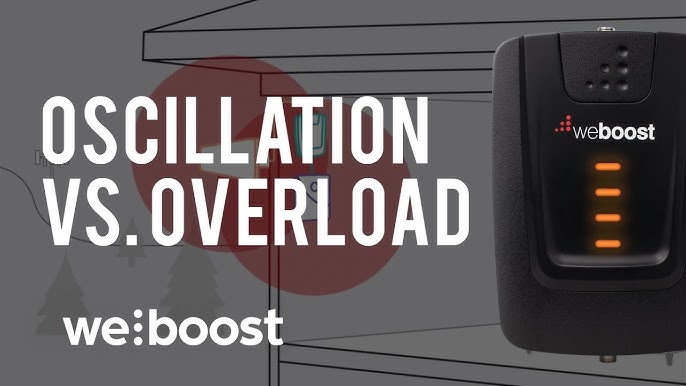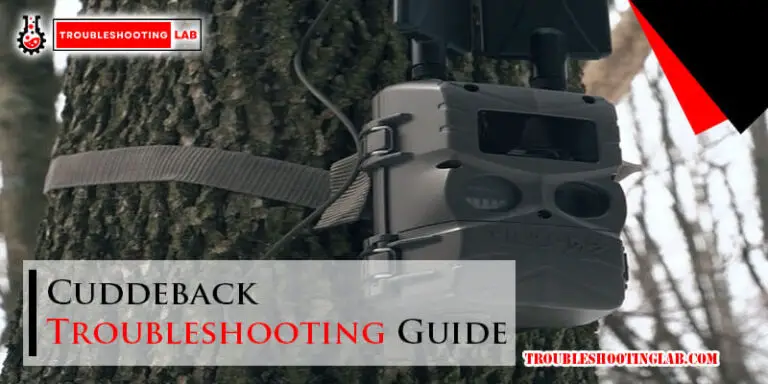Dymo Labelwriter 450 Troubleshooting: Quick Fixes and Tips
Dealing with a malfunctioning Dymo LabelWriter 450 can be frustrating. Understanding common issues can save time and headaches.
The Dymo LabelWriter 450 is a popular choice for efficient label printing. But like any device, it can run into problems. From paper jams to connectivity issues, these hiccups can disrupt your workflow. Knowing how to troubleshoot these issues is crucial.
This blog post will guide you through common problems and their solutions. Whether your labels aren’t printing correctly or the printer isn’t recognized by your computer, we have you covered. By the end, you’ll feel more confident in resolving any issues with your Dymo LabelWriter 450. Let’s dive in and get your printer back on track.
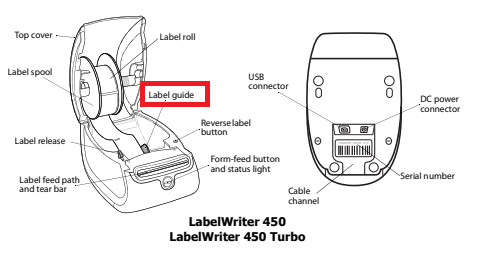
Credit: support.blackpurl.com
Common Issues
The Dymo Labelwriter 450 is a reliable label printer. But sometimes, it faces common issues. These problems can disrupt your work. Here are some common issues and how to fix them.
Label Jams
Label jams are a frequent problem. They can be frustrating. To fix label jams, follow these steps:
- Turn off the printer. Unplug it from the power source.
- Open the top cover. Remove any stuck labels.
- Check the label roll. Make sure it is properly aligned.
- Close the cover. Plug in the printer. Turn it on.
If the problem persists, check for any debris. Clean the printer with a soft cloth. Regular maintenance can prevent label jams.
Printing Blank Labels
Sometimes, the Dymo Labelwriter 450 prints blank labels. This issue can be due to several reasons.
- Check the labels. Ensure they are compatible with the printer.
- Inspect the thermal print head. Clean it with a lint-free cloth.
- Verify the software settings. Ensure the correct label size is selected.
If none of these solutions work, reinstall the printer driver. Use the latest version available on the Dymo website.
By understanding these common issues, you can keep your Dymo Labelwriter 450 running smoothly. Regular checks and maintenance are key.
Basic Troubleshooting
The Dymo Labelwriter 450 is a reliable tool for printing labels. Yet, like any device, it can face issues. This guide covers basic troubleshooting steps. Follow these tips to get your printer back in action quickly.
Restarting The Printer
First, try restarting the printer. Turn off the Dymo Labelwriter 450. Unplug it from the power source. Wait for 30 seconds. Plug it back in and turn it on. This simple step can resolve many minor issues.
Checking Connections
Next, check the connections. Ensure the power cable is securely plugged in. Also, check the USB cable connecting the printer to your computer. A loose connection can cause the printer to malfunction. Ensure all connections are tight.
Additionally, inspect the cables for any damage. Replace any frayed or broken cables. This can help maintain a stable connection between the printer and your computer.
Software Problems
Encountering software problems with the Dymo LabelWriter 450 can be frustrating. Yet, many issues can be resolved with a few simple steps. This section covers some common software problems and how to fix them.
Driver Updates
Having the latest driver is crucial for the Dymo LabelWriter 450. Outdated drivers can cause the printer to malfunction. To update the driver, visit the Dymo website. Download the latest driver for your LabelWriter 450 model. Follow the installation instructions carefully. Restart your computer after installing the driver. This often resolves many software-related issues.
Software Compatibility
Software compatibility is another common issue. The Dymo LabelWriter 450 may not work well with all software versions. Check if your operating system is compatible with the Dymo software. Visit the Dymo website for compatibility details. Use only the recommended software versions. This ensures smooth operation and fewer problems. If you still face issues, contact Dymo support for further assistance.
Label Quality Issues
Experiencing label quality issues with your Dymo LabelWriter 450 can be frustrating. These issues usually relate to faded print or misaligned text. Resolving these can improve your label printing experience significantly.
Faded Print
Faded print on labels can make the text hard to read. This can often be traced to a few common causes:
- Dirty Print Head: The print head might need cleaning. Use a cleaning card or a soft cloth with isopropyl alcohol. Gently wipe the print head to remove any residue.
- Low-Quality Labels: Ensure you are using Dymo-approved labels. Low-quality labels may not produce the best print results.
- Printer Settings: Check the printer settings on your computer. Adjust the print density to a higher setting for darker prints.
Misaligned Text
Misaligned text can make labels look unprofessional. This issue can be resolved by addressing the following factors:
- Label Alignment: Ensure the labels are properly loaded into the printer. They should fit snugly but not too tight.
- Software Settings: Check the alignment settings in the Dymo software. Adjust the margins and spacing as needed.
- Firmware Update: Ensure your printer’s firmware is up-to-date. Outdated firmware can cause alignment issues.
By addressing these common label quality issues, you can ensure your Dymo LabelWriter 450 produces clear and professional labels every time.
Hardware Maintenance
Proper hardware maintenance is crucial for the smooth operation of your Dymo Labelwriter 450. Regular care can prevent many common issues and extend the lifespan of your printer. This section covers essential maintenance tasks that ensure your device stays in top condition.
Cleaning The Printer
Dust and debris can affect your Dymo Labelwriter 450’s performance. Regular cleaning is important. Start by unplugging the printer. Use a soft, lint-free cloth to wipe down the exterior. Avoid using any harsh chemicals.
Next, open the top cover. Remove the label spool. Clean the inside area with a dry, soft brush. Gently brush away any dust or label residue. This helps maintain print quality.
Inspecting The Print Head
The print head is a vital component. Regular inspection ensures it remains free of dirt and residue. To inspect the print head, first, open the top cover. Locate the print head assembly. It is near the front of the printer.
Check the print head for any visible dirt. If you see any residue, use a cotton swab dampened with isopropyl alcohol. Gently clean the print head. This helps maintain clear and sharp printing.
Allow the print head to dry completely before closing the cover. Regular inspection and cleaning of the print head can prevent many printing issues.

Credit: m.youtube.com
Advanced Fixes
Encountering issues with your Dymo Labelwriter 450 can be frustrating. If basic fixes don’t resolve the problem, advanced troubleshooting steps may be necessary. This guide covers two essential methods: updating the firmware and resetting the printer. Follow these steps to ensure your printer functions smoothly.
Firmware Updates
Updating the firmware can fix many issues. First, visit the official Dymo website. Download the latest firmware version for the Labelwriter 450. Connect your printer to your computer. Open the downloaded firmware file. Follow the on-screen instructions to complete the update.
Ensure your printer stays connected during the update. Interruptions can cause issues. After the update, restart your printer. Check if the problem persists. A firmware update often resolves connectivity and printing issues.
Resetting The Printer
Resetting the printer can resolve persistent problems. Turn off your Labelwriter 450. Disconnect the power cable. Wait for 10 seconds. Reconnect the power cable and turn on the printer. This simple reset can clear minor glitches.
For a factory reset, press and hold the reset button. Release the button after 5 seconds. Your printer will revert to its default settings. Reconfigure your printer settings if needed. Resetting can solve many issues that other fixes can’t address.
Customer Support
Having trouble with your Dymo LabelWriter 450? Don’t worry. The customer support team is here to help you. Whether you need to contact them, check your warranty, or get repairs, this section covers it all. Let’s dive into the details.
Contact Information
If you need help, you can contact Dymo’s customer support team. Here is the contact information you need:
| Support Type | Details |
|---|---|
| Email Support | support@dymo.com |
| Phone Support | 1-800-426-7827 (Monday to Friday, 8 AM – 6 PM EST) |
| Live Chat | Start a Live Chat |
Make sure you have your product details ready before you contact support. This will help resolve your issue faster.
Warranty And Repairs
Your Dymo LabelWriter 450 comes with a warranty. This warranty covers any manufacturing defects. Here are some key points:
- Standard warranty period: 2 years.
- Extended warranty: Available for an additional fee.
- Repairs: Done at authorized service centers.
If your device needs repair, follow these steps:
- Contact Dymo support to report the issue.
- Receive a Return Merchandise Authorization (RMA) number.
- Send your device to the authorized service center.
- Wait for the repair or replacement.
Always keep your purchase receipt. It is necessary for warranty claims. For more details, visit the Dymo Support page.

Credit: www.ifixit.com
Preventive Tips
Ensuring your Dymo Labelwriter 450 remains in optimal condition can save time and frustration. Following some preventive tips can help avoid common issues and extend the life of your device.
Proper Storage Of Labels
Store labels in a cool, dry place. Avoid exposure to direct sunlight. Keep them away from high humidity areas. Heat and moisture can damage the adhesive. Always use labels within their shelf life.
Regular Maintenance
Clean the print head periodically. Use a lint-free cloth and rubbing alcohol. Remove any dust or debris. Check the rollers for any stuck labels. Ensure the printer is free of paper jams. Regular maintenance ensures smooth operation and crisp labels every time.
Frequently Asked Questions
How Do I Fix My Dymo Labelwriter 450 Not Printing?
Check if the cables are connected. Ensure the printer is on. Update or reinstall the printer drivers.
Why Is My Dymo Labelwriter 450 Printing Blank Labels?
Ensure the labels are loaded correctly. Clean the print head. Check for software updates.
How Can I Reset My Dymo Labelwriter 450?
Turn off the printer. Unplug it for 10 seconds. Plug it back in and turn it on.
What Labels Are Compatible With Dymo Labelwriter 450?
Use Dymo-branded labels. They ensure proper functionality. Non-Dymo labels may cause issues.
How Do I Clean My Dymo Labelwriter 450?
Use a lint-free cloth and isopropyl alcohol. Gently wipe the print head and rollers.
Conclusion
Troubleshooting your Dymo LabelWriter 450 can feel daunting, but it’s manageable. Simple steps often resolve common issues. Double-check connections, software updates, and label placements. Patience and a systematic approach lead to success. Regular maintenance ensures smoother operations. Keep these tips handy for future reference.
Happy labeling!