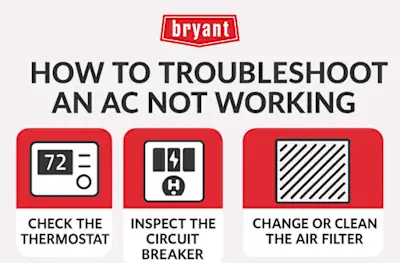Ecobee Thermostat Troubleshooting: Ultimate Fixes and Tips
To troubleshoot an Ecobee thermostat, start by checking the power source and ensuring it's connected properly. Reset the device if necessary.Ecobee thermostats are popular for their smart technology and energy-saving features. Users sometimes encounter issues that need troubleshooting to restore optimal functionality. Common problems include connectivity issues, inaccurate temperature readings, and power-related concerns. Understanding the basic troubleshooting steps can save time and avoid unnecessary service calls.
Simple fixes like checking the power connection, resetting the device, or updating the software often resolve these issues. Regular maintenance and updates ensure the thermostat runs efficiently. If problems persist, consulting the user manual or contacting customer support provides additional assistance.
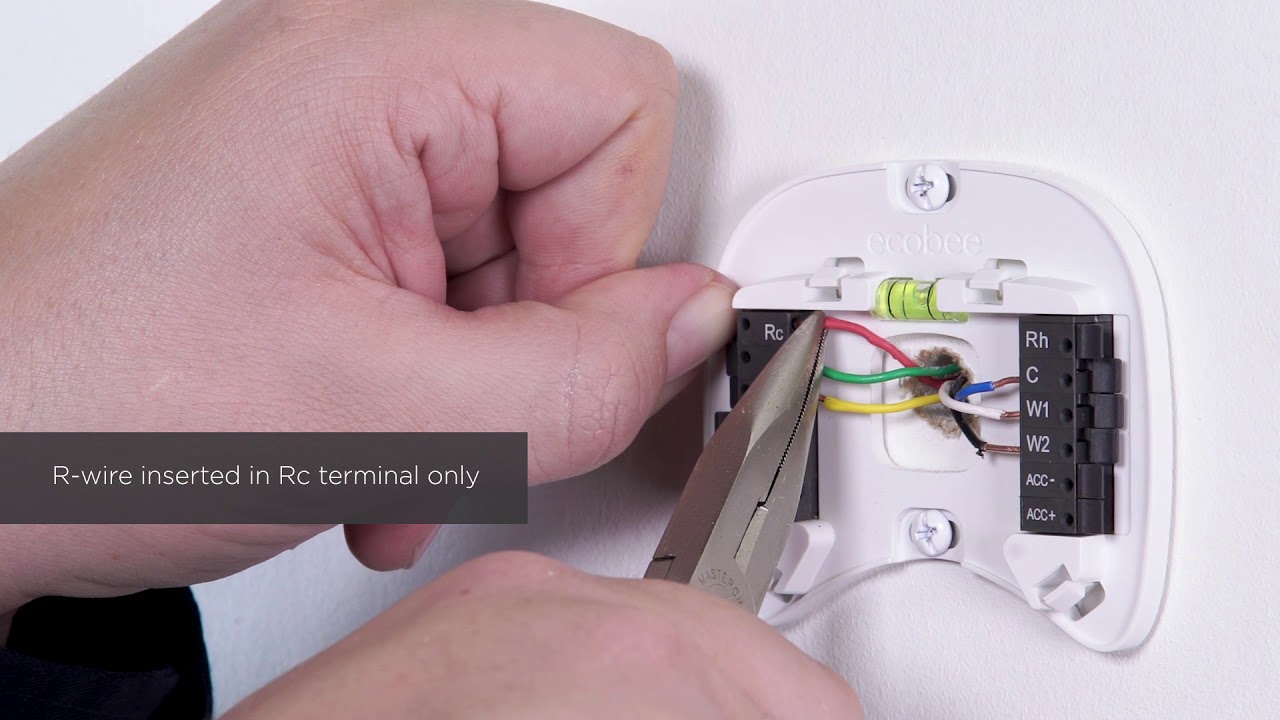
Initial Checks
Troubleshooting your Ecobee Thermostat starts with some initial checks. These simple steps can solve most issues quickly. Let’s explore the most critical aspects.
Power Supply Verification
First, ensure your Ecobee Thermostat has power. Check the display screen. If it’s blank, the device may lack power.
Use a multimeter to check the voltage. The voltage should be between 24V and 30V. Inspect the circuit breaker or fuse box. Ensure no tripped breakers or blown fuses.
Here’s a quick checklist for the power supply:
- Check the display screen
- Verify voltage with a multimeter
- Inspect the circuit breaker
- Look for blown fuses
Wi-fi Connectivity
Ensure your Ecobee Thermostat is connected to Wi-Fi. A stable connection is crucial for proper functioning.
Go to the settings menu on your thermostat. Check the Wi-Fi status. If disconnected, reconnect to your network. Use the following steps:
- Tap on the main menu
- Select ‘Settings’
- Choose ‘Wi-Fi’
- Select your network
- Enter your Wi-Fi password
If problems persist, restart your router. Place your thermostat closer to the router. Ensure no obstructions are blocking the signal.

Screen Issues
Experiencing screen issues with your Ecobee thermostat can be frustrating. Whether it’s an unresponsive screen or a dim display, these problems can disrupt your home’s comfort. Here, we’ll cover common screen issues and provide troubleshooting tips.
Unresponsive Screen
If your Ecobee thermostat screen is unresponsive, try these steps:
- Check the Power: Ensure the thermostat has power. Check the wiring connections.
- Restart the Thermostat: Press and hold the reset button for 10 seconds.
- Update the Firmware: Go to the settings and update the firmware.
Dim Or Blank Display
A dim or blank display can be due to several reasons. Follow these solutions:
- Check the Wiring: Loose or incorrect wiring can cause display issues. Verify the connections.
- Adjust the Brightness: Go to settings and increase the screen brightness.
- Power Cycle the Thermostat: Disconnect the power for 30 seconds, then reconnect.
If the display remains dim or blank, consider a professional inspection.
| Issue | Solution |
|---|---|
| Unresponsive Screen | Check power, restart, update firmware |
| Dim or Blank Display | Check wiring, adjust brightness, power cycle |
Sensor Problems
Having sensor problems with your Ecobee thermostat? Sensors play a crucial role in maintaining home comfort. They measure temperature and occupancy. Sensor issues can disrupt the thermostat’s performance. This section addresses common problems and their solutions.
Temperature Sensor Errors
Temperature sensor errors can lead to inaccurate readings. This affects your home’s climate control. Common causes include:
- Low battery: Ensure your sensor’s battery isn’t dead.
- Improper placement: Place sensors away from heat sources.
- Signal interference: Avoid placing sensors near electronic devices.
To troubleshoot temperature sensor errors, follow these steps:
- Check the sensor’s battery. Replace it if necessary.
- Move the sensor to a new location. Avoid direct sunlight.
- Ensure no electronic devices are nearby.
Occupancy Sensor Issues
Occupancy sensors detect if someone is in a room. This helps manage heating and cooling. Issues with these sensors can affect energy efficiency. Common problems include:
- Sensor placement: Install sensors where they can detect movement.
- Obstructions: Remove objects blocking the sensor’s view.
- Firmware updates: Ensure your Ecobee thermostat is up to date.
To fix occupancy sensor issues, try these tips:
- Relocate the sensor. Place it in high-traffic areas.
- Clear any objects blocking the sensor.
- Update your thermostat’s firmware.
Monitoring these aspects can help maintain your Ecobee thermostat’s efficiency. Addressing sensor problems ensures optimal performance.
Hvac System Compatibility
Understanding if your HVAC system is compatible with the Ecobee thermostat is crucial. This ensures that your system works efficiently. Below, we will guide you on how to check compatibility through system type identification and wiring checks.
System Type Identification
First, identify the type of your HVAC system. Common system types include:
- Single-stage heating and cooling
- Multi-stage heating and cooling
- Heat pumps
- Boilers
- Furnaces
Check the user manual or the label on your HVAC unit. This information is usually found on the side or front of the unit.
Wiring Check
Next, verify the wiring of your HVAC system. This step ensures that your Ecobee thermostat will connect properly.
Follow these steps to check the wiring:
- Turn off power to your HVAC system.
- Remove the cover of your current thermostat.
- Observe the wires connected to the terminals.
Here’s a quick reference table for common terminal labels and their functions:
| Terminal Label | Function |
|---|---|
| R or RH | Power (Heating) |
| RC | Power (Cooling) |
| Y | Cooling Control |
| W | Heating Control |
| G | Fan Control |
| C | Common Wire |
Make sure the wires are securely connected. Loose wires can cause issues. If you spot any discrepancies, consult with a professional.
By following these steps, you can ensure your HVAC system is compatible with your Ecobee thermostat. This will help your system function smoothly and efficiently.
Firmware Updates
Keeping your Ecobee thermostat firmware up-to-date ensures optimal performance. Firmware updates fix bugs and add new features. Regular updates can prevent many common issues.
Checking Current Firmware
First, check the current firmware version on your thermostat. Follow these steps:
- Go to the main menu on the thermostat.
- Select About.
- Look for the Firmware Version listed.
Make a note of the firmware version. Compare it with the latest version available on the Ecobee website.
Updating Firmware
If your firmware is outdated, update it. Follow these steps:
- Ensure your thermostat is connected to Wi-Fi.
- Go to Settings in the main menu.
- Select Firmware Update.
- Follow the on-screen prompts to complete the update.
Updating firmware may take a few minutes. Do not turn off your thermostat during the update.
Firmware updates improve stability and add new features. Regularly check for updates to keep your thermostat running smoothly.

App Connectivity
Experiencing issues with your Ecobee thermostat app connectivity? Don’t worry. Many users face these challenges. This section will help you fix common problems. Focus on resolving app sync issues and remote access problems.
App Sync Issues
Sometimes, the Ecobee app fails to sync with your thermostat. This can be due to various reasons. Check the steps below to troubleshoot:
- Check Wi-Fi Connection: Ensure your thermostat is connected to Wi-Fi.
- Update the App: Make sure you have the latest app version.
- Restart Devices: Restart your phone and thermostat.
- Check Server Status: Visit Ecobee’s website for server outages.
If these steps don’t work, you might need to re-pair the thermostat with the app. Follow these steps:
- Open the Ecobee app.
- Go to settings and select “Thermostat.”
- Select “Remove Device” and confirm.
- Reconnect the thermostat by following the in-app instructions.
Remote Access Problems
Remote access issues can be frustrating. Follow these tips to regain control:
- Check Network Settings: Ensure both your phone and thermostat are on the same network.
- Disable VPN: VPNs can interfere with remote access.
- Verify Login Details: Make sure you are using the correct login credentials.
- Update Firmware: Ensure your thermostat has the latest firmware installed.
If none of these solutions work, consider reaching out to Ecobee support. They can provide more specific troubleshooting steps.
Advanced Troubleshooting
Advanced troubleshooting can help fix persistent issues with your Ecobee thermostat. Follow these steps to resolve more complex problems.
Factory Reset Instructions
Performing a factory reset can help solve many issues. Here’s how:
- Go to the main menu on your Ecobee thermostat.
- Select Settings.
- Scroll down and choose Reset.
- Select Reset All Settings.
- Confirm the reset by pressing Yes.
This will reset your thermostat to its original settings.
Contacting Support
If the problem persists, contact Ecobee support. Here’s how:
- Visit the Ecobee Support Page.
- Click on Contact Us.
- Fill out the form with your details and issue.
- Submit the form.
Support will get back to you with a solution.
Preventive Measures
Preventing issues with your Ecobee thermostat saves time and energy. Regular maintenance and energy-saving tips ensure efficient performance. Here are some preventive measures you can take.
Regular Maintenance Tips
Maintaining your Ecobee thermostat involves simple checks. Here are some tips:
- Clean the thermostat screen weekly with a soft cloth.
- Check for software updates monthly. Update when available.
- Ensure the sensors are free from dust and debris.
- Inspect and replace the batteries every year.
- Verify the wiring connections are secure.
Following these tips helps your thermostat last longer.
Energy-saving Recommendations
Saving energy with your Ecobee thermostat is easy. Implement these tips:
- Set a schedule for heating and cooling.
- Use the Smart Home/Away feature to adjust temperatures.
- Enable eco+ settings for maximum efficiency.
- Set your thermostat to 68°F in winter and 78°F in summer.
These settings keep your home comfortable and energy-efficient.
Note: Regular checks ensure your thermostat runs efficiently.
Frequently Asked Questions
How Do I Reset My Ecobee Thermostat?
To reset your Ecobee thermostat, go to the settings menu and select “Reset All Settings. “
Why Is My Ecobee Thermostat Not Connecting To Wifi?
Ensure your WiFi network is working and the Ecobee thermostat is within range. Restart your router if necessary.
How Can I Calibrate My Ecobee Thermostat?
Go to the settings menu, select “Installation Settings,” and then “Thresholds. ” Adjust the calibration settings as needed.
Why Is My Ecobee Thermostat Not Turning On?
Check the power source and ensure the thermostat is properly connected. Verify the HVAC system is functioning.
How Do I Update My Ecobee Thermostat Firmware?
Navigate to the settings menu, select “About,” and then “Firmware Version. ” Follow the prompts to install updates.
Conclusion
Resolving Ecobee thermostat issues can be straightforward with proper guidance. Follow the steps provided for a hassle-free experience. Ensure your device functions efficiently, maintaining comfort in your home. Regular maintenance and troubleshooting can prevent future problems. Stay proactive to enjoy the full benefits of your Ecobee thermostat.