Element Tv Troubleshooting: Quick Fixes for Common Issues
Element TVs are popular for their affordability and quality. But, like any electronic device, they can sometimes have issues.
Having trouble with your Element TV? Don’t worry, you’re not alone. Many users face common problems that can often be fixed easily. Whether it’s a blank screen, no sound, or connectivity issues, there are simple solutions you can try at home.
This guide will help you troubleshoot your Element TV step-by-step. We’ll explore various fixes and tips to get your TV working perfectly again. Ready to solve your TV issues? Let’s dive in!
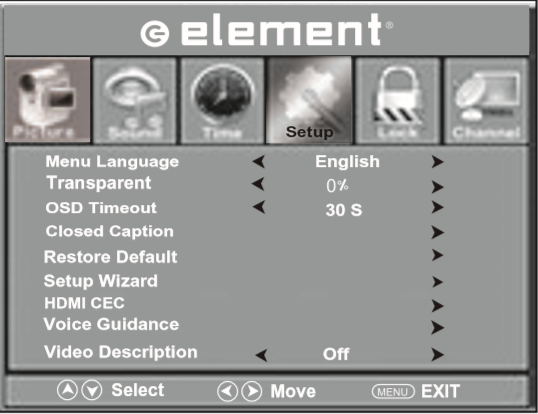
Credit: support.elementelectronics.com
Power Issues
Experiencing power issues with your Element TV can be frustrating. Often, these problems are easy to fix with some basic troubleshooting steps. This section will guide you through addressing power-related issues to get your TV working again.
Check Power Source
First, verify that your TV is connected to a working power outlet. Plug another device into the same outlet to ensure it functions correctly. If the outlet works, proceed to the next step.
- Ensure the outlet provides stable power.
- Check for any tripped circuit breakers.
- Use a surge protector to safeguard your TV from power surges.
If the outlet is faulty, try a different outlet or reset the circuit breaker.
Inspect Power Cord
Next, inspect the power cord for any visible damage. A damaged cord can prevent your TV from powering on.
- Examine the cord for cuts or frays.
- Ensure the power plug is securely connected to the TV.
- Verify that the plug fits tightly into the outlet.
If you find any damage, replace the power cord with a compatible one. Using a damaged cord can be dangerous.
| Issue | Solution |
|---|---|
| Loose Connection | Reconnect the power plug securely. |
| Damaged Cord | Replace with a new power cord. |
| Faulty Outlet | Try a different outlet or reset the breaker. |
These basic steps often resolve power issues. If your Element TV still does not power on, consider seeking professional help.
No Picture
Experiencing a blank screen on your Element TV can be frustrating. The issue might stem from simple settings or hardware connections. Below are some steps to help you troubleshoot and resolve the ‘No Picture’ problem on your Element TV.
Adjust Input Settings
First, check the input settings on your TV. Use the remote control to switch through different input sources. Ensure the correct input source is selected. If you are using HDMI, make sure the TV is set to the HDMI input.
Check Cable Connections
Loose or damaged cables can cause the ‘No Picture’ issue. Inspect all cables connected to your TV. Ensure they are securely plugged in. Look for any signs of damage or wear. If necessary, replace any faulty cables with new ones. Firmly reconnect all cables and check if the picture appears.
No Sound
Experiencing no sound on your Element TV can be frustrating. You may miss out on your favorite shows and movies. Thankfully, troubleshooting the issue is usually simple. Let’s dive into a few common fixes for this problem.
Mute And Volume Settings
First, check the mute and volume settings. Ensure the TV is not on mute. Press the mute button on your remote control. Next, increase the volume using the volume up button. Sometimes, the remote buttons can be accidentally pressed.
Audio Output Settings
Next, review the audio output settings. Open the TV menu and navigate to the audio settings. Verify the correct audio output is selected. If you are using external speakers, ensure they are connected properly. Also, check if the external device is powered on.
Remote Control Problems
One of the most common issues with Element TVs is remote control problems. Troubleshooting these issues can save you time and stress. Below are some simple steps to follow.
Replace Batteries
Low battery power is a frequent cause of remote control problems. Start by replacing the old batteries with new ones.
- Open the battery cover on the back of the remote.
- Remove the old batteries.
- Insert new, fresh batteries. Ensure they are placed correctly.
- Close the battery cover securely.
After replacing the batteries, test the remote to see if it works.
Re-sync Remote
Sometimes the remote loses sync with the TV. Re-syncing the remote can often resolve this problem.
- Turn off the TV using the power button on the TV itself.
- Unplug the TV from the power source for about 30 seconds.
- Plug the TV back in and turn it on.
- Press and hold the power button on the remote for 5 seconds.
- Release the button and wait for the TV to respond.
If the TV responds, your remote has successfully re-synced. If not, try the steps again.
Screen Display Issues
Encountering screen display issues with your Element TV can be frustrating. These issues might range from poor image quality to a blank screen. Understanding how to troubleshoot can save you time and money.
Adjust Picture Settings
Begin by adjusting the picture settings. Navigate to the settings menu on your Element TV. Look for the “Picture” or “Display” option. Here, you can tweak brightness, contrast, and other settings. Sometimes, a simple adjustment can improve the display.
Ensure the TV is set to the correct picture mode. Modes like “Standard” or “Movie” often provide the best results. Avoid using “Dynamic” or “Vivid” modes, as they can distort the picture quality.
Update Firmware
Outdated firmware can cause display issues. Check if your Element TV has the latest firmware. Go to the settings menu and find the “Software Update” option. Follow the on-screen instructions to update the firmware.
Ensure your TV is connected to the internet. Firmware updates often fix bugs and improve performance. Keeping the firmware up to date can resolve many common issues.

Credit: www.amazon.com
Internet Connectivity Problems
Facing internet connectivity problems on your Element TV can be frustrating. You might experience buffering, slow loading, or even total loss of connection. Fixing these issues can often be done with a few simple steps.
Check Wi-fi Settings
First, ensure your Wi-Fi is turned on. Go to the settings menu on your Element TV. Navigate to network settings. Verify that Wi-Fi is enabled. Then, check if your TV is connected to the correct network. You might need to re-enter your Wi-Fi password. Ensure the password is correct. Incorrect passwords are a common issue.
Restart Router
Sometimes, the router needs a reset. Unplug your router from the power source. Wait for 30 seconds. Plug it back in. Allow the router to reboot fully. This process can resolve many connectivity issues. Once the router is back online, check your TV’s connection again. You should see an improvement in connectivity.
Apps Not Working
Experiencing issues with apps not working on your Element TV can be frustrating. This can disrupt your entertainment experience. Fortunately, there are solutions to fix these problems. Below are some steps you can take to resolve app issues.
Clear Cache
Clearing the cache can often resolve app issues on your Element TV. Cached data can accumulate over time. This can cause apps to malfunction. Follow these steps to clear the cache:
- Go to the Settings menu.
- Select Apps.
- Choose the app causing issues.
- Click on Clear Cache.
Clearing the cache can help refresh the app. This can resolve many common problems.
Reinstall Apps
If clearing the cache does not work, try reinstalling the app. This can often fix more stubborn issues. Follow these steps to reinstall apps:
- Go to the Settings menu.
- Select Apps.
- Choose the app you want to reinstall.
- Click on Uninstall.
- Go to the App Store.
- Search for the app and reinstall it.
Reinstalling the app ensures you have the latest version. This can resolve issues caused by outdated software.

Credit: www.youtube.com
Factory Reset
Encountering issues with your Element TV? A Factory Reset might be the solution. This process restores your TV to its original settings, erasing all customizations. Before proceeding, ensure you back up any important settings.
Backup Settings
To avoid losing important configurations, back up your settings first:
- Access the Menu on your remote.
- Navigate to Settings.
- Select System.
- Choose Backup & Restore.
- Follow the on-screen instructions to save your settings.
Perform Factory Reset
Once your settings are backed up, you can proceed with the factory reset:
- Press the Menu button on your remote.
- Scroll down to Settings and select it.
- Choose System from the list.
- Select Factory Reset.
- Confirm your choice to reset the TV.
This process may take a few minutes. Your TV will restart once it’s complete.
By following these steps, your Element TV should return to its default state, potentially resolving any issues you were experiencing.
Frequently Asked Questions
How Do I Reset My Element Tv?
Unplug the TV for 60 seconds. Plug it back in. Turn it on.
Why Is My Element Tv Screen Black?
Check the power connection. Ensure the TV is on. Try a different input source.
How Do I Update My Element Tv Firmware?
Go to the TV settings. Select “Software Update. ” Follow on-screen instructions to update.
Why Is My Element Tv Remote Not Working?
Replace the batteries. Ensure no obstructions between remote and TV. Try pairing the remote again.
How Do I Fix The Sound On My Element Tv?
Check the volume settings. Ensure mute is off. Verify audio cables are properly connected.
Conclusion
Troubleshooting your Element TV doesn’t have to be difficult. Follow the steps outlined above. These tips can resolve most common issues. Always check connections and settings first. If problems persist, consider contacting customer support. Regular maintenance can prevent many issues.
Keep your TV’s software up-to-date. A well-maintained TV enhances your viewing experience. Enjoy your favorite shows without interruptions. Happy watching!





