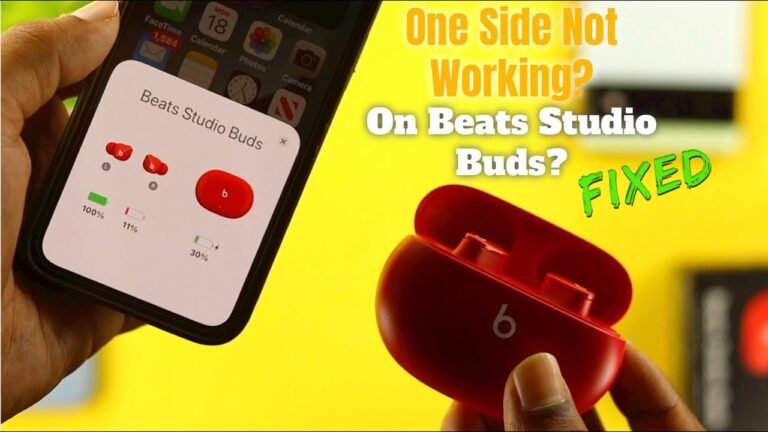Facebook Portal Troubleshooting: Quick Fixes and Tips
Imagine you’re all set for a cozy video call with loved ones, but suddenly, your Facebook Portal acts up. Frustrating, right?
You’re not alone. Many users face hiccups with their devices, and the good news is, most issues can be solved quickly. In this guide, you’ll discover simple troubleshooting tips to get your Facebook Portal back on track. Whether it’s a frozen screen or connection woes, you’ll find solutions that work.
Dive in, and reclaim those precious moments with friends and family. Your perfect video call awaits!
Common Issues
Facebook Portal is a fantastic tool for connecting with loved ones, but like any tech device, it can sometimes encounter hiccups. These common issues might disrupt your seamless experience, but fear not! With a little troubleshooting, you can often resolve these problems quickly. Let’s dive into some of the most common issues users face and how you can fix them.
Device Not Turning On
You’ve just settled in for a video call, but your Portal won’t turn on. This can be frustrating, but let’s troubleshoot. First, check if the device is plugged in securely. A loose connection can often be the culprit. If that’s not the issue, try using a different outlet to rule out power problems.
If the Portal still doesn’t power up, consider performing a soft reset. Unplug the device, wait for about 10 seconds, then plug it back in. This simple step can often jumpstart your device. Have you ever thought about how sometimes all it takes is a little reset to get things back on track?
Wi-fi Connectivity Problems
Is your Portal struggling to connect to Wi-Fi? This issue can disrupt everything from video calls to streaming music. Start by ensuring your Wi-Fi is working with other devices. If the problem is isolated to your Portal, try reconnecting it to the network.
Move the device closer to the router to improve signal strength. In my experience, a cluttered area can often block signals. You might even consider restarting your router. Sometimes, a fresh connection is all you need for a smooth experience.
Audio And Video Glitches
Are you facing audio and video glitches during calls? Ensure your Portal’s software is up to date. Software updates often contain bug fixes that can resolve these issues. Navigate to settings and check for any pending updates.
Another quick fix is to clean the camera lens and microphone. Dust and smudges can affect video quality and sound clarity. Have you considered the impact of a clean device on your call quality? It might just be the simple solution you need.
By addressing these common issues, you can enjoy a seamless experience with your Facebook Portal. Have you encountered any other challenges with your Portal? How did you resolve them?

Credit: m.facebook.com
Setting Up Facebook Portal
Setting up your Facebook Portal can seem daunting at first. But with the right guidance, it becomes straightforward. This smart device enhances video calls and connects seamlessly with social media. To enjoy its features, follow these simple setup steps.
Initial Setup Steps
Begin by unboxing your Facebook Portal. Place it on a stable surface. Plug it into a power source. The device will start automatically. Follow the on-screen instructions. Adjust the angle of the camera. Ensure it captures your face clearly.
Connecting To Wi-fi
Access the settings menu on your Portal. Navigate to the Wi-Fi section. Select your home network from the list. Enter the password carefully. Wait for the connection confirmation. A stable internet connection ensures smooth operation.
Linking Facebook Account
Open the Facebook app on your Portal. Enter your account credentials. Ensure you use the correct email and password. Follow the prompts to link your account. This allows you to make video calls easily. Access your Facebook contacts for seamless communication.
Resolving Connectivity Problems
Resolving connectivity problems with your Facebook Portal can be frustrating, especially when you’re in the middle of a video call with loved ones. But don’t worry! You’re not alone, and there are practical steps you can take to get back online quickly. Whether it’s a simple network glitch or a deeper issue, these tips will help you navigate the most common connectivity challenges.
Checking Network Settings
Start by reviewing your network settings on the Portal. Ensure that your Wi-Fi is turned on and connected to the correct network. Sometimes, your device might accidentally connect to a neighbor’s network, leading to poor connectivity. If your Portal shows it’s connected, yet the internet is still not working, try disconnecting and reconnecting to your Wi-Fi network.
Consider your Wi-Fi password. Is it correct? A simple typo can be the cause of your troubles. Double-check your password and make sure you’re entering it correctly.
Resetting Wi-fi Connection
If checking the network settings doesn’t resolve the issue, you might need to reset the Wi-Fi connection. This process involves forgetting the current network and then reconnecting. On your Portal, navigate to settings, find your Wi-Fi network, and choose ‘Forget this Network’.
Once forgotten, reconnect to your Wi-Fi by selecting it from the available networks and entering your password. This simple reset can refresh the connection and often resolve lingering issues.
Updating Router Firmware
Your router’s firmware is like the brain that controls how it communicates with devices. Keeping it updated ensures optimal performance. Check your router manufacturer’s website for the latest firmware updates. Follow the instructions to download and install these updates.
Updating the firmware might seem technical, but it’s vital for maintaining a stable connection. Have you ever updated your router before? If not, this could be the missing link to resolving your connectivity issues.
Now, ask yourself: Are you ready to tackle these connectivity challenges head-on? With these steps, you can ensure your Facebook Portal stays connected and your conversations uninterrupted.

Credit: www.youtube.com
Improving Audio And Video Quality
Facebook Portal can be an incredible tool for connecting with friends and family, but sometimes audio and video quality issues can dampen your experience. Whether you’re catching up with loved ones or attending a virtual meeting, clear communication is key. Improving audio and video quality on your Portal can make interactions more enjoyable and engaging. Let’s dive into practical strategies to enhance your experience.
Adjusting Camera Settings
Having a crisp video is essential for making your interactions more lively. Begin by ensuring your camera is positioned correctly. A small adjustment in angle can significantly improve video clarity. Check if there’s any obstruction in front of the camera lens. If your room lighting is dim, consider adding a lamp to brighten up your space. You’ll find that a well-lit environment makes all the difference.
Explore your device settings to adjust camera features. Many users overlook the importance of adjusting the focus manually. If your video appears blurry, a quick tweak of focus settings can sharpen your image. Remember, a clear picture can make conversations feel more personal.
Optimizing Speaker Volume
If you’re straining to hear your friends, it’s time to optimize your speaker volume. Start by accessing the audio settings on your Portal and adjust the volume to a comfortable level. Sometimes, a simple reboot of the device can resolve minor audio glitches. Don’t hesitate to try it.
Consider the distance between you and the device. Sitting too far can diminish sound quality. Adjust your seating arrangement to ensure you’re close enough to hear clearly. This simple change can enhance audio clarity significantly.
Using External Accessories
When built-in features don’t cut it, external accessories might be your best bet. External webcams can offer better resolution and flexibility than the built-in camera. If you’ve ever struggled with poor lighting or awkward angles, a quality webcam can be a game-changer.
Investing in external speakers or a microphone can also elevate your audio experience. Imagine crystal clear sound every time you connect with your loved ones. Isn’t that worth considering? These accessories can transform your Portal experience, making it more immersive and enjoyable.
Improving audio and video quality is not just about better tech; it’s about enhancing your connection with others. As you make these adjustments, reflect on how these small changes can impact your interactions. What will you try first to improve your Portal experience?
Software Updates
Experiencing issues with Facebook Portal? Regular software updates can resolve many common problems. Ensure your device is up-to-date for smooth performance and enhanced features.
Keeping your Facebook Portal up to date is crucial for smooth operation. Software updates provide new features, improve performance, and fix known issues. Neglecting updates can lead to glitches or security vulnerabilities. Are you ready to dive into the world of software updates? Let’s explore how to ensure your device is running on the latest version.Checking For Updates
First, make sure your Facebook Portal is connected to a stable Wi-Fi network. This is essential for downloading updates. On your Portal, go to the settings menu. Look for the option labeled “Software Updates.” Select it to check if any updates are available. If an update is available, you should see a notification or prompt. But, what if there isn’t one? Sometimes, updates roll out gradually.Installing New Software
Once you find an available update, the installation process is straightforward. Select the option to download and install. Ensure your device remains plugged into a power source during installation. This prevents interruptions and ensures a complete update. After installation, your Portal may restart. Don’t worry if it takes a few extra minutes; this is normal as the new software is being configured.Troubleshooting Update Failures
Encountering issues during updates can be frustrating. But, don’t worry; solutions are often simple. If your update fails, check your internet connection. A weak or unstable connection can disrupt downloads. Try restarting your router or moving closer to the Wi-Fi source. Ensure there’s enough storage available on your Portal. Clear unnecessary data if needed. Still facing trouble? Consider restarting your device. A simple reboot can resolve many minor glitches. Have you ever experienced an update failure that led to an unexpected fix? Share your story in the comments. You might just help someone else!Reset And Restore
Experiencing issues with your Facebook Portal? Reset and restore functions can help fix common problems. Easily troubleshoot to ensure smooth operation and connectivity.
Have you ever been frustrated with your Facebook Portal acting up? Resetting and restoring your device might be the key to solving your issues. Whether you’re experiencing software glitches or want to start fresh, knowing how to properly reset and restore your Facebook Portal can save you time and headaches. Let’s dive into the various reset options you have and ensure your device is performing at its best.Soft Reset Procedures
A soft reset is often the first step in troubleshooting your Facebook Portal. It’s like hitting the pause button to refresh your device without losing any data. Simply unplug your Portal from the power source, wait about 10 seconds, and plug it back in. This can help resolve minor software hiccups and restore your device to working order. If unplugging doesn’t work, try holding the power button for a few seconds until the device turns off. Release the button, then press it again to restart. Sometimes, a quick reboot is all your Portal needs to get back on track. You might be surprised at how often this simple step resolves issues.Factory Reset Steps
Ready for a clean slate? A factory reset will wipe your Portal clean, returning it to its original settings. This is handy if you’re experiencing persistent problems or selling your device. To begin, go to the settings menu on your Portal. Navigate to ‘Device Settings’ and select ‘Reset to Factory Settings.’ Confirm your choice, and your Portal will begin the reset process. Keep in mind, you’ll lose all personal data and settings. It’s a good idea to back up any important information before proceeding. Once complete, your Portal will be like new, ready for you to set up and personalize again.Backing Up Data
Before you hit that reset button, consider what data you want to keep. Photos, contacts, and app settings can be backed up to prevent loss. Connect your Portal to a computer via USB to transfer files manually. Alternatively, use cloud services like Google Drive or Dropbox for easy backups. Check if apps on your Portal offer cloud syncing. Many apps automatically save your data online, allowing you to restore it after a reset. Protecting your data ensures a smoother transition and peace of mind knowing your information is safe. What is your experience with resetting devices? Have you found a particular method that works best for you? Share your thoughts and help others in the comments below.Customer Support Options
Experiencing issues with your Facebook Portal can be frustrating. Knowing where to find help is important. Facebook offers various support options. These ensure your device runs smoothly. Explore these effective methods to resolve issues quickly.
Accessing Help Center
The Facebook Help Center is a valuable resource. It provides detailed guides and solutions. Search for your specific issue using keywords. Articles cover common problems and setup tips. Find step-by-step instructions easily.
Contacting Technical Support
If you need direct assistance, contacting technical support is essential. Reach out via email or phone. Support agents are trained to handle complex issues. They can guide you through troubleshooting steps. Ensure you have your device information ready.
Using Community Forums
Community forums are a helpful space for users. Share experiences and solutions with others. Browse through existing threads for similar issues. Engage in conversations with experienced users. Gain insights and tips from community members.

Credit: fastercapital.com
Preventive Maintenance
Your Facebook Portal is more than just a video calling device; it’s a gateway to connecting with loved ones. But like all gadgets, it needs a bit of TLC to keep it running smoothly. Preventive maintenance is key to ensuring your Portal performs at its best without unexpected hiccups. With just a few simple steps, you can keep your device in top shape and avoid common issues. Let’s dive into some practical tips that will make a difference.
Regular Software Checks
Keeping your Portal’s software updated is crucial. Updates often include fixes for bugs, enhanced security, and new features. Make it a habit to check for updates weekly. You can easily do this by navigating to the settings menu and selecting the ‘Software Updates’ option. This proactive step can prevent potential problems before they arise.
Don’t ignore those notifications about updates. They’re not just reminders; they’re your device’s way of staying healthy. Think of it like a doctor’s appointment for your tech. After all, would you skip a check-up?
Cleaning And Care Tips
Your Portal’s screen is its most prominent feature, and keeping it clean enhances your experience. Use a microfiber cloth to gently wipe the screen; avoid using abrasive materials or liquids that could damage the surface. You’d be surprised how much clearer everything looks afterward.
Dust and grime can accumulate in ports and crevices. A soft brush or compressed air can help keep these areas clean. Regular care prolongs the life of your device and keeps it functioning efficiently. How do you feel when your space is clutter-free? Your Portal feels the same when it’s clean.
Avoiding Common Mistakes
One common mistake is placing your Portal in areas with extreme temperatures. Avoid direct sunlight and keep it in a cool, dry place. This helps prevent overheating and preserves the device’s lifespan. Think of it like choosing the right spot for your plants.
Another mistake is overlooking power requirements. Ensure your Portal is plugged into a reliable power source. Unstable connections can lead to unexpected shutdowns. When was the last time you had an interruption you could have easily avoided?
In the end, simple habits can make a significant difference in how well your Facebook Portal performs. Share your tips with friends and keep the conversation going. What’s your favorite trick for keeping tech in top shape?
Frequently Asked Questions
How To Reset Facebook Portal Device?
Resetting Facebook Portal is easy. Go to Settings, select Device Settings, and tap Factory Reset. Follow prompts.
Why Is My Facebook Portal Screen Freezing?
Screen freezing can happen due to app issues. Restart your device or update apps to fix it.
How To Fix Wi-fi Issues On Facebook Portal?
Check your Wi-Fi connection strength. Restart your router and Portal. Ensure your device is within range.
Can I Update Facebook Portal Software Manually?
Yes, you can. Go to Settings, tap Software Updates, and follow instructions. Keep your Portal updated.
What To Do If Facebook Portal Won’t Turn On?
Check power connection first. Ensure the device is plugged in properly. Try a different outlet if necessary.
Conclusion
Solving Facebook Portal issues can seem difficult but becomes manageable with patience. Basic troubleshooting steps often fix many common problems. Restarting the device or checking internet connections can help. Updating the software is crucial for smooth operation. Use these tips regularly for better performance.
Contact support if problems persist. They can provide tailored solutions. Keep your Portal running efficiently. Enjoy seamless communication with friends and family. Troubleshooting doesn’t need to be hard. With practice, it gets easier. Stay informed and proactive. Your Facebook Portal will serve you well.
Happy connecting!