Fitbit Charge 5 Troubleshooting: Ultimate Guide to Fix Issues
The Fitbit Charge 5 may experience syncing issues, display problems, or charging failures. Restarting the device often resolves these issues.The Fitbit Charge 5 is a popular fitness tracker known for its advanced health and fitness features. Despite its reliability, users may sometimes encounter issues such as syncing problems, unresponsive displays, or charging difficulties. Addressing these concerns promptly ensures continued performance.
Simple troubleshooting steps, like restarting the device, can often fix common problems. For more persistent issues, checking for software updates or resetting the device may be necessary. Understanding basic troubleshooting can help users maintain their Fitbit Charge 5 in optimal condition, ensuring it remains a valuable tool for tracking health and fitness goals.

Common Syncing Problems
Many users face syncing problems with their Fitbit Charge 5. These issues can disrupt your fitness tracking. Below are some common problems and solutions.
Bluetooth Connectivity
Bluetooth connectivity is crucial for syncing your Fitbit Charge 5. Here are some common issues and their fixes:
- Ensure your phone’s Bluetooth is on.
- Make sure your Fitbit is within 20 feet of your phone.
- Restart both your Fitbit and your phone.
If these steps don’t work, try the following:
| Issue | Solution |
|---|---|
| Device not found | Turn Bluetooth off and on again. |
| Connection lost | Forget the device and re-pair it. |
App Sync Issues
Sometimes the Fitbit app fails to sync. Here are some common causes:
- Outdated app version
- Insufficient phone storage
- Background app restrictions
Follow these steps to fix app sync issues:
- Update the Fitbit app to the latest version.
- Clear some space on your phone.
- Check your phone’s background app settings.
These solutions should help resolve most syncing problems. Keeping your app updated and your device close ensures smooth syncing.
Battery And Charging Issues
Facing battery and charging problems with your Fitbit Charge 5? You’re not alone. Many users encounter issues that can be easily fixed. Read on to find solutions for quick battery drain and charging problems.
Battery Draining Quickly
Is your Fitbit Charge 5 battery draining too fast? Follow these steps to extend battery life:
- Reduce Screen Brightness: Go to Settings and lower the screen brightness.
- Turn Off Notifications: Disable unnecessary notifications to save battery.
- Limit GPS Usage: Turn off GPS when not needed. This feature consumes a lot of power.
- Update Firmware: Ensure your device has the latest firmware. Updates can fix battery issues.
- Restart Device: Sometimes, a simple restart can improve battery performance.
Device Not Charging
If your Fitbit Charge 5 isn’t charging, try these troubleshooting steps:
- Clean the Charging Contacts: Use a dry cloth to clean the charging contacts on the device and the cable.
- Check the Charging Cable: Inspect the cable for any damage. Use a different cable if available.
- Secure Connection: Ensure the charger is securely connected to the device and power source.
- Try a Different Outlet: Plug the charger into a different power outlet or USB port.
- Update Firmware: Make sure the device firmware is up to date.
By following these steps, you can resolve most battery and charging issues with your Fitbit Charge 5.
Display Problems
Display problems on the Fitbit Charge 5 can be frustrating. Two common issues include a blank screen and an unresponsive touchscreen. This section provides solutions to these problems, ensuring your device functions smoothly.
Blank Screen
A blank screen can indicate a few issues. Follow these steps to troubleshoot:
- Check Battery Level: Ensure your Fitbit Charge 5 is charged. Connect it to the charger and verify the charging symbol appears.
- Restart the Device: Press and hold the button on the side for 10 seconds. Release the button when you see the Fitbit logo.
- Clean the Screen: Dirt or debris might cause display issues. Use a soft cloth to clean the screen gently.
If the screen remains blank, consider contacting Fitbit support for further assistance.
Unresponsive Touchscreen
An unresponsive touchscreen can hinder your experience. Try these troubleshooting steps:
- Restart the Device: Hold the button on the side for 10 seconds. Release it when the Fitbit logo appears.
- Update the Firmware: Ensure your device has the latest firmware. Open the Fitbit app, go to your profile, and select your device. Look for firmware updates.
- Clean the Screen: Fingerprints or dirt can affect touch sensitivity. Gently clean the screen with a soft cloth.
- Remove Screen Protector: If you use a screen protector, try removing it. Sometimes, screen protectors can interfere with touch sensitivity.
If the touchscreen still doesn’t respond, it might be a hardware issue. Contact Fitbit support for a detailed diagnosis.
Heart Rate Sensor Malfunctions
The Fitbit Charge 5 heart rate sensor is essential. It tracks your health and fitness levels. Sometimes, it may not work correctly. This section helps you fix heart rate sensor issues. Keep reading to learn more.
Inaccurate Readings
Is your Fitbit showing inaccurate heart rate readings? This can be frustrating. Follow these steps to fix it:
- Wear the Fitbit snugly, not too tight or too loose.
- Clean the sensor with a soft, dry cloth.
- Ensure your wrist is dry and free from lotions.
- Update the Fitbit app to the latest version.
These steps should help improve accuracy. If not, try restarting your device.
Sensor Not Working
Sometimes, the heart rate sensor might stop working altogether. Here are some troubleshooting tips:
- Restart your Fitbit Charge 5 by holding the side button for 10 seconds.
- Check for software updates and install them.
- Reset the device to factory settings if problems persist.
| Problem | Solution |
|---|---|
| Sensor not detecting heart rate | Restart and update the device |
| Inconsistent readings | Check fit and cleanliness |
Following these tips can help fix most sensor issues. Keep your device in good condition for best performance.
Notifications Not Working
Having issues with notifications not working on your Fitbit Charge 5? It can be frustrating when important alerts are missed. Let’s tackle the common problems and get your notifications back on track.
Missing Calls And Texts
Missing calls and texts can be very annoying. First, ensure that the Bluetooth connection is active. Your Fitbit must be within range of your phone. Here’s a quick checklist:
- Check Bluetooth settings on your phone.
- Ensure the Fitbit app has permission to access notifications.
- Restart both your phone and Fitbit.
Follow these steps to re-enable call and text notifications:
- Open the Fitbit app on your phone.
- Tap on your profile picture.
- Select Charge 5 from the list.
- Tap on Notifications.
- Enable Calls and Text Messages.
If the issue persists, unpair and re-pair your Fitbit Charge 5.
App Notifications
Missing app notifications can cause you to miss important updates. Ensure the Fitbit app has notification permissions:
- Open Settings on your phone.
- Go to Apps > Fitbit > Notifications.
- Ensure all necessary permissions are enabled.
Next, configure app notifications in the Fitbit app:
- Open the Fitbit app.
- Go to your profile and select Charge 5.
- Tap on Notifications.
- Select App Notifications.
- Toggle on the desired apps.
If your notifications still don’t work, try these steps:
- Ensure Do Not Disturb is off on both devices.
- Check if your phone’s battery saver is off.
- Update the Fitbit app to the latest version.
With these steps, your Fitbit Charge 5 should receive notifications properly.
Gps And Location Tracking Issues
The Fitbit Charge 5 offers advanced GPS and location tracking features. These features help you track your runs and walks accurately. But sometimes, users face issues with GPS and location services. This section will help you troubleshoot these problems. Follow the steps to get your GPS working perfectly.
Inaccurate Gps Data
Experiencing inaccurate GPS data can be frustrating. Here are some steps to fix it:
- Ensure your Fitbit Charge 5 has a clear view of the sky.
- Check if GPS is enabled on your device.
- Update your Fitbit app to the latest version.
- Restart your Fitbit Charge 5 and smartphone.
Still facing issues? Consider the following:
| Possible Cause | Solution |
|---|---|
| Obstructions | Avoid tall buildings and dense trees. |
| Battery | Ensure your battery is above 80%. |
| Firmware | Check for firmware updates. |
Location Services Not Working
If location services are not working, try these steps:
- Check if location services are enabled on your phone.
- Ensure the Fitbit app has location permissions.
- Turn off power-saving modes on your phone.
- Restart your phone and Fitbit Charge 5.
If problems persist, try these additional tips:
- Clear the Fitbit app cache.
- Reinstall the Fitbit app.
- Contact Fitbit support for further assistance.
These steps should resolve most GPS and location tracking issues. Enjoy your workouts with accurate tracking.
Software And Firmware Updates
Ensuring your Fitbit Charge 5 runs smoothly involves regular software and firmware updates. These updates improve performance, fix bugs, and add new features. However, sometimes you may face issues during updates. Here are some common problems and their solutions.
Stuck Updates
Occasionally, updates get stuck and do not progress. Follow these steps to resolve it:
- Ensure your Fitbit is charged at least 50%.
- Check your internet connection. It must be stable and strong.
- Restart your Fitbit Charge 5.
- Restart the Fitbit app on your phone.
- Try updating again.
Failed Installations
Failed installations can be frustrating but manageable. Here’s a step-by-step guide:
- Open the Fitbit app.
- Go to the Today tab.
- Tap your profile picture.
- Select your device image.
- Tap the pink Update button.
If the installation fails again, try these tips:
- Ensure your phone has enough storage space.
- Check for any pending updates on your phone.
- Uninstall and reinstall the Fitbit app.
By following these guidelines, you can ensure your Fitbit Charge 5 stays updated and functional.
Resetting Your Fitbit Charge 5
Experiencing issues with your Fitbit Charge 5? Resetting your device can often resolve many problems. This guide will explain how to reset your Fitbit Charge 5. There are two types of resets: Soft Reset and Factory Reset. Each serves a different purpose and can help you get your device back on track.
Soft Reset
A Soft Reset can fix minor issues. It does not delete your data. Follow these steps to perform a soft reset:
- Connect your Fitbit Charge 5 to the charging cable.
- Press and hold the button on your tracker for 10 seconds.
- Release the button once the Fitbit logo appears.
Your Fitbit Charge 5 should restart. This simple step can often resolve issues like unresponsive screens or syncing problems.
Factory Reset
A Factory Reset wipes all your data. Use this if you plan to give away or sell your device. Here’s how to do a factory reset:
- Swipe down from the clock screen to access Settings.
- Tap on Settings > About > Factory Reset.
- Confirm your choice by pressing the screen when prompted.
This process will erase all your data. Your Fitbit Charge 5 will return to its original settings.
Resetting your Fitbit Charge 5 can resolve many issues. Choose the reset method that best suits your needs.
Frequently Asked Questions
What Are The Common Issues With Fitbit Charge 5?
Common issues with Fitbit Charge 5 include syncing problems, inaccurate heart rate tracking, screen visibility issues, and battery drain. Users also report occasional band discomfort and software glitches.
Why Is My Fitbit Charge 5 Not Responding?
Your Fitbit Charge 5 may not respond due to a drained battery, software glitch, or hardware issue. Try restarting it.
How Do I Force Restart My Fitbit Charge 5?
To force restart your Fitbit Charge 5, press and hold the button on the device for 10 seconds. Release the button when you see the Fitbit logo. The device will restart.
Why Has My Fitbit Suddenly Stopped Working?
Your Fitbit may have stopped working due to a drained battery, software glitch, or hardware issue. Try restarting it.
Why Is My Fitbit Charge 5 Not Syncing?
Your Fitbit Charge 5 may not sync due to Bluetooth issues. Restart your device and ensure the app is updated.
Conclusion
Mastering Fitbit Charge 5 troubleshooting ensures a smooth user experience. Follow our tips to resolve common issues quickly. Regular updates and proper care enhance performance. Enjoy your fitness journey without interruptions. Keep your device running smoothly and stay active with ease.
Happy tracking!



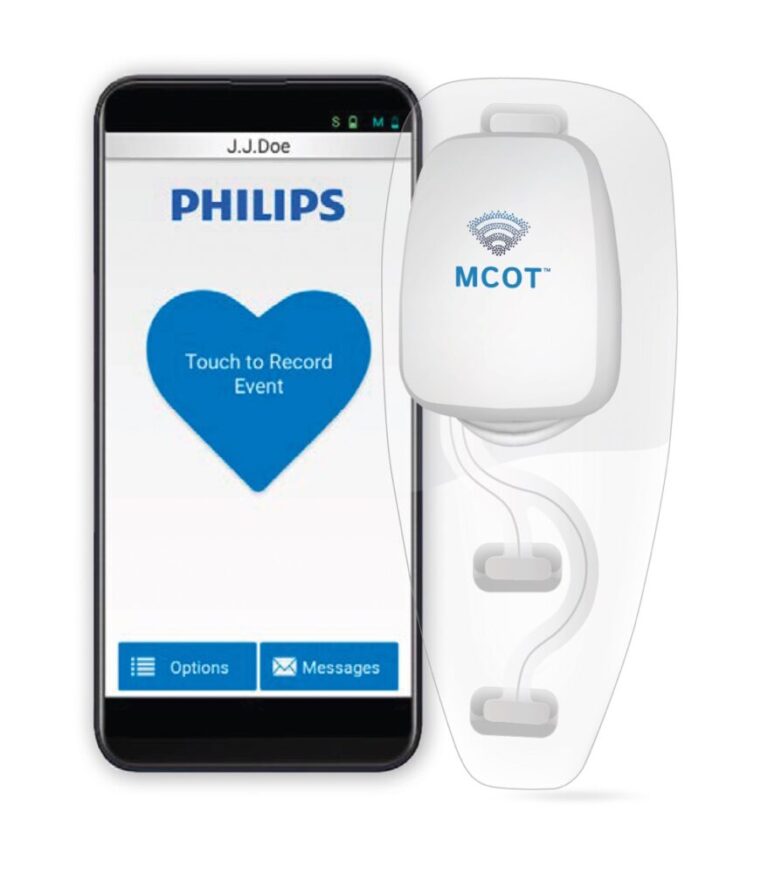



Have a charge 5 black screen. Reboot and factory reboot -the logo will pop up for a couple of seconds then goes black again. Nothing after that. Is there anything else I could do to make this work again?
You could try charging it fully and then cleaning the charging contacts on both the tracker and charger to ensure a good connection. If that doesn’t help, sometimes leaving it on the charger for an extended time (like a few hours) can help reset it.
If the screen still stays black, you might need to reach out to Fitbit support—they can check for hardware issues or offer further solutions. Hope it helps!