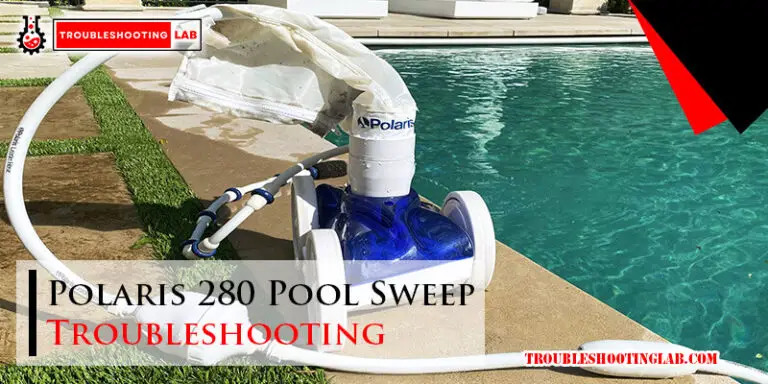Fortnite Troubleshooting: Fix Lag, Crashes & Errors Fast
Are you frustrated because Fortnite isn’t working the way it should? Maybe your game keeps crashing, you’re stuck on endless loading screens, or your audio has mysteriously disappeared.
Don’t worry—you’re not alone. These issues can be incredibly annoying, especially when all you want to do is jump into the action. But here’s the good news: most Fortnite problems can be fixed faster than you think. In this guide, we’re diving straight into solutions that actually work.
Whether you play on PC, console, or mobile, you’ll learn exactly what steps to take to get back to gaming without the headaches. Stick around, and let’s tackle those Fortnite hiccups together!

Credit: www.amazon.com
Common Causes Of Fortnite Issues
Fortnite is a popular game, but issues can arise while playing. These problems can disrupt your gameplay and cause frustration. Understanding the common causes can help you fix them quickly. Below, we explore the main reasons why Fortnite might not run smoothly.
Internet Connection Problems
A weak or unstable internet connection often causes Fortnite issues. High ping or lag can make the game unplayable. Check your Wi-Fi or Ethernet connection for stability. Restarting your router can sometimes resolve minor connection issues. Avoid downloading large files while playing, as this can slow your internet speed.
Outdated Game Files
Using outdated game files can lead to crashes or errors in Fortnite. The game requires frequent updates to function properly. Ensure you have the latest version installed. Open the Epic Games Launcher and check for pending updates. Updating your game can fix bugs and improve performance.
Hardware Limitations
Fortnite has minimum hardware requirements to run smoothly. Low-end computers or consoles may struggle with performance. Insufficient RAM, an outdated graphics card, or a slow processor can cause issues. Lowering the in-game graphics settings can help improve performance. Upgrading your hardware might be necessary for a better experience.
Server Downtime
Sometimes, Fortnite servers go offline for maintenance or updates. During these times, players may face login issues or get disconnected. Check Fortnite’s official server status page for updates. If servers are down, you’ll need to wait until they’re back online.
Credit: www.epicgames.com
Fixing Lag In Fortnite
Experiencing lag in Fortnite can ruin your gaming experience. Lag disrupts gameplay, affects performance, and frustrates players. Understanding and fixing lag is essential for smooth matches. Below are practical solutions to tackle lag issues effectively.
Optimizing Network Settings
Start by checking your network settings. Ensure your router is configured properly. Use the 5 GHz Wi-Fi band for faster speeds. Prioritize Fortnite traffic using Quality of Service (QoS) settings on your router. Reduce background activities like streaming or downloading while playing.
Lowering In-game Graphics Settings
High graphics settings can cause lag, especially on older hardware. Lower settings like shadows, textures, and post-processing in Fortnite. Turn off unnecessary features such as motion blur. Set your frame rate limit to match your monitor’s refresh rate.
Updating Network Drivers
Outdated network drivers can lead to connectivity problems and lag. Check for updates regularly. Visit your network card manufacturer’s website for the latest drivers. Install updates to improve performance and stability during gameplay.
Using A Wired Connection
Wi-Fi connections can be unstable during online gaming. Switch to a wired Ethernet connection for better stability. A wired setup reduces latency and improves your ping. Use high-quality Ethernet cables for consistent performance.
Resolving Game Crashes
Game crashes can ruin your Fortnite experience. They can occur randomly or during critical moments. Fixing these issues often requires addressing hardware, software, or system settings. Below are actionable solutions to resolve game crashes and improve stability.
Updating Graphics Drivers
Outdated graphics drivers can cause Fortnite to crash. Check your GPU manufacturer’s website for the latest drivers. Download and install the appropriate version for your operating system. Restart your PC after updating to apply changes. This ensures compatibility with the game.
Checking For Software Conflicts
Background apps can interfere with Fortnite. Close unnecessary programs, especially antivirus or overlay software. Use Task Manager to identify resource-heavy apps. Disable them temporarily to test if crashes stop. Keep only essential software running during gameplay.
Verifying Game Files
Corrupted game files may lead to crashes. Open the Epic Games Launcher and go to your library. Click on Fortnite and select “Verify” to scan for missing or damaged files. The launcher will automatically repair any issues found. This process ensures the game runs smoothly.
Adjusting Virtual Memory
Low virtual memory can cause system instability. Increase your PC’s virtual memory to support Fortnite. Go to “System Properties” and adjust the settings under “Performance Options.” Allocate enough space based on your RAM. Save changes and restart your system for better performance.

Credit: blog.ycrash.io
Eliminating Error Codes
Fortnite error codes can disrupt your gaming experience. They often appear due to software conflicts, outdated files, or corrupted data. Resolving these errors quickly is essential for smooth gameplay. Below are practical steps to eliminate common error codes effectively.
Reinstalling Fortnite
Reinstalling Fortnite can resolve persistent error codes. Start by uninstalling the game from your device. Ensure all related files are removed to avoid conflicts during reinstallation. Download the latest version of Fortnite from the official Epic Games website. Follow the installation steps carefully to avoid errors. A fresh installation often resolves corrupted data issues.
Clearing Cache Files
Cache files can cause Fortnite to malfunction. Clearing them may resolve specific error codes. On a PC, navigate to the Fortnite installation folder. Locate and delete cache files within the “Saved” folder. For consoles, restart the device to clear temporary data. This simple action can fix many performance-related problems.
Checking For Epic Games Launcher Updates
An outdated Epic Games Launcher can generate error codes. Open the launcher and check for updates. Install any available updates to ensure compatibility with Fortnite. Updated software reduces the chances of encountering errors during gameplay. Keeping the launcher current is a preventive measure as well.
Contacting Support For Rare Errors
Some errors are rare and require expert assistance. Visit the Epic Games support page for help. Provide detailed information about the error, including error codes and screenshots. The support team can guide you with tailored solutions. This step is crucial for resolving uncommon issues effectively.
Optimizing System Performance
Fortnite is undeniably one of the most popular games out there, but sometimes performance issues can ruin your gaming experience. Lag spikes, crashes, or low FPS can be frustrating and can make you feel like your system is holding you back. The good news is, optimizing your computer’s performance can significantly enhance gameplay. Let’s dive into practical tips that can help you get Fortnite running smoother than ever.
Closing Background Applications
Do you ever notice your game slowing down unexpectedly? Background applications might be the culprit. Programs like browsers, file-sharing apps, or even antivirus scans can eat up valuable system resources while you’re gaming.
- Press Ctrl + Shift + Escto open Task Manager.
- Check for apps using high CPU, GPU, or memory.
- Right-click on unnecessary apps and select End Task.
Always close apps you don’t need while gaming. This simple step can free up resources and make your Fortnite experience smoother. Have you ever been surprised by the number of programs running in the background? It’s worth checking regularly.
Checking For Windows Updates
Outdated software can cause compatibility issues with Fortnite. Windows Updates often include performance improvements and bug fixes that can impact how your game runs.
Here’s how to check for updates:
- Click the Startbutton and go to Settings.
- Select Update & Security.
- Click Check for Updatesand install any available updates.
Don’t skip updates—they’re essential for stability. Imagine playing Fortnite during a key match, and your system crashes because of an outdated driver. Prevent that by staying current.
Adjusting Power Settings
Your computer’s power plan could be throttling its performance. Choosing the right power settings can help your system prioritize speed over energy-saving features.
To adjust your power plan:
- Search for Power Optionsin the Start menu.
- Select High Performanceor Ultimate Performance(if available).
- Apply changes and restart your computer.
It’s a quick fix that can make a noticeable difference. Are you currently using a balanced power plan? Switch to high performance and see if it improves your FPS.
Using Game Mode On Windows
Windows has a built-in Game Mode designed to optimize gaming performance. Enabling it can prioritize your game and reduce interruptions from background processes.
Here’s how to turn it on:
- Search for Game Modein the Start menu.
- Click Game Mode Settings.
- Toggle Game Modeto On.
Game Mode is like your system saying, “Fortnite is the priority right now.” If you’ve never tried it, give it a shot—it could be the boost you need.
Optimizing your system doesn’t have to be complicated. Simple tweaks like closing apps, updating Windows, adjusting power settings, and enabling Game Mode can make a world of difference. Which tip are you excited to try first?
Preventing Future Issues
Fortnite is an incredibly fun game, but technical issues can quickly ruin the experience. Fixing problems is great, but wouldn’t it be better to avoid them altogether? By taking a few smart steps, you can prevent most common issues before they even happen.
Regularly Updating Drivers
Outdated drivers can cause crashes, lag, or even prevent the game from starting. Make it a habit to update your graphics card, sound card, and other hardware drivers. Tools like NVIDIA GeForce Experience or AMD Radeon Software can notify you when new updates are available, saving you the guesswork.
Don’t wait for a problem to show up before updating. Think of driver updates as your gaming system’s regular check-up. A few minutes spent here can save you hours of frustration later.
Maintaining Stable Internet
Ever been kicked out of a match because of a poor connection? A stable internet connection is crucial for Fortnite’s smooth gameplay. Use an Ethernet cable instead of Wi-Fi whenever possible to reduce latency.
Check your internet speed regularly. Many free tools online can help you monitor whether your connection is fast enough for gaming. If you’re sharing internet with others, consider upgrading your plan or scheduling game time when traffic is low.
Monitoring System Health
Your PC or console needs to stay in top shape to handle Fortnite’s demands. Overheating can slow your system or even cause it to shut down mid-game. Clean your hardware regularly to prevent dust buildup, and ensure proper ventilation.
Keep an eye on CPU and GPU temperatures while gaming. Free software like HWMonitor can alert you if things are heating up. Don’t ignore these warnings—they’re your system’s way of saying, “Help me out!”
Backing Up Game Data
Imagine grinding hours to unlock rare skins, only to lose everything due to a corrupted file. Backing up your Fortnite data can save you from this nightmare. If you’re on PC, use cloud-saving services like Epic Games Cloud Saves to keep your progress safe.
For console players, ensure your data is synced with your account. Take a moment to double-check this after big updates. A simple backup can keep your hard-earned victories intact.
Preventing issues is less about luck and more about preparation. Are you ready to put these steps into action and enjoy a smoother Fortnite experience?
Conclusion
Fixing Fortnite issues doesn’t have to feel overwhelming. Start with basic steps. Check your internet, update the game, and adjust settings. Small tweaks often solve the biggest problems. If issues persist, consider reinstalling or reaching out to support. Staying patient is key while troubleshooting.
Regular updates can also prevent future errors. Keep your system optimized for smoother gameplay. Fortnite is more fun when it runs without glitches. Troubleshooting may take time, but it’s worth the effort. Stay persistent, and enjoy your gaming experience!