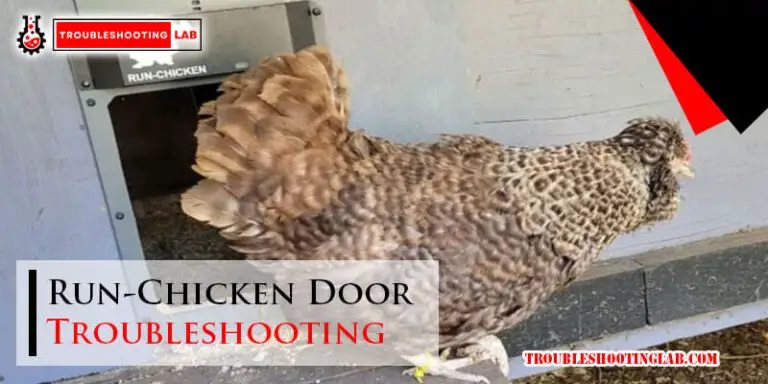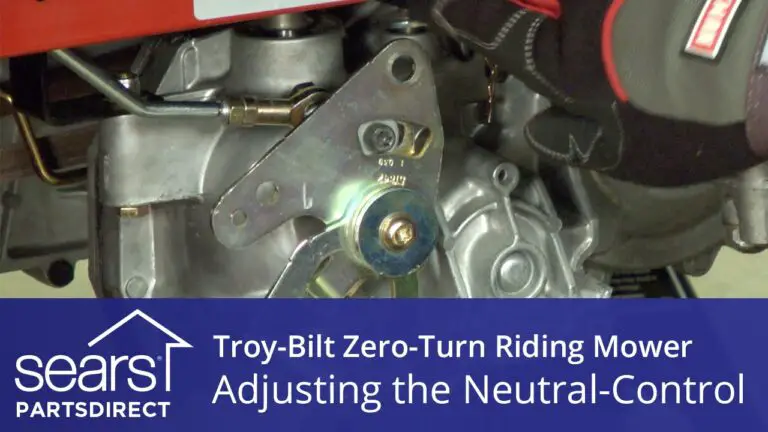Generac Mobile Link Troubleshooting: Quick Fixes and Tips
Experiencing issues with your Generac Mobile Link can be frustrating. Understanding troubleshooting steps can save time and stress.
Generac Mobile Link provides remote monitoring for your generator, giving peace of mind. But, like any tech, it can face problems. This guide helps you identify and fix common issues. From connectivity problems to app glitches, we’ll cover the basics.
Understanding these solutions ensures your generator remains reliable. Stay tuned to learn simple troubleshooting steps, ensuring your Generac Mobile Link works smoothly. Whether you’re tech-savvy or not, these tips will help. Let’s dive into solving those pesky problems together.
Introduction To Generac Mobile Link
Generac Mobile Link is a powerful tool for generator owners. It allows users to monitor their Generac generators remotely. This helps ensure the generator operates smoothly and efficiently. Mobile Link offers peace of mind by providing real-time updates. With this system, you can avoid unexpected power outages.
What Is Generac Mobile Link?
Generac Mobile Link is a remote monitoring system. It connects to your Generac home standby generator. This system provides updates directly to your smartphone, tablet, or computer. It offers insights into the generator’s status, maintenance needs, and performance. This ensures your home remains powered during outages.
Key Features
Generac Mobile Link comes with several important features. Each feature enhances the user experience and generator reliability.
- Real-Time Status Updates: Receive instant updates about your generator’s operation.
- Maintenance Alerts: Get notified when your generator needs maintenance.
- Event History: Access a log of all events and actions taken by the generator.
- Remote Test Runs: Perform test runs remotely to ensure your generator is ready.
- Mobile App: Use the Mobile Link app for easy and convenient monitoring.
The table below summarizes these key features:
| Feature | Description |
|---|---|
| Real-Time Status Updates | Instant updates on generator operation |
| Maintenance Alerts | Notifications for required maintenance |
| Event History | Log of all generator events and actions |
| Remote Test Runs | Run tests remotely to ensure readiness |
| Mobile App | Convenient monitoring via app |
Common Issues
Generac Mobile Link is a handy tool for monitoring your generator. But sometimes, users face some common issues. This section will guide you through solving these problems.
Connectivity Problems
One common issue is connectivity problems. You may notice that your app fails to connect to the generator.
- Ensure your Wi-Fi signal is strong and stable.
- Restart your router and modem to refresh the connection.
- Check if the generator is within the Wi-Fi range.
- Verify that your mobile device is connected to the internet.
If these steps don’t work, try resetting the generator’s network settings. To do this:
- Turn off the generator.
- Wait for a few minutes.
- Turn the generator back on.
- Reconnect it to your Wi-Fi network.
App Crashes
Another common issue is app crashes. This can be frustrating, but there are some solutions.
- First, make sure your app is up-to-date. Check for updates in the app store.
- Clear the app’s cache and data to free up space.
- Restart your mobile device to refresh its system.
- If the problem continues, uninstall and reinstall the app.
Sometimes, the issue may lie with your device’s operating system. Ensure your OS is updated to the latest version.
By following these steps, you can resolve most issues with the Generac Mobile Link.
Checking Signal Strength
Ensuring your Generac Mobile Link has a strong signal is essential for its proper functioning. Weak signals can lead to missed notifications and updates. This section will guide you through checking both Wi-Fi and cellular signal strengths to ensure your device works smoothly.
Wi-fi Signal
First, check if your Wi-Fi signal is strong enough. A weak Wi-Fi signal can cause connectivity issues. Here’s how you can check:
- Place the Generac Mobile Link near your router.
- Observe the signal strength on the device display.
- Ensure there are no physical obstructions between the device and the router.
If the signal is weak, consider the following:
| Action | Details |
|---|---|
| Move the device | Place it closer to the router. |
| Remove obstructions | Ensure no walls or large objects block the signal. |
| Use a Wi-Fi extender | Boost the signal with an extender. |
Cellular Signal
If your device relies on a cellular signal, ensure the signal strength is adequate. Follow these steps:
- Check the signal bars on the device display.
- Make sure the device is in an area with good cellular coverage.
- Verify that your cellular plan is active and has data available.
If the cellular signal is weak:
- Move the device to a different location.
- Avoid placing the device in basements or areas with thick walls.
- Check with your carrier for any service outages.
Credit: support.generac.com
Restarting The Device
Restarting your Generac Mobile Link device can often resolve many common issues. A proper restart can help reset the device’s system and fix connectivity problems. Below are the methods for performing a soft reset and a hard reset.
Soft Reset
A soft reset is the easiest and safest way to restart your Generac Mobile Link device. Follow these simple steps:
- Locate the power button on your device.
- Press and hold the power button for 5 seconds.
- Release the button and wait for the device to restart.
This method does not erase any settings or data on your device. It simply restarts the system to fix minor glitches.
Hard Reset
A hard reset is a more thorough way to restart your device. Use this method only if the soft reset does not work. Follow these steps:
- Turn off the device by pressing the power button for 10 seconds.
- Unplug the device from its power source.
- Wait for 30 seconds to ensure all power drains from the device.
- Plug the device back into the power source and turn it on.
This method can resolve more serious issues but may reset some settings. Always try a soft reset first.
Below is a summary of the steps:
| Reset Type | Steps |
|---|---|
| Soft Reset |
|
| Hard Reset |
|
Updating Firmware
Keeping your Generac generator’s firmware up-to-date ensures optimal performance. Updating Firmware is crucial for improving features and fixing bugs. This section will guide you through downloading and installing the latest firmware updates for your Generac Mobile Link.
Downloading Updates
To start, you need to download the firmware updates. Follow these steps:
- Open the Generac Mobile Link app on your smartphone.
- Navigate to the Settings menu.
- Select Check for Updates.
- If an update is available, you will see a notification.
- Click Download to initiate the process.
Ensure your internet connection is stable during the download. A weak connection can cause issues.
Installing Updates
Once the update is downloaded, the next step is installation. Follow these steps:
- Ensure your generator is in Standby Mode.
- Navigate back to the Settings menu in the app.
- Select Install Update.
- The app will guide you through the installation process.
- Once completed, restart your generator to apply the changes.
During installation, keep your device connected to the generator. Interruptions can lead to incomplete updates.
Updating firmware is a simple yet critical step in maintaining your Generac generator. With these easy-to-follow instructions, you can ensure your generator runs smoothly and efficiently.
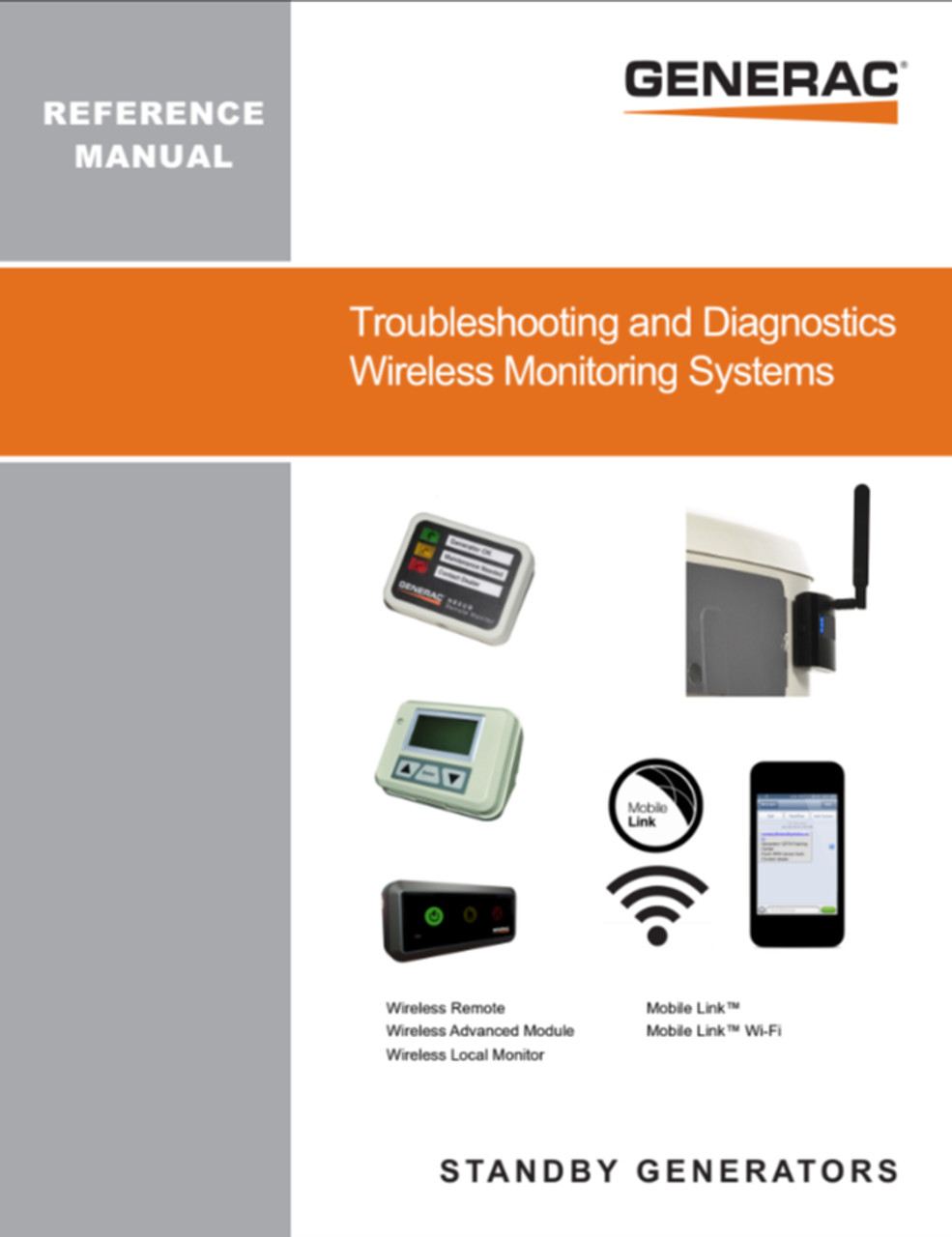
Credit: www.generatormagic.com
Reinstalling The App
Reinstalling the Generac Mobile Link app can fix many issues. If you face connectivity problems or the app crashes frequently, a fresh install might help. Follow these steps to uninstall and then reinstall the app.
Uninstall Steps
First, locate the Generac Mobile Link app on your device. On most devices, tap and hold the app icon. Select “Uninstall” or drag the icon to the trash can icon. Confirm the action to remove the app from your device.
Reinstallation Steps
Open your device’s app store. Search for “Generac Mobile Link” in the search bar. Find the official app from Generac and tap “Install.” Wait for the installation to complete. Once installed, open the app and log in with your credentials.
Resetting Network Settings
Experiencing connectivity issues with your Generac Mobile Link? Resetting network settings can help. This process can resolve many common problems. Below, we’ll guide you through resetting both Wi-Fi and cellular network settings.
Wi-fi Reset
If your Generac Mobile Link is not connecting to Wi-Fi, resetting the Wi-Fi settings can help. Follow these steps:
- Open the Mobile Link app on your device.
- Navigate to the Settings menu.
- Select Network options.
- Tap on Wi-Fi Settings.
- Choose Reset Wi-Fi.
- Re-enter your Wi-Fi network name and password.
This should reconnect your device to the Wi-Fi network. If the problem persists, check your router settings.
Cellular Network Reset
If your Mobile Link uses a cellular connection, follow these steps to reset it:
- Open the Mobile Link app.
- Go to the Settings menu.
- Select Network options.
- Tap on Cellular Settings.
- Choose Reset Cellular.
- Wait for the device to reconnect to the cellular network.
This should restore your cellular connection. Check your cellular data plan if issues continue.
By following these steps, you can resolve many connectivity issues with your Generac Mobile Link. Keeping your network settings updated ensures smooth operation. If problems continue, contact customer support for further assistance.
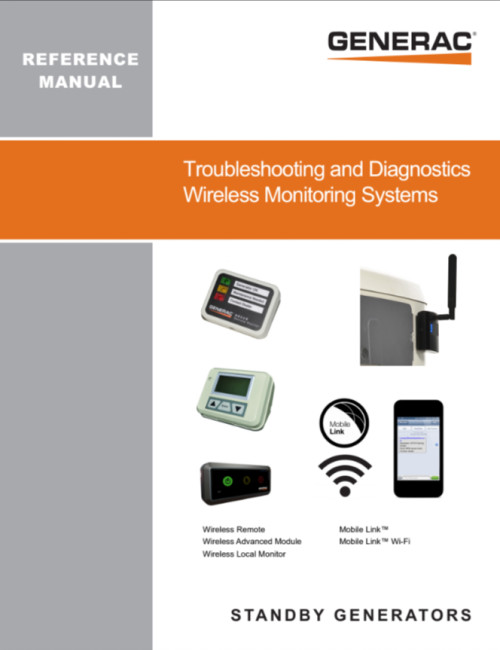
Credit: www.generatormagic.com
Contacting Support
When dealing with issues on your Generac Mobile Link, contacting support can be essential. Support teams help resolve problems quickly. They also ensure your generator runs smoothly. This section guides you on when and how to reach out to support.
When To Contact Support
Contact support if your generator shows error codes. Unusual noises or smells from the generator also signal the need for help. If your Mobile Link app isn’t updating, reach out. Consistent connectivity issues need professional assistance. Always contact support if you suspect a safety risk.
Support Channels
Generac offers multiple support channels. You can call their customer service number for immediate help. Email support is available for less urgent issues. Generac’s website has a live chat feature. This option is quick and easy. You can also visit the Generac support page for detailed troubleshooting guides. Social media support is available on platforms like Facebook and Twitter.
Frequently Asked Questions
Why Is My Generac Mobile Link Not Connecting?
Your Generac Mobile Link might not connect due to weak Wi-Fi signals or incorrect network settings. Check both.
How Do I Reset My Generac Mobile Link?
To reset, press and hold the reset button for 10 seconds. This should restart the device.
What Does A Red Light On Generac Mobile Link Mean?
A red light indicates a connection issue. Check your Wi-Fi network and ensure the signal is strong.
How Can I Update My Generac Mobile Link Firmware?
Update firmware through the Generac Mobile Link app. Follow the on-screen instructions for a smooth update process.
My Generac Mobile Link App Is Not Working, What Should I Do?
Ensure your app is updated. Restart your phone and check your internet connection. Reinstall the app if needed.
Conclusion
Troubleshooting Generac Mobile Link can be simple with the right approach. Follow the steps outlined in this guide for quick solutions. Regular checks ensure smooth operation. Always refer to the manual for specific issues. Seek professional help if problems persist.
Your system’s efficiency depends on proper maintenance. Stay connected and informed. Keep your power backup reliable. Happy troubleshooting!