Google Drive File Not Found Troubleshooting: Quick Fix Guide
Have you ever tried to open an important file in Google Drive, only to be greeted with the frustrating “File Not Found” error? It’s enough to make your heart sink, especially if it’s something urgent.
But don’t worry—you’re not alone, and this issue is more common than you might think. The good news? There are simple steps you can take to solve it. In this post, we’ll walk you through the most effective troubleshooting tips to help you regain access to your files quickly.
Whether it’s a sharing issue, a syncing problem, or something else entirely, you’ll learn exactly what to do. Stick around—you’ll save yourself time, stress, and maybe even that sinking feeling of panic. Let’s get started!
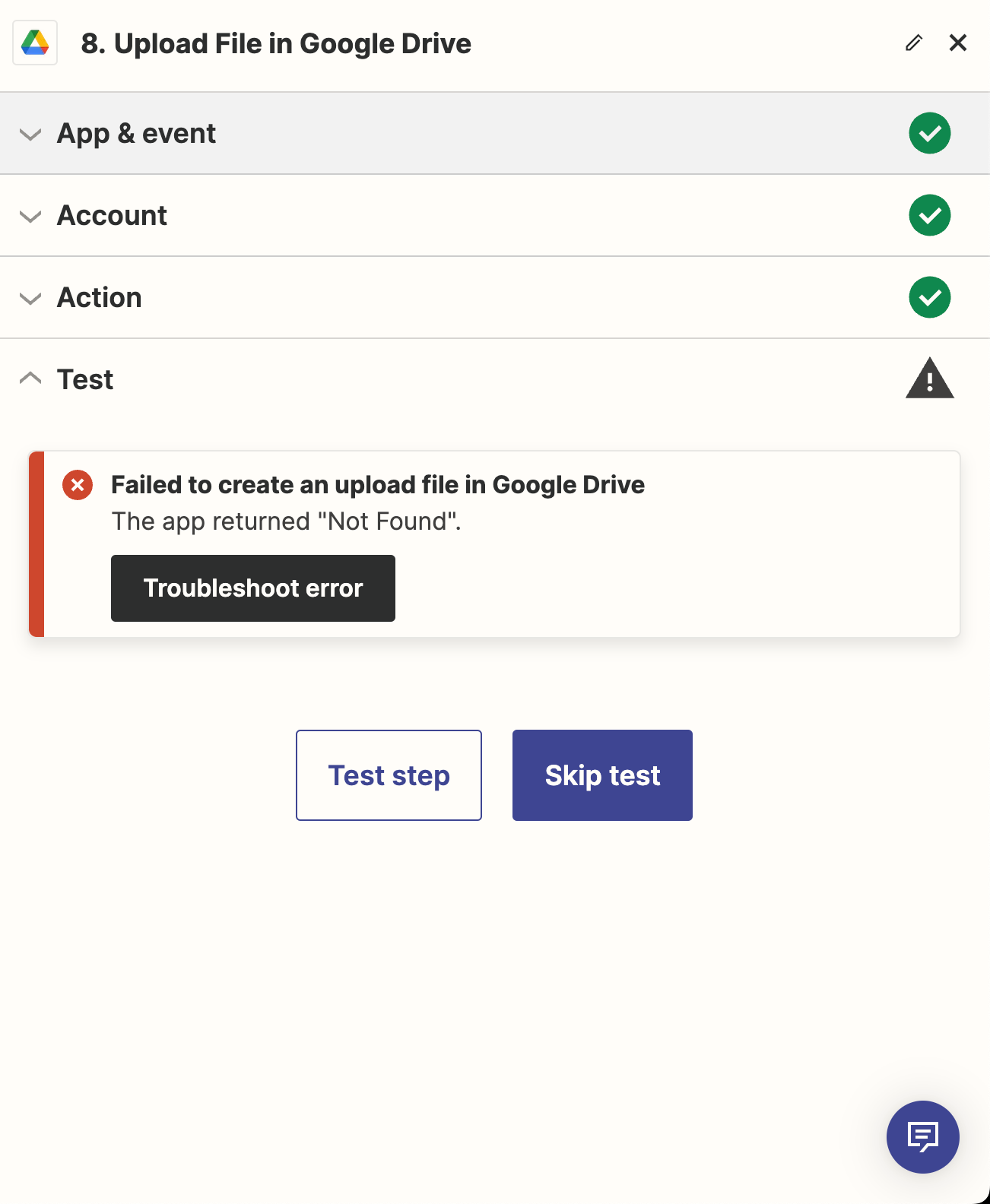
Credit: community.zapier.com
Common Causes Of File Not Found Errors
Google Drive users often encounter the frustrating “File Not Found” error. This issue can arise for several reasons. Understanding the causes can help resolve the problem quickly. Below are some common reasons for this error and how they might occur.
Deleted Or Moved Files
Files deleted accidentally or intentionally are no longer accessible. If a file is moved to another folder, its original link becomes invalid. Check the Trash folder or search for the file in Google Drive.
Broken Sharing Links
Sharing links can break if altered or expired. A file owner might change permissions, making the link unusable. Ensure you have the latest, active link from the file owner.
Account Login Issues
Logging into the wrong Google account can cause access problems. Files linked to a different account won’t appear in your Drive. Verify you are logged into the correct account before searching.
File Ownership Changes
Ownership of a file may shift to another user. This often happens if the original owner transfers the file. Contact the new owner for access to the file.
Sync Problems
Sync issues between your device and Google Drive can cause errors. Files not uploaded properly won’t be visible. Check your internet connection and sync settings to resolve this.
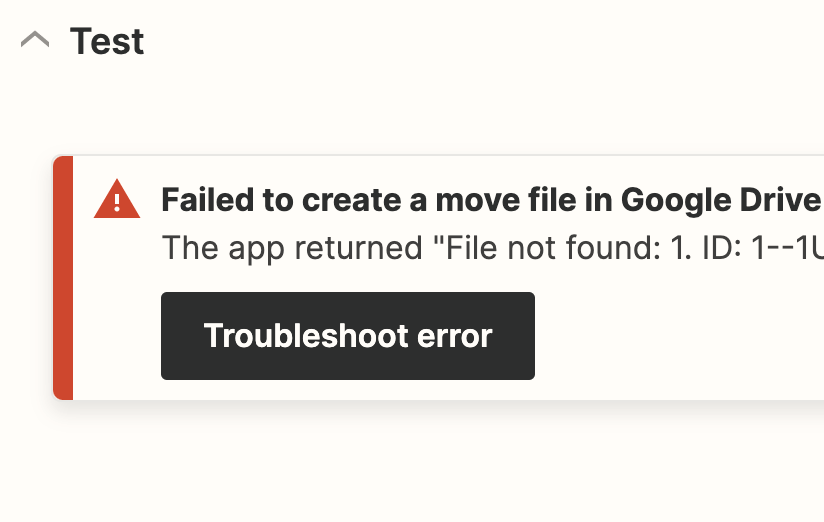
Credit: community.zapier.com
Checking For Deleted Or Moved Files
Have you ever tried opening a file on Google Drive, only to be greeted with the dreaded “File Not Found” message? It’s frustrating, but it doesn’t always mean the file is gone forever. Many times, files are deleted or moved accidentally, and with a bit of troubleshooting, you can often recover them quickly. Let’s dive into some practical solutions.
Using The Trash Folder
Start by checking the Trash folder in your Google Drive. Deleted files don’t vanish instantly—they’re stored here temporarily for up to 30 days before permanent removal. This gives you a window to recover anything accidentally deleted.
To access the Trash, click on “Trash” in the left-hand menu of Google Drive. Scroll through the list or use the search bar to find your missing file. Once located, right-click and select “Restore” to move it back to its original location.
If you don’t see the file in the Trash, ask yourself: did someone with shared access to the file delete it? Collaborators can also remove files, so it’s worth confirming with them.
Searching With Keywords
Sometimes files are moved to a different folder accidentally, making them hard to find. Use Google Drive’s powerful search functionality to locate them. Think about the file name, or even keywords within the document itself, and enter them in the search bar.
If you’re drawing a blank on the exact name, try searching by file type. For example, type “.docx” for Word documents or “.pdf” for PDFs. This narrows down the results and can make tracking the file easier.
Another trick is filtering by the owner of the file. If you’re working on a shared document, you might find it faster by searching under the name of the person who created or last modified it.
Restoring From Backup
If the file isn’t in Trash or searchable, a backup might save the day. Do you have Google Drive syncing with your desktop? If yes, check the backup folder on your computer for older versions of the file.
If you’re using a third-party backup service, log in and search for the file by name or date. Many services allow you to restore files easily, even if they’ve been deleted from Drive.
Think about this: could the file be stored in another cloud service or email attachment? It’s worth revisiting old emails or checking other storage platforms you use regularly.
Have you ever successfully recovered a file you thought was lost forever? Share your experience or tips in the comments below—it might just help someone else! You’re closer than you think to solving this puzzle.
Fixing Broken Sharing Links
Broken sharing links in Google Drive can be frustrating. They prevent access to important files. Fixing these links can restore file access for your collaborators. Below are simple steps to troubleshoot and resolve broken sharing links effectively.
Verifying The Link Url
Double-check the URL you shared. Ensure there are no typos or errors. Copy the link directly from Google Drive to avoid mistakes. If the link was sent via email or chat, ensure it hasn’t been altered. Long URLs can sometimes break in transit.
Requesting A New Link
If the link is broken, request a fresh one from the file owner. They can generate a new shareable link in Google Drive. A new link often resolves issues caused by outdated or corrupted URLs.
Ensuring Proper Permissions
Verify that you have the correct permissions to access the file. The file owner must set permissions to “Anyone with the link” or “Specific people.” Ask the owner to double-check the sharing settings. Without proper permissions, the file remains inaccessible.
Resolving Account Login Issues
Experiencing login issues can prevent access to your Google Drive files. These problems often stem from account-related errors. Fixing these issues can help you regain access quickly. Below are effective steps to resolve common login problems.
Switching Google Accounts
Sometimes, you may be logged into the wrong Google account. Google Drive links are tied to specific accounts. Ensure you’re signed into the account that owns the file. Click on your profile picture in the top-right corner of your browser. Select the correct account from the dropdown menu. If the account isn’t listed, click “Add another account” and sign in.
Clearing Browser Cache
A cluttered browser cache can cause login errors. Clearing it often resolves such issues. Open your browser settings and locate the “Clear browsing data” option. Select “Cached images and files” and click “Clear data.” Refresh the Google Drive page and try logging in again.
Recovering A Lost Account
Forgotten account credentials can block access to your files. Use Google’s account recovery tool to regain access. Visit the recovery page and enter your email address. Follow the prompts to reset your password or verify your identity. Ensure you securely store your new login details for future use.
Managing File Ownership Changes
Google Drive’s file ownership system can sometimes lead to confusion, especially when ownership changes hands. Managing these changes effectively is crucial to regain access to important files or ensure smooth collaboration. If you’ve lost access to a file due to ownership transfer, there are practical steps you can take. Let’s dive into how you can address this issue.
Contacting The New Owner
First, identify who the new owner is. Google Drive usually shows the owner’s email when access is restricted. Check your shared files or any communication history to locate this person.
Reach out to the new owner directly. A polite email or message explaining your need for access can often resolve the issue quickly. Be clear about why you need the file and how it impacts your work or project.
If you don’t know the new owner personally, avoid making assumptions about their intentions. Many people are willing to help once you explain the situation properly.
Requesting Access
Google Drive allows you to request access to a file with a simple click. If you see “File Not Found” or “Access Denied,” look for the option to request access. Use this feature to notify the new owner directly.
When sending the access request, include a personalized note. Mention the file’s importance and your connection to it. This shows you’re serious and increases the chances of getting access.
Don’t send repeated requests if you don’t get an immediate response. Instead, follow up with a direct email or message to ensure your request is seen.
Transferring Ownership Back
If you need permanent control over the file, ask the new owner to transfer ownership back to you. This is especially useful for files tied to ongoing projects or personal content.
Explain why you need ownership. If the file is central to a team project, highlight how your ownership can streamline collaboration and reduce confusion.
Google Drive makes ownership transfers simple. The current owner can click the share settings, select your email, and assign you as the new owner. Provide clear instructions if they’re unfamiliar with the process.
Dealing with file ownership changes doesn’t have to be frustrating. By contacting the new owner, requesting access, or initiating ownership transfer, you can navigate these issues effectively. Have you ever struggled with file ownership changes? Share your experience in the comments!
Troubleshooting Sync Problems
Sync issues with Google Drive can be frustrating, especially when you’re trying to access an important file, only to see the dreaded “File Not Found” error. These problems often boil down to simple glitches, and a few quick fixes can usually get things back on track. Let’s dive into some practical troubleshooting steps to resolve sync problems and make sure your files are always where you need them to be.
Checking Internet Connection
Reliable syncing begins with a strong internet connection. If your connection is unstable, Google Drive may struggle to upload or download files properly. Check if your Wi-Fi or mobile data is working by opening a webpage or running a quick speed test.
Still having issues? Restart your router or switch to a different network. Sometimes, toggling airplane mode on your device and then turning it off can refresh the connection. Are other apps syncing fine? If not, it’s likely an internet issue rather than a Google Drive problem.
Refreshing Google Drive
Sometimes, Google Drive just needs a gentle nudge to refresh its syncing process. On the web version, click the refresh button in your browser or press F5 to reload the page. This can resolve temporary glitches.
Using the desktop or mobile app? Try restarting the app completely. Close it from your task manager or force stop it on your phone before reopening it. A quick refresh can often resolve those annoying sync hiccups.
Reinstalling The Drive App
If all else fails, reinstalling the app is a powerful reset. Uninstall Google Drive from your device and download the latest version from the official site or app store. This ensures you’re working with the most up-to-date features and bug fixes.
Before reinstalling, back up any unsynced files stored locally to avoid losing data. After reinstalling, log back in and check if the syncing issue persists. This step often resolves deeper software conflicts that simple restarts can’t fix.
Have you tried all these steps and still see the error? It might be time to reach out to Google Support or check their status page for larger system outages. Troubleshooting doesn’t have to be overwhelming—breaking it down into these simple steps can save you time and frustration.
Additional Tips To Prevent Errors
Preventing Google Drive file not found errors is easier with proactive measures. By adopting organized habits, backing up data, and using shared drives efficiently, users can reduce disruptions. Below are some practical strategies to keep files accessible and error-free.
Organizing Files Effectively
Keep your file structure clean and logical. Use folders for specific categories or projects. Include clear and consistent naming conventions for all files. Avoid clutter by deleting outdated or unnecessary documents regularly. This helps you locate files easily and reduces accidental misplacement.
Regularly Backing Up Data
Save important files to multiple locations. Use external drives or cloud services for backups. Schedule regular backup sessions to keep data safe from unexpected errors. This ensures you always have access to a duplicate copy, even if something goes wrong.
Using Shared Drives Wisely
Assign appropriate access levels to collaborators. Limit editing permissions to reduce accidental changes or deletions. Organize shared folders carefully to avoid confusion among users. Always inform team members about file updates or changes to maintain clarity.
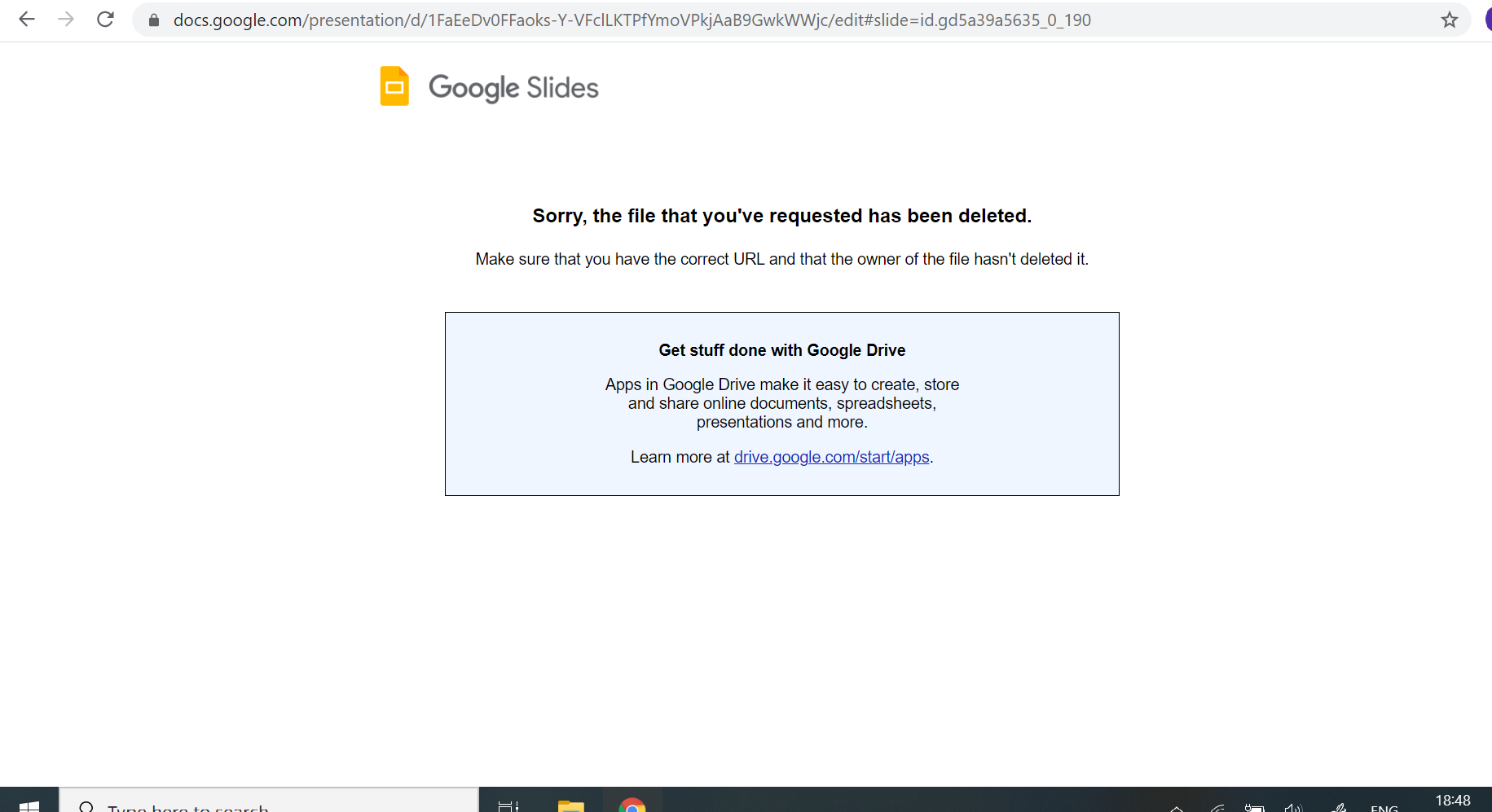
Credit: support.google.com
Conclusion
Fixing Google Drive file errors doesn’t have to be overwhelming. With these troubleshooting steps, you can quickly identify and resolve issues. Always check shared links, account access, and file permissions. Clear your browser cache or use another device if needed.
Staying organized with backups helps avoid future problems. Regularly updating Google Drive ensures better performance and fewer glitches. By following these tips, you can keep your files accessible and secure. Remember, most issues are simple to fix with a little patience.
Stay proactive, and your file management will remain smooth and hassle-free.






