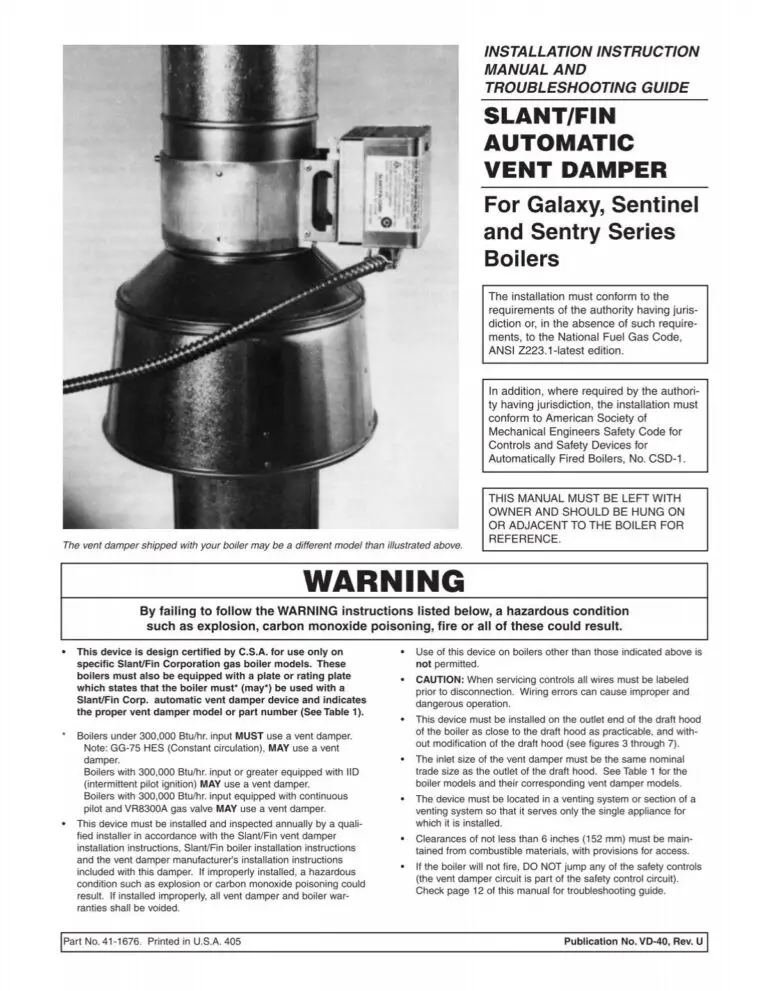Google Nest Thermostat Troubleshooting: Quick Fixes Guide
Google Nest Thermostat Troubleshooting: Simple Solutions for Common Issues Is your Google Nest Thermostat acting up? Whether it’s not turning on, struggling to connect to Wi-Fi, or failing to adjust the temperature as expected, dealing with a malfunction can be frustrating.
You rely on your thermostat to keep your home comfortable, so when something goes wrong, it’s natural to want a quick fix. The good news? Most problems can be solved without needing to call for professional help. In this guide, you’ll find straightforward troubleshooting tips designed to save you time, money, and unnecessary stress.
Stick around, and you’ll gain the confidence to tackle any hiccups your Nest Thermostat throws your way. Ready to restore comfort to your home? Let’s dive in!
Common Issues With Google Nest Thermostat
Google Nest Thermostats are an excellent way to keep your home comfortable while saving energy. However, like any smart device, they can sometimes face hiccups. Understanding the common issues and their solutions can save you time and frustration.
Device Not Turning On
Your Nest Thermostat may refuse to power on, leaving you puzzled. First, check if it’s properly connected to the base. A loose connection can prevent the device from turning on.
If the connection is secure, inspect the power supply. Is your HVAC system providing enough power? A low battery or a tripped circuit breaker could be the culprit. Replace the batteries or reset the breaker to see if that solves the issue.
Still no luck? It might be time to reach out to Google Support for further help.
Wi-fi Connectivity Problems
Has your thermostat suddenly lost its Wi-Fi connection? This can disrupt its ability to control temperature remotely. Start by ensuring your home Wi-Fi is working correctly.
Next, check the thermostat’s settings to see if it’s still connected to the network. If not, try reconnecting it. Sometimes, a simple router restart can fix this.
If your Wi-Fi signal is weak near the thermostat, consider moving your router closer or using a Wi-Fi extender. Weak signals often cause frequent disconnections.
Temperature Settings Not Working
Are you adjusting the temperature, but nothing seems to change? This can be frustrating, especially on a hot or cold day. Start by checking if your thermostat is in the correct mode—heating, cooling, or auto.
Ensure your HVAC system is compatible with the Nest Thermostat. Some older systems may need additional wiring or a C-wire adapter to function properly.
If everything checks out but the issue persists, you might need to reset the thermostat. A factory reset can often resolve software glitches.
Unresponsive Touch Screen
An unresponsive touch screen can make navigating your Nest Thermostat nearly impossible. Start by wiping the screen gently with a soft, dry cloth. Dust or smudges can interfere with touch sensitivity.
If cleaning doesn’t help, try restarting the device by removing it from the base and reattaching it. This often fixes minor software glitches.
Still having trouble? It might indicate a hardware issue. Contact Google Support to explore repair or replacement options.
Encountering these issues doesn’t mean your thermostat is broken beyond repair. By tackling these problems step-by-step, you can often get your device back to working like new. Have you faced any unusual Nest Thermostat issues? Share your experiences in the comments below!
Credit: support.google.com
Power Problems
Power problems can disrupt the efficiency of your Google Nest Thermostat. If your thermostat isn’t working correctly, it may be due to power issues. This guide will help you identify and fix common power-related problems. Follow these steps to restore your thermostat’s functionality.
Checking Battery Levels
Low batteries can cause your thermostat to stop functioning. Start by checking the battery levels. Remove the thermostat from its base and inspect the battery compartment. Replace the batteries with new ones if they are drained. Use high-quality batteries for optimal performance.
If your thermostat uses a built-in rechargeable battery, it may need time to charge. Reconnect the thermostat to its base and wait for the battery to recharge. Ensure the thermostat is properly attached to receive power.
Inspecting The C-wire Connection
The C-wire provides continuous power to your thermostat. A disconnected or faulty C-wire can cause power issues. Remove the thermostat and check the wiring at the base. Inspect the C-wire connection carefully. Ensure the wire is securely attached to the terminal labeled “C.” Loose or damaged wires can interrupt power flow.
If the C-wire is missing, your system may rely on batteries. Installing a C-wire or a power adapter can improve performance. Contact a professional if you’re unfamiliar with electrical wiring.
Resetting The Thermostat
A simple reset can resolve many power-related problems. To reset your Google Nest Thermostat, press and hold the ring for 10 seconds. Release it once the screen turns off. The thermostat will restart automatically.
If the issue persists, perform a factory reset. Go to the settings menu, select “Reset,” and choose “All Settings.” This will restore the thermostat to its original state. Note that a factory reset erases all customized settings.
Wi-fi And Connectivity Fixes
Struggling with your Google Nest Thermostat disconnecting from Wi-Fi or refusing to sync with the app? You’re not alone. Connectivity issues can be frustrating, but many of them have simple fixes you can try right now. Let’s dive into some actionable solutions to get your thermostat back online.
Reconnecting To The Network
Is your thermostat showing “Offline” in the app? First, check if your Wi-Fi is working on other devices like your phone or laptop. If your Wi-Fi is fine, go to your thermostat’s settings and try reconnecting to your network.
To do this, tap the thermostat ring to open the quick menu, select Settings, then Network. Choose your Wi-Fi network and enter the password if prompted. If it still won’t connect, try restarting your router and the thermostat. A quick reboot often solves temporary glitches.
Ask yourself: Is your router too far from the thermostat? A weak signal might be the culprit. Moving your router closer or using a Wi-Fi extender can make a big difference.
Updating Network Settings
Have you recently changed your Wi-Fi password or upgraded your router? Your thermostat won’t automatically pick up these changes. You’ll need to update its network settings manually.
Navigate to Settings > Networkon your thermostat, and remove the old network. Then, reconnect to the new network with the updated credentials. Make sure you’re entering the Wi-Fi password correctly—this small mistake often causes big headaches.
If your network name (SSID) is hidden, ensure you manually enter it along with the correct security type (WPA2, for example). These small tweaks can resolve connection issues quickly.
Resolving App Syncing Issues
Is the app failing to sync with your thermostat? This often happens if the app, thermostat, or both are on different networks. Make sure your phone is connected to the same Wi-Fi network as the thermostat.
If syncing still fails, try logging out and logging back into the app. Sometimes, the app needs a refresh to connect properly. Another trick is uninstalling and reinstalling the app to clear any cached data causing the issue.
Always check if there’s an app update available. Older app versions can sometimes cause compatibility issues. Keeping the app current ensures smooth communication between your phone and thermostat.
Can you think of other smart devices in your home that could be causing interference? Disconnecting unused devices might help improve connectivity for your thermostat.
Getting your Google Nest Thermostat back online doesn’t have to be a mystery. By addressing these common Wi-Fi and syncing issues, you’ll have it running smoothly in no time. Which of these fixes worked for you? Let us know!
Temperature Calibration Tips
Calibrating your Google Nest Thermostat can improve temperature accuracy and comfort. Small adjustments ensure your home feels just right. If the thermostat is off, follow these tips to align settings with your needs.
Adjusting Temperature Preferences
Start by setting your preferred temperature range. Open the Google Home app and select your thermostat. Use the settings menu to adjust the temperature preferences. Make sure the range matches your comfort level. Test the settings by observing how it regulates the room temperature. Fine-tune the preferences if needed.
Fixing Incorrect Temperature Readings
Incorrect readings can happen due to misplacement or dirt buildup. Ensure the thermostat is not near direct sunlight or vents. Clean the device with a soft cloth to remove dust. Restart the thermostat by disconnecting it from power for a few minutes. Reconnect it and check if the readings improve. If problems persist, check for firmware updates through the app.
Switching Between Heating And Cooling Modes
Switching modes ensures comfort during seasonal changes. Access the thermostat controls in the app or on the device. Select the heating or cooling mode based on the weather. Confirm the thermostat responds by monitoring the system’s output. If the mode doesn’t switch, check the compatibility of your HVAC system. Reset the thermostat to factory settings if the issue continues.
Software And Firmware Updates
Software and firmware updates are essential for maintaining the efficiency of your Google Nest Thermostat. Updates can improve performance, fix bugs, and enhance compatibility with other devices. Keeping the thermostat updated ensures it works smoothly and delivers accurate temperature control. Below, learn how to check for updates, install the latest firmware, and troubleshoot common update errors.
Checking For Updates
To check for updates, open the Google Home app on your phone. Select your Nest Thermostat from the device list. Navigate to the settings menu and look for the “Software Update” option. The app will display if an update is available. Regularly checking ensures your thermostat stays up to date.
Installing The Latest Firmware
Installing firmware updates is straightforward. Once an update is available, tap the “Update” button in the app. Ensure your thermostat is connected to Wi-Fi during this process. Wait for the update to download and install automatically. Keep your phone near the thermostat to maintain connectivity.
Troubleshooting Update Errors
Errors during updates can happen due to poor Wi-Fi or app glitches. Restart your thermostat and check your internet connection. Ensure your Google Home app is updated to the latest version. If the update still fails, reset the thermostat to its factory settings. This can resolve persistent update issues.
Credit: support.google.com
Sensor And Wiring Issues
Dealing with sensor and wiring issues in your Google Nest Thermostat can feel frustrating, but these problems are often easier to resolve than you might think. Whether your thermostat isn’t reading temperatures correctly or seems to be misbehaving, the root cause might lie in compatibility, sensor placement, or wiring. Let’s break it down into manageable steps so you can get back to enjoying a comfortable home.
Testing Compatibility With Hvac Systems
Before troubleshooting further, confirm your Google Nest Thermostat is compatible with your HVAC system. Not all heating and cooling systems work seamlessly with smart thermostats. Visit Nest’s compatibility checker online and input your system details—it only takes a few minutes but can save you hours of frustration.
If your system isn’t listed as compatible, this may explain erratic behavior. Consider reaching out to Nest support or consulting your HVAC technician for solutions. Don’t skip this step; compatibility issues can mimic wiring or sensor problems.
Inspecting Sensor Placement
The placement of your thermostat matters more than you think. If it’s in direct sunlight, near a drafty window, or close to a heat source like a lamp, the temperature readings can be off. This might cause your thermostat to overheat or cool your home unnecessarily.
Check the surrounding area for potential interference. Move your thermostat to a central wall away from temperature extremes, if possible. A poorly placed sensor might be the simplest fix you’ll ever make.
Repairing Loose Or Damaged Wires
Loose or damaged wires are a common culprit when your thermostat isn’t working right. Turn off the power to your HVAC system before inspecting the wires—this is critical for safety. Once the power is off, gently remove the thermostat from its base to access the wiring.
Look for disconnected or frayed wires. Tighten any loose connections and replace damaged wires if needed. If you’re unsure about handling electrical components, don’t risk it—call a professional. Safety always comes first.
After securing the wires, reattach the thermostat and restore power. Test the system to see if the issue is resolved. A small wiring adjustment can make a big difference in how your thermostat operates.
Have you checked your thermostat lately? A quick look at the wiring or sensor placement could save you from unnecessary stress. Start with these steps, and you might find the solution faster than you expect!
Factory Reset And Reinstallation
Google Nest Thermostat is a smart device that simplifies home temperature control. Sometimes, it may not function as expected. Performing a factory reset and reinstalling the thermostat can resolve issues. This process restores the device to its original settings and allows fresh configuration. Follow the steps below to troubleshoot effectively.
When To Perform A Factory Reset
A factory reset is necessary during persistent technical errors or incorrect settings. If the thermostat fails to connect to Wi-Fi or shows inaccurate temperature readings, resetting may help. It is also needed when transferring ownership of the device to another person. Resetting ensures a clean slate for new setup.
Steps For Resetting The Device
Start by pressing the thermostat ring to access the menu. Navigate to “Settings” and select “Reset.” Choose “All Settings” to perform a complete factory reset. Confirm the action and wait for the device to reboot. The thermostat will erase all saved data during this process.
Reinstalling And Setting Up The Thermostat
After resetting, reinstall the thermostat on your wall. Ensure the wiring is correctly connected to the base plate. Power on the device and follow the on-screen instructions. Connect it to your Wi-Fi network and Google Home app. Set your preferred temperature schedules and test its functionality.

Credit: www.reddit.com
When To Contact Support
Google Nest Thermostat is a user-friendly device for managing home temperatures. Sometimes, issues arise that can’t be resolved with simple troubleshooting. Knowing when to contact support can save time and prevent further frustration. This guide explains key scenarios where reaching out to Google Nest support is necessary.
Identifying Hardware Failures
Hardware failures can cause your thermostat to stop functioning properly. Signs include the screen not turning on, unresponsive buttons, or constant rebooting. These issues often indicate internal problems that require expert assistance. If basic resets or power checks don’t work, it’s likely a hardware fault.
Contacting Google Nest Support
If you suspect a deeper issue, contacting Google Nest support is the next step. Their team can provide advanced troubleshooting or confirm if your device has a defect. Ensure you have your device serial number ready before contacting them. This helps speed up the process.
Warranty And Replacement Options
Google Nest devices come with a warranty that covers specific issues. If your thermostat is under warranty, support may offer a replacement or repair. Check the purchase date and warranty terms to see if you qualify. Always keep your receipt or proof of purchase handy for warranty claims.
Conclusion
Fixing issues with your Google Nest Thermostat doesn’t have to be hard. Basic troubleshooting steps can often resolve most common problems. Check connections, settings, and power sources first. Small adjustments can make a big difference in performance. If problems persist, consulting the user manual or support team helps.
Regular maintenance keeps your thermostat running smoothly. Staying proactive ensures better efficiency and comfort in your home. Remember, solving minor issues early avoids bigger complications later. Keep your thermostat in check for a hassle-free experience.