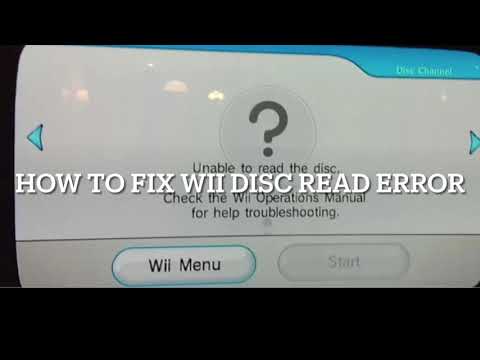Grandpad Troubleshooting: Quick Fixes for Common Issues
Grandpad Troubleshooting can be a challenge for many users. It’s important to keep your device running smoothly.
Grandpad is a user-friendly tablet designed for seniors. Sometimes, issues can arise. These problems can be frustrating, but they often have simple solutions. In this blog, we will explore common Grandpad issues and how to fix them. Whether your Grandpad is freezing, not charging, or facing connectivity issues, we’ve got you covered.
Our goal is to help you get your Grandpad back to working order quickly. This guide will offer clear steps to resolve your problems. Let’s dive into the world of Grandpad troubleshooting and make your experience hassle-free.
Introduction To Grandpad
The Grandpad is a specially designed tablet for seniors. It helps them stay connected with family and friends. This device is easy to use and offers many helpful features. It is perfect for those who may struggle with modern technology.
Purpose And Benefits
The Grandpad aims to simplify technology for seniors. It provides a way to keep in touch with loved ones. Users can make video calls, send emails, and share photos. It also offers games, music, and news. These features help improve the quality of life for seniors.
The Grandpad also includes a secure internet browsing experience. It blocks unwanted content and protects users from scams. This ensures a safe online environment. The device is also designed to be durable and reliable.
User-friendly Design
The Grandpad’s design focuses on simplicity. The interface is intuitive and easy to navigate. Large icons and text make it accessible for those with vision impairments. The touch screen responds well to light touches, making it easier for those with limited dexterity.
Setting up the Grandpad is straightforward. It comes preloaded with essential apps. Users can start using it right out of the box. The device also includes a charging cradle, reducing the need for complex cables.
In summary, the Grandpad is a thoughtful device. It brings technology closer to seniors, making their lives easier and more enjoyable.
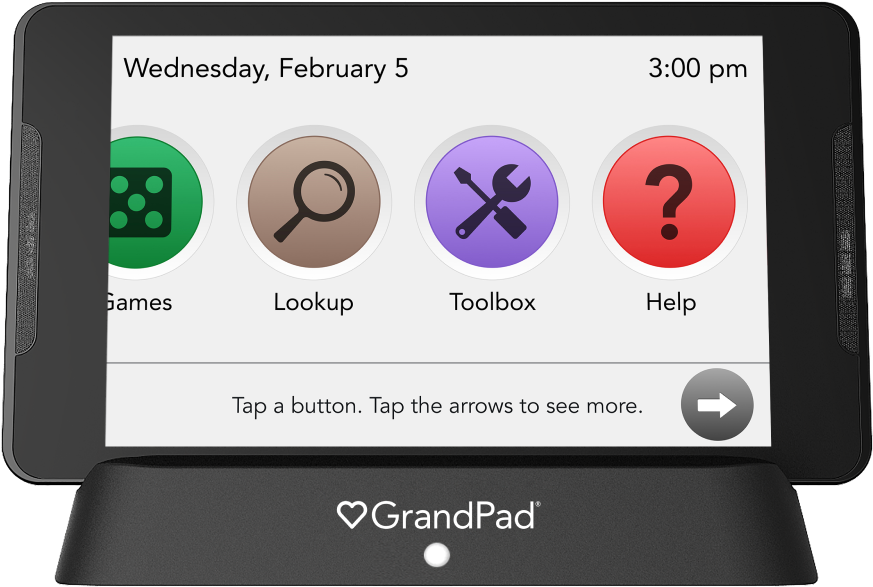
Credit: www.grandpad.net
Common Connectivity Issues
Grandpad is designed to keep seniors connected with their loved ones. Yet, even the best devices can face connectivity issues. Below are some common connectivity issues and their solutions.
Wi-fi Not Connecting
Sometimes, Grandpad may not connect to Wi-Fi. Check if the Wi-Fi is turned on. Ensure the router is working. Restart the router if needed. Also, move closer to the router. This can help if the signal is weak. Ensure you enter the correct Wi-Fi password. Incorrect passwords are a common problem.
Slow Internet Speeds
Slow internet can affect Grandpad’s performance. First, check the internet speed. Use an online speed test tool. If the speed is slow, restart the router. Close other devices using the same Wi-Fi. Too many devices can slow down the internet. Consider upgrading your internet plan if the speed remains slow.
App Crashes And Freezes
Experiencing app crashes and freezes on your Grandpad can be frustrating. These issues might disrupt your daily routines or communication with loved ones. This section will guide you through some simple troubleshooting steps. Let’s get your device running smoothly again.
Restarting The Device
Restarting your Grandpad is a quick and effective way to resolve app crashes and freezes. Follow these steps:
- Press and hold the power button for about 10 seconds.
- Wait until the device turns off completely.
- Press the power button again to turn it back on.
This simple action can clear temporary issues that cause apps to crash. If the problem persists, proceed to the next step.
Updating Applications
Outdated apps can lead to performance issues. Ensure all your apps are up to date. Follow these steps:
- Open the App Store on your Grandpad.
- Go to the “Updates” section.
- Check for available updates.
- Tap “Update” next to each app that needs updating.
Keeping your apps updated can fix bugs and improve stability. This step often resolves many common issues.
If you continue to experience problems, you might need to reinstall the problematic app. This ensures you have the latest version and can help clear any corrupted data.
By following these steps, you can minimize disruptions and enjoy a smoother experience with your Grandpad.

Credit: www.amazon.com
Battery And Charging Problems
Experiencing battery and charging problems with your GrandPad? These issues can be frustrating, especially when you need the device the most. Understanding and resolving these problems can help keep your GrandPad running smoothly. Here are some common issues and their solutions.
Battery Drains Quickly
If your GrandPad battery drains quickly, it can be due to several reasons. Check if any apps are running in the background. These apps can consume a lot of power. To close them, go to the app switcher and swipe them away. Adjusting the screen brightness can also help. Lower brightness levels save battery life. Ensure that the device is not overheating. Overheating can cause the battery to drain faster. Keep the GrandPad in a cool, dry place.
Device Not Charging
If your GrandPad is not charging, start by checking the charger and cable. Inspect them for any damage. Use a different charger to see if the problem persists. Ensure that the charging port is clean. Dust and debris can block the connection. Use a small brush to clean the port gently. Restarting the device can also help. Sometimes, a simple restart can fix charging issues.
Display And Touchscreen Issues
Experiencing problems with your Grandpad’s display or touchscreen can be frustrating. These issues can range from an unresponsive screen to flickering. Understanding and addressing these problems can enhance the user experience and ensure smooth operation. Below, we dive into common display and touchscreen issues and provide solutions to help you resolve them.
Unresponsive Screen
An unresponsive screen is a common issue. It can occur due to various reasons such as software glitches, physical damage, or dirt on the screen. Here are some steps to troubleshoot:
- Restart the Device: Hold the power button for a few seconds, then select “Restart”. This can often resolve minor software glitches.
- Check for Updates: Ensure your Grandpad software is up-to-date. Go to
Settings > System > Software Update. - Clean the Screen: Use a soft, dry cloth to wipe the screen. Dirt or oil can affect touchscreen sensitivity.
- Remove Screen Protector: If you use a screen protector, it might be interfering with the touch sensitivity. Remove it to see if the issue persists.
If these steps do not resolve the issue, consider contacting Grandpad support for further assistance.
Screen Flickering
Screen flickering can be caused by software issues, display settings, or hardware problems. Follow these steps to address screen flickering:
- Adjust Brightness: Go to
Settings > Display > Brightnessand adjust the brightness level. Sometimes, flickering occurs at specific brightness levels. - Disable Adaptive Brightness: In
Settings > Display, turn off “Adaptive Brightness”. This can prevent the screen from adjusting brightness automatically, which might cause flickering. - Check for Software Updates: Ensure your device is running the latest software version. Updates can fix known issues with the display.
- Restart the Device: A simple restart can resolve many temporary glitches.
If the flickering continues, it might be a hardware issue. Contact Grandpad support for a professional diagnosis.
Audio And Sound Troubles
Having issues with sound on your GrandPad? You are not alone. Many users face problems with audio. This guide will help you fix the most common issues.
No Sound
Sometimes your GrandPad might have no sound. Here are steps to fix it:
- Check Volume: Ensure the volume is not muted or too low.
- Restart Device: Turn off your GrandPad, then turn it back on.
- Check Settings: Go to settings and make sure sound is enabled.
- Try Headphones: Plug in headphones to check if sound works through them.
If these steps do not work, there might be a hardware issue. Contact support for further assistance.
Distorted Audio
Distorted sound can be frustrating. Here’s how to fix it:
- Clean Speakers: Dust or debris can cause distortion. Gently clean the speakers.
- Adjust Volume: Sometimes high volume can cause distortion. Lower it to see if it helps.
- Update Software: Ensure your GrandPad’s software is up-to-date. This can fix many issues.
- Check App Settings: Some apps have their own sound settings. Make sure they are not causing the problem.
If the sound is still distorted, it could be a hardware problem. Contact support for more help.
Camera And Video Call Problems
Experiencing issues with the camera or video calls on your GrandPad? Don’t worry, we’re here to help. Below, we will address common camera and video call problems. We aim to get your device back to working smoothly.
Camera Not Working
If the camera on your GrandPad is not working, follow these steps:
- Restart the GrandPad: Sometimes, a simple restart can fix the problem.
- Check Permissions: Ensure the camera app has the necessary permissions.
- Update Software: Make sure your GrandPad’s software is up to date.
- Check for Obstructions: Make sure nothing is covering the camera lens.
If the problem persists, it might be a hardware issue. Contact customer support for further assistance.
Poor Video Quality
Experiencing poor video quality during calls? Here are some tips:
- Check Your Internet Connection: A stable internet connection is crucial for good video quality.
- Clean the Camera Lens: Ensure the camera lens is clean for a clear picture.
- Adjust Lighting: Proper lighting can improve video quality. Avoid backlighting.
- Update Apps: Make sure all video calling apps are up to date.
If these steps don’t help, try using a different app for video calls. Also, check if other devices on the same network have similar issues. This can help identify if the problem is with the network or the GrandPad.
Software Updates And Maintenance
Software updates and maintenance are essential for keeping your Grandpad running smoothly. Regular updates ensure your device has the latest features and security patches. Proper maintenance helps extend the life of your Grandpad.
Installing Updates
Installing updates on your Grandpad is straightforward. First, ensure your device is connected to Wi-Fi. Go to the settings menu. Look for the “Software Update” option. Tap on it to check for available updates. If an update is available, follow the on-screen instructions to install it. The process may take a few minutes. Ensure your Grandpad stays connected to power during the update. This prevents any interruptions.
Regular Maintenance Tips
Regular maintenance keeps your Grandpad performing well. First, clean the screen with a soft, lint-free cloth. Avoid using harsh chemicals. This prevents damage. Next, restart your Grandpad once a week. This clears out temporary files and refreshes the system. Also, check for app updates regularly. Updated apps run better and often have new features. Finally, keep your Grandpad’s storage free of unused apps and files. Too much clutter can slow down your device. Delete unwanted photos, videos, and documents.
Contacting Support
Contacting Support is essential for resolving issues with your Grandpad device. Whether you face technical glitches or need guidance, knowing when and how to seek help can save you time and frustration. Below, we outline the steps for contacting support and the resources available to you.
When To Seek Help
It’s time to seek help when you experience:
- Device not powering on
- Internet connectivity issues
- Software not updating
- Screen freezes or unresponsive
- Difficulty using specific apps
If you encounter any of these problems, contacting support can provide the solutions you need.
Support Resources
Grandpad offers several support resources:
| Resource | Description | Contact Method |
|---|---|---|
| Customer Service | Direct help from support representatives | Phone, Email |
| Online Help Center | Step-by-step guides and FAQs | Website |
| Community Forum | Advice from other users | Website |
Customer Service can be reached via phone or email for direct assistance. The Online Help Center provides detailed guides on various topics and common issues. The Community Forum allows you to connect with other Grandpad users, sharing experiences and solutions.
Utilize these resources to troubleshoot your device effectively. This ensures that you get the most out of your Grandpad experience.
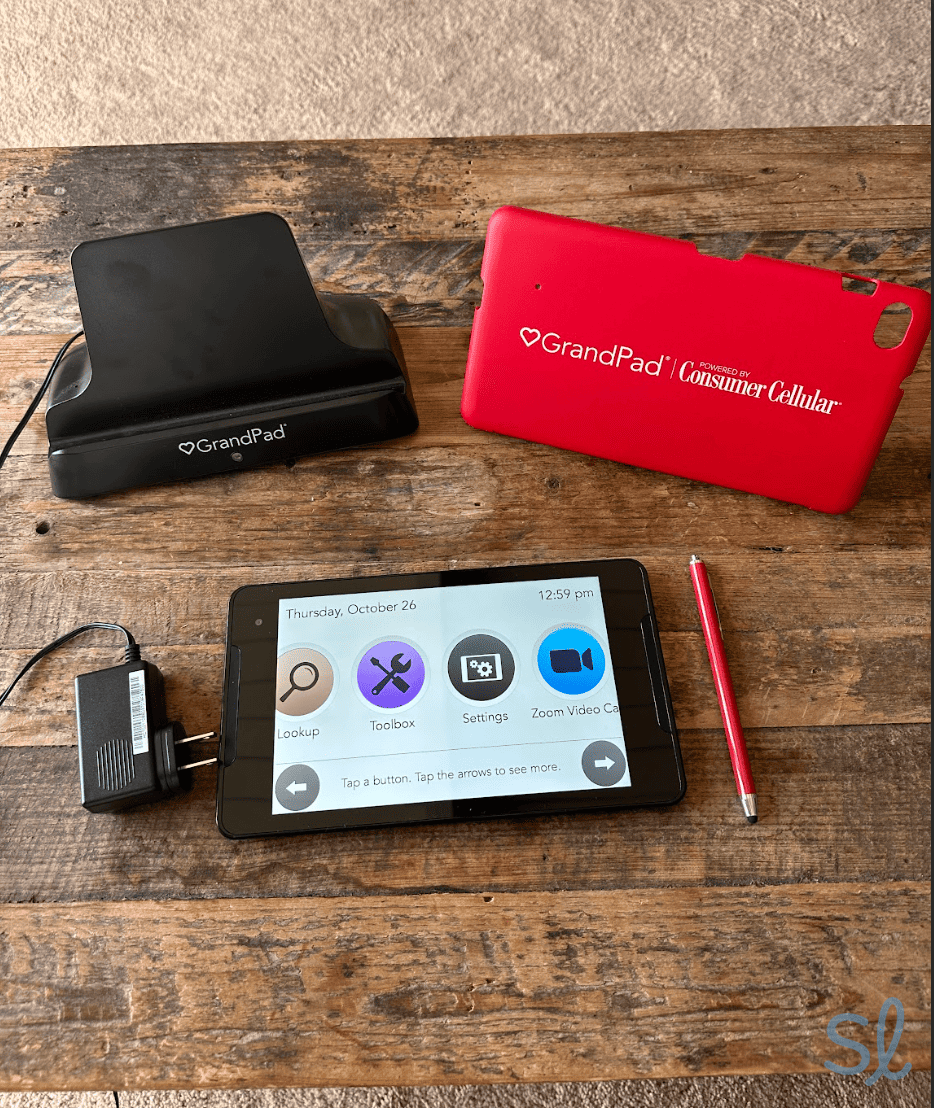
Credit: www.seniorliving.org
Frequently Asked Questions
How Do I Reset My Grandpad?
To reset your GrandPad, press and hold the power button for 10 seconds.
Why Is My Grandpad Not Charging?
Ensure the charger is properly connected. Try a different outlet or charger if possible.
How Can I Connect Grandpad To Wi-fi?
Go to Settings, select Wi-Fi, choose your network, and enter the password.
Why Is My Grandpad Screen Frozen?
Restart your GrandPad by holding the power button for 10 seconds until it restarts.
How Do I Update My Grandpad Software?
Go to Settings, select Software Update, and follow the on-screen instructions to update.
Conclusion
Solving Grandpad issues can be simple with the right approach. Follow the steps provided, and you’ll get back to using your device smoothly. Always keep your software updated for better performance. Don’t hesitate to reach out for help if needed.
Remember, patience and careful steps are key. Enjoy your Grandpad experience without stress. Thanks for reading, and happy troubleshooting!