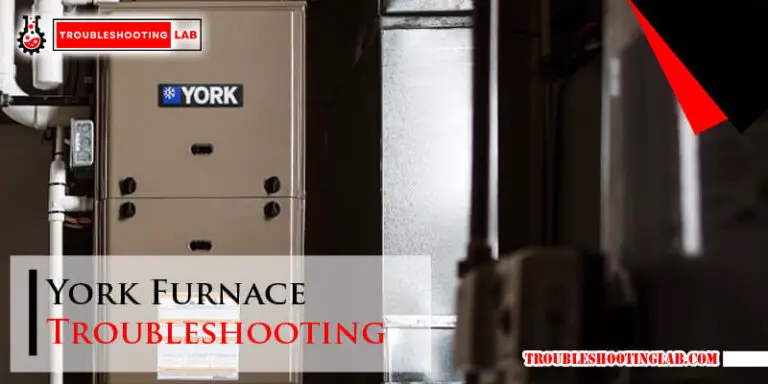Honeywell T6 Pro Troubleshooting: Quick Fixes and Tips
The Honeywell T6 Pro thermostat is a popular choice for many homes. It’s packed with features but can sometimes face issues.
If you own a Honeywell T6 Pro, you might encounter some common problems. Whether it’s a blank screen, incorrect temperature readings, or connectivity issues, troubleshooting these can be frustrating. Understanding the basics of your thermostat can help you resolve these issues quickly.
This guide will walk you through the most common troubleshooting steps. By the end, you should feel more confident in handling any problems your Honeywell T6 Pro might throw your way. Let’s dive into the solutions and get your thermostat back on track!
Introduction To Honeywell T6 Pro
The Honeywell T6 Pro is a popular thermostat known for its ease of use and advanced features. It helps homeowners manage their home temperature efficiently. Whether you need heating or cooling, this device offers precise control and energy savings.
Features Overview
The Honeywell T6 Pro thermostat comes packed with many features designed to enhance comfort and convenience.
- Programmable Schedules: Set different temperatures for various times of the day.
- Energy Savings: Helps reduce energy consumption by optimizing heating and cooling.
- Touchscreen Display: Easy-to-use interface for quick adjustments.
- Wi-Fi Connectivity: Control your thermostat remotely via a mobile app.
Common Issues
While the Honeywell T6 Pro is reliable, users may face some common issues. Here are a few, along with simple troubleshooting tips:
| Issue | Solution |
|---|---|
| Thermostat not turning on | Check the power source and ensure it’s connected. |
| Incorrect temperature readings | Calibrate the thermostat or relocate it away from heat sources. |
| Wi-Fi connectivity issues | Restart the router and ensure the thermostat is within range. |
If these steps do not resolve the problem, consulting the user manual or contacting customer support may be necessary.
Resetting The Thermostat
Sometimes your Honeywell T6 Pro thermostat may need a reset. Resetting can solve many minor issues. This guide covers both soft and factory reset methods.
Soft Reset
A soft reset is a simple way to restart your thermostat. It helps fix minor issues without losing settings. Follow these steps for a soft reset:
- Press the Menu button.
- Navigate to the Reset option using the arrow buttons.
- Select Soft Reset and confirm your choice.
Your thermostat will restart. Your settings will remain intact.
Factory Reset
A factory reset returns your thermostat to its original settings. This is useful for major issues or when selling your home. Follow these steps for a factory reset:
- Press the Menu button.
- Scroll to the Reset option using the arrow buttons.
- Select Factory Reset and confirm your choice.
The thermostat will restart and all settings will be erased. You will need to reconfigure your preferences.
| Reset Type | Purpose | Steps |
|---|---|---|
| Soft Reset | Fix minor issues | Menu > Reset > Soft Reset |
| Factory Reset | Return to original settings | Menu > Reset > Factory Reset |
Wi-fi Connectivity Issues
Wi-Fi connectivity issues can disrupt the smooth operation of your Honeywell T6 Pro. These issues may prevent you from controlling your thermostat remotely. Understanding how to troubleshoot these problems is essential. Let’s explore some common solutions for Wi-Fi connectivity issues.
Reconnecting To Wi-fi
If your Honeywell T6 Pro loses its Wi-Fi connection, reconnect it. Start by checking your Wi-Fi network. Ensure it is active and working. Next, access the thermostat’s settings. Navigate to the Wi-Fi settings. Select your network and enter the password. Confirm the connection. If it fails, try again. Sometimes, restarting your router can help. Power it off, wait a minute, then power it back on. Try reconnecting the thermostat again.
Improving Signal Strength
A weak signal can cause connectivity issues. Position your router closer to the thermostat. Avoid placing it near thick walls or large metal objects. These can block the signal. Use a Wi-Fi extender if needed. It can boost the signal strength. Ensure your router’s firmware is up-to-date. Outdated firmware can affect performance. Check the router’s manual for update instructions. Regularly updating firmware can improve connectivity.
Temperature Inaccuracies
Experiencing temperature inaccuracies with your Honeywell T6 Pro thermostat? This issue can cause discomfort in your home. Correcting these inaccuracies ensures optimal performance. Let’s explore some practical solutions.
Calibrating The Thermostat
Calibrating your Honeywell T6 Pro is essential. This process helps align the displayed temperature with the actual room temperature. Start by accessing the settings menu. Look for the calibration option. Follow the on-screen instructions. Use a reliable thermometer to compare readings. Adjust the thermostat as needed. This simple step can enhance accuracy.
Sensor Placement Tips
Sensor placement plays a crucial role. Ensure the thermostat is on an interior wall. Avoid placing it near windows or doors. Direct sunlight can affect readings. Keep it away from heat sources. Appliances or electronic devices can cause false readings. Position it at eye level. This ensures it measures the ambient room temperature accurately.
Display Problems
The Honeywell T6 Pro thermostat is a reliable device for managing home temperatures. Yet, display issues can disrupt its functionality. Understanding these problems is key for smooth operation. Below, we will explore common display issues and their solutions.
Screen Not Responding
A non-responsive screen can be frustrating. Check the thermostat’s power source first. Ensure the device is securely connected to the power supply.
- Verify that the circuit breaker is not tripped.
- Ensure that the batteries are properly installed.
- Try resetting the thermostat by removing and reinserting the batteries.
If the screen remains unresponsive, inspect the wiring connections. Loose or damaged wires can cause display issues. Ensure all wires are correctly attached to their terminals.
Fading Or Dim Display
A fading or dim display can indicate battery problems. Replace the batteries with fresh ones. Ensure the new batteries are correctly aligned.
| Symptom | Possible Cause | Solution |
|---|---|---|
| Dim Display | Weak Batteries | Replace Batteries |
| Fading Screen | Power Supply Issue | Check Power Source |
If battery replacement does not help, check the power supply. Ensure the thermostat is receiving proper voltage. A multimeter can help verify the voltage.
Sometimes, adjusting the brightness settings can solve the problem. Refer to the user manual for brightness adjustment instructions.
Schedule Setup Errors
Setting up a schedule on the Honeywell T6 Pro can be tricky. Mistakes in this process often lead to frustration. This guide will help you fix schedule setup errors. We will cover creating a new schedule and editing existing schedules.
Creating A New Schedule
To create a new schedule, start by accessing the thermostat menu. Follow these steps:
- Press the Menu button.
- Select Schedule using the arrow buttons.
- Press Select to enter the schedule setup.
You will now see options to set different time periods. These include wake, leave, return, and sleep. For each period:
- Set the start time.
- Set the desired temperature.
Make sure to save your settings. Press the Done button after completing each period. Your new schedule is now ready to go.
Editing Existing Schedules
Editing existing schedules is simple. Start by accessing the schedule menu:
- Press the Menu button.
- Select Schedule using the arrow buttons.
- Press Select to view current schedules.
Choose the period you want to edit (wake, leave, return, sleep). Adjust the time and temperature settings as needed. Save your changes by pressing the Done button after each period.
If you encounter errors, double-check your entries. Ensure times do not overlap and temperatures are set correctly. Following these steps will help keep your home comfortable.
Battery And Power Issues
Experiencing battery and power issues with your Honeywell T6 Pro thermostat can be frustrating. This section will help you identify and resolve these common problems. Follow these simple steps to ensure your thermostat stays powered and functional.
Replacing Batteries
If your Honeywell T6 Pro thermostat is not functioning, you might need to replace its batteries. Follow these steps to replace the batteries:
- Remove the thermostat from the wall plate.
- Locate the battery compartment at the back.
- Open the battery compartment cover.
- Remove the old batteries.
- Insert new AA batteries, ensuring correct polarity.
- Close the battery compartment cover.
- Attach the thermostat back to the wall plate.
Make sure you use high-quality AA batteries. This ensures your thermostat functions smoothly.
Checking Power Supply
If replacing the batteries does not solve the issue, check the power supply. Ensure your thermostat receives the necessary power from the HVAC system.
Follow these steps to check the power supply:
- Turn off the power to your HVAC system.
- Remove the thermostat from the wall plate.
- Check the wiring connections on the wall plate.
- Ensure each wire is properly connected and secure.
- Reattach the thermostat to the wall plate.
- Turn the power back on to your HVAC system.
If the thermostat still does not power on, there might be an issue with the HVAC system or the power source.
| Potential Issue | Solution |
|---|---|
| Loose Wiring | Ensure all wires are securely connected. |
| Blown Fuse | Check and replace the HVAC system fuse if necessary. |
| Power Outage | Wait for power to be restored. |
Keep these tips in mind for troubleshooting battery and power issues. A well-functioning thermostat ensures comfort and energy efficiency in your home.

Credit: www.wikihow.com
Advanced Troubleshooting
Experiencing issues with your Honeywell T6 Pro thermostat can be frustrating. Advanced troubleshooting steps can help solve complex problems. Understanding error codes and firmware updates is key. Let’s dive into these aspects.
Error Codes
Error codes can tell you what’s wrong with your Honeywell T6 Pro. Each code points to a specific issue. For instance, Error Code E01 means a communication problem. Refer to the user manual for a full list. The manual offers solutions for each code. Resetting the device might resolve simple errors. For persistent issues, consult a technician.
Firmware Updates
Firmware updates improve the thermostat’s performance. They fix bugs and enhance features. Check for updates regularly. Go to the settings menu on your device. Follow the instructions to update the firmware. Ensure a stable internet connection. After the update, restart the device. This ensures smooth operation.
Contacting Support
When your Honeywell T6 Pro thermostat runs into issues, contacting support can save the day. Understanding when and how to call support makes troubleshooting smoother. This section will guide you on when to reach out and how to prepare for the call.
When To Call Support
Call support if your thermostat displays error codes. This could indicate a serious issue. Another sign is if your thermostat does not respond to commands. If you have tried basic troubleshooting steps without success, it is time to contact support. Also, call if your system behaves erratically, like turning on and off unexpectedly.
Preparing For The Call
Before you call, gather all necessary information. Have your thermostat model number ready. Note down the error codes if any are displayed. Write a brief description of the problem. Mention any troubleshooting steps you have already tried.
Make sure you are near your thermostat when you call. Support may ask you to perform certain tasks. This will help them diagnose the issue faster. Having all this information ready will make the call more efficient and productive.

Credit: thermostat.guide

Credit: www.youtube.com
Frequently Asked Questions
Why Is My Honeywell T6 Pro Thermostat Not Turning On?
Check if the thermostat has power. Ensure the batteries are good or the power connection is proper.
How Do I Reset My Honeywell T6 Pro Thermostat?
Press and hold the menu button. Select ‘Reset’ and confirm. This will restore factory settings.
Why Is My Honeywell T6 Pro Not Cooling?
Ensure the cooling mode is on. Check if the AC unit is working properly and the settings are correct.
How Do I Change The Temperature Settings On Honeywell T6 Pro?
Press the ‘Temp’ button. Adjust the temperature using the up and down arrows. Confirm by pressing ‘Done’.
Why Is My Honeywell T6 Pro Screen Blank?
Check the power source. Replace batteries if needed. Ensure the thermostat is correctly connected to the power supply.
Conclusion
Resolving issues with the Honeywell T6 Pro can be simple. Follow the troubleshooting steps carefully. Always check the thermostat settings first. Ensure the wiring is correct. Verify that the system is receiving power. If problems persist, consult the user manual.
Contact Honeywell support if needed. Regular maintenance helps prevent issues. A well-functioning thermostat ensures comfort and efficiency. Keep your home cozy with a properly working Honeywell T6 Pro. Happy troubleshooting!