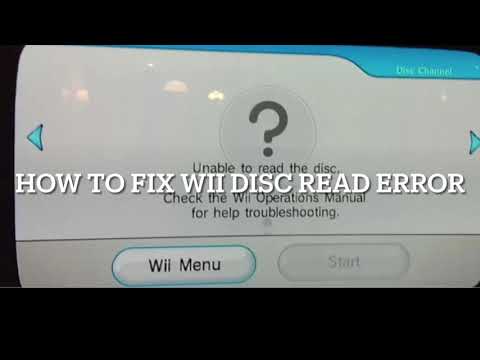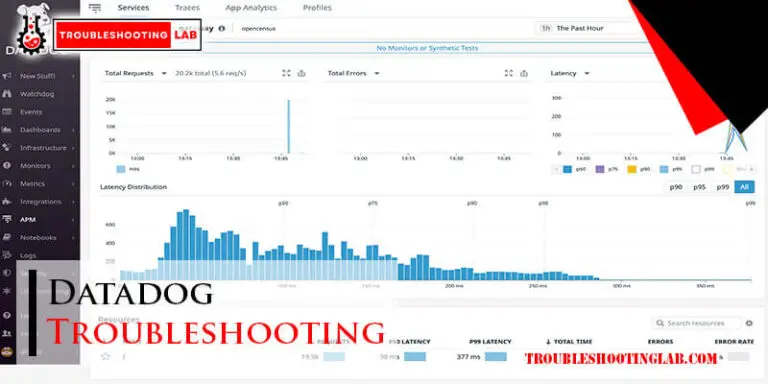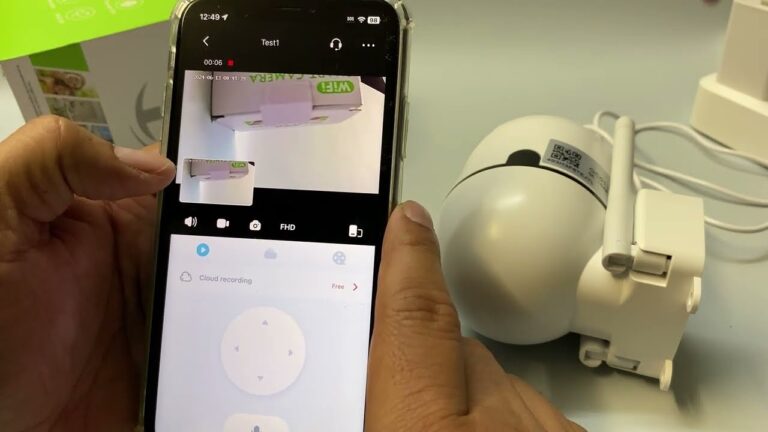Hoopla Troubleshooting: Quick Fixes for Common Issues
Hoopla is a popular digital library service. It offers movies, music, audiobooks, and more.
But sometimes, users face issues. That’s where Hoopla troubleshooting comes in. Are you having trouble with Hoopla? You’re not alone. Many users encounter problems now and then. Whether it’s a login issue, playback error, or download problem, these hiccups can be frustrating.
Understanding common issues and how to fix them can save you time and stress. This guide will help you solve the most frequent Hoopla problems. Dive in to learn how to keep your Hoopla experience smooth and enjoyable.
Introduction To Hoopla
Hoopla is a popular digital platform. It offers a wide range of media content. Users can enjoy movies, music, ebooks, and more. But like any other app, it can have issues. Troubleshooting these issues can help you enjoy Hoopla better.
What Is Hoopla?
Hoopla is a digital service. It lets you borrow movies, music, audiobooks, and ebooks. All you need is a library card. You can access it on your computer or mobile device. It’s free and easy to use.
Benefits Of Using Hoopla
Hoopla offers many benefits. First, it is free with a library card. Second, it has a large collection of media. You can find almost anything you want. Third, it is convenient. You can use it anytime, anywhere. Lastly, it helps you save money. No need to buy books or movies. Just borrow them from Hoopla.
Credit: www.hoopladigital.com
Login Issues
Having trouble logging into Hoopla? You are not alone. Login issues can be frustrating, but they are usually easy to fix. Let’s go through some common problems and how to solve them.
Incorrect Credentials
Sometimes, the issue is simply incorrect credentials. Double-check your username and password. Make sure there are no typos. If you have forgotten your password, follow these steps:
- Go to the Hoopla login page.
- Click on “Forgot Password?”.
- Enter your email address.
- Check your email for a reset link.
- Follow the instructions to reset your password.
Also, ensure your Caps Lock key is off. Passwords are case-sensitive.
Account Locked
Your account may be locked after multiple failed login attempts. This is a security feature to protect your information. To unlock your account, you can:
- Wait for a few hours and try again.
- Contact Hoopla support for assistance.
To reach Hoopla support:
- Visit the Hoopla support page.
- Fill out the contact form with your details.
- Explain your issue clearly.
- Submit the form and wait for their response.
Keeping your account secure is important. Always use a strong, unique password.
Playback Problems
Experiencing playback problems on Hoopla can be frustrating. Smooth playback is essential for enjoying your favorite content. Let’s dive into some common playback issues and how to resolve them.
Buffering Issues
Buffering can disrupt your viewing experience. Here are some steps to mitigate this:
- Check your internet connection: Ensure you have a stable connection.
- Close background apps: Other apps may consume bandwidth.
- Clear cache: A full cache can slow down playback.
Settings > Apps > Hoopla > Storage > Clear Cache - Update the app: Ensure you are using the latest version of Hoopla.
Adjusting the video quality can also help. Lower quality requires less bandwidth.
Audio/video Sync
Audio and video out of sync can be quite annoying. Follow these tips to fix it:
- Restart the app: Close and reopen Hoopla.
- Check device settings: Ensure your device is updated.
- Sync manually: Some devices allow manual sync adjustment. Check your device settings.
- Contact support: If the issue persists, reach out to Hoopla support.
Regular updates and maintenance can prevent many of these issues. Stay informed and enjoy seamless streaming.

Credit: www.youtube.com
App Crashes
Experiencing app crashes on Hoopla can be frustrating. These crashes may occur due to various reasons, such as outdated software, corrupted data, or even temporary glitches. Below are some troubleshooting steps to help you resolve these issues and get back to enjoying your digital content seamlessly.
Update The App
One of the first steps to take is to ensure your Hoopla app is up-to-date. An outdated app can lead to performance issues and crashes. Follow these steps to update:
- Open the app store on your device.
- Search for “Hoopla” in the search bar.
- If an update is available, you will see an “Update” button.
- Tap the “Update” button to install the latest version.
Updating the app can fix bugs and improve stability.
Clear Cache And Data
Clearing the cache and data of the Hoopla app can resolve many issues, including crashes. Here’s how to do it:
- Go to your device’s settings.
- Navigate to “Apps” or “Application Manager.”
- Find and select “Hoopla” from the list of apps.
- Tap on “Storage.”
- First, tap “Clear Cache” to remove temporary files.
- If the issue persists, tap “Clear Data” to reset the app.
Clearing cache removes temporary files that might be causing the app to crash. Clearing data resets the app to its default state.
Download Failures
Experiencing download failures on Hoopla can be frustrating. This section will help you troubleshoot and resolve the most common issues. Follow the steps below to ensure a smooth download process.
Check Storage Space
One of the primary reasons for download failures is insufficient storage space on your device. Check your device’s available storage:
- Go to your device’s settings.
- Navigate to the storage section.
- Ensure you have at least 500MB of free space.
If your storage is full, consider deleting unnecessary files or apps:
- Identify large files or apps you no longer need.
- Delete or move these files to an external storage.
- Restart your device and try downloading again.
Stable Internet Connection
A stable internet connection is crucial for successful downloads. Ensure your connection is reliable:
- Check your Wi-Fi or mobile data signal strength.
- Move closer to your router if using Wi-Fi.
- Switch to a different network if possible.
To test your connection stability:
- Open a browser and visit a few websites.
- Run an internet speed test to check your connection speed.
- Ensure your connection speed is at least 5 Mbps for downloads.
By following these steps, you can resolve most download failures on Hoopla. Always ensure you have enough storage space and a stable internet connection.
Content Availability
Content availability is a common issue for Hoopla users. Sometimes, the content you want is not available. Understanding why this happens can help you find solutions. Below, we will address two main reasons: geographical restrictions and expired content.
Geographical Restrictions
Hoopla content may not be available in all regions. Some content is restricted due to licensing agreements. These agreements limit access to certain countries. If you are traveling, you might notice this change. This is because your current location affects what you can watch or read.
To check if content is restricted, look for a message on Hoopla. It will tell you if the content is not available in your region. You can also contact Hoopla support for more details. They can confirm if geographical restrictions are the issue.
Expired Content
Content on Hoopla can expire. This means it is no longer available for streaming or downloading. Expiry dates are set by the content providers. Once the date is past, the content is removed from Hoopla.
To avoid missing out, check the availability dates regularly. Hoopla often shows the expiry date on the content page. If a title you want is gone, it might have expired. You can check back later to see if it returns.
Understanding these issues can help you enjoy Hoopla better. Keep an eye on geographical restrictions and expiry dates for a smooth experience.
Device Compatibility
Understanding device compatibility is crucial for a smooth experience with Hoopla. Knowing which devices work best ensures you enjoy all features without hitches. This section covers the supported devices and operating system requirements for Hoopla.
Supported Devices
Hoopla works on various devices, making it accessible for many users. You can use Hoopla on smartphones, tablets, and computers. Both iOS and Android devices are compatible. Smart TVs and streaming devices like Roku also support Hoopla. Check your device’s specifications to ensure compatibility.
Operating System Requirements
Your device’s operating system plays a key role in Hoopla’s performance. For iOS devices, ensure you have iOS 11 or later. Android users should have version 5.0 or higher. On computers, Hoopla works best with the latest versions of Chrome, Firefox, Safari, and Edge. Keeping your operating system updated ensures a seamless experience.
Customer Support
Effective customer support can make or break your experience with any service. Hoopla offers various ways to assist users in resolving their issues. Let’s explore the different options available to you.
Contact Information
If you face any issues, contacting Hoopla directly can be very helpful. Reach out to their customer support team via email or phone. Their response time is usually quick. This ensures your problem gets addressed promptly. Always have your account details handy. It speeds up the process.
Community Forums
Hoopla’s community forums are a valuable resource. They are filled with users sharing similar experiences and solutions. You can search for your issue and find instant fixes. If not, post your question. The community is active and eager to help. It’s a great way to get support without waiting for customer service.
Preventive Measures
Preventive measures help ensure a smooth experience with Hoopla. Regular updates and secure account practices are key. These steps help prevent common issues and enhance user experience.
Regular Updates
Keep the Hoopla app updated. New versions fix bugs and improve performance. Check for updates regularly. Set your device to update apps automatically. This ensures you always have the latest version. Updated apps run smoother and are less likely to crash.
Secure Account Practices
Use strong, unique passwords for your Hoopla account. Avoid using the same password across multiple sites. Change your password regularly. Enable two-factor authentication if available. This adds an extra layer of security.
Be cautious of phishing emails. Do not share your account details. Log out after each session on shared devices. Keeping your account secure prevents unauthorized access and potential issues.
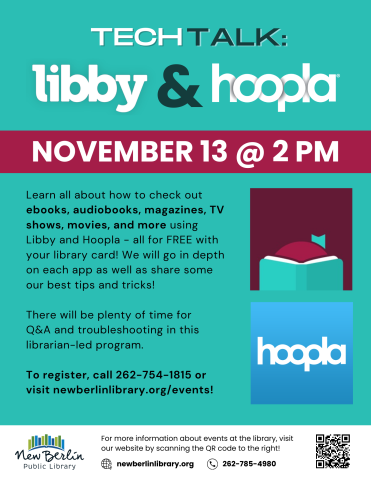
Credit: www.newberlinlibrary.org
Frequently Asked Questions
How Can I Reset My Hoopla Account Password?
To reset your Hoopla password, click “Forgot Password” on the login page. Follow the instructions sent to your email.
Why Is My Hoopla App Not Loading?
Hoopla may not load due to a poor internet connection or app issues. Try restarting your device and check your internet.
How Do I Update The Hoopla App?
Update the Hoopla app through your device’s app store. Check for updates regularly to ensure smooth performance.
What To Do If Hoopla Audiobooks Are Not Playing?
Ensure your device volume is up and internet is stable. Restart the app or reinstall if needed.
How Can I Contact Hoopla Support?
You can contact Hoopla support through their website. Look for the “Contact Us” or “Help” section for assistance.
Conclusion
Fixing Hoopla issues can be simple with the right steps. Follow the guidelines provided, and you’ll enjoy Hoopla seamlessly. Remember, patience and persistence help solve most problems. Regular updates and checking settings can prevent future issues. For more help, visit Hoopla’s support page.
Your reading experience should be smooth and enjoyable. Happy reading!