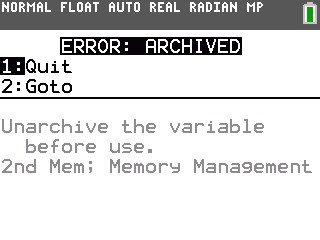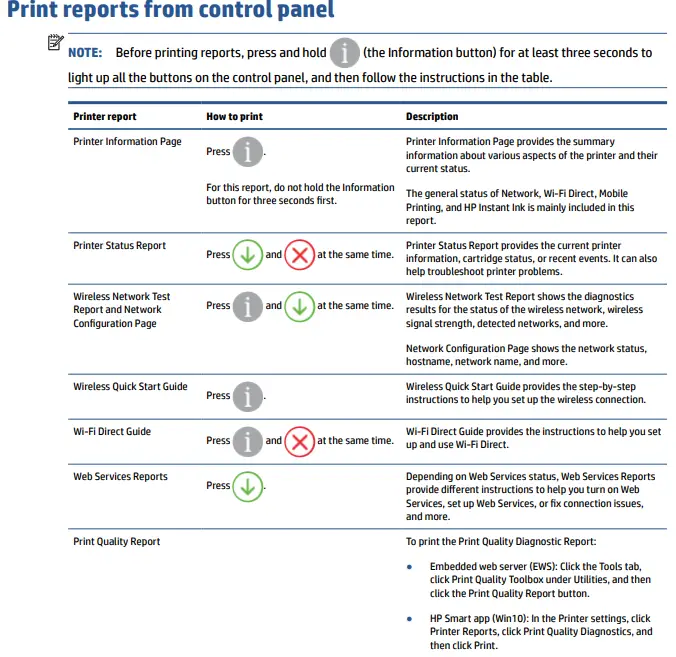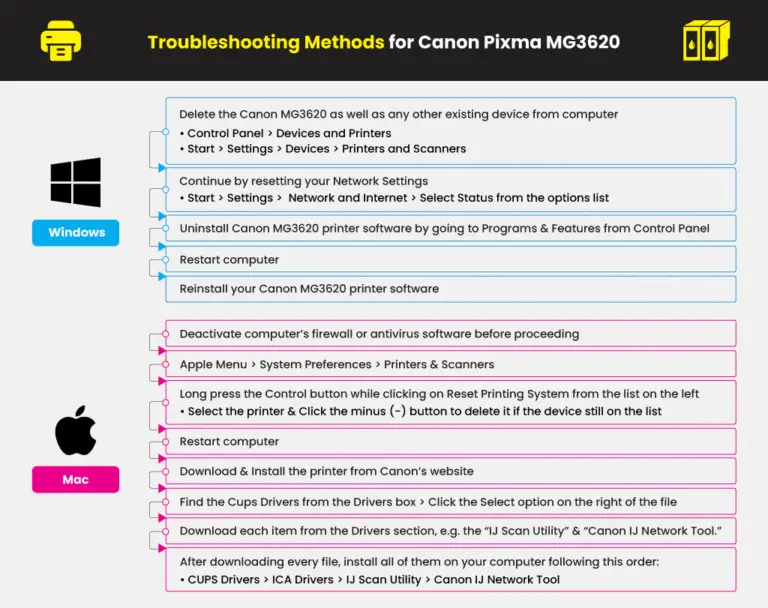Hp Deskjet 4155E Troubleshooting: Quick Fixes & Tips
If you’ve been facing issues with your HP Deskjet 4155E, you’re not alone. This printer, known for its reliability and efficiency, can sometimes hit a snag.
Whether it’s paper jams, connectivity problems, or print quality issues, these hiccups can disrupt your workflow and cause frustration. But don’t worry – you’re in the right place. This article is here to guide you through simple steps to troubleshoot and resolve common problems with your HP Deskjet 4155E.
Imagine the satisfaction of getting your printer back in action without having to wait for technical support. Dive in and discover how you can quickly fix these issues and keep your printer running smoothly.
Common Printer Issues
Printers make our lives easier, but they can also bring challenges. The HP Deskjet 4155E is a reliable machine, yet it may face issues. Understanding these common problems can save time and frustration.
Paper Jams
Paper jams are a frequent issue with printers. They occur when sheets get stuck inside the machine. Check for any torn pieces of paper inside. Remove them gently to avoid damaging the printer. Always use the right paper size and type. This reduces the chance of jams.
Ink Cartridge Problems
Ink cartridge problems can disrupt your printing tasks. Ensure cartridges are properly installed. Sometimes, dried ink can block the nozzle. Clean the print head using the printer’s maintenance settings. Replace any empty or low cartridges promptly. This keeps print quality high.
Connectivity Errors
Connectivity errors prevent the printer from communicating with devices. Check if the printer is connected to the network. Ensure Wi-Fi is turned on and working. Restart the printer and router if needed. Update printer drivers to maintain compatibility.
Paper Jam Solutions
Dealing with paper jams in your HP Deskjet 4155E can be frustrating. Understanding how to resolve these issues quickly is crucial. Follow these easy steps to clear jams effectively and prevent them in the future.
Clearing Paper Paths
Start by turning off the printer. Carefully open the paper tray. Look for any stuck paper. Gently pull it out without tearing. Check inside the printer for small pieces. Use a flashlight if needed. Ensure all paper paths are clear. Close the tray securely. Turn the printer back on. Test with a single sheet.
Avoiding Future Jams
Use high-quality paper. Ensure paper is not curled or damp. Align the paper stack properly. Avoid overloading the tray. Regularly clean the paper feed rollers. Keep the printer in a dust-free area. Store paper in a cool, dry place. Consider routine checks to maintain efficiency.
Resolving Ink Cartridge Issues
Troubleshooting the HP Deskjet 4155E can resolve ink cartridge issues efficiently. Ensure cartridges are properly installed and aligned. Cleaning printheads can improve print quality and prevent clogs.
Resolving ink cartridge issues on your HP Deskjet 4155E can be a straightforward process if you know what to look for. Many users experience problems with their printers simply because of improper cartridge handling or installation. By understanding common pitfalls and following a few practical steps, you can ensure your printer runs smoothly and delivers high-quality prints.Proper Cartridge Installation
Installing ink cartridges might seem like a no-brainer, but even seasoned users can make mistakes. Ensure you’re handling the cartridges by their sides. Touching the copper-colored contacts or the ink nozzles can cause clogs or damage. Before inserting the cartridge, double-check that the protective tape is fully removed. It’s easy to overlook, especially if you’re in a hurry. Gently slide each cartridge into its respective slot, making sure it clicks into place. If it’s not securely installed, your printer might not recognize it. Have you ever rushed through an installation, only to be met with error messages? Taking an extra minute to ensure proper seating can save you from unnecessary frustration and wasted time.Fixing Print Quality
Print quality issues can be a real headache. If your prints are streaky or faded, it might not be a problem with your printer but rather the ink cartridges themselves. Start by checking if the ink levels are sufficient. Low ink can lead to patchy prints. If levels are fine, run a cleaning cycle from your printer’s menu. This process helps clear any blockages in the printhead. Sometimes, cartridges need a gentle shake to redistribute the ink. But be careful—not too hard, as you don’t want ink leaking inside your printer. If after these steps, quality issues persist, consider replacing the cartridge. Have you had a moment where you thought your printer was failing, only to find out a simple cartridge adjustment was needed? It’s often the small tweaks that make a big difference. Remember, keeping your printer in top shape is all about attention to detail. By ensuring proper installation and addressing print quality issues promptly, you’re not just maintaining your printer—you’re enhancing your overall printing experience.
Credit: support.hp.com
Fixing Connectivity Problems
Solving connectivity issues with the HP Deskjet 4155E involves checking Wi-Fi settings and ensuring the printer is within range. Restarting the router and printer can help re-establish a stable connection. Make sure drivers are up to date for optimal performance.
Fixing connectivity problems with your HP DeskJet 4155e can feel like a puzzle, but solving it is simpler than you might think. Whether you’re trying to connect via Wi-Fi or a USB cable, a few tweaks can get your printer back online. Let’s dive into practical solutions that will have you printing smoothly in no time.Wi-fi Setup
Getting your HP DeskJet 4155e connected to Wi-Fi is a straightforward process with a few key steps. First, ensure that your printer and router are powered on and within a reasonable range—ideally, in the same room. An unstable connection often results from physical obstructions or signal interference, so try moving the devices closer if you encounter issues. Use the HP Smart app for a seamless setup. Download it on your smartphone or computer and follow the prompts. It’s designed to guide you through connecting your printer to your Wi-Fi network effortlessly. If your printer still struggles to connect, consider restarting your router. A simple reboot can resolve many connectivity hiccups. Have you checked if your Wi-Fi network is running smoothly with other devices? If not, this could hint at broader network issues.Usb Connection Tips
Connecting your printer via USB is often more reliable if Wi-Fi issues persist. Make sure to use a high-quality USB cable that isn’t too long. Longer cables can lead to data loss, causing connectivity problems. Check that the USB port on your computer is functioning correctly. Try plugging in another device to see if it connects. If the problem lies with the port, consider using a different one. Sometimes, your computer may not recognize the printer due to outdated drivers. Updating your printer drivers can be done easily through the HP website. Regular updates ensure your printer communicates effectively with your computer, preventing unnecessary headaches. Have you ever wondered why a simple cable can sometimes beat the convenience of Wi-Fi? USB connections eliminate many variables, providing a direct link between your printer and computer. This can often be a more stable solution in a busy home or office environment. By addressing these connectivity issues head-on, you’ll save time and frustration, ensuring your HP DeskJet 4155e is always ready to deliver crisp prints when you need them. What’s your go-to troubleshooting tip for tech issues? Share your experiences in the comments!Printer Maintenance Tips
Keeping your HP DeskJet 4155E in top condition ensures smooth printing. Regular maintenance prevents issues and extends your printer’s life. Learn essential tips for effective printer care.
Regular Cleaning
Dust and dirt can affect your printer’s performance. Clean the printer exterior with a soft, lint-free cloth. For the interior, gently remove any visible dust or debris. Avoid using liquids inside the printer. Check the paper feed for any obstructions. Regularly clean the printer’s rollers to prevent paper jams. Keeping the printer clean helps maintain print quality.
Software Updates
Outdated software can cause printing errors. Regularly check for the latest software updates. Visit HP’s official website for updates specific to your model. Updating the software improves printer performance. It also ensures compatibility with new devices and features. Enable automatic updates for hassle-free maintenance. Updated software can fix minor bugs and enhance security.

Credit: www.consumerreports.org
Contacting Support
Encountering issues with your HP Deskjet 4155E can be frustrating. Sometimes, the best solution is to contact support. HP’s support team is well-equipped to assist with technical problems. They offer guidance tailored to your specific situation.
When To Call
Call support when troubleshooting steps don’t resolve the issue. If your printer won’t print or connect, it’s time for expert help. Persistent errors like paper jams or ink cartridge problems also require attention. The support team can provide solutions not available online.
Gathering Information
Before contacting support, gather essential details. Know your printer model, serial number, and warranty status. Describe the issue clearly and note any error messages. This information helps the support team diagnose the problem swiftly. Having it ready can speed up your resolution process.

Credit: www.youtube.com
Conclusion
Solving issues with your HP Deskjet 4155E can be straightforward. Follow the steps we shared. Check connections. Restart the printer. Replace ink cartridges if needed. Regular maintenance helps avoid future problems. Keep your printer drivers updated. This ensures better performance.
Basic troubleshooting can save time and money. If problems persist, seek professional help. Your printer should work smoothly with these tips. Happy printing!