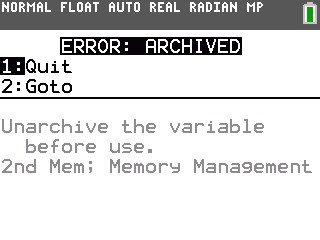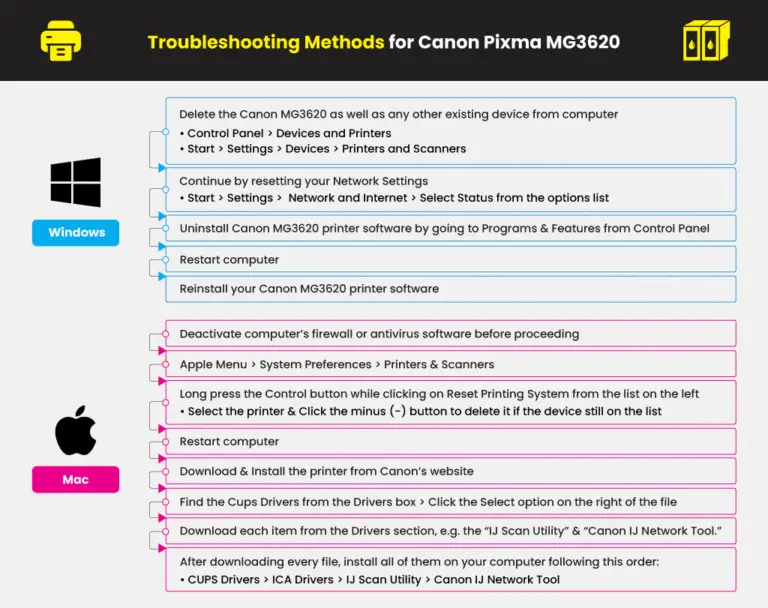Hp Envy 6020E Troubleshooting: Quick Fixes Guide
Are you struggling with your HP Envy 6020E printer? You’re not alone.
Many people encounter issues with their printer, often at the most inconvenient times. Whether it’s a paper jam, connectivity problems, or print quality issues, these frustrations can disrupt your day and leave you feeling overwhelmed. But don’t worry; there’s help at hand.
We’ll guide you through easy troubleshooting steps that can save you time and hassle. You’ll learn how to identify common problems and fix them quickly, ensuring your printer runs smoothly and efficiently. With our tips, you can regain control and get back to printing without stress. So, let’s dive in and solve those pesky printer issues together!
Common Printer Issues
Experiencing paper jams and connectivity issues often troubles HP Envy 6020E users. Ink cartridge errors can also disrupt printing tasks. Regular maintenance and following troubleshooting guides help in resolving these common problems efficiently.
Dealing with printer problems can be frustrating, especially when you’re in the middle of an important task. The HP Envy 6020E, while renowned for its efficiency, isn’t immune to occasional hiccups. Let’s delve into some common printer issues and how you can easily tackle them.Paper Jams
Paper jams can halt your printing tasks unexpectedly. Often, they occur when the paper isn’t aligned correctly in the tray. Always ensure that the paper is straight and not overloaded. If a jam happens, gently pull the paper out without tearing it. Also, check for any small bits of paper that might be stuck inside. Regular maintenance and cleaning of the rollers can prevent future jams.Connectivity Problems
Connectivity issues are a common hurdle. They may arise if your printer isn’t properly connected to your Wi-Fi network. Start by checking your Wi-Fi settings on both the printer and your computer. Ensure both are on the same network. If the problem persists, restarting both devices can often resolve temporary glitches. An updated printer driver can also eliminate connectivity issues.Ink Cartridge Errors
Ink cartridge errors can disrupt your printing tasks. Sometimes, it’s as simple as the cartridge not being seated properly. Remove and reinsert the cartridge to ensure it clicks into place. You might also encounter a message indicating a low ink level when you’ve just replaced the cartridge. In this case, resetting the printer can help. Always use genuine HP cartridges to avoid compatibility problems. Have you ever experienced any of these issues with your HP Envy 6020E? Understanding the root of the problem is the first step to solving it. With these simple tips, you’ll be back to printing in no time!Basic Troubleshooting Steps
Encountering issues with your HP Envy 6020E printer can be frustrating. Fortunately, many problems can be solved with simple troubleshooting steps. Following these steps can help you get your printer back on track. Let’s explore some basic solutions.
Restarting The Printer
Sometimes, a simple restart can fix minor glitches. First, turn off the printer using the power button. Wait for a few seconds. Then, turn it back on. This process can refresh the printer’s system and resolve temporary errors.
Checking Connections
Ensure all cables are securely connected. This includes the power cord and USB cables. If your printer is wireless, check the Wi-Fi connection. Confirm that the printer is on the same network as your computer. Poor connections can lead to printing issues.
Updating Firmware
Outdated firmware can cause performance problems. Check the HP website for the latest firmware updates. Follow the instructions provided to update your printer’s firmware. This update can enhance functionality and fix bugs.
Resolving Paper Jams
Paper jams are a common problem with printers. They can disrupt your workflow. The HP Envy 6020E is no exception. Understanding how to resolve paper jams can save time and reduce frustration. This guide provides simple steps to clear jams and prevent them in the future.
Clearing Paper Path
Start by turning off the printer. Unplug it for safety. Open the access doors carefully. Look for jammed paper. Remove it gently. Ensure no pieces remain inside. Check the paper tray. Remove any crumpled sheets. Align paper properly before loading.
Examine the rollers. Dust or debris can cause jams. Clean them with a lint-free cloth. Rotate them to check for damage. Replace any worn-out rollers. Ensure the path is clear. Proper maintenance helps prevent jams.
Avoiding Future Jams
Choose quality paper. Inferior paper increases the risk of jams. Store paper in a dry place. Moisture can cause sticking. Load paper correctly. Adjust the guides in the tray. Keep them snug against the paper.
Limit the paper stack. Overloading can lead to jams. Regularly clean the printer. Dust can accumulate and cause issues. Schedule routine checks. Early detection of problems can prevent future jams.

Credit: support.hp.com
Fixing Connectivity Issues
Many users face connectivity issues with the HP Envy 6020E printer. These problems can hinder productivity and cause frustration. Understanding how to resolve them helps maintain a smooth workflow. This section explores solutions for common connectivity troubles.
Wi-fi Setup
Ensure your printer connects to a stable Wi-Fi network. Check the network settings on your printer and router. The printer should be within the Wi-Fi range. Avoid physical obstructions that might block signals. Ensure the printer firmware is updated. This can resolve many connectivity problems.
Use the HP Smart app to assist with setup. It guides you through the process step by step. Restart your printer and router if issues persist. This can clear minor glitches. Verify that your Wi-Fi network is not overloaded. Too many devices can slow down the connection.
Usb Connection Troubles
USB connection issues are common with printers. Start by checking the USB cable. It should be secure and undamaged. Try a different USB port on your computer. Sometimes, ports fail or become loose. Ensure the correct driver is installed on your computer. An outdated driver can cause connection problems.
Restart your computer if the printer is not recognized. This can refresh the system and fix minor errors. Check for software conflicts that might affect connectivity. Close unnecessary programs running in the background. They might interfere with the printer’s operation.
Addressing Ink Cartridge Problems
Encountering ink cartridge problems with your HP Envy 6020E can be frustrating, especially when you’re in the middle of a critical print job. But addressing these issues doesn’t have to be daunting. A few simple steps can often solve the problem, saving you time and money. Let’s dive into some practical solutions for common ink cartridge hiccups.
Reinstalling Cartridges
Sometimes, the simplest solutions are the most effective. If your printer is displaying error messages about the cartridges, try reinstalling them. Start by turning off the printer and unplugging it for safety.
Open the cartridge access door and wait for the carriage to stop moving. Carefully remove the cartridges and reinsert them, making sure they click into place securely. This might sound basic, but it often resolves connectivity issues.
Have you ever noticed how a loose cable can stop a computer from working? The same principle applies here. Ensuring a snug fit can make all the difference.
Cleaning Printheads
Are your printouts streaky or faded? It might be time to clean the printheads. Over time, ink can dry and clog the nozzles, affecting print quality.
Most HP printers have a built-in cleaning function. Access your printer’s settings via the control panel or software on your computer. Follow the prompts to clean the printheads.
It’s a simple task, but one that can dramatically improve your print quality. Consider it like giving your car a tune-up. It keeps things running smoothly and efficiently.
Have you ever tried these troubleshooting steps? Did they work for you? Sometimes, the most straightforward actions can save you from a trip to the repair shop.
Credit: support.hp.com
Improving Print Quality
Having trouble with print quality on your HP Envy 6020E? You’re not alone. Many users experience issues like blurry prints or faded colors. Fixing these problems can be simple. Here are some practical ways to enhance your printer’s output. Follow these steps for sharper, clearer prints.
Adjusting Printer Settings
Start by checking your printer settings. Open the printer software on your computer. Find the print quality settings and select ‘Best’ or ‘High’. This ensures the printer uses more ink for better results. Adjust color settings to match your document. Try using the grayscale option for black and white prints.
Check the paper type settings. Choose the right paper type for your print job. This can affect how ink spreads on the paper. If unsure, select ‘Plain Paper’. Make sure your printer is set to the correct alignment. Misalignment can cause streaks or uneven prints.
Using High-quality Paper
Paper quality plays a big role in print results. Use high-quality paper for best outcomes. Cheap paper can cause ink smudging and unclear prints. Look for paper with a smooth finish. This helps the ink to absorb well.
Avoid using damp or wrinkled paper. These can lead to jams and poor prints. Store paper in a dry place. Consider using specialty paper for photos or documents. This type often provides sharper images and vibrant colors.
When To Contact Support
Experiencing persistent errors with your HP Envy 6020E printer? Contact support for assistance. Seek help when troubleshooting steps fail or if technical issues persist despite efforts.
When your HP Envy 6020E printer acts up, it might be time to contact support. Some problems can be solved easily with basic troubleshooting steps. But not all issues are simple. Knowing when to seek professional help can save time. It can also ensure your printer runs smoothly.Identifying Persistent Issues
If your printer jams frequently, it might need expert attention. Slow printing can also indicate deeper problems. Sometimes, error messages keep appearing despite fixes. These persistent issues might not resolve with basic troubleshooting. Contact support when your printer repeatedly shows these signs.Warranty And Repair Options
Your HP Envy 6020E might still be under warranty. Check your purchase documents for warranty details. Warranty usually covers certain types of repair. It can save you repair costs. Reach out to HP support to understand your repair options. They can guide you on the best steps. Warranty coverage can provide peace of mind.Credit: support.hp.com
Conclusion
Solving issues with the HP Envy 6020E can be simple. Start with basic checks. Ensure all cables are connected properly. Double-check your Wi-Fi settings. Restart the printer and your devices. Update the printer’s drivers regularly. These steps often fix common problems.
Still stuck? Consult the HP support website for help. Their guides are easy to follow. Remember, patience is key when troubleshooting. Each step brings you closer to a solution. Keep your printer maintained for smooth operation. A little effort saves time and frustration.
Your printer should soon work smoothly again.