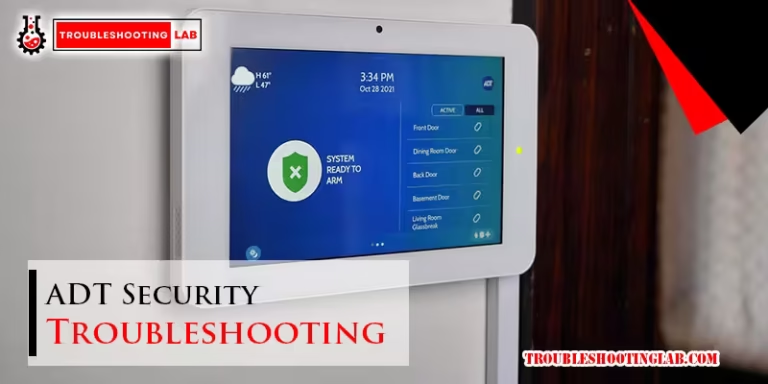HP Envy 6055 Troubleshooting: Quick Fixes and Solutions
To troubleshoot an HP Envy 6055 printer, first, make sure all cables are securely plugged in. Then, check the ink or toner levels and replace or refill as needed.
Additionally, ensure that the paper is loaded correctly. If the issue persists, follow these steps: reseat both ink cartridges, clean the ink cartridge contacts, restart the printer, and replace one or both ink cartridges if necessary. For further assistance, keep the expert posted.

Common Issues And Solutions
When it comes to troubleshooting the HP Envy 6055 printer, there are a few common issues that users may encounter. Luckily, most of these problems have simple solutions that can help get your printer back up and running smoothly.
Printer Not Responding
If your printer is not responding, there are a few steps you can take to resolve the issue:
- Check cable connections: Start by checking if all the cables are fastened securely or not. If any of the cables are loose, then make sure to plug them in tightly.
- Restart the printer: Sometimes, a simple restart can fix the problem. Turn off your printer, unplug it from the power source, wait for a few seconds, and then plug it back in and turn it on.
- Update printer drivers: Outdated printer drivers can cause compatibility issues and lead to unresponsiveness. Visit the HP website and download the latest drivers for your printer model.
Ink Cartridge Issues
Ink cartridge issues are another common problem that may arise. Here are a couple of troubleshooting steps to try:
- Replacing faulty ink cartridges: This condition occurs when at least one ink cartridge needs attention and is faulty, incorrect, missing, damaged, or incompatible. Reseat both ink cartridges, clean the ink cartridge contacts, restart the printer, and replace one or both ink cartridges if necessary.
- Cleaning ink cartridge contacts: If you are experiencing issues with print quality, it could be due to dirty ink cartridge contacts. Remove the ink cartridges and use a lint-free cloth lightly moistened with distilled water to clean the contacts. Make sure they are completely dry before reinserting the cartridges.
Paper Jams
Paper jams can be frustrating, but you can troubleshoot them using these steps:
- Clearing paper jams: Start by turning off the printer and unplugging it. Gently pull out any jammed paper from the input and output trays. Be careful not to tear the paper while removing it. Once the paper is cleared, plug in the printer and turn it back on.
- Checking paper quality and alignment: Ensure that the paper loaded is of the correct type and size for the print job. Also, check the paper alignment in the input tray to make sure it is properly adjusted.
By following these troubleshooting steps, you can easily resolve common issues with the HP Envy 6055 printer. Remember to always refer to the printer’s manual or check the manufacturer’s website for more detailed instructions.
Resetting The HP Envy 6055 Printer
In order to resolve various issues you may encounter with your HP Envy 6055 printer, resetting it can be an effective troubleshooting step. Resetting the printer can help resolve software glitches and improve overall printer performance. There are different ways to reset your HP Envy 6055 printer, including using the printer control panel or performing a factory reset. In this article, we will guide you through the steps for resetting your HP Envy 6055 printer and discuss the benefits of doing so.
How To Reset Your Printer
There are different methods you can follow to reset your HP Envy 6055 printer. You can either use the printer control panel or perform a factory reset.
Using the printer control panel
If you prefer using the printer control panel to reset your HP Envy 6055 printer, follow these steps:
- Ensure the printer is turned on and connected to your computer.
- Press the Settings button on the printer control panel.
- Navigate to the Preferences or Setup menu.
- Select the reset option.
- Choose the Factory Reset or Restore Defaults option.
- Confirm your selection and wait for the printer to reset.
Performing a factory reset
If you want to perform a factory reset on your HP Envy 6055 printer, follow these steps:
- Turn off the printer.
- Disconnect the power cable from the printer.
- Wait for at least 60 seconds.
- Reconnect the power cable to the printer.
- Turn on the printer.
- Wait for the printer to initialize and perform the factory reset.
Benefits Of Resetting Your Printer
Resetting your HP Envy 6055 printer can offer several benefits, including:
- Resolving software glitches: Resetting your printer can help resolve any software glitches that may be causing issues.
- Improving printer performance: Resetting the printer can optimize its performance and ensure smooth printing operations.
By resetting your HP Envy 6055 printer, you can tackle common printing problems and restore its functionality.
Troubleshooting Printer Blinking Lights
If you are encountering blinking lights on your HP Envy 6055 printer, it is important to address the issue promptly to ensure smooth printing operations. One common issue that can cause blinking lights is when the ink cartridge door is open or the printer is in an error state. Understanding the different blinking light patterns and how to resolve these issues can help you get your printer up and running again in no time.
Understanding Blinking Light Patterns
When troubleshooting blinking light issues on your HP Envy 6055 printer, it is crucial to understand the different blinking light patterns and what they signify. Here are some common light patterns:
| Light Pattern | Meaning |
|---|---|
| The power light blinks fast | If the power light is blinking rapidly, it indicates that the ink cartridge door might be open or the printer is in an error state. |
| Ink cartridge door opening error | This error occurs when the ink cartridge door is not closed properly or is open. It can prevent the printer from functioning correctly. |
Resolving Blinking Light Issues
To resolve blinking light issues on your HP Envy 6055 printer, you can try the following troubleshooting steps:
Checking for obstructions
- Start by checking if there are any obstructions inside the printer. Remove any paper jams, foreign objects, or debris that might be causing the blinking lights.
- Make sure the printer carriage moves freely. If it is stuck, gently move it from side to side to loosen any obstructions.
- Also, ensure that the paper tray is properly inserted and aligned.
Closing the ink cartridge door properly
- Open the ink cartridge door and check if there are any obstructions or loose ink cartridges.
- Reseat the ink cartridges properly to ensure they are securely in place.
- Close the ink cartridge door firmly. Ensure that it clicks into place.
If these troubleshooting steps do not resolve the blinking light issues on your HP Envy 6055 printer, it may be necessary to seek further assistance from technical support or refer to the printer’s user manual for additional troubleshooting options.

Checking Printer Connections And Settings
Verifying Cable Connections
Firstly, make sure to check if all the cables are securely fastened. Loose cables can result in a poor connection and lead to printer errors. Plug in any loose cables tightly to ensure a stable connection between your HP Envy 6055 printer and the computer.
Checking USB and Power Cables
Inspect both the USB and power cables to ensure they are in good condition. Look for any visible damage, such as frayed wires or bent pins. If you notice any issues, replace the cables with new ones to eliminate potential connection problems.
Ensuring Secure Connections
Confirm that the USB cable is connected to the correct port on both the printer and the computer. Sometimes, using an incorrect port can result in a faulty connection. Additionally, ensure that the power cable is securely plugged into a working power outlet and into the printer.
Adjusting Printer Settings
Take a moment to review your printer settings to ensure they are configured correctly. Check the print queue to make sure there are no pending print jobs that could be causing issues. Additionally, verify that your printer is set as the default printer on your computer.
Checking Ink And Paper Levels
Start by checking if there is enough ink or toner in the cartridges. Low ink levels can lead to print quality problems or even prevent the printer from functioning. If the ink levels are low, replace or refill the cartridges as necessary. Additionally, ensure that the paper loaded in the printer is of the correct type and not wrinkled or damaged.
Configuring Print Preferences
Lastly, ensure that your print preferences are set correctly. Open the printer software on your computer and navigate to the print preferences section. Review settings such as paper size, print quality, and color options to ensure they align with your printing needs. Adjust any preferences as necessary to optimize your printing experience with the HP Envy 6055.
Additional Troubleshooting Tips
Cleaning The Printer
Regularly cleaning your HP Envy 6055 printer is an important step in troubleshooting various issues and maintaining optimal print quality. Follow these steps to clean your printer:
- Turn off the printer and unplug it from the power source.
- Using a soft, lint-free cloth, gently wipe down the exterior of the printer to remove any dust or debris.
- Open the printer cover and carefully remove any paper trays or input trays.
- With a can of compressed air, blow out any dust or debris from the paper path, input trays, and around the print cartridges.
- Reassemble the printer and plug it back into the power source.
Removing Dust And Debris
Dust and debris can accumulate inside your HP Envy 6055 printer over time, causing printing issues and paper jams. Here’s how you can remove dust and debris from your printer:
- Turn off the printer and unplug it from the power source.
- Open the printer cover and carefully remove the print cartridges.
- Using a clean, dry cloth, gently wipe away any dust or debris from the print cartridge area.
- Inspect the print rollers for any stuck paper or debris. If necessary, use a lint-free cloth slightly dampened with water to clean the rollers.
- Reinsert the print cartridges and close the printer cover.
- Plug the printer back into the power source and turn it on.
Cleaning The Print Head
If you are experiencing streaks or smudges on your prints, cleaning the print head can often resolve the issue. Follow these steps to clean the print head on your HP Envy 6055 printer:
- Load plain white paper into the input tray.
- On the printer control panel, navigate to the setup menu and select “Tools.”.
- Choose “Clean Printhead” and wait for the printer to perform the cleaning process.
- Once the cleaning process is complete, print a test page to check if the issue has been resolved.
Updating Printer Firmware
Keeping your printer firmware up to date is crucial for optimal performance and compatibility with your operating system. Here’s how you can update the firmware on your HP Envy 6055 printer:
- Visit the official HP support website and navigate to the “Drivers & Downloads” section.
- Enter your printer model and select the correct operating system.
- Download the latest firmware update file for your printer.
- Once the file is downloaded, open it and follow the on-screen instructions to install the firmware update.
- After the update is complete, restart your printer to apply the changes.
Troubleshooting Specific Error Codes
Understanding and troubleshooting specific error codes can help you resolve common printer issues. Here are some common error codes you may encounter with the HP Envy 6055:
Error code: 0x…
This error code typically indicates an issue with the print cartridges. Try reseating the cartridges, cleaning the cartridge contacts, and replacing the cartridges if necessary.
Error code 0xc…
This error code usually points to a problem with the printhead. Clean the printhead following the previously mentioned steps, and if the issue persists, consider contacting HP support for further assistance.
Remember, proper maintenance and regular troubleshooting can help keep your HP Envy 6055 printer performing at its best.

Frequently Asked Questions
How Do I Reset My HP Envy Printer 6055?
To reset your HP Envy printer 6055, follow these steps: 1. Check that all cables are securely connected. 2. Ensure there is enough ink or toner in the cartridges. 3. If needed, replace or refill the ink or toner. 4.
Make sure the paper is loaded correctly. 5. Restart the printer. If the issue persists, seek further assistance.
What Does The Flashing E Mean On The HP Envy 6055 Printer?
The flashing E on an HP ENVY 6055 printer indicates that there is an issue with one or both ink cartridges. Make sure they are properly seated, clean the cartridge contacts, restart the printer, and replace the cartridges if needed.
Is There A Reset Button on the HP Envy Printer?
No, there is no reset button on the HP Envy printer. However, you can restore the printer to its default settings by following the steps provided in the printer’s manual or by searching for a tutorial on how to reset your specific model on YouTube.
Why is the light on my HP printer blinking?
The blinking light on your HP printer indicates that there is an issue with one of the ink cartridges. Make sure both cartridges are properly seated, clean the cartridge contacts, and restart the printer. If the issue persists, you may need to replace one or both cartridges.
How Do I Troubleshoot My HP Envy 6055 Printer?
To troubleshoot your HP Envy 6055 printer, start by checking if all cables are securely connected. Additionally, ensure that there is enough ink or toner in the cartridges and that the paper is loaded correctly.
Conclusion
Troubleshooting the HP Envy 6055 printer can be a simple process. It is important to check the cables and connections to ensure they are secure. Additionally, checking the ink levels and paper load can help resolve any printing issues. If further assistance is needed, the HP Support Community and printer drivers.
UK are great resource to turn to. By following these steps, you can keep your HP Envy printer running smoothly and efficiently.