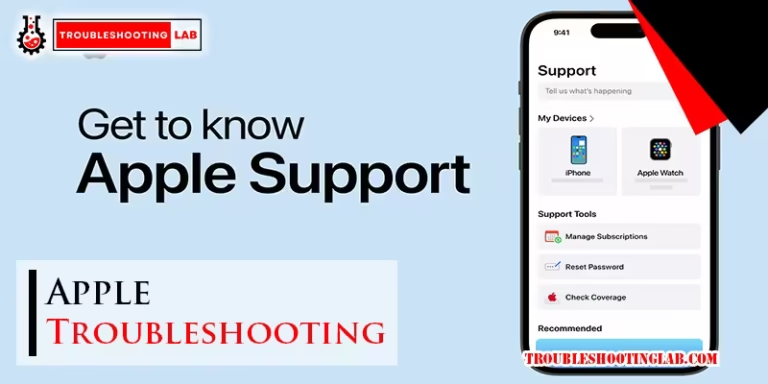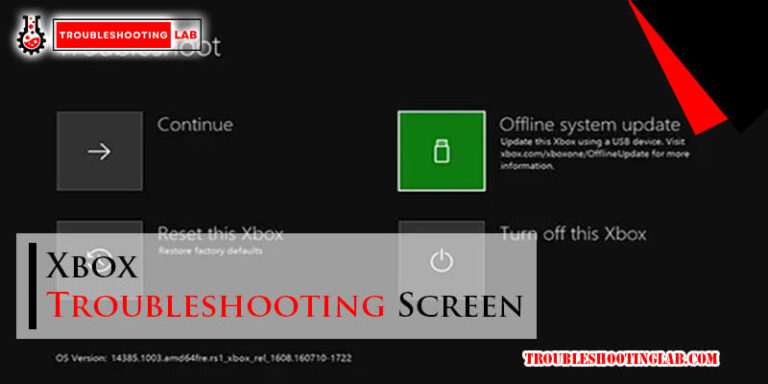Hughesnet Troubleshooting: Expert Tips to Fix Connectivity Issues
Having trouble with HughesNet? You’re not alone.
Many users face occasional issues with their HughesNet internet service. HughesNet is a popular satellite internet provider, especially in rural areas. Despite its reliability, users sometimes encounter problems. Slow speeds, connectivity issues, and equipment glitches are common complaints. Troubleshooting these issues can seem daunting, but it doesn’t have to be.
Understanding the basics can save time and frustration. This guide aims to simplify HughesNet troubleshooting for you. We will cover common problems and practical solutions. Whether you’re a tech novice or just looking for quick fixes, this guide will help you navigate and resolve your HughesNet issues efficiently. Let’s dive into the world of HughesNet troubleshooting and get your internet back on track.
Common Connectivity Issues
Many Hughesnet users face common connectivity issues. These can disrupt daily activities. Understanding these problems can help resolve them quickly.
Slow Internet Speeds
Slow internet speeds are a frequent complaint. This can affect streaming, browsing, and downloading. Causes include network congestion or data limits. Check if your data plan is sufficient for your needs.
Sometimes, the distance from the Hughesnet dish to your device matters. Ensure your router is centrally located. This can improve signal strength and speed.
Frequent Disconnections
Frequent disconnections can be frustrating. They can interrupt work, study, or entertainment. One common cause is a weak signal. Check for obstacles between the dish and the satellite.
Weather conditions can also impact connectivity. Heavy rain or snow can cause temporary disconnections. Ensuring your dish is clear of debris helps maintain a stable connection.
Checking Network Status
Experiencing connectivity issues with HughesNet? The first step is to check the network status. Understanding whether the problem is due to a service outage or network congestion can save time. Let’s explore these aspects.
Service Outages
Service outages can disrupt your internet connection. Check the HughesNet service status page for any reported outages in your area. This page provides real-time updates. You can also call HughesNet customer support for information.
If the service status page shows no outages, the issue might be local. Look for signs of trouble on your router. Unplug it, wait for 30 seconds, and plug it back in. If the problem persists, contact support.
Network Congestion
Network congestion happens when too many users are online. This can slow down your internet speed. It often occurs during peak hours, like evenings and weekends.
You can use online tools to test your connection speed. If speeds are lower than expected, congestion might be the cause. Try using the internet during off-peak hours to see if performance improves.
To minimize congestion issues, consider upgrading your plan. Higher-tier plans offer more bandwidth. This can help maintain better speeds during busy times.
Basic Troubleshooting Steps
Experiencing issues with your Hughesnet connection can be frustrating. But before calling customer support, try these basic troubleshooting steps. They are simple and might save you time.
Restarting Devices
One of the first steps in troubleshooting is restarting your devices. This can often resolve connectivity issues.
- Turn off your Hughesnet modem and router.
- Wait for about 30 seconds.
- Turn the modem back on and wait until all the lights are stable.
- Turn on the router and wait for it to fully restart.
- Restart your computer or any device you are using to connect to the internet.
Restarting your devices can clear temporary issues and refresh the connection.
Checking Cables
Loose or damaged cables can disrupt your internet connection. Follow these steps to check your cables:
- Ensure all cables are securely connected to the modem, router, and wall outlet.
- Inspect the cables for any visible signs of damage, such as frays or cuts.
- If any cable appears damaged, replace it with a new one.
- Verify that the power cables are properly plugged in and the devices are powered on.
Properly connected and undamaged cables ensure a stable connection.
| Step | Action |
|---|---|
| 1 | Turn off modem and router |
| 2 | Wait for 30 seconds |
| 3 | Turn on modem |
| 4 | Turn on router |
| 5 | Restart your device |
By following these basic troubleshooting steps, you can often resolve common Hughesnet issues on your own.

Credit: www.satelliteinternet.com
Advanced Troubleshooting
Advanced troubleshooting for Hughesnet can often solve persistent issues. This section covers two important areas: router configuration and firmware updates. These steps can help improve your internet connection and overall performance.
Router Configuration
Proper router configuration is crucial for stable internet. First, access your router’s settings by typing its IP address into a browser. Commonly, it is 192.168.0.1 or 192.168.1.1. Enter your login credentials to access the settings. If you don’t know the login details, check the router’s manual.
Next, ensure your Wi-Fi settings match your needs. Choose the right frequency band (2.4 GHz or 5 GHz). The 2.4 GHz band covers larger areas but is slower. The 5 GHz band is faster but has a shorter range. Select the one that best fits your usage.
Also, check for interference from other devices. Change the Wi-Fi channel if there are many networks nearby. Channels 1, 6, and 11 are usually the best options. Save the changes and restart your router to apply new settings.
Firmware Updates
Firmware updates can improve your router’s performance and security. Check if your router has the latest firmware. Log in to the router’s settings as described earlier. Look for a section called “Firmware Update” or “Router Update.”
If an update is available, follow the instructions to download and install it. Ensure the router remains powered on during the update to prevent issues. After the update, restart your router to complete the process.
Keeping your firmware up-to-date is vital. It ensures your router runs smoothly and securely. Regular updates can prevent many common internet problems.
Optimizing Signal Strength
Optimizing the signal strength of your HughesNet satellite internet is crucial for smooth internet use. A strong signal ensures faster speeds, stable connections, and less buffering. Follow these tips to optimize your signal strength effectively.
Repositioning Equipment
One of the simplest ways to boost your signal is by repositioning your equipment. Here are some tips:
- Adjust the Satellite Dish: Make sure your dish points to the southern sky. Obstructions like trees or buildings can weaken the signal.
- Elevation Angle: Check the elevation angle of your dish. It should be set according to the specific coordinates given by HughesNet.
- Secure Mounting: Ensure the dish is securely mounted. Wind or physical disturbances can misalign the dish.
- Indoor Equipment Placement: Position your modem and router in a central location. Avoid placing them in a basement or a closed cabinet.
Reducing Interference
Interference can significantly impact your HughesNet signal strength. Reduce interference by following these steps:
| Type of Interference | Solution |
|---|---|
| Electronic Devices | Keep devices like microwaves, cordless phones, and baby monitors away from the router. |
| Physical Obstructions | Remove any physical obstructions between the satellite dish and the sky. |
| Weather Conditions | Rain or snow can interfere with the signal. Clear any snow or ice from the dish. |
| Wireless Network | Change the wireless channel on your router to minimize interference with neighboring networks. |
By following these steps, you can significantly improve your HughesNet signal strength. This ensures a more reliable and faster internet experience.
Dealing With Weather Interference
Dealing with weather interference can be a common issue with HughesNet. Weather conditions can significantly impact your internet connection. Understanding these weather-related issues will help you troubleshoot more effectively.
Storm Impact
Heavy storms can disrupt your HughesNet signal. Strong winds and rain can block the satellite dish’s view of the sky. This blockage can lead to slower internet speeds or even complete loss of connection. To mitigate this, ensure your dish is securely mounted. Check for any obstructions like tree branches that could block the signal during a storm.
Snow And Ice
Snow and ice buildup can cause significant issues for your HughesNet service. Accumulation on the satellite dish can block the signal. This interference can lead to slower speeds or no connection at all. Regularly check your dish during winter months. Clear off any snow or ice buildup to maintain your connection.
Using a soft brush or cloth, gently remove the snow. Avoid using sharp objects to prevent damage to the dish. Additionally, consider using a dish heater to prevent snow and ice accumulation.
Contacting Hughesnet Support
Running into issues with your Hughesnet service? Don’t worry. Hughesnet offers support to help you. Contacting Hughesnet Support can resolve your problems quickly. Knowing when and how to contact them is key. This section will guide you through it.
When To Call
Call Hughesnet Support when you face service interruptions. Also, call if you have slow internet speeds. It’s important to reach out if your equipment isn’t working. Unexpected charges on your bill? Call them too. Their support team is there to assist you.
Information To Provide
When you call, have your account number ready. Provide details about the issue you are facing. Mention any error messages you see. Share the steps you have already taken to fix the problem. This information helps the support team assist you faster.

Credit: www.youtube.com
Preventive Measures
To avoid issues with your HughesNet service, take preventive measures. Regular maintenance and software updates are key steps. They ensure your system runs smoothly. Follow these tips to keep your internet connection stable and fast.
Regular Maintenance
Regular maintenance can prevent many common issues. Dust and debris can block your satellite dish. Clean it at least once a month. Check for any physical damage. Ensure the dish is aligned correctly. A small misalignment can cause signal loss.
Here are some maintenance tips:
- Inspect cables for wear and tear.
- Ensure connections are tight and secure.
- Check for obstructions like trees or buildings.
- Keep the modem in a cool, dry place.
Software Updates
Software updates are crucial for performance. They fix bugs and improve stability. Always install updates as soon as they are available. This keeps your system up-to-date with the latest features and security patches.
Here’s how to manage updates:
- Enable automatic updates on your modem settings.
- Check the HughesNet website for manual updates.
- Reboot your modem after installing updates.
- Contact support if updates fail.

Credit: www.youtube.com
Frequently Asked Questions
How Can I Fix Slow Hughesnet Internet?
Restart your modem and router. Clear browser cache. Disconnect unused devices. Contact HughesNet if the problem persists.
Why Is My Hughesnet Not Connecting?
Check cables and connections. Ensure your modem is on. Restart the modem. Call HughesNet for technical support if needed.
What Causes Hughesnet Buffering Issues?
Buffering can be caused by network congestion, outdated equipment, or multiple devices using bandwidth. Limit usage and update equipment.
How Do I Reset My Hughesnet Modem?
Press the reset button on the modem for 10 seconds. Wait for it to reboot and reconnect.
Why Is My Hughesnet Signal Weak?
Obstacles, weather, or poor dish alignment can weaken signals. Clear obstructions, check weather, or realign the dish if needed.
Conclusion
Fixing Hughesnet issues can be simple with the right steps. Follow the tips in this guide. Check connections, restart devices, and update software. These actions can solve most problems. When in doubt, contact Hughesnet support. They are ready to help.
Remember, regular maintenance keeps your internet running smoothly. Stay connected with ease. Keep enjoying your online activities. Troubleshooting can be stress-free with patience and the right knowledge. Happy browsing!