Ipad Email Troubleshooting: Quick Fixes and Tips
Imagine the convenience of managing your emails on your iPad, with its sleek design and intuitive interface. But what happens when this seamless experience is disrupted by technical glitches?
Suddenly, you find yourself missing important messages, struggling to send replies, or unable to access your inbox. Frustrating, right? You’re not alone. Many users face challenges with their iPad email setup, and that’s exactly why we’re here. This blog is your go-to guide for troubleshooting those pesky email issues on your iPad.
From connectivity problems to sync errors, we’ll walk you through simple, effective solutions. Ready to reclaim your inbox and restore peace of mind? Let’s dive in and get your email flowing smoothly again.
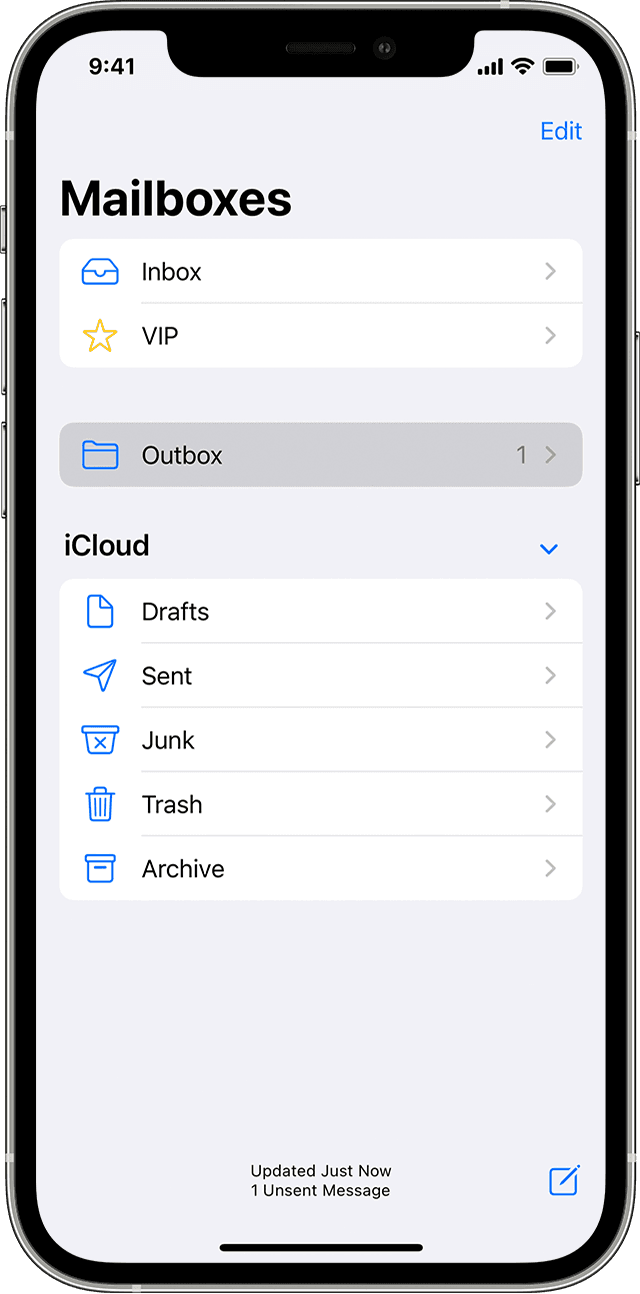
Credit: support.apple.com
Common Email Issues
Facing email issues on an iPad? Troubleshooting can be simple. Check your internet connection first. Then, ensure your email settings are correct. Sometimes, updating your iPad software helps. Restarting your device can solve many glitches. Always verify your account details.
These steps often resolve most email problems.
Having trouble with your iPad email? You’re not alone. Many users face common issues that can disrupt their email experience. Understanding these problems can help you resolve them quickly and efficiently. Let’s dive into some frequent challenges and how you can tackle them.Connectivity Problems
If your iPad can’t connect to the internet, emails won’t load. Check your Wi-Fi or cellular data connection first. A simple restart of your router or device might solve the issue. If you’re using public Wi-Fi, ensure it doesn’t have restrictions blocking your email access. You might want to forget and reconnect to the network to refresh the connection.Syncing Errors
Emails not appearing on your iPad? Syncing errors could be the culprit. Ensure your iPad’s date and time settings are accurate, as they affect synchronization. Head to “Settings,” then “Mail,” and refresh your email account. Sometimes, removing and re-adding the account can fix persistent syncing problems. Have you ever missed an important email due to this? It’s frustrating, but these steps can help.Authentication Failures
Can’t log into your email? Authentication failures might be at play. Double-check your username and password for typos. Make sure your email settings match those provided by your email service, like the correct incoming and outgoing server details. Two-factor authentication can also interfere, so confirm you’re entering any required codes. Consider changing your password if issues persist. Encountering these issues can be annoying, especially when waiting for an important email. But with some troubleshooting, you can often resolve them without expert help. What email issues have you faced, and how did you resolve them? Share your experiences in the comments.Basic Troubleshooting Steps
Email issues on an iPad can be frustrating. Troubleshooting doesn’t have to be complex. Basic steps often resolve common problems. Let’s explore these simple solutions.
Restarting The Ipad
Restarting the iPad is often the first step. It helps refresh the device’s system. Press and hold the power button. Slide to power off. Wait a few seconds. Turn it back on. This simple action can fix minor glitches.
Checking Internet Connection
Email requires a stable internet connection. Ensure Wi-Fi is turned on. Check if the iPad is connected to a network. Open the Settings app. Tap on Wi-Fi. Verify the connection status. A weak signal can affect email performance.
Updating Ios Software
Outdated software may cause issues. Keeping iOS updated is essential. Open Settings and tap on General. Click Software Update. Install any available updates. Updates often fix bugs and improve functionality.
Email Account Settings
Email issues on your iPad can be frustrating, especially when you need to access important messages. Whether it’s a sudden stop in sending or receiving emails, or persistent error messages, the root cause often lies in the email account settings. By focusing on a few crucial areas, you can ensure your email works smoothly on your device.
Verifying Imap/pop Settings
IMAP and POP are protocols that help your iPad communicate with email servers. Have you ever wondered if your settings are correct? Incorrect settings can block your email flow. Check whether your email provider recommends IMAP or POP and adjust your iPad settings accordingly. You can find these options under ‘Settings’ > ‘Passwords & Accounts’. This small tweak might be just what your email needs.
Ensuring Correct Passwords
A forgotten password can feel like a locked door. Double-check your email account password in your iPad settings. If it’s outdated or incorrect, your email will not sync properly. Update it by going to ‘Settings’ > ‘Passwords & Accounts’ and selecting your email account. Consider using a password manager for easy tracking and security. Have you ever tried using one?
Checking Server Port Numbers
Server port numbers are like the silent gatekeepers of your email service. Incorrect port numbers might stop your emails from passing through. To check them, visit your email account settings under ‘Settings’ > ‘Passwords & Accounts’ > select your email account > ‘Advanced’. Compare the numbers with those provided by your email service. A simple change here can open up a world of communication.
Taking the time to adjust these settings can transform your email experience on your iPad. It’s about finding the right configuration that works for you. Have you tried these steps before? How did it change your email experience?
Advanced Solutions
Struggling with email issues on your iPad can be frustrating. Basic solutions often fail. Sometimes, advanced solutions are necessary. Dive deeper to resolve persistent problems. These methods are effective. Yet, they require careful execution. Let’s explore some advanced troubleshooting steps.
Removing And Re-adding Account
Deleting and re-adding your email account can fix issues. Begin by opening the Settings app. Select “Mail,” then “Accounts.” Find and tap your email account. Choose “Delete Account.” This removes the account from your iPad. Re-add it to refresh settings. Go back to “Accounts” in Settings. Tap “Add Account” and select your email provider. Enter login details. This method often resolves sync issues.
Resetting Network Settings
Network problems can affect email functionality. Resetting network settings helps. Open Settings. Tap “General.” Scroll to “Reset.” Select “Reset Network Settings.” Confirm your choice. This will erase Wi-Fi passwords. Reconnect to Wi-Fi afterward. Check if your email works again. This step can resolve connectivity issues.
Factory Reset Considerations
A factory reset is a last resort. It restores your iPad to original settings. Back up important data first. Open Settings. Tap “General,” then “Reset.” Choose “Erase All Content and Settings.” Confirm your decision. The iPad will restart. Set it up as new. Restore your backup. This can solve persistent email issues. Use with caution.
Alternative Email Apps
Solving iPad email issues can be easier with alternative email apps. These apps provide different features and interfaces to help manage email problems effectively. Exploring other options can enhance email experience on iPads.
If you’ve ever felt frustrated with the default Mail app on your iPad, you’re not alone. Many users crave more features, better organization, or simply a new look to make email management easier. That’s where alternative email apps come into play. These third-party apps offer a variety of tools and features that could change the way you handle emails on your iPad.Popular Third-party Options
Several third-party email apps have gained popularity among iPad users. Spark is well-known for its smart inbox and team collaboration features. Outlook stands out with its seamless integration with Microsoft services and calendar management. Gmail is another favorite, especially for those already using Google’s ecosystem. Each of these apps brings something unique to the table, catering to different needs and preferences.Features Comparison
When choosing an alternative email app, it’s essential to consider the features that matter most to you. Here’s a simple comparison to help you decide:| Feature | Spark | Outlook | Gmail |
|---|---|---|---|
| Smart Inbox | Yes | No | No |
| Calendar Integration | Limited | Yes | Yes |
| Collaboration Tools | Yes | No | No |
| Customizable Interface | Yes | Yes | No |
Installation Guide
Installing a new email app on your iPad is straightforward. 1. Open the App Store on your iPad. 2. Use the search bar to find the email app of your choice. 3. Once you find the app, tap on “Get” to download it. 4. After installation, open the app and log in with your email credentials. 5. Follow any setup instructions provided within the app. Make sure to explore the settings of your new app. Customize notifications, signature, and sync preferences to match your needs. Have you tried any of these apps before? What features do you find most helpful? Your feedback could help someone make the right choice!
Credit: osxdaily.com
Preventive Tips
Experiencing issues with your iPad email can be frustrating. Implementing preventive measures can minimize these problems. Regular maintenance ensures smooth email functionality. Below are some preventive tips to keep your iPad email running efficiently.
Regular Updates
Keep your iPad software updated. Updates fix bugs and improve performance. Enable automatic updates for convenience. Regular updates enhance security and email functionality.
Security Measures
Install antivirus software on your iPad. Protect your device from malware threats. Use strong passwords for email accounts. Regularly change passwords to keep accounts secure.
Managing Email Storage
Regularly clear unnecessary emails. Delete old messages and attachments. Organize emails into folders for easy access. This prevents storage overload and speeds up performance.
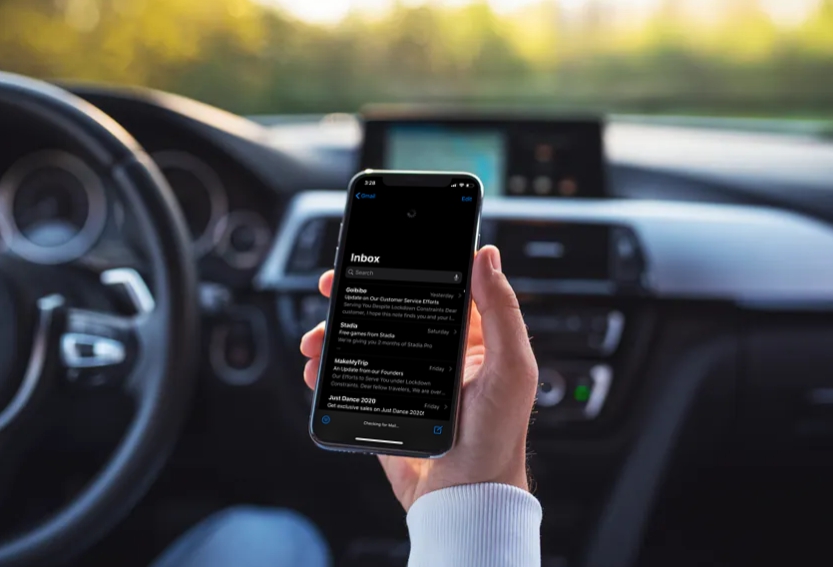
Credit: osxdaily.com
Frequently Asked Questions
Why Won’t My Ipad Send Emails?
Your iPad might not send emails due to incorrect email settings. Check your outgoing server details.
How Do I Fix Email Not Opening On Ipad?
Restart your iPad. Sometimes, a simple restart can fix apps that won’t open.
Why Are My Emails Not Syncing On Ipad?
Emails may not sync if your iPad’s internet is off. Check your Wi-Fi connection.
What To Do If Ipad Email App Crashes?
Clear your email app cache. If it still crashes, reinstall the app.
Why Am I Not Receiving Emails On Ipad?
Check your email account settings. Ensure your incoming server details are correct.
Conclusion
Solving iPad email issues doesn’t have to be complicated. Follow the steps outlined above. They can help you fix common problems easily. Your iPad should work smoothly after applying these solutions. Regular updates keep your device running well. Check settings and connections often to prevent issues.
Contact support if problems persist. They can provide expert help. Keep exploring your iPad’s features. Enjoy a seamless email experience every day. With practice, troubleshooting becomes second nature. Stay patient and persistent. Happy emailing!






