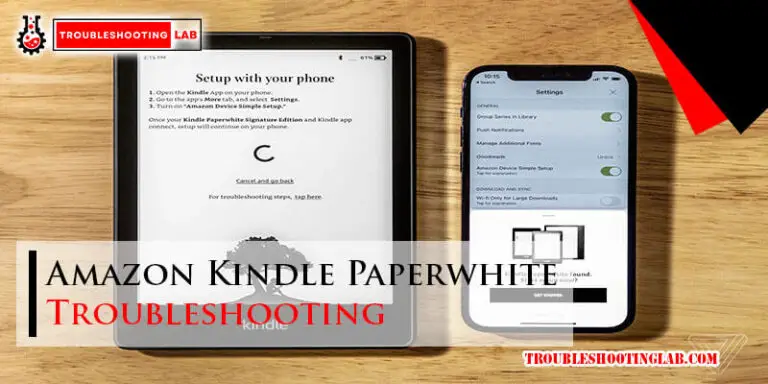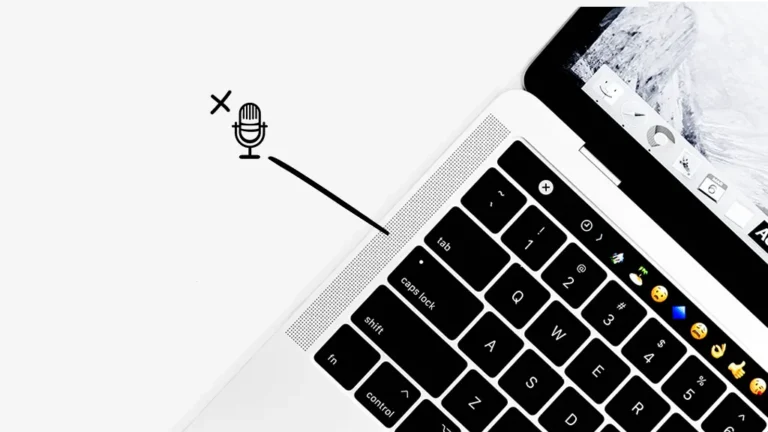Jabra Headset Troubleshooting: Quick Fixes for Common Issues
Having trouble with your Jabra headset? You’re not alone.
Many users face common issues. Jabra headsets are known for their quality and reliability, but technical problems can still arise. Whether it’s poor sound quality, connectivity issues, or a microphone that doesn’t work, these problems can be frustrating. This guide aims to help you identify and solve these issues quickly.
We’ll cover practical steps and tips to get your headset back in working order. So, if you’re ready to fix your Jabra headset and enjoy seamless audio again, let’s dive in!
Connection Problems
Experiencing connection problems with your Jabra headset can be frustrating. Whether you are dealing with Bluetooth pairing issues or wired connection troubles, understanding the root causes can help you fix the problem quickly. Below, we explore some common connection issues and how to resolve them.
Bluetooth Pairing Issues
Bluetooth pairing problems can occur for several reasons. If your Jabra headset is not pairing with your device, try these steps:
- Ensure the headset is in pairing mode. Consult the user manual for specific instructions.
- Make sure Bluetooth is enabled on your device. Sometimes it might be turned off accidentally.
- Keep the headset and the device within a close range (preferably within 1 meter).
- Delete any old Bluetooth connections that might interfere with new pairings.
- Restart both the headset and the device. This can often resolve temporary glitches.
If these steps do not work, check if your headset’s firmware needs an update. Jabra often releases updates to improve connectivity. Use the Jabra app or visit their website for the latest updates.
Wired Connection Troubles
Wired connection issues can also disrupt your experience. If your Jabra headset is not working with a wired connection, consider the following tips:
- Check the cable for any visible damage. Sometimes, a worn-out cable can cause connection problems.
- Ensure the cable is properly connected to both the headset and the device.
- Try using a different cable. This can help determine if the issue is with the cable itself.
- Inspect the ports on both the headset and the device. Dust or debris can obstruct connections.
- Restart your device to see if that resolves the issue.
If none of these steps work, the issue might be with the headset’s internal components. Contact Jabra support for further assistance.
Audio Quality Issues
Audio quality issues can be frustrating when using your Jabra headset. Clear audio is essential for effective communication. Let’s dive into common problems and their solutions.
Static Or Distorted Sound
Experiencing static or distorted sound? Check your headset’s connection first. Ensure the plug is inserted properly. Dust or debris can cause interference. Clean the connectors with a soft, dry cloth.
Software updates also matter. Outdated firmware can lead to audio issues. Visit Jabra’s official website for the latest updates. Install them to improve performance. Still facing problems? Try another device. This helps identify if the issue is with the headset or the original device.
Low Volume
Low volume can be a major setback. Start by checking your device’s volume settings. Increase the volume to a comfortable level. Also, inspect the headset’s volume controls. Sometimes they get accidentally turned down.
Ear cushions play a role too. Worn-out cushions can affect sound quality. Replace them if needed. Lastly, ensure your device’s audio settings are optimized. Sometimes, adjusting the equalizer settings can help. Experiment until you find the best sound quality.
Microphone Issues
Experiencing microphone issues with your Jabra headset can be frustrating. Whether the mic is not working or the sound pickup is poor, these problems can disrupt your communication. Let’s explore common microphone issues and how to troubleshoot them effectively.
Mic Not Working
If your Jabra headset mic is not working, start with basic checks. Ensure the microphone is not muted. Check the connection to your device. Ensure it is securely plugged in. Sometimes, a loose connection can cause the mic to stop working.
Next, check your device settings. Ensure your Jabra headset is selected as the input device. On a computer, go to sound settings and choose your headset. On a phone, ensure the headset is paired correctly. Update your device drivers. Outdated drivers can cause microphone issues.
Poor Sound Pickup
Poor sound pickup can affect call quality. Ensure the microphone is positioned correctly. Place it close to your mouth but not too close. This helps in capturing clear audio.
Check for background noise. Excessive noise can interfere with sound pickup. Move to a quieter location if possible. Additionally, clean the microphone. Dust or debris can block the sound. Use a soft cloth to wipe it gently.
Adjust the microphone sensitivity in your device settings. Sometimes, increasing the sensitivity can improve sound pickup. Test your headset after each adjustment to find the best setting.
Battery And Charging
Having trouble with your Jabra headset battery? This section covers common issues and solutions related to battery and charging. Learn how to fix problems with charging and improve your headset’s battery life.
Headset Not Charging
If your Jabra headset is not charging, try these steps:
- Ensure the charging cable is connected properly.
- Check if the power source is working.
- Use a different charging cable or adapter.
- Clean the charging ports on the headset and cable.
Still not working? Reset your headset:
- Turn off the headset.
- Press and hold the power button for 10 seconds.
- Release the button and try charging again.
Short Battery Life
Experiencing short battery life? Try these tips to extend it:
- Reduce the volume level.
- Turn off unnecessary features like Bluetooth when not in use.
- Keep the firmware updated.
- Avoid exposing the headset to extreme temperatures.
Check your battery health:
| Steps | Action |
|---|---|
| 1 | Open the Jabra app. |
| 2 | Go to the settings menu. |
| 3 | Select “Battery Health.” |
If the battery health is low, consider replacing the battery or contacting Jabra support.
Software And Firmware
Keeping your Jabra headset updated with the latest software and firmware is essential. It ensures optimal performance and compatibility with various devices. This section covers the critical aspects of updating firmware and software compatibility for your Jabra headset.
Updating Firmware
Updating the firmware on your Jabra headset is a simple process. It can resolve many issues and enhance the device’s functionality. Follow these steps to update your firmware:
- Download the Jabra Direct software from the official website.
- Install and open the Jabra Direct software on your computer.
- Connect your Jabra headset to the computer using a USB cable.
- The software will automatically detect your headset and prompt for any available updates.
- Click on the update button and wait for the process to complete.
Ensure the headset remains connected during the update. Disconnecting it may cause issues.
Software Compatibility
Ensuring software compatibility is crucial for the smooth operation of your Jabra headset. Here are some key points to consider:
- Always use the latest version of the Jabra Direct software.
- Ensure your computer’s operating system is up to date.
- Check for compatibility with other communication software, like Skype or Zoom.
Using outdated software versions can lead to connectivity issues. Regular updates help maintain compatibility and improve performance.
| Software | Compatibility |
|---|---|
| Jabra Direct | Windows 10, macOS |
| Skype | Windows, macOS, Linux |
| Zoom | Windows, macOS, Linux |
Regularly check for software updates from Jabra and other communication platforms. It ensures a seamless experience with your headset.

Credit: www.jabra.com
Comfort And Fit
A comfortable headset is essential for long-term use. If your Jabra headset feels uncomfortable, there are a few simple adjustments you can make. Improving the comfort and fit of your headset can greatly enhance your listening experience.
Adjusting Headset
Proper adjustment ensures the headset fits well. Start by adjusting the headband. Slide the ear cups up or down. Make sure the headset sits comfortably on your ears. Adjust the microphone boom if your model has one. Position it near your mouth but not too close. This ensures clear audio without discomfort.
Replacing Ear Cushions
Worn-out ear cushions can affect comfort. Replacing them is simple. Follow these steps to replace the ear cushions:
- Gently pull off the old ear cushions.
- Align the new cushions with the ear cups.
- Press firmly until they snap into place.
New ear cushions provide better comfort and fit. They also improve sound quality. Regularly check and replace them if needed.
| Adjustment | Steps |
|---|---|
| Headband | Slide ear cups up or down |
| Microphone Boom | Position near mouth |
| Ear Cushions | Replace when worn out |
Compatibility Issues
When facing issues with your Jabra headset, compatibility problems can be a common cause. Ensuring that your headset is compatible with your device and operating system is crucial for optimal performance.
Device Compatibility
Not all devices work seamlessly with Jabra headsets. Here are some points to check:
- Ensure your device supports Bluetooth technology.
- Check if your device’s Bluetooth version matches the headset’s requirements.
- Verify if your device has the latest firmware updates.
Sometimes, using an older device can lead to connectivity problems. Always pair your Jabra headset with a compatible device to avoid issues.
Operating System Conflicts
Operating systems can also cause compatibility conflicts with Jabra headsets. Here are some steps to troubleshoot:
- Check if your operating system is up to date.
- Update your Bluetooth drivers if needed.
- Restart your device after updating the operating system.
Operating systems like Windows, macOS, iOS, and Android may have different requirements. Always ensure your Jabra headset is compatible with the specific OS version you are using.
| Operating System | Steps for Compatibility |
|---|---|
| Windows | Update drivers, restart after updates |
| macOS | Check Bluetooth settings, ensure updates |
| iOS | Update iOS, check Bluetooth connectivity |
| Android | Ensure latest updates, restart device |
Following these tips can help resolve compatibility issues and improve your experience with Jabra headsets.

Credit: headsetadvisor.com
Resetting Your Headset
Having trouble with your Jabra headset? Resetting can help. It often fixes common issues. There are two main ways to reset your headset. These are factory reset and soft reset. Both methods are simple. They can bring your headset back to life.
Factory Reset
A factory reset restores your headset to its original settings. This can help remove persistent issues. It also clears all saved data. To start, turn off your headset. Next, press and hold the call and volume up buttons together. Hold them for about 10 seconds. The LED light will flash. This means the reset is complete. Your headset is now like new.
Soft Reset
A soft reset is less drastic. It keeps your settings but fixes minor glitches. To perform a soft reset, turn off your headset first. Then, turn it back on. This simple step can often solve many problems. If the issue continues, try a factory reset.

Credit: www.jabra.com
Frequently Asked Questions
How Do I Reset My Jabra Headset?
Reset your Jabra headset by holding the power button for 10 seconds.
Why Is My Jabra Headset Not Connecting?
Ensure Bluetooth is on and the headset is in pairing mode.
How Can I Improve Jabra Headset Sound Quality?
Check if the earpieces fit well and update firmware.
My Jabra Headset Mic Is Not Working. Why?
Ensure the microphone is unmuted and check for software updates.
How Do I Update Jabra Headset Firmware?
Use the Jabra Sound+ app to download and install updates.
Conclusion
Fixing your Jabra headset can be simple with the right steps. Follow the guidelines to troubleshoot issues quickly. Remember to keep your headset clean. Update the firmware regularly. Check the connections and settings. Contact support if problems persist. Enjoy clear sound and seamless communication.
Happy listening!