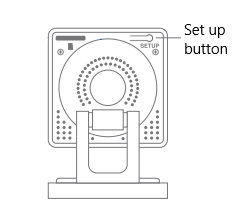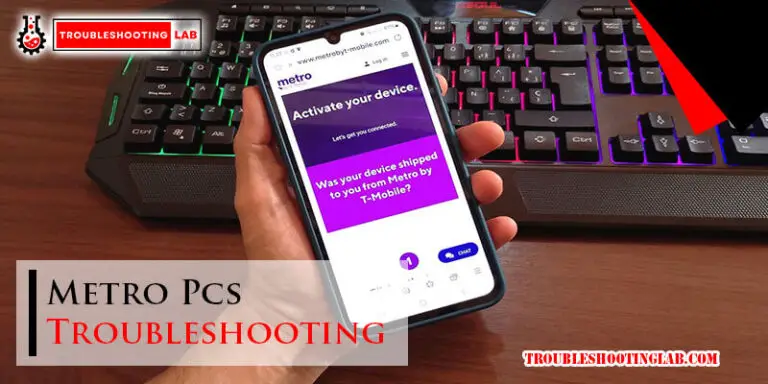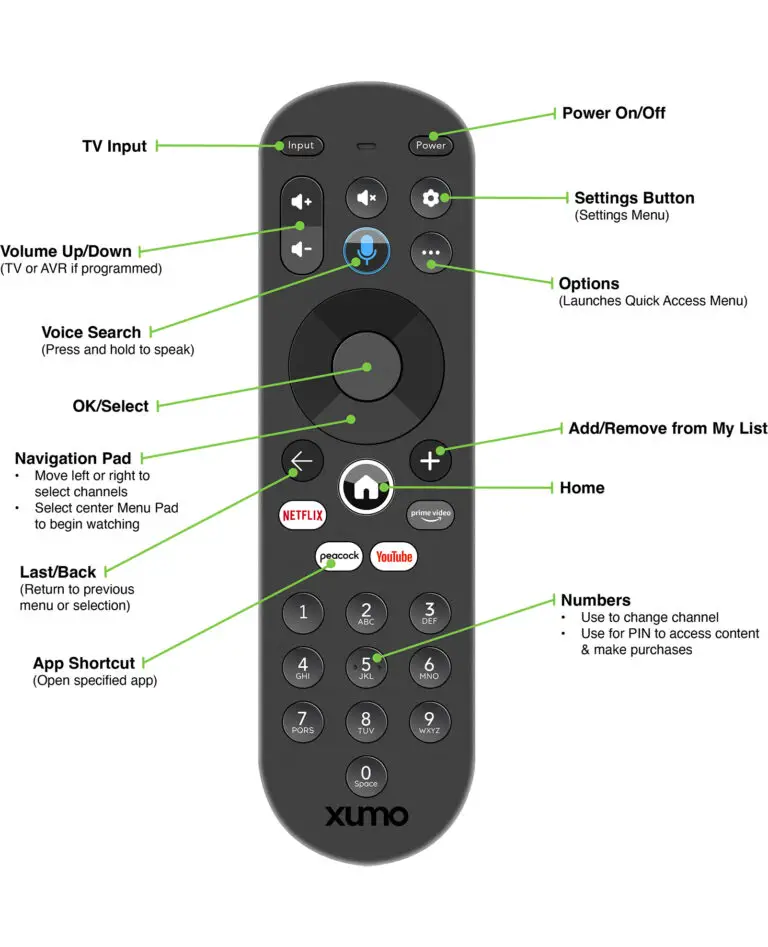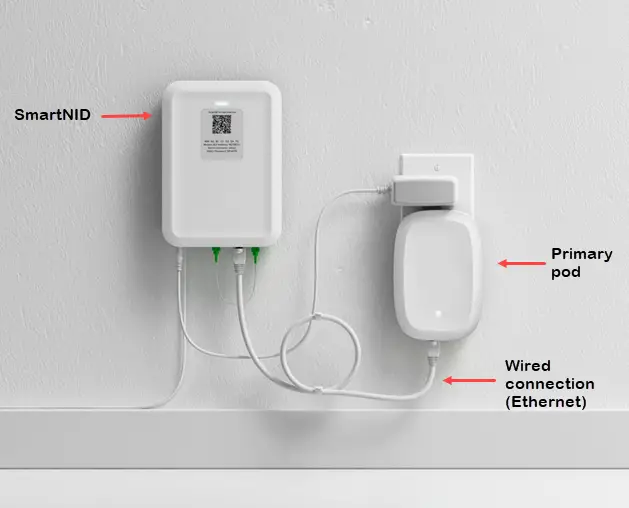Kumo Cloud Troubleshooting: Ultimate Guide to Fix Common Issues
Kumo Cloud Troubleshooting can seem daunting. But it doesn’t have to be.
Dealing with Kumo Cloud issues can be frustrating. Whether it’s connectivity problems or software glitches, these issues can disrupt your comfort and efficiency. Understanding common problems and their solutions can save you time and stress. This guide aims to help you tackle Kumo Cloud troubleshooting effectively.
We will explore typical issues users face and provide easy steps to resolve them. By the end of this blog, you will feel more confident in handling Kumo Cloud problems. Let’s dive in and make your experience smoother and more enjoyable.
Introduction To Kumo Cloud
Welcome to our guide on Kumo Cloud troubleshooting. Kumo Cloud is an advanced solution for managing your HVAC systems. Understanding its features and benefits can help you troubleshoot any issues efficiently.
What Is Kumo Cloud?
Kumo Cloud is a smart control system. It connects your HVAC units to your mobile devices. You can control your heating and cooling from anywhere. It offers a user-friendly interface for easy navigation. Both iOS and Android users can access it.
Benefits Of Using Kumo Cloud
Kumo Cloud offers many benefits. First, it provides remote access to your HVAC system. You can adjust settings from your smartphone. This feature is convenient and saves time.
Second, it helps in energy management. Kumo Cloud tracks your usage patterns. You can optimize your system’s performance. This leads to energy savings and lower bills.
Third, it enhances comfort. You can set your preferred temperature. Kumo Cloud maintains a consistent climate. This ensures a comfortable living environment.
Fourth, it sends alerts and notifications. These updates keep you informed about system status. You can address issues promptly. This reduces downtime and costly repairs.
Overall, Kumo Cloud simplifies HVAC management. It offers convenience, efficiency, and reliability.
Common Connection Issues
Experiencing connection issues with your Kumo Cloud can be frustrating. Many users face problems, especially with Wi-Fi connectivity and router compatibility. In this section, we will address these common issues and provide troubleshooting steps to help you resolve them.
Wi-fi Connectivity Problems
Wi-Fi connectivity problems are common with Kumo Cloud. Weak signals or incorrect settings often cause these issues. Here are some steps to troubleshoot:
- Check your Wi-Fi signal strength: Ensure your device is within range of your router. Weak signals can cause connectivity issues.
- Verify network settings: Double-check that your Wi-Fi credentials are correctly entered in the Kumo Cloud app.
- Restart your devices: Power cycle your router and the device using Kumo Cloud. This can often resolve connectivity issues.
- Update firmware: Ensure both your router and Kumo Cloud device have the latest firmware updates installed.
Router Compatibility
Router compatibility can also cause connection issues with Kumo Cloud. Not all routers work seamlessly with Kumo Cloud. Here are some tips to check compatibility:
- Check your router’s specifications: Ensure your router supports the required Wi-Fi standards (e.g., 802.11 b/g/n).
- Disable firewall: Temporary disable the router’s firewall to see if it resolves the issue.
- Enable 2.4GHz band: Kumo Cloud often works better with the 2.4GHz band rather than the 5GHz band.
- Reset router settings: Restore your router to its factory settings and reconfigure it.
If you continue to experience issues, consider consulting your router’s manual or contacting customer support for further assistance.
App Functionality Problems
Experiencing issues with your Kumo Cloud app? You’re not alone. Many users face app functionality problems that can be frustrating. Let’s discuss common issues like frequent app crashes and app loading failures. Understanding these issues can help you resolve them quickly.
App Crashes Frequently
A frequent app crash can disrupt your experience. Here are some common reasons and solutions:
- Outdated App Version: Ensure you are using the latest version of the app. Developers often fix bugs in new updates.
- Insufficient Storage: Check your device’s storage. Low storage can cause app crashes.
- Background Apps: Close other apps running in the background. This frees up memory for Kumo Cloud.
If the app continues to crash, consider reinstalling it. This can solve many underlying issues.
App Fails To Load
Sometimes, the app won’t load at all. This issue can be caused by:
| Problem | Solution |
|---|---|
| Internet Connection: | Check your internet connection. Ensure it is stable and strong. |
| Server Issues: | Occasionally, the app’s server might be down. Wait and try again later. |
| Device Compatibility: | Ensure your device meets the app’s minimum requirements. |
Clearing the app’s cache can also help. This removes any corrupted data that might be causing the issue.

Credit: www.youtube.com
Device Pairing Issues
Understanding Device Pairing Issues in the Kumo Cloud system is essential. This section will address common problems users face during device pairing. Resolving these issues ensures a smooth and reliable user experience.
Failed Pairing Attempts
One of the most common issues is failed pairing attempts. Here’s a step-by-step guide to troubleshoot:
- Ensure your device is powered on.
- Check the Wi-Fi connection is stable.
- Verify the device is within range of the router.
- Restart your device and router.
If the pairing still fails, consider resetting the device. Follow the manufacturer’s instructions for a factory reset.
Lost Device Connection
Sometimes devices lose connection after being paired. Here are some steps to reconnect:
- Ensure the device is not physically damaged.
- Check for any software updates.
- Restart the device and reconnect to the network.
For persistent issues, consult the device manual. It may provide specific instructions for reconnection.
Error Messages
Encountering error messages while using Kumo Cloud can be frustrating. These messages often signal issues that need immediate attention. Understanding these errors is crucial for smooth operation. In this section, we will dive into common error codes and their resolutions.
Common Error Codes
Some of the frequent error codes users face include:
- Error Code 5101: Communication failure with the device.
- Error Code 5102: Network connection issue detected.
- Error Code 5103: Invalid credentials or authentication failure.
- Error Code 5104: Device not found in the network.
How To Resolve Errors
Resolving these errors can often be straightforward. Follow these steps to address common issues:
Error Code 5101: Check if the device is powered on. Ensure that all cables are connected properly. Restart the device and try again.
Error Code 5102: Verify your network connection. Ensure your Wi-Fi is working correctly. Restart your router if needed.
Error Code 5103: Double-check your login credentials. Ensure there are no typos. If you forgot your password, use the password recovery option.
Error Code 5104: Ensure the device is within range of your network. Check if the device is listed in the connected devices of your router.
By following these simple steps, most errors can be resolved quickly. Always refer to the user manual for specific details.
Firmware Updates
Firmware updates are essential for the smooth operation of your Kumo Cloud system. They improve performance, fix bugs, and add new features. Keeping your firmware up-to-date ensures your system runs efficiently.
Checking For Updates
First, ensure your device is connected to the internet. Open the Kumo Cloud app on your smartphone or tablet.
- Navigate to the settings menu.
- Look for the firmware update option.
- Tap on “Check for Updates”.
The app will now search for the latest firmware version. If an update is available, it will prompt you to download and install it.
Installing Firmware Updates
Once you have checked for updates, follow these steps to install the firmware:
- Ensure your device remains connected to the internet.
- Tap on the “Download” button to start the process.
- After downloading, tap “Install” to update the firmware.
The installation may take a few minutes. Your device might restart during this process. Do not turn off your device until the update is complete.
After the installation, your Kumo Cloud system will be up-to-date, ensuring optimal performance.
Performance Problems
Performance problems in Kumo Cloud can frustrate users and reduce efficiency. Understanding these issues is crucial for maintaining optimal functionality. Below, we explore two common performance problems: Slow Response Time and Inaccurate Data Reporting.
Slow Response Time
A slow response time in Kumo Cloud can hinder productivity. This issue often arises from network congestion or server overload.
- Check your internet connection. Ensure it is stable.
- Restart your router to refresh the connection.
- Clear cache and cookies in your browser settings.
- Update your browser to the latest version.
- Limit the number of devices connected to the network.
Consider running a speed test. Compare the results with your internet plan. If the speed is lower, contact your ISP for support.
Inaccurate Data Reporting
Inaccurate data reporting can lead to misleading insights. This can be caused by misconfigured settings or outdated software.
- Verify your data sources. Ensure they are correctly integrated.
- Check for software updates. Install the latest version.
- Review your settings. Make sure they align with your requirements.
Use the following table to diagnose common data reporting issues:
| Issue | Possible Cause | Solution |
|---|---|---|
| Missing Data | Disconnected Sensor | Reconnect and test the sensor |
| Inconsistent Values | Outdated Firmware | Update to the latest firmware |
| Incorrect Units | Wrong Configuration | Adjust the configuration settings |
By addressing these performance problems, you can ensure a smoother experience with Kumo Cloud.

Credit: www.sgtorrice.com
Customer Support
When dealing with Kumo Cloud issues, customer support is a vital resource. It helps resolve problems quickly and efficiently. Understanding how to access these resources can save you time and stress. This section will guide you through contacting support and using online resources.
Contacting Support
Getting in touch with Kumo Cloud support is straightforward. First, locate the customer support number on the Kumo Cloud website. Call this number for direct assistance. An agent will help troubleshoot your issue. Have your device details ready. This helps the support team assist you faster.
Another option is to email customer support. Describe your issue clearly. Include screenshots if possible. This helps the team understand your problem better. You can expect a response within 24 hours. For urgent issues, calling is the best option.
Using Online Resources
Kumo Cloud provides many online resources. Start with the FAQ section on their website. This section covers common issues and solutions. It is a quick way to find answers. You can also find user manuals and setup guides. These documents offer step-by-step instructions.
Another valuable resource is the Kumo Cloud community forum. Here, users share their experiences and solutions. You can ask questions and get advice from other users. This peer support can be very helpful. Lastly, check out video tutorials. These videos show how to troubleshoot common problems. Watching a video can be easier than reading a guide.
Preventive Measures
Kumo Cloud is a vital system for managing your HVAC. Keeping it in top condition is essential. Preventive measures can help you avoid future issues and ensure smooth operation.
Regular Maintenance Tips
Check the system’s filters monthly. Clean or replace them as needed. Dirty filters reduce efficiency and can cause system failures.
Inspect the outdoor unit. Remove debris, leaves, and dirt. This keeps the airflow unobstructed and the system working well.
Test the thermostat settings. Ensure they are accurate. Correct settings prevent unnecessary energy use and maintain comfort.
Schedule professional inspections twice a year. Regular check-ups catch problems early. They also ensure the system runs efficiently.
Best Practices For Optimal Performance
Keep the area around the indoor unit clear. Avoid blocking vents and registers. This ensures proper airflow throughout your space.
Use the system according to the manufacturer’s guidelines. Follow recommended temperature settings. This reduces strain on the system and saves energy.
Update the system software regularly. Check for updates from the manufacturer. Updated software can improve performance and fix bugs.
Educate everyone in your household on proper usage. Proper use prevents common mistakes and keeps the system running smoothly.

Credit: www.youtube.com
Frequently Asked Questions
What Should I Do If Kumo Cloud App Won’t Connect?
Ensure your Wi-Fi is working. Restart your router and the app. Check for any app updates.
Why Is My Kumo Cloud App Not Showing Devices?
Devices must be on the same network. Recheck your Wi-Fi settings. Ensure devices are properly paired.
How Do I Reset Kumo Cloud System?
Find the reset button on your device. Press and hold for 10 seconds. Reconnect to the app.
Why Is My Kumo Cloud App Slow?
Close other apps running in the background. Check your internet speed. Restart your phone and the app.
How Can I Update Kumo Cloud Firmware?
Open the Kumo Cloud app. Go to settings. Check for any available updates and install them.
Conclusion
Troubleshooting Kumo Cloud issues can seem daunting, but it’s manageable. Follow the steps outlined to fix common problems. Check your connections and settings regularly. Stay updated with the latest software versions. If issues persist, seek professional help. Keeping your system running smoothly ensures better performance.
Regular maintenance is key. Be proactive with your troubleshooting efforts. A little effort now can save bigger headaches later. Remember, simple checks often resolve many issues. Happy troubleshooting!