Kwikset Halo Troubleshooting: Quick Fixes for Common Issues
Kwikset Halo smart locks offer advanced security features. Sometimes, they may encounter issues.
Understanding Kwikset Halo troubleshooting can save time and stress. In this guide, we explore common problems and their solutions. Smart locks add convenience and safety, but technical issues can arise. Solving these problems quickly ensures your home stays secure. Whether it’s connectivity issues or battery concerns, proper troubleshooting is key.
We’ll help you identify and fix common issues with your Kwikset Halo. By the end, you’ll feel confident in managing any lock problems. Ready to get started? Let’s dive into the basics and keep your smart lock working smoothly.
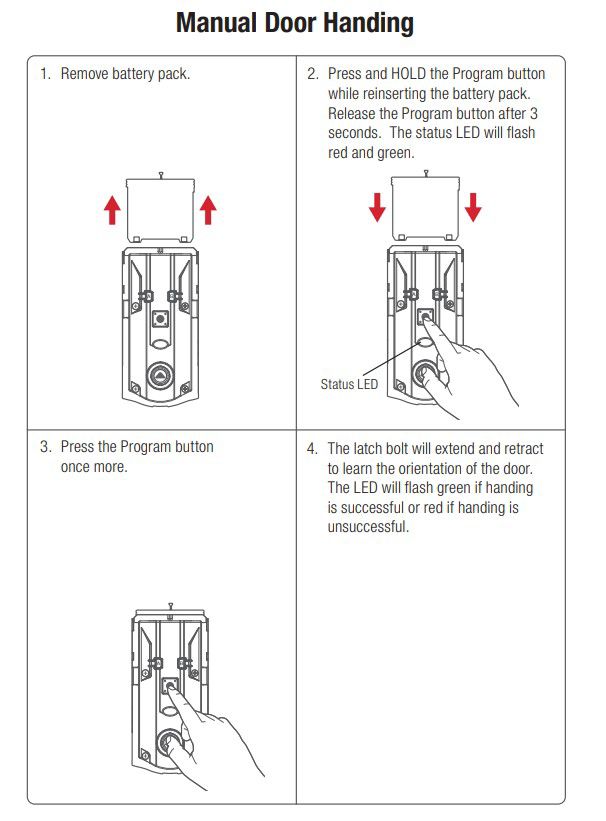
Credit: www.kwikset.com
Introduction To Kwikset Halo
Kwikset Halo troubleshooting helps users solve common issues with their smart locks. This guide offers easy steps for quick fixes. Enhance your lock’s performance and security with these simple solutions.
Kwikset Halo is a smart lock that enhances home security. It allows you to control your lock from anywhere. You can use your smartphone to lock and unlock your door. It is a reliable and convenient solution for home security. Kwikset Halo offers keyless entry. This feature removes the need for physical keys. It provides easy access for you and your family. You can also grant temporary access to visitors. This makes it perfect for Airbnb hosts or frequent guests.Features And Benefits
Kwikset Halo comes with many features. It has a built-in Wi-Fi system. This removes the need for extra hubs. You can control it through the Kwikset app. The app is available for both iOS and Android devices. The smart lock also has voice control. You can use Alexa or Google Assistant. This feature adds to the convenience. You can check the lock status without moving. Another key feature is the 250-user code capacity. This is great for large families or businesses. The Kwikset Halo also has an alarm feature. It alerts you to any tampering attempts. This keeps your home secure. The auto-lock feature is another benefit. It locks the door after a set time. This ensures your home is always secure.Importance Of Proper Functioning
Proper functioning of Kwikset Halo is crucial. A malfunctioning lock can compromise home security. It can cause frustration and inconvenience. Ensuring the lock works well is essential for safety. Regular maintenance helps in avoiding issues. Check the batteries often. Replace them when needed. Keep the lock clean and free of debris. This ensures smooth operation. Understanding how to troubleshoot Kwikset Halo helps. It saves time and money. You can solve minor issues yourself. This avoids the need for professional help. Regular updates to the app and firmware also help. They ensure your lock has the latest features and security patches. “`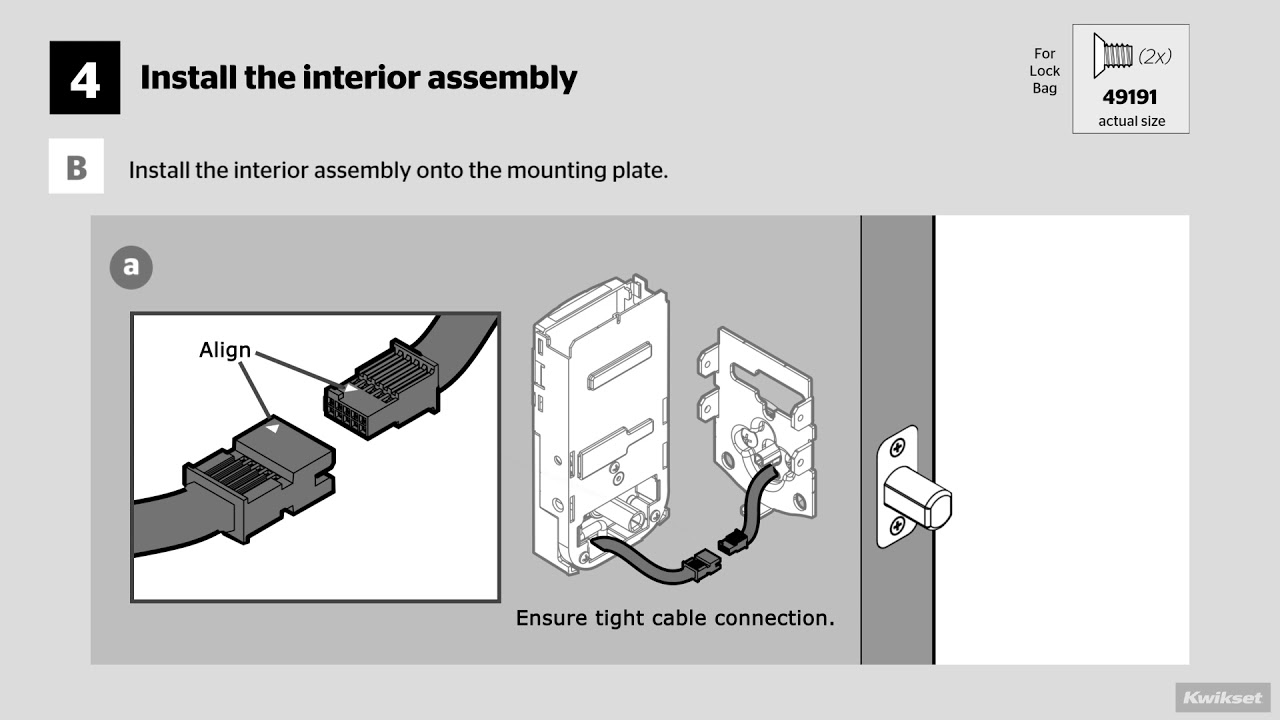
Credit: www.kwikset.com
Connectivity Issues
Experiencing connectivity issues with your Kwikset Halo can be frustrating. These issues often stem from Wi-Fi or Bluetooth connection problems. Addressing these issues promptly ensures your smart lock works seamlessly.
Wi-fi Connection Problems
Wi-Fi connection problems can prevent your Kwikset Halo from functioning correctly. Here are some common issues and their solutions:
- Weak Signal: Place your router closer to the lock. A strong Wi-Fi signal is essential.
- Interference: Ensure there are no large objects or walls between the router and lock. These can block the signal.
- Network Settings: Verify your network settings. Ensure the lock is connected to a 2.4 GHz network, not a 5 GHz one.
If these steps do not resolve the issue, consider rebooting your router. A simple reboot can often fix connectivity problems.
Bluetooth Pairing Challenges
Bluetooth pairing challenges can also disrupt the functionality of your Kwikset Halo. Here are some tips to help:
- Distance: Ensure your phone is within 30 feet of the lock. Bluetooth has a limited range.
- Compatibility: Check if your phone’s Bluetooth version is compatible with the lock. Older versions may not work well.
- Software Updates: Ensure both the lock and your phone have the latest software updates. Updates can fix bugs and improve connectivity.
If pairing issues persist, try resetting the Bluetooth connection. Turn off Bluetooth on your phone, wait a few seconds, and turn it back on. Then, attempt to pair the devices again.
Battery Problems
Battery Problems can be a common issue with the Kwikset Halo smart lock. Addressing these problems promptly ensures that your lock functions correctly and securely. Here we will explore some effective solutions for battery drain and the steps to replace the batteries.
Battery Drain Solutions
Excessive battery drain can be frustrating. Here are some tips to fix it:
- Check the Installation: Ensure the lock is properly installed. Misalignment can drain the battery.
- Wi-Fi Connection: A weak Wi-Fi signal can cause the lock to use more power. Place your router closer or use a Wi-Fi extender.
- Firmware Update: Make sure the lock firmware is up-to-date. Updates often fix battery-related issues.
- Auto-Lock Settings: Adjust the auto-lock delay. A shorter delay may use more battery.
Replacing The Batteries
Replacing the batteries in your Kwikset Halo is straightforward. Follow these steps:
- Remove the Cover: Use a Phillips-head screwdriver to remove the back panel.
- Take Out Old Batteries: Remove the old batteries carefully.
- Insert New Batteries: Place four new AA batteries. Make sure they are aligned correctly.
- Reattach the Cover: Secure the back panel with the screws.
- Test the Lock: Test the lock to ensure it operates smoothly.
Using high-quality batteries can extend the lifespan and improve performance.
Lock Mechanism Failures
Dealing with lock mechanism failures can be frustrating. If your Kwikset Halo is not working correctly, this guide will help. Let’s explore common issues and how to troubleshoot them. This section covers jammed locks and keypad malfunctions.
Jammed Lock Troubleshooting
A jammed lock can prevent the door from opening. First, check if the lock is misaligned. Misalignment can cause the lock to stick. Adjust the strike plate on the door frame. This often fixes the issue.
If misalignment is not the problem, check the batteries. Low battery power can affect the lock’s performance. Replace the batteries with new ones. Use high-quality batteries for the best results.
Another cause might be dirt and debris. Clean the lock mechanism with a dry cloth. Avoid using water or harsh chemicals. These can damage the lock. If the problem persists, consider lubricating the lock. Use a graphite-based lubricant for smooth operation.
Keypad Malfunctions
Keypad issues can prevent you from entering your home. First, ensure the keypad is clean. Dirt and grime can affect its sensitivity. Wipe it with a soft, dry cloth.
If cleaning does not help, reset the keypad. Follow the instructions in the user manual. This can resolve many keypad issues.
Check the batteries if the keypad is unresponsive. Low battery power can cause malfunctions. Replace the batteries and test the keypad again.
Sometimes, software glitches can occur. Perform a factory reset if other solutions do not work. This will restore the keypad to its original settings. Consult the user manual for reset instructions.
Mobile App Errors
Experiencing issues with the Kwikset Halo mobile app can be frustrating. These issues can prevent you from managing your smart lock efficiently. This section will guide you through common mobile app errors. You will learn how to resolve them step by step.
App Not Responding
One common issue is the app not responding. This can occur due to several reasons. Here are some steps to troubleshoot:
- Restart your smartphone.
- Ensure the app is up-to-date. Check for updates in the App Store or Google Play.
- Clear the app’s cache. This can solve many performance issues.
- If the problem persists, reinstall the app. This ensures a fresh start.
If these steps do not work, contact Kwikset customer support. They can provide further assistance.
Syncing Issues
Syncing issues can prevent your app from communicating with the lock. Follow these steps to resolve syncing problems:
- Ensure your smartphone’s Bluetooth is turned on.
- Move closer to the lock. Distance can affect the connection.
- Check if the lock has sufficient battery power. Low battery can cause syncing issues.
- Restart the lock. This can reset the connection.
- Ensure the lock’s firmware is up-to-date. Update it through the app if needed.
If syncing issues continue, try resetting the lock. Refer to the user manual for reset instructions. This often resolves deeper syncing problems.
User Code Problems
Experiencing user code problems with your Kwikset Halo smart lock? You’re not alone. Many users face issues managing their codes. This guide will help you troubleshoot common problems. Learn how to add and delete codes, and what to do if you forget your code.
Adding And Deleting Codes
Adding or deleting user codes on your Kwikset Halo is simple. First, open the Kwikset app. Navigate to the “Users” section. Tap “Add User” to create a new code. Enter the new user’s name and code. Confirm the code by tapping “Save.” To delete a code, find the user in the “Users” section. Tap on the user, then select “Delete User.” Confirm the deletion to remove the code.
Forgotten Code Solutions
Forgetting your user code can be frustrating. But you can solve it easily. Open the Kwikset app. Go to the “Users” section. Find the user with the forgotten code. Tap on the user, and select “Edit User.” Change the code to something memorable. Save the new code.
If you forget the master code, reset the lock. Press the reset button. Follow the instructions to set a new master code. This will restore access to your Kwikset Halo lock.
Software Updates
Keeping your Kwikset Halo lock up-to-date ensures it runs smoothly. Regular software updates can fix bugs and enhance performance. Here’s how to manage firmware updates and troubleshoot any issues.
Updating Firmware
Begin by opening the Kwikset app on your smartphone. Check if a firmware update is available. If there is, tap on the update button. Ensure your phone is close to the lock during this process. This ensures a stable connection. Allow the update to complete without interruption. The lock will restart once the update finishes. Test the lock to confirm the update was successful.
Dealing With Update Failures
Sometimes, updates fail. Don’t panic. First, check your internet connection. Ensure your phone has a stable Wi-Fi signal. If the connection drops, the update may fail. Retry the update after verifying your connection.
If the update still fails, restart your smartphone and the Kwikset app. Sometimes, a simple restart can resolve the issue. You can also reset the lock to factory settings. This step can fix persistent problems. Remember to reconnect the lock to your app after resetting.
Contact Kwikset support if these steps don’t work. They can provide additional assistance. Keeping your firmware updated is key. It ensures your lock stays secure and functional.
Customer Support
When experiencing issues with your Kwikset Halo, customer support can be essential. This section will guide you on when and how to contact customer support. Efficient communication with support can speed up resolution.
When To Contact Support
Contact support if basic troubleshooting steps do not work. Persistent issues like connectivity problems or lock malfunctions need expert help. If the lock fails to respond, support can guide you.
Strange noises or battery problems also warrant a support call. Inconsistent performance, despite new batteries, is another red flag. Contact support to avoid further complications.
Preparing For Support Calls
Gather all necessary information before calling. Have your lock’s model number ready. Note down error messages or unusual behavior. This information helps the support team understand the issue better.
Ensure you have a stable phone connection during the call. A quiet environment helps you communicate clearly. Patience and clarity are key to resolving the issue efficiently.

Credit: www.youtube.com
Frequently Asked Questions
How Do I Reset My Kwikset Halo Lock?
To reset, press and hold the reset button until the lock beeps twice.
Why Is My Kwikset Halo Not Locking?
Ensure batteries are charged. Check if the door is properly aligned.
How Do I Change The Batteries In My Kwikset Halo?
Remove the cover, take out old batteries, and insert new ones. Follow the polarity guide.
Why Is My Kwikset Halo Beeping Continuously?
Continuous beeping often means low battery. Replace the batteries to stop the beeping.
How Do I Connect My Kwikset Halo To Wi-fi?
Open the Kwikset app, select your lock, and follow the on-screen instructions to connect to Wi-Fi.
Conclusion
Solving issues with your Kwikset Halo can be simple. Follow our guide to fix common problems. Regular maintenance keeps your smart lock working well. Check connections and batteries often. For persistent issues, contact Kwikset support. Keep your home secure and enjoy the convenience of your Kwikset Halo.
Happy troubleshooting!






