Kwikset Powerbolt 2 Troubleshooting Guide: to Fix Common Issues
Struggling with your Kwikset Powerbolt 2? You’re not alone.
Many users encounter common issues. The Kwikset Powerbolt 2 is a popular choice for keyless entry. Yet, like any device, it can have problems. From unresponsive keypads to lockouts, troubleshooting can be tricky. This guide will help you solve these issues efficiently.
We’ll cover the most frequent problems and provide simple solutions. No need to stress over a malfunctioning lock. With the right steps, you can get your Kwikset Powerbolt 2 back on track. Let’s dive in and fix those pesky problems together.
Introduction To Kwikset Powerbolt 2

The Kwikset Powerbolt 2 is a popular choice for homeowners seeking security and convenience. It is a keyless entry deadbolt that combines advanced security features with ease of use. This smart lock allows users to secure their homes without the need for traditional keys. It also offers a range of features designed to enhance both security and convenience.
Overview Of Features
The Kwikset Powerbolt 2 comes with various features that make it a favorite among users. Here are some of the key features:
- Keyless Entry: No need for physical keys; just enter your code.
- Auto-Lock: Automatically locks the door after a set time.
- Customizable User Codes: Supports multiple user codes.
- Easy Installation: Fits standard doors and installs in minutes.
- Battery Operated: No need for wiring; runs on batteries.
- Alarm System: Sounds an alarm after several incorrect code attempts.
Why Troubleshooting Is Important
Understanding troubleshooting for the Kwikset Powerbolt 2 is crucial. Troubleshooting helps maintain the lock’s functionality and ensure security. Here are some reasons why troubleshooting is essential:
- Ensures Security: Fix issues to keep your home safe.
- Prevents Lockouts: Address problems to avoid getting locked out.
- Extends Lifespan: Regular troubleshooting can prolong the lock’s life.
- Cost-Efficient: Fixing minor issues can save on repair costs.
Regularly checking and maintaining your Kwikset Powerbolt 2 ensures it works smoothly. This smart lock is a reliable and secure choice for any home.
Kwikset Powerbolt 2 Battery Problems
Having issues with your Kwikset Powerbolt 2 can be frustrating, especially if the problem is battery-related. Battery issues are common, but they are often easy to fix. This section will help you identify and resolve battery problems.
Signs Of Battery Problems
There are several signs that your Kwikset Powerbolt 2 might have battery issues. One common sign is the lock not responding to input. Another sign is the keypad lighting up but the lock not engaging. A beeping noise from the lock can also indicate low battery.
Replacing The Batteries
Replacing the batteries in your Kwikset Powerbolt 2 is a simple task. First, locate the battery cover on the interior side of the lock. Remove the cover carefully. Take out the old batteries and dispose of them properly. Insert new batteries, ensuring the correct orientation. Replace the battery cover securely.
After replacing the batteries, test the lock to ensure it functions properly. If the problem persists, you may need to check other components of the lock.
Keypad Malfunctions
Experiencing keypad malfunctions on your Kwikset Powerbolt 2 can be frustrating. This section will guide you through troubleshooting common keypad issues. We will look at two main areas: an unresponsive keypad and resetting the keypad.
Unresponsive Keypad
An unresponsive keypad can be due to several reasons. Check these common causes:
- Depleted or weak batteries.
- Poor battery contact.
- Incorrect installation of the keypad.
To diagnose the problem, follow these steps:
- Ensure the batteries are correctly installed.
- Replace old batteries with new ones.
- Check for any loose connections.
If the issue persists, proceed to reset the keypad.
Resetting The Keypad
Resetting the keypad can often solve many issues. Follow these simple steps:
- Remove the battery pack.
- Press and hold the program button.
- Reinsert the battery pack while holding the button.
- Release the button after hearing a beep.
- Test the keypad to ensure it works.
These steps can help restore the keypad’s functionality. If the problem continues, consider consulting the user manual or contacting customer support.
Kwikset Powerbolt 2 Locking And Unlocking Problems
Experiencing problems with locking and unlocking your Kwikset Powerbolt 2 can be frustrating. These issues can arise from various factors such as low battery, misalignment, or even mechanical failure. Understanding the root cause is essential for effective troubleshooting. In this section, we will cover common locking and unlocking problems, providing detailed insights to help you resolve these issues efficiently.
Difficulty Locking
If your Kwikset Powerbolt 2 has difficulty locking, several factors could be at play. Start by checking the batteries. Low battery power can affect the lock’s performance. Replace the batteries if needed.
Next, inspect the alignment of the lock. Misalignment between the deadbolt and strike plate can prevent proper locking. Ensure they are correctly aligned.
You can also perform a reset. Sometimes, resetting the lock can resolve minor glitches. Follow the instructions in the user manual to reset your Kwikset Powerbolt 2.
Trouble Unlocking
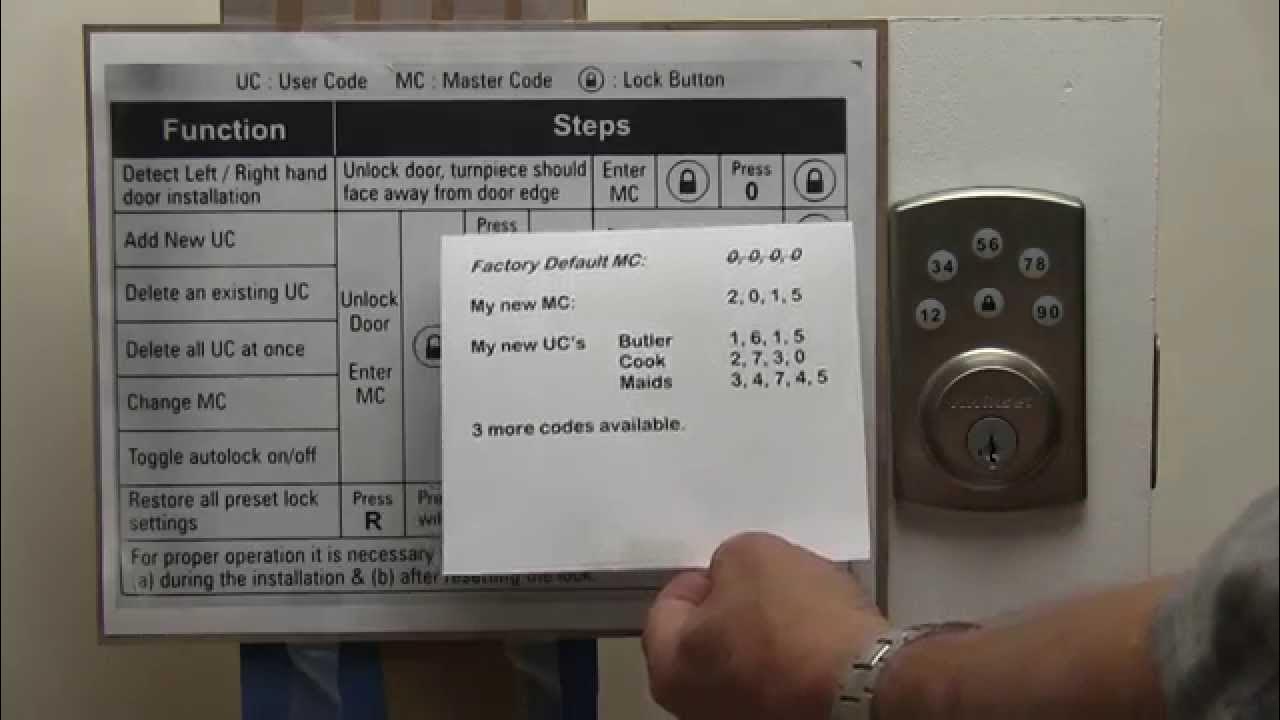
Experiencing trouble unlocking the Kwikset Powerbolt 2 can be concerning. First, check if the batteries are low. Low battery levels can hinder the lock’s functionality. Replace them if necessary.
Next, inspect the keypad. Dirt or debris on the keypad can affect its responsiveness. Clean it with a soft cloth to ensure proper functioning.
If the lock still doesn’t open, consider reprogramming the user codes. Incorrect or corrupted codes can cause unlocking issues. Refer to your user manual for detailed reprogramming instructions.
| Problem | Possible Cause | Solution |
|---|---|---|
| Lock won’t lock | Low battery | Replace batteries |
| Lock won’t lock | Misalignment | Realign deadbolt and strike plate |
| Lock won’t unlock | Low battery | Replace batteries |
| Lock won’t unlock | Dirty keypad | Clean keypad |
Kwikset Powerbolt 2 Programming Errors
Programming errors can occur while setting up your Kwikset Powerbolt 2. These errors can prevent the lock from working properly. Understanding these errors can help you troubleshoot and fix the issue.
Common Programming Mistakes
Many users enter the wrong code while programming the lock. This can cause the lock to reject the code. Another mistake is not following the proper sequence of steps. This can lead to incomplete programming.
Some users also forget to press the “lock” button after entering the code. This step is crucial for saving the code. Ignoring this step can cause the lock to lose the new code.
Correcting Programming Errors
To correct programming errors, first reset the lock to factory settings. This will erase all existing codes. You can then start the programming process afresh. Make sure to follow the steps in the manual carefully.
Enter the new code slowly to avoid mistakes. After entering the code, always press the “lock” button. This ensures the code is saved. Check if the new code works. If it doesn’t, repeat the process.
If you face recurring issues, consult the manual or contact customer support. They can provide additional help.
Kwikset Powerbolt 2 Mechanical Problems
The Kwikset Powerbolt 2 is a reliable smart lock. But like any device, it can face mechanical problems. This section will cover two common issues: stuck deadbolt and loose components. These problems can hinder the lock’s performance. Follow the steps to troubleshoot and fix them.
Stuck Deadbolt
A stuck deadbolt can be a major issue. It may prevent you from locking or unlocking the door. Here are some steps to fix it:
- Check the alignment: Ensure the deadbolt aligns with the strike plate. Misalignment can cause the deadbolt to stick.
- Lubricate the deadbolt: Use a graphite lubricant. Apply it to the deadbolt and the keyway.
- Inspect for debris: Check the keyway for dirt or debris. Clean it with a soft brush.
- Adjust the strike plate: Loosen the screws and reposition the strike plate. Tighten the screws after adjusting.
Loose Components
Loose components can affect the lock’s functionality. They can cause the lock to feel wobbly or unresponsive. Here’s how to address this problem:
- Tighten screws: Check all screws on the lock and door. Tighten any loose screws.
- Inspect the battery cover: Ensure the battery cover is secure. A loose cover can cause issues.
- Check the mounting plate: Make sure the mounting plate is tight. If it’s loose, tighten the screws.
- Examine the handle: Ensure the handle is firmly attached. Tighten the screws if needed.
Kwikset Powerbolt 2 Connectivity Problems
Dealing with connectivity issues can be frustrating. But don’t worry, we are here to help. Kwikset Powerbolt 2 might face some connectivity problems. These can be due to Bluetooth or Wi-Fi issues. Let’s dive into each problem and their solutions.
Bluetooth Connectivity
Bluetooth connectivity issues may arise with your Kwikset Powerbolt 2. Ensure your Bluetooth is on. Also, make sure the lock is within range. Too much distance can cause problems.
Check if other devices connect to your phone’s Bluetooth. If they do, the problem might be with the lock. Restart the lock and your phone. This can reset the connection. If it still does not work, try unpairing and pairing the lock again.
Wi-fi Connection Problems
Wi-Fi connection problems can affect your Kwikset Powerbolt 2. First, check your Wi-Fi signal strength. Weak signals can cause connection issues. Move your router closer if needed.
Ensure your Wi-Fi network is not overloaded. Too many devices can slow down the network. Restart your router to refresh the connection.
Make sure the firmware of your lock is up to date. Outdated firmware can cause connectivity issues. Check the manufacturer’s website for updates.
Contacting Support
Even the best devices can have issues. Your Kwikset Powerbolt 2 is no exception. Sometimes, you need expert help. Contacting support can save you time and frustration. Here’s how to do it right.
When To Reach Out
Not all issues need a support call. Reach out for these specific problems:
- Error codes that you can’t fix
- Battery problems despite new batteries
- Lock mechanism stuck or unresponsive
- Programming issues with user codes
Gathering Necessary Information
Before contacting support, gather the following:
| Information | Details |
|---|---|
| Model number | Found on the manual or inside the battery cover |
| Purchase date | Check your receipt or online order |
| Error messages | Write down any displayed codes |
| Battery type | Note the brand and type of batteries used |
Having this information ready will help you get quicker assistance.
Preventative Maintenance
Preventative maintenance for your Kwikset Powerbolt 2 is essential. It ensures the lock operates smoothly and lasts longer. Simple steps can prevent most issues. Addressing minor problems early can save time and money.
Regular Inspections
Inspect your Kwikset Powerbolt 2 regularly. Check the lock for any visible signs of wear. Look for loose screws or parts. Tighten any that seem loose. Make sure the keypad is clean and free of debris. Ensure the batteries are working. Replace them if necessary. Listen for any unusual sounds when locking or unlocking. These could indicate internal issues.
Routine Cleaning
Clean your Kwikset Powerbolt 2 routinely. Use a soft cloth to wipe the surface. Avoid using harsh chemicals. They can damage the finish. Clean the keypad with a damp cloth. Make sure it is dry before use. Check the battery compartment. Remove any dirt or corrosion. Use a dry cloth or a soft brush. Keep the keyhole clean. Use a small brush to remove debris. Regular cleaning helps maintain the lock’s functionality.
Frequently Asked Questions
How Do I Reset My Kwikset Powerbolt 2?
To reset, remove the battery pack. Press and hold the Program button while reinserting the battery pack. Release the button, and the lock will reset.
Why Is My Kwikset Powerbolt 2 Beeping?
Your lock beeps due to low battery, incorrect code entry, or programming issues. Check the batteries and reprogram if needed.
How Do I Change The Code On Kwikset Powerbolt 2?
Press the Program button. Enter the new code, then press the Lock button. Your code is now updated.
Why Won’t My Kwikset Powerbolt 2 Lock?
Check the alignment of the door and the latch. Make sure the batteries are not dead and the lock is programmed correctly.
How Do I Troubleshoot Kwikset Powerbolt 2 Keypad Issues?
Clean the keypad. Replace batteries if unresponsive. Ensure the lock is properly installed and the codes are correctly programmed.
Conclusion
Fixing your Kwikset Powerbolt 2 can be simple with the right steps. Always check the batteries first. Ensure proper alignment of the keypad. Resetting the lock might solve many issues. Refer to the manual for detailed guidance. Regular maintenance helps avoid future problems.
A working lock ensures your home stays secure. Follow these tips to keep your lock in top shape. Happy troubleshooting!






