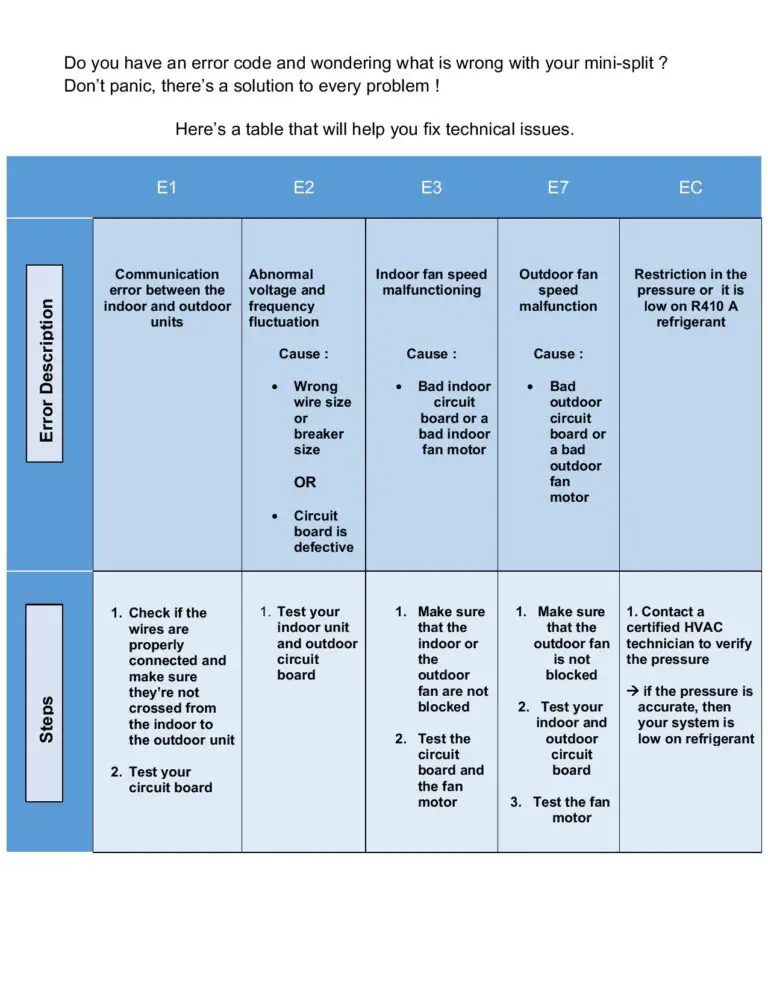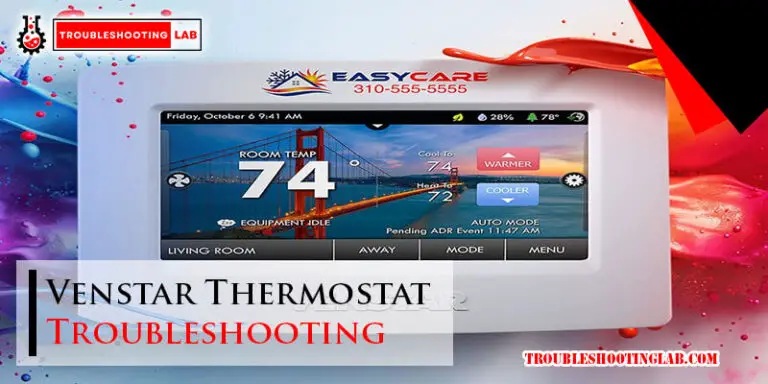Lennox Icomfort Thermostat Troubleshooting: Quick Fixes
For Lennox iComfort thermostat troubleshooting, check for power loss and the Wi-Fi connection. If issues persist, seek professional HVAC help.
Lennox iComfort thermostats offer convenient control over your home’s heating and cooling systems. However, when issues arise, troubleshooting may be necessary. Whether you’re experiencing a blank screen, connectivity problems, or unresponsive display, it’s important to address these concerns promptly to ensure your comfort system operates effectively.
In this guide, we’ll explore common troubleshooting steps to help you resolve issues with your Lennox iComfort thermostat. Understanding these troubleshooting methods can aid in identifying and addressing potential problems, ensuring your thermostat functions optimally.
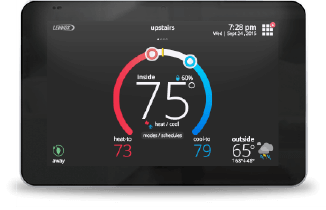
Credit: www.support.lennoxicomfort.com
Introduction To Lennox Icomfort Thermostat
The Lennox iComfort Thermostat is a smart and innovative device designed to provide precise control over your home’s heating and cooling system. With its advanced features and Wi-Fi connectivity, the iComfort Thermostat offers convenience and energy efficiency.
Common Issues Encountered
When using the Lennox iComfort Thermostat, you may encounter common issues that can disrupt its functionality. Understanding these issues can help you troubleshoot and resolve them effectively.
Benefits Of Diy Troubleshooting
- Cost-effective: DIY troubleshooting can help you save money on service calls.
- Quick resolution: By troubleshooting on your own, you can resolve issues promptly.
- Empowerment: Learning to troubleshoot the thermostat gives you control over your home comfort system.
Initial Checks Before Troubleshooting
Before troubleshooting your Lennox iComfort thermostat, it’s important to perform some initial checks. Ensure the power to the thermostat is on, check the breaker box, and change the air filters if necessary. Additionally, rebooting the Wi-Fi router and checking the thermostat’s connection can help resolve any issues.
Ensuring Power Supply
Before you start troubleshooting the Lennox iComfort thermostat, the first thing you need to do is ensure that it is receiving power. Check if the thermostat display is on. If it is blank, then you may have lost power to the thermostat. Check the breaker to the indoor unit and make sure it is on. If you have a float switch in the drain, lift it to see if power is restored to the thermostat.
Verifying Breaker And Fuse Status
If the thermostat display is still blank, check your breaker box to see if the breaker has tripped. If it has, turn it back on. If the breaker looks fine, check the fuses. If you find any blown fuses, replace them with new ones.
These initial checks are essential before you start troubleshooting any issues with the Lennox iComfort thermostat. If you have performed these checks and the thermostat is still not working, then you can proceed with further troubleshooting steps.
If you have any doubts or concerns about performing these checks, it is always better to seek the help of a professional HVAC technician. They have the expertise and experience to handle any issues with your Lennox iComfort thermostat.
Remember, a well-functioning thermostat is crucial for maintaining the comfort of your home. So, if you notice any issues with your thermostat, address them immediately to avoid any inconvenience.
Blank Thermostat Screen Fixes
When your Lennox iComfort thermostat screen goes blank, it can be frustrating and concerning. However, there are several troubleshooting steps you can take to address this issue and get your thermostat back up and running. Let’s explore some common fixes for a blank thermostat screen.
Power Cycle The Thermostat
To power cycle the thermostat, follow these steps:
- Locate the main electrical panel in your home.
- Find the circuit breaker labeled for your HVAC system and switch it to the “off” position.
- Wait for at least 30 seconds before switching the circuit breaker back to the “on” position.
- Return to your thermostat and check if the screen has turned back on.
Inspecting Float Switch In Drain
If power cycling the thermostat did not resolve the issue, you can inspect the float switch in the drain. Here’s how to do it:
- Locate the indoor unit of your HVAC system.
- Check near the indoor unit for a float switch in the drain.
- If a float switch is present, lift it to see if power is restored to the thermostat.
If these steps do not resolve the blank screen issue, it may be necessary to consult a professional HVAC technician for further assistance.
Wi-fi Connectivity Problems
If you are experiencing Wi-Fi connectivity problems with your Lennox iComfort thermostat, it can be frustrating. However, there are several troubleshooting steps you can take to resolve the issue and get your thermostat back online.
Rebooting Your Wi-fi Router
If your Lennox iComfort thermostat is having trouble connecting to Wi-Fi, one of the first steps you can take is to reboot your Wi-Fi router. Sometimes, a simple reboot can resolve connectivity issues and allow your thermostat to reconnect to the network. To reboot your Wi-Fi router, follow these steps:
- Unplug the power cable from the router.
- Wait for 30 seconds.
- Plug the power cable back into the router.
- Wait for the router to fully restart.
Checking Thermostat Configuration
Another potential cause of Wi-Fi connectivity problems with your Lennox iComfort thermostat is an issue with the thermostat configuration. To check the thermostat configuration, follow these steps:
- Access the thermostat menu and navigate to the Wi-Fi settings.
- Verify that the Wi-Fi network name and password are entered correctly.
- If the network information is correct, try reconnecting the thermostat to the Wi-Fi network.
If you are still experiencing Wi-Fi connectivity problems after following these troubleshooting steps, you may need to contact a professional HVAC technician for further assistance.
Thermostat Not Turning On
If your Lennox iComfort thermostat is not turning on, it can be frustrating and uncomfortable. However, before you panic, there are some troubleshooting steps you can take to address this issue.
Checking The Air Filters
One of the first things to check when your thermostat is not turning on is the air filters. Clogged air filters can restrict airflow, causing the system to overheat and shut down. Check the air filters and replace them if they are dirty or clogged. Clean air filters ensure proper airflow and can help prevent system malfunctions.
Resetting The Thermostat
If the air filters are not the issue, you can try resetting the thermostat. To reset the thermostat, locate the reset button on the device and press it. This can help restart the system and resolve any minor glitches that may be preventing the thermostat from turning on.
Unresponsive Display Solutions
When your Lennox iComfort thermostat display is unresponsive, it can be frustrating and disruptive to your home comfort. Fortunately, there are several troubleshooting steps you can take to address this issue and restore the functionality of your thermostat.
Cleaning The Thermostat Screen
To ensure that the display is not hindered by dirt or debris, it’s essential to keep the thermostat screen clean. Use a soft, dry cloth to gently wipe the screen and remove any dust or smudges. Avoid using harsh chemicals or abrasive materials that could damage the display.
Software And Firmware Updates
Regular software and firmware updates can address bugs and glitches that may cause the display to become unresponsive. Check for updates on the manufacturer’s website or through the iComfort app, if applicable. Follow the provided instructions to install the latest updates and improve the performance of your thermostat.
Thermostat Not Heating Or Cooling
If your Lennox iComfort thermostat is not heating or cooling, first check the power source and reset the breaker if needed. Ensure the Wi-Fi connection is stable by rebooting your router. Troubleshoot by lifting the float switch near the indoor unit to restore power to the thermostat.
Verifying The Temperature Settings
If your Lennox iComfort thermostat is not heating or cooling, the first step is to verify that the temperature settings are correct. Check that the thermostat is set to the desired temperature and that it is in the correct mode (heat or cool). It’s also important to make sure that the thermostat is not in vacation mode or hold mode, which can prevent it from heating or cooling.
Examining The Heat Pump And Furnace
If the temperature settings are correct and the thermostat is still not heating or cooling, the next step is to examine the heat pump and furnace. Check that both the heat pump and furnace are turned on and functioning properly. It’s also important to check that the air filters are clean and not clogged, as dirty air filters can restrict airflow and prevent the system from heating or cooling effectively.
If you have checked the temperature settings and examined the heat pump and furnace, but your Lennox iComfort thermostat is still not heating or cooling, it may be time to call a professional HVAC technician. They can diagnose and repair any issues with your system and get your home back to a comfortable temperature.
Advanced Troubleshooting Techniques
If you are facing issues with your Lennox iComfort thermostat, employing advanced troubleshooting techniques can help you identify and resolve the problem efficiently. Here are some key methods to consider:
Wiring Check And Correction
To ensure proper functioning, start by conducting a thorough check of the thermostat wiring.
- Inspect the wiring connections to identify any loose or damaged wires.
- Refer to the thermostat manual to verify correct wiring configurations.
- Make necessary corrections by securely reconnecting any loose wires.
Contacting Professional Support
If you are unable to resolve the issue on your own, seeking professional support can provide expert assistance.
- Contact the manufacturer’s customer support for tailored guidance.
- Schedule a service appointment with a certified HVAC technician for in-depth diagnostics.
- Consider consulting online forums or communities for additional troubleshooting insights.
Preventative Maintenance Tips
Proper maintenance of your Lennox iComfort thermostat is essential to ensure its smooth operation and longevity. By following these preventative maintenance tips, you can avoid potential issues and keep your thermostat functioning optimally.
Regular Cleaning And Care
- Dust and debris can accumulate around the thermostat, affecting its performance.
- Regularly clean the thermostat with a soft, dry cloth to prevent build-up.
- Avoid using harsh chemicals or liquids when cleaning to protect the device.
Scheduled Professional Inspections
- Arrange for annual inspections by a certified HVAC technician.
- Professional inspections can identify potential problems early on.
- Ensure that the thermostat is calibrated and functioning correctly.
Upgrading Your Lennox Icomfort Thermostat
When upgrading your Lennox iComfort thermostat, it’s essential to consider a replacement if your current thermostat is outdated or not functioning optimally. A new thermostat can offer improved features and efficiency.
Integrating your Lennox iComfort thermostat with smart home devices can enhance convenience and control over your home’s temperature settings. Ensure compatibility with your existing smart devices for seamless integration.
Conclusion: Ensuring Thermostat Efficiency
Ensuring the efficiency of your Lennox iComfort thermostat is crucial for maintaining a comfortable and energy-efficient indoor environment. By following the troubleshooting steps and implementing proper maintenance, you can optimize the performance of your thermostat and extend its lifespan.
Recap Of Troubleshooting Steps
When troubleshooting your Lennox iComfort thermostat, it’s important to first check for power supply issues, such as tripped breakers or disconnected wires. Additionally, ensuring the thermostat is connected to the Wi-Fi network and rebooting the Wi-Fi router can resolve connectivity issues. Finally, checking for any system updates and performing a thermostat reset can help address common problems.
Long-term Benefits Of Proper Maintenance
Proper maintenance of your Lennox iComfort thermostat not only resolves immediate issues but also offers long-term benefits. Regular maintenance can prevent system malfunctions, improve energy efficiency, and prolong the lifespan of the thermostat. Additionally, it ensures accurate temperature readings and enhances overall comfort in your home.
Frequently Asked Questions
How Do You Reboot A Lennox Icomfort Thermostat?
To reboot a Lennox iComfort thermostat, simply remove it from the wall and reinsert it after a few seconds.
Why Is My Lennox Thermostat Not Turning On?
To troubleshoot your Lennox thermostat not turning on, check if the power is on, inspect the breaker, and change air filters if needed.
Why Won’t My Icomfort Thermostat Connect To Wifi?
If your iComfort thermostat is not connecting to WiFi, try rebooting your Wi-Fi router and checking your thermostat. Make sure it is within range and the Wi-Fi network is working properly. If the issue persists, contact a professional HVAC technician for further assistance.
Why Is My Lennox Icomfort Thermostat Blank?
If your Lennox iComfort thermostat is blank, it may have lost power. Check the indoor unit’s breaker and the nearby float switch. If power is restored, the thermostat should turn on. If not, consider consulting a professional for further troubleshooting and repair.
Conclusion
Troubleshooting your Lennox iComfort thermostat doesn’t have to be a daunting task. By following simple steps and utilizing resources like the Lennox mobile app, you can easily resolve common issues. Remember to check wiring, power sources, and connectivity for a seamless thermostat experience.
Don’t hesitate to seek professional help if needed.