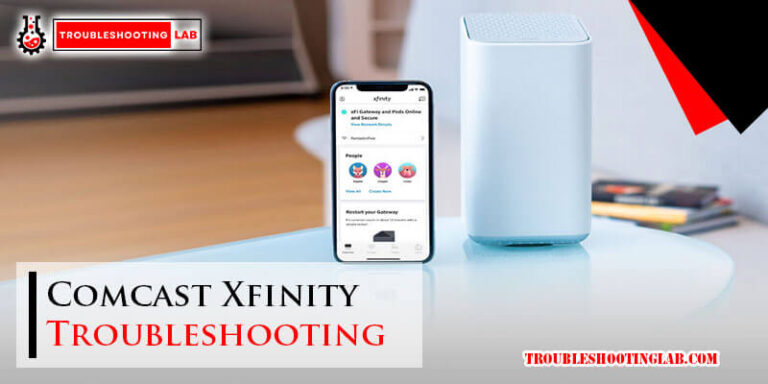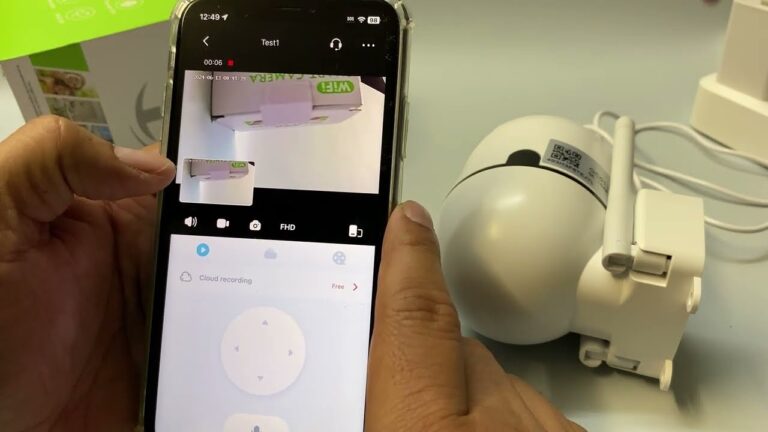Linksys Router Troubleshooting: Quick Fixes for Common Issues
Linksys routers are popular for their reliability and performance. Yet, like any tech, they can sometimes misbehave.
Experiencing issues with your Linksys router can be frustrating. Whether it’s a dropped connection, slow speeds, or trouble accessing the internet, these problems can disrupt your day. Understanding how to troubleshoot common issues can save you time and stress. This guide will walk you through simple and effective steps to get your Linksys router back on track.
From basic checks to more detailed fixes, you’ll find the help you need to restore your internet connection and enjoy seamless browsing once again. Let’s dive into troubleshooting your Linksys router!

Credit: www.youtube.com
Introduction To Linksys Routers
Linksys routers are a popular choice for many households and small businesses. They provide reliable and fast internet connectivity. These routers come with various features that enhance user experience and network performance. Whether streaming movies, playing online games, or working from home, Linksys routers ensure a seamless connection.
Importance Of A Reliable Router
A reliable router is the backbone of any internet setup. It ensures continuous connectivity without frequent drops. This is vital for maintaining productivity and entertainment. An unreliable router can disrupt video calls, online classes, and even simple web browsing. Linksys routers are known for their reliability, making them a preferred choice for many users.
Common Issues Faced
Despite their reliability, users may face common issues with Linksys routers. These issues include slow internet speeds, connectivity drops, and difficulty in connecting devices. Sometimes, the router may need a firmware update. At other times, a simple reboot can solve the problem. Understanding these common issues can help users troubleshoot effectively and maintain their internet connection.
Connectivity Problems
Facing connectivity problems with your Linksys router can be frustrating. It can disrupt your daily activities and hinder productivity. Let’s explore common issues and how to troubleshoot them.
No Internet Connection
No internet connection is a common issue with routers. Start by checking the cables. Ensure all cables are securely connected. Next, restart your modem and router. This often resolves temporary glitches. If the problem persists, check the service status with your internet provider. Sometimes, the issue lies with them.
Access your router’s settings via a web browser. Enter the IP address, usually 192.168.1.1. Check for firmware updates. An outdated firmware can cause connectivity issues. If available, update the firmware. Ensure your router is set to DHCP mode. This helps in assigning IP addresses automatically.
Intermittent Connectivity
Intermittent connectivity can be annoying. It disrupts streaming, gaming, and browsing. First, check for interference. Other electronic devices can interfere with the Wi-Fi signal. Keep your router away from microwaves, cordless phones, and baby monitors.
Place your router in a central location. This helps in even distribution of the Wi-Fi signal. Also, check for firmware updates regularly. An updated firmware often resolves connectivity issues. If the problem continues, consider changing the Wi-Fi channel. Channels 1, 6, and 11 are usually the best options.
Lastly, ensure your router is not overheating. Overheating can cause intermittent connectivity. Keep it in a well-ventilated area. Avoid placing it in enclosed spaces.
Slow Internet Speed
Experiencing slow internet speed can be frustrating. It disrupts your daily activities. Streaming videos, online gaming, or even browsing can become a hassle. Understanding the reasons behind slow internet can help fix the issue.
Identifying Speed Issues
First, check your internet connection. Run a speed test using an online tool. Compare the results with your internet plan. If the speed is lower, there could be a problem.
Next, check for physical obstructions. Walls and furniture can block the Wi-Fi signal. Make sure the router is placed in a central location.
Also, check for other devices using the same network. Too many devices can slow down the speed. Disconnect any unnecessary devices.
Boosting Router Performance
Start by rebooting your router. This can solve many speed issues. Simply unplug the router, wait a few seconds, and plug it back in.
Update your router’s firmware. Manufacturers release updates to fix bugs and improve performance. Check the Linksys website for the latest firmware.
Change the Wi-Fi channel. Interference from other networks can slow down your connection. Use a less crowded channel for better performance.
Consider upgrading your router. Older models may not support higher speeds. A new router can provide a faster and more stable connection.

Credit: www.youtube.com
Wi-fi Signal Issues
Wi-Fi signal issues with Linksys routers can be frustrating. Weak signals or interference can slow down your internet. These problems might seem complex, but they often have simple solutions.
Weak Signal
A weak Wi-Fi signal can occur for several reasons. Your router might be too far from your device. Walls or other obstacles can block the signal. Try moving your router to a central location in your home. Elevate it off the ground for better coverage. Make sure the antennas are positioned correctly.
Signal Interference
Signal interference is another common issue. Other electronic devices can interfere with your Wi-Fi. Microwaves, cordless phones, and baby monitors can disrupt the signal. Avoid placing your router near these devices. Changing the Wi-Fi channel can also help. Most routers have several channels to choose from. Try different channels to see which works best.
Router Configuration
Configuring your Linksys router can seem complex. But with the right steps, you can do it easily. This section will guide you through the router configuration process.
Accessing The Router Settings
To start, connect your computer to the router. You can use a wired or wireless connection. Open your web browser. In the address bar, type “192.168.1.1” and press enter. A login screen will appear. Enter the default username and password. If you changed them, use the new ones. Now, you are in the router settings.
Optimal Configuration Tips
First, update your router’s firmware. This ensures you have the latest features and security updates. Go to the “Administration” tab. Find the “Firmware Upgrade” section. Follow the instructions to update.
Next, set a strong Wi-Fi password. Go to the “Wireless” tab. Find the “Security” section. Choose WPA2 as the security mode. Enter a strong password. This protects your network from unauthorized access.
Enable Guest Network for visitors. Go to the “Guest Access” tab. Turn on the “Allow Guest Access” option. Set a guest password. This keeps your main network safe while allowing guests to use the internet.
Finally, configure QoS (Quality of Service). This helps manage bandwidth. Go to the “QoS” tab. Set priorities for different devices. This ensures important devices get the bandwidth they need.
These simple steps will help you configure your Linksys router. Enjoy a secure and efficient network.
Firmware Updates
Keeping your Linksys router’s firmware updated is crucial for optimal performance. Firmware updates fix bugs, improve security, and enhance functionality. Regularly checking for and installing these updates ensures your network runs smoothly and securely.
Checking For Updates
First, log in to your Linksys router’s web interface. Open a web browser and enter the router’s IP address. Usually, it’s 192.168.1.1. Enter your username and password. Once logged in, navigate to the “Administration” tab. Under this tab, find the “Firmware Upgrade” or “Router Upgrade” option. Here, you can see the current firmware version. Check if there is an available update. If there is, download it from the Linksys support website.
Installing Firmware Updates
After downloading the latest firmware, return to the “Firmware Upgrade” section. Click on the “Choose File” button to locate the downloaded file. Select the file and click “Start Upgrade” or “Update.” The router will begin installing the firmware. Do not turn off the router or disconnect it during the update. The process may take a few minutes. Once completed, the router will reboot automatically. Verify the update by checking the firmware version again. Your Linksys router is now updated and ready for use.
Security Concerns
Securing your Linksys router is crucial. Hackers can exploit weak security settings. This can lead to data theft and other cyber threats. Addressing security concerns can protect your network and personal data. Let’s look at two key aspects: changing default passwords and enabling firewall protection.
Changing Default Passwords
Default passwords are easy targets for hackers. Many users forget to change these. Set a strong, unique password for your router. Use a mix of letters, numbers, and symbols. Avoid using common words or phrases. This makes it harder for hackers to guess your password.
Enabling Firewall Protection
Firewalls act as a barrier against cyber attacks. Your Linksys router has a built-in firewall. Ensure this feature is enabled. It helps block unauthorized access. Check the router settings to confirm the firewall is active. Regularly update your router firmware for the latest security features.
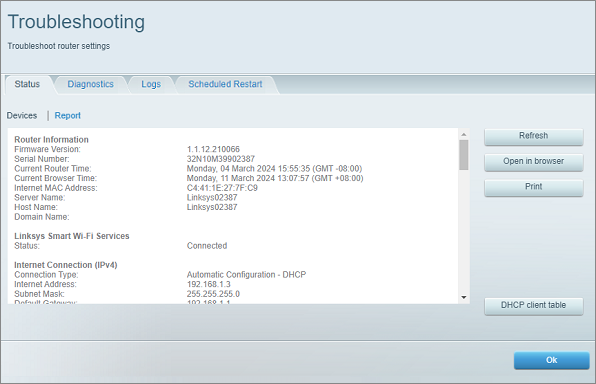
Credit: support.linksys.com
Advanced Troubleshooting
If you have tried basic troubleshooting steps and your Linksys router is still not working, it is time to move on to advanced troubleshooting. These steps can help resolve more complex issues and get your network back up and running smoothly.
Resetting The Router
Sometimes, the best way to fix a stubborn issue is to reset the router. This process will restore the router to its factory settings.
Follow these steps to reset your Linksys router:
- Locate the reset button on the back of the router.
- Press and hold the button for at least 10 seconds.
- Release the button and wait for the router to reboot.
- Reconfigure your settings as needed.
Note: Resetting the router will erase all your custom settings. Make sure to back up important information before proceeding.
Contacting Support
If resetting the router does not fix the problem, it might be time to contact Linksys support. Their team can provide further assistance.
Here are some ways to contact Linksys support:
- Visit the Linksys Support Website.
- Call their customer service number found on the website.
- Use the live chat feature for instant help.
Before contacting support, gather important information like your router’s model number and a detailed description of the issue. This will help the support team assist you more effectively.
Advanced troubleshooting can be challenging, but with these steps, you are on the right path to resolving your Linksys router issues.
Frequently Asked Questions
How Do I Reset My Linksys Router?
Reset the router by pressing the reset button for 10 seconds. Then, release it.
Why Is My Linksys Router Not Connecting To The Internet?
Ensure all cables are connected properly. Restart the router and modem. Check ISP service status.
How Can I Update The Firmware On My Linksys Router?
Go to the Linksys support website. Download the latest firmware. Install through router settings.
Why Is My Linksys Router’s Wi-fi Signal Weak?
Place the router in a central location. Avoid obstructions. Update firmware. Adjust router antennas.
How Do I Change The Wi-fi Password On My Linksys Router?
Log in to the router settings. Navigate to wireless settings. Change the Wi-Fi password and save.
Conclusion
Solving issues with your Linksys router can be simple. Follow the steps provided. Restarting the router often fixes many problems. Check all cables and connections. Update the firmware regularly. If problems persist, contact Linksys support. They offer helpful guidance. Consistent maintenance ensures smooth internet connectivity.
Happy browsing!