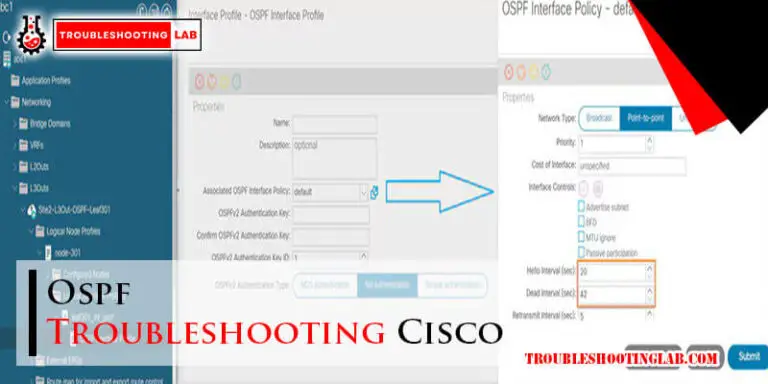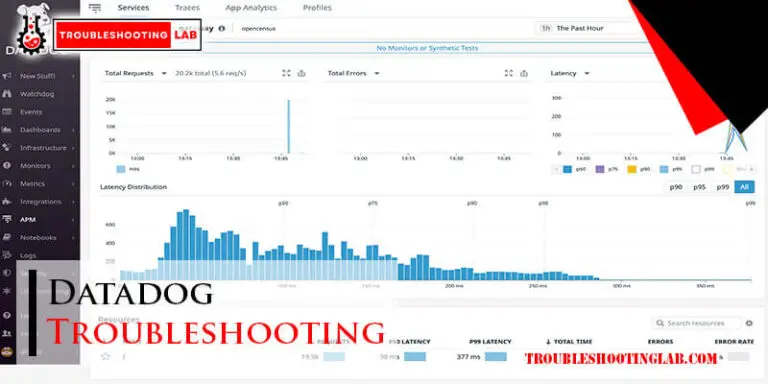Logitech Mouse Troubleshooting: Quick Fixes for Common Issues
Logitech mice are known for their reliability and smooth performance. Yet, even the best devices can face problems.
If your Logitech mouse is acting up, don’t worry. This guide will help you troubleshoot common issues. From connectivity problems to unresponsive buttons, we will cover it all. Whether you are a casual user or a tech-savvy individual, you’ll find the solutions easy to follow.
Understanding how to fix these problems can save you time and frustration. Read on to discover practical tips and step-by-step instructions. Get your mouse back to working perfectly and improve your overall computing experience. Let’s dive into Logitech mouse troubleshooting and solve those pesky issues.
Mouse Not Connecting
Experiencing issues with your Logitech mouse not connecting? This can be frustrating, especially when you need it most. Below are some common troubleshooting steps that can help you resolve the issue quickly.
Check Batteries
One of the most common reasons for connectivity issues is dead or low batteries. Follow these steps to check your batteries:
- Remove the battery cover from your mouse.
- Check if the batteries are correctly installed.
- Replace the batteries with new ones if needed.
- Ensure the battery contacts are clean and free from corrosion.
Using fresh batteries can often solve the problem immediately.
Verify Usb Connection
A faulty USB connection can prevent your mouse from connecting. Here’s how to verify the USB connection:
- Ensure the USB receiver is properly plugged into the USB port.
- Try using a different USB port on your computer.
- Test the USB receiver on another computer to rule out hardware issues.
- Check for any visible damage to the USB receiver.
Switching USB ports can often resolve connection issues.
Bluetooth Pairing
If you are using a Bluetooth mouse, pairing issues can be the culprit. Follow these steps to troubleshoot Bluetooth pairing:
- Ensure your computer’s Bluetooth is turned on.
- Put your mouse in pairing mode (refer to the manual for instructions).
- Open Bluetooth settings on your computer and search for devices.
- Select your Logitech mouse and complete the pairing process.
If pairing fails, restart your computer and try again.
By following these steps, you should be able to fix the connectivity issues with your Logitech mouse.

Credit: www.wikihow.com
Cursor Not Moving
Is your Logitech mouse cursor not moving? This problem is common. It can be frustrating. But don’t worry. Simple solutions exist. You can fix the issue at home. Below are steps you can take.
Clean The Sensor
Dust and dirt can block the sensor. Turn your mouse upside down. Look at the sensor area. Use a soft cloth. Gently wipe away any dirt. You can also use compressed air. Blow out any dust inside.
Check Surface
The surface you use matters. Some surfaces work better than others. Avoid glass or reflective surfaces. Use a mouse pad. Ensure it is clean and flat. The cursor should move better now.
Update Drivers
Outdated drivers can cause issues. Check your computer settings. Go to device manager. Find your mouse in the list. Right-click and choose ‘Update driver’. Follow the prompts. This can solve many problems.
Double-click Issue
Experiencing a double-click issue with your Logitech mouse can be frustrating. This problem often occurs when a single click is registered as a double click. Let’s explore some effective solutions to fix this issue.
Adjust Click Settings
Start by adjusting the click settings in your operating system. This can help resolve the double-click issue.
- Open the Control Panel.
- Select Mouse settings.
- Navigate to the Buttons tab.
- Adjust the Double-click speed slider.
- Click Apply and then OK.
Test your mouse to see if this resolves the issue.
Clean Mouse Buttons
Dirt and dust can cause the mouse buttons to malfunction. Clean the mouse buttons to ensure they work properly.
- Turn off your mouse and disconnect it from your computer.
- Use a can of compressed air to blow away dust around the buttons.
- Use a soft cloth dampened with a small amount of alcohol to gently clean the buttons.
- Allow the mouse to dry completely before reconnecting it.
Regular cleaning helps maintain the mouse’s performance.
Firmware Update
Updating the mouse firmware can fix bugs and improve performance.
| Step | Action |
|---|---|
| 1 | Visit the Logitech Support website. |
| 2 | Search for your mouse model and download the latest firmware. |
| 3 | Follow the installation instructions provided. |
Updating the firmware can resolve the double-click issue effectively.
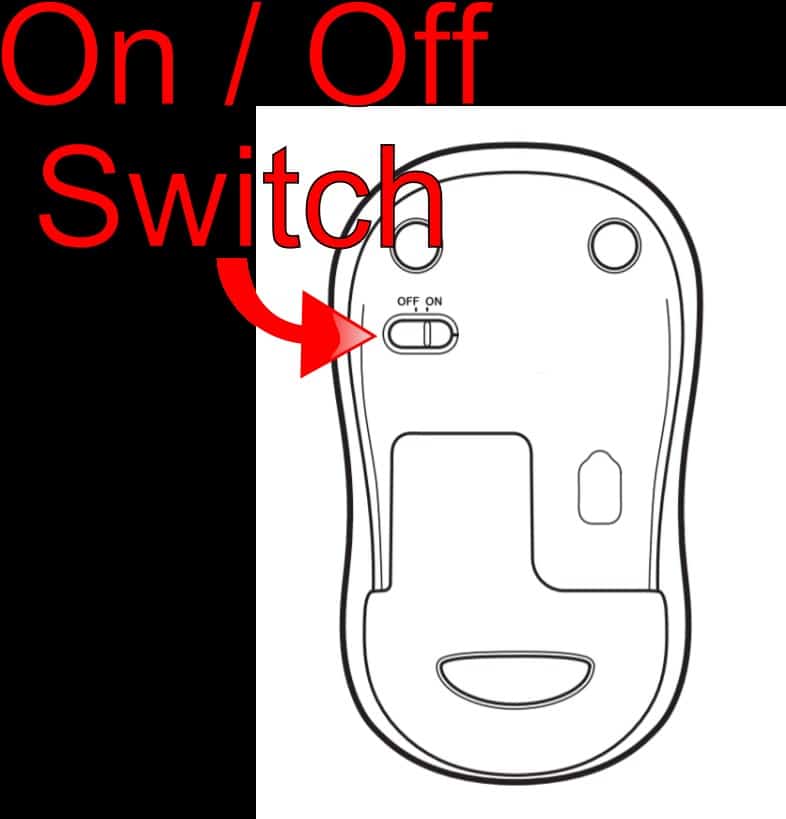
Credit: www.driversupport.com
Scroll Wheel Problems
Experiencing issues with your Logitech mouse scroll wheel can be frustrating. The scroll wheel is essential for smooth navigation. Whether you use your mouse for work or gaming, a malfunctioning scroll wheel can disrupt your flow. Below are some common solutions to fix scroll wheel problems.
Check Scroll Settings
First, check your scroll settings in your computer’s control panel.
- Go to Control Panel or Settings.
- Select Devices or Mouse.
- Find the Scroll option and ensure it’s set correctly.
- Adjust the number of lines to scroll per notch if needed.
These settings can influence how your scroll wheel functions.
Clean Scroll Wheel
Dirt and debris can affect the scroll wheel’s performance. Cleaning it can resolve the issue.
- Turn off and unplug your mouse.
- Use a soft cloth or compressed air to clean around the scroll wheel.
- Gently rotate the wheel while cleaning to ensure all debris is removed.
- Plug in and turn on your mouse to test the scroll wheel.
Regular cleaning can prevent future problems.
Software Fixes
Software issues can also cause scroll wheel problems. Updating or reinstalling drivers might help.
| Step | Description |
|---|---|
| 1 | Go to the Logitech website and download the latest drivers. |
| 2 | Install the drivers and restart your computer. |
| 3 | Open the Logitech software and configure the scroll settings. |
| 4 | Test the scroll wheel to see if the problem is resolved. |
Updating software ensures compatibility and smooth operation.
Lagging Or Stuttering
Lagging or stuttering issues with your Logitech mouse can be frustrating. It can disrupt your work and decrease productivity. These issues can occur due to various reasons. Here, we will explore some effective solutions to fix these problems.
Reduce Interference
Interference from other devices can cause your mouse to lag. Ensure your mouse is not too close to other wireless devices. Devices like routers, keyboards, and phones can create interference. Moving these devices away can help. Also, try using a USB extension cable. This can help you place the receiver closer to the mouse, reducing interference.
Update Software
Outdated software can lead to lagging issues. Make sure your mouse software is up to date. Visit the Logitech website to download the latest drivers. Install any available updates. Restart your computer after updating. This ensures the new software works correctly.
Optimize Settings
Incorrect settings can also cause lagging or stuttering. Check your mouse settings in the control panel. Adjust the pointer speed to a comfortable level. Disable any unnecessary features. Sometimes, reducing the DPI can help. Experiment with different settings to find the best performance.
Mouse Not Detected
Is your Logitech mouse not being detected by your computer? This problem can be frustrating. But don’t worry. There are several common issues that can cause this. Let’s explore some potential solutions.
Usb Port Issues
First, check your USB port. Sometimes the port can be faulty. Try plugging your mouse into a different USB port. If it works, the original port might be the problem. Also, make sure your USB ports are clean. Dust and debris can cause connection issues.
Reinstall Drivers
Drivers can sometimes become corrupted. Reinstalling them can solve detection issues. First, go to the Device Manager on your computer. Find your mouse under “Mice and other pointing devices”. Right-click and select “Uninstall device”. Then, restart your computer. Windows should reinstall the driver automatically. If it doesn’t, you can download the latest driver from Logitech’s website.
Hardware Defects
If your mouse still isn’t detected, there might be a hardware defect. Try using the mouse on a different computer. If it doesn’t work there either, the mouse might be faulty. In this case, contact Logitech support for assistance. They can help you determine if your mouse needs to be repaired or replaced.
Advanced Troubleshooting
Advanced troubleshooting can help resolve persistent Logitech mouse issues. These steps are for users who have already tried basic fixes. Follow these advanced methods to potentially solve your mouse problems.
Reset Mouse
Resetting your Logitech mouse can fix many issues. Start by turning off the mouse. Remove the batteries. Wait for 10 seconds. Replace the batteries and turn the mouse on. This can refresh the mouse’s settings and solve connection problems.
Test On Another Device
Testing your mouse on another device helps determine if the issue is with the mouse or your computer. Connect the mouse to a different computer or laptop. If the mouse works on the other device, the problem might be with your original computer. This can help narrow down the source of the issue.
Contact Support
If the above steps do not resolve the issue, contacting Logitech support is the next step. They can provide specific guidance and solutions. Visit the Logitech support website. Submit a ticket or start a live chat. Provide detailed information about the problem. This will help the support team assist you better.

Credit: www.youtube.com
Frequently Asked Questions
How Do I Reset My Logitech Mouse?
To reset, turn off the mouse. Then, hold down the left and right buttons while turning it back on.
Why Is My Logitech Mouse Not Connecting?
Your mouse might have low battery. Also, check the USB port or Bluetooth connection.
How Can I Update My Logitech Mouse Drivers?
Go to the Logitech website. Download and install the latest drivers for your model.
What Should I Do If My Logitech Mouse Is Lagging?
Change the batteries. Clean the sensor. Check for software updates or interference from other devices.
How Do I Clean My Logitech Mouse?
Use a soft, dry cloth. Gently clean the surface and sensor. Avoid using water or harsh chemicals.
Conclusion
Fixing issues with your Logitech mouse doesn’t have to be hard. With these tips, you can quickly solve common problems. Always keep your mouse clean and updated. Check the USB connection and batteries first. Restart your computer if needed. If problems persist, consider contacting Logitech support.
They can help with more complex issues. Remember, a functional mouse makes your computer use smoother and more enjoyable. Happy troubleshooting!