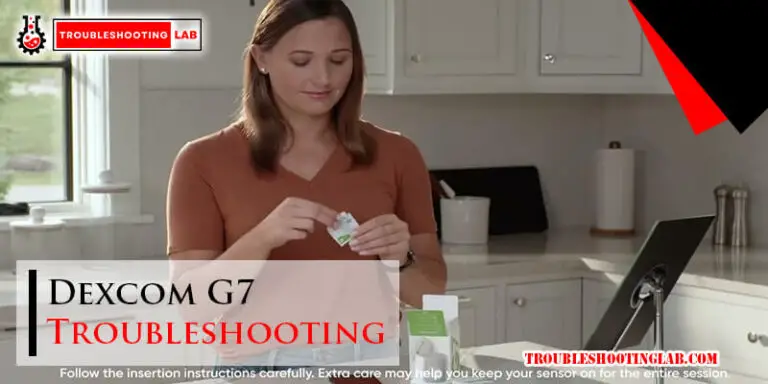Myq App Troubleshooting: Fix Connectivity Issues Fast
Are you frustrated because your MyQ app isn’t working the way it’s supposed to? Don’t worry—you’re not alone.
Whether you’re dealing with connection issues, unresponsive features, or setup headaches, these problems can be incredibly annoying, especially when you’re trying to manage your smart garage door or home devices with ease. The good news? Most MyQ app issues have simple solutions that can get you back on track quickly.
In this guide, we’ll walk you through the most common MyQ app troubleshooting steps so you can fix the problem and regain control of your smart home. Stick with us, and by the end of this article, you’ll feel confident navigating and resolving any hiccups with your app. Ready to put the frustration behind you? Let’s get started!
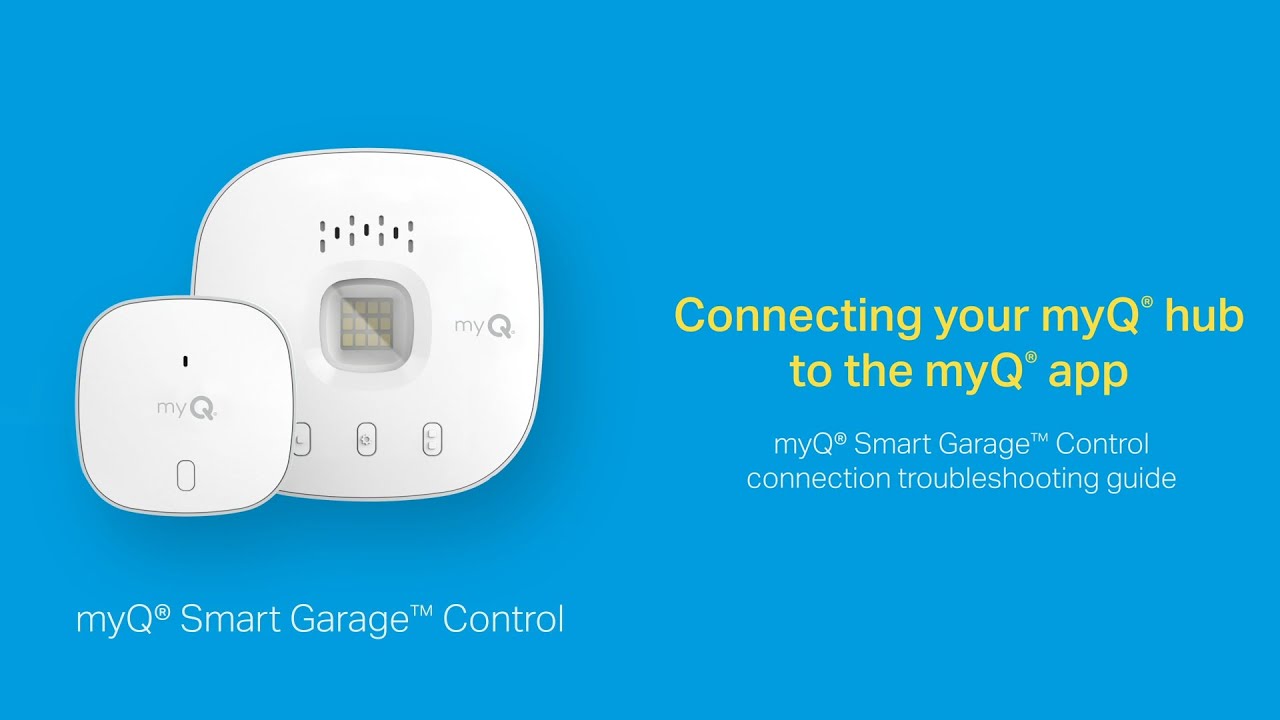
Credit: www.youtube.com
Common Connectivity Problems
MyQ app users often face connectivity issues that disrupt functionality. These problems can lead to frustration and hinder device performance. Understanding common issues can help you troubleshoot effectively. Let’s explore the most frequent connectivity challenges and their potential solutions.
Wi-fi Signal Issues
A weak Wi-Fi signal can cause the MyQ app to malfunction. Ensure your router is near your MyQ device. Walls, doors, and electronic devices can block signals. Check if your internet connection is stable. Restart your router to refresh the connection. Use a Wi-Fi extender if the signal remains weak. Ensure your Wi-Fi operates on a 2.4 GHz band, as MyQ devices may not support 5 GHz.
App Not Responding
The MyQ app may freeze or fail to load at times. Start by closing and reopening the app. Ensure your smartphone’s operating system and MyQ app are updated. Clear the app cache to remove temporary files that might cause issues. Restart your device if the problem persists. Reinstall the app as a last resort to resolve persistent glitches.
Device Pairing Failures
Pairing failures can prevent your MyQ device from connecting to the app. Verify that your MyQ device is powered on and ready to pair. Check if you are using the correct device model in the app. Ensure you follow the pairing instructions step-by-step. Reset the MyQ device and try pairing again. Confirm that your smartphone is connected to the same Wi-Fi network as the MyQ device.
Checking Network Settings
Network issues can interrupt the seamless operation of the MyQ App. Ensuring your network settings are correctly configured can help restore functionality. From router placement to testing internet speed, small adjustments can make a big difference.
Router Placement Tips
The router’s location affects signal strength. Place your router centrally in your home. Avoid barriers like walls, doors, or large furniture. Keep it away from appliances like microwaves or cordless phones. Elevate the router for better coverage and fewer signal drops.
Updating Network Credentials
Incorrect Wi-Fi credentials prevent the MyQ App from connecting. Check your network name and password for typos. Update your credentials if you recently changed them. Ensure your Wi-Fi is on a 2.4GHz band, as MyQ devices may not support 5GHz networks.
Testing Internet Speed
Slow internet disrupts MyQ App performance. Test your internet speed using online tools. Aim for a stable connection with sufficient bandwidth. Restart your router if speeds seem unusually slow. Contact your internet provider for persistent issues.
Resetting Myq Devices
Resetting MyQ devices can help resolve app connectivity issues quickly. Access the MyQ app settings to reset your device. Follow step-by-step instructions to restore functionality without complications.
Resetting your MyQ devices can feel like a frustrating task, but it’s often the quickest way to resolve common issues. Whether your garage door isn’t responding, or the app keeps disconnecting, a reset can help restore functionality. Let’s walk through the steps to get your MyQ device back on track.Soft Reset Steps
Sometimes, a quick soft reset is all you need to fix minor glitches. This method doesn’t erase your settings, so it’s a good starting point. 1. Unplug your MyQ device from the power source. 2. Wait for about 10-15 seconds. This gives the system time to fully power down. 3. Plug it back in and wait for the device to reboot. Check if the issue is resolved. If not, don’t worry—there’s still more you can do.Factory Reset Guide
If the soft reset didn’t work, a factory reset might be the answer. Be aware, though, that this will erase all settings, so you’ll need to set up your device again. 1. Find the reset button on your MyQ device. It’s usually a small pinhole button on the side or bottom. 2. Use a paperclip or similar object to press and hold the reset button for about 10 seconds. 3. Release the button when the LED light starts blinking. This indicates the device has been reset to factory settings. After the reset, your device will return to its original state. It’s like starting fresh, so make sure you have your Wi-Fi details handy for the next step.Reconnecting After Reset
Once your device is reset, you’ll need to reconnect it to your Wi-Fi and the MyQ app. Here’s how: 1. Open the MyQ app and log in to your account. 2. Select “Add Device” and follow the on-screen instructions. 3. Ensure your Wi-Fi signal is strong near the device. Weak signals can cause connection errors. After reconnecting, test your device by opening or closing the garage door through the app. Does it work smoothly? If not, double-check your Wi-Fi credentials or try moving your router closer to the device. — Resetting a MyQ device doesn’t have to be overwhelming. By following these steps, you can fix most issues in just a few minutes. Have you ever tried resetting your MyQ device? What worked for you? Share your experience in the comments to help others troubleshoot effectively!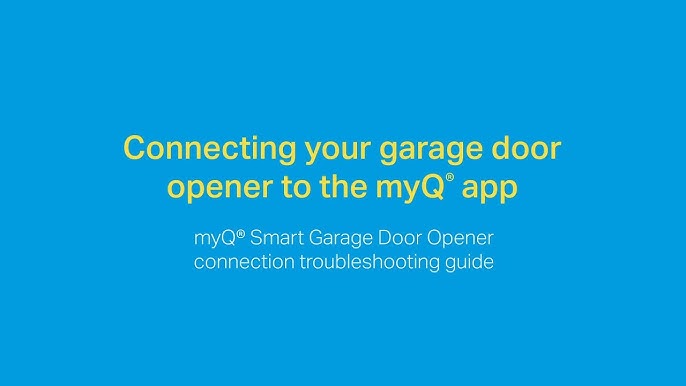
Credit: www.youtube.com
App Configuration Tips
The MyQ app simplifies smart garage management, but issues may arise. Proper app configuration can resolve many common problems. Follow these tips to optimize your app’s performance and ensure smooth functionality.
Clearing App Cache
A full app cache can slow down performance or cause glitches. To clear the cache, go to your phone’s settings. Locate the MyQ app under the “Apps” or “Applications” section. Select “Storage” and tap “Clear Cache.” This removes temporary files without affecting your saved settings. Restart the app to see if the issue is fixed.
Ensuring App Permissions
Incorrect permissions can block the app from working properly. Open your device’s settings and find the MyQ app. Check the permissions, such as location, notifications, and storage access. Turn on any permission that is off. This ensures the app has the access it needs to function.
Updating The Myq App
Using an outdated version can cause compatibility issues. Go to your device’s app store and search for MyQ. Check if an update is available. If yes, click “Update” to install the latest version. Updates often fix bugs and improve performance, making the app run smoothly.
Troubleshooting Hardware Issues
Hardware issues can be frustrating, especially when your MyQ app is suddenly not working as expected. Sometimes, the root of the problem lies not in the app itself but in the physical components. If your garage door opener or hub isn’t responding, it’s time to dig into hardware troubleshooting. Let’s go step-by-step to ensure everything is functioning smoothly.
Inspecting Power Supply
Start by checking if your device has power. A disconnected plug or a faulty outlet can stop your MyQ system from working entirely. Verify that the power cable is securely connected to both the device and the wall socket.
If the outlet seems fine, try plugging the device into another socket. Sometimes, an outlet can stop working without obvious signs. Using a small lamp or phone charger to test the socket can save you unnecessary guesswork.
Don’t forget to inspect the power adapter itself. If it’s damaged, replacing it might instantly solve your issue.
Checking Device Leds
LED indicators on your MyQ hub or garage door opener can provide valuable clues. Are the lights blinking, solid, or completely off? Each pattern tells a story. Refer to your device manual or MyQ support for specific meanings.
A blinking LED might signal a connection issue, while no light at all often points to power problems. If the LED is solid, the issue might be elsewhere, like with your Wi-Fi or app settings.
Take a few seconds to observe the LED status—it’s often the quickest way to pinpoint what’s wrong.
Replacing Faulty Components
Sometimes, hardware components wear out over time. If you’ve already checked the power and LEDs but the device is still unresponsive, the issue might be internal. Consider replacing damaged parts like the hub or garage door opener motor.
Replacement doesn’t always mean spending big. Many manufacturers offer affordable replacement kits for common issues. Before purchasing new components, confirm compatibility with your existing setup.
If you’re unsure, reach out to MyQ customer support. They can guide you on which parts to replace and whether your warranty covers repairs.
Have you ever faced hardware issues with your MyQ system? What steps helped you solve the problem faster? Let us know in the comments below!
Advanced Fixes
Sometimes, basic fixes aren’t enough to get your MyQ app running smoothly. That’s when advanced troubleshooting steps come into play. These solutions require a bit more effort but can resolve persistent issues and improve your overall experience. Let’s dive into the details.
Reconfiguring Router Settings
Your router plays a vital role in how the MyQ app communicates with your devices. If the app keeps disconnecting or failing to recognize your smart devices, tweaking your router settings might help.
Start by logging into your router’s admin panel. Check if your router operates on a dual-band network (2.4 GHz and 5 GHz). MyQ devices usually work best on the 2.4 GHz band, so disable the 5 GHz temporarily to see if that resolves the issue.
Update your router firmware if it’s outdated. An outdated router can cause compatibility problems. While you’re at it, make sure you’ve assigned a unique SSID (Wi-Fi name) to avoid connection confusion.
Using A Wi-fi Extender
If your MyQ device is located far from your router, weak signals might be the issue. A Wi-Fi extender can help boost the signal and eliminate dead zones in your home.
Place the Wi-Fi extender halfway between your router and the MyQ device. Make sure it’s in an open space, away from walls or large furniture. Once set up, reconnect your MyQ device to the extended network and test its functionality.
Many users overlook this simple fix, but it can make a world of difference. If you’ve ever experienced buffering issues while streaming in a distant room, you already know how effective extenders can be.
Contacting Myq Support
When all else fails, don’t hesitate to reach out to MyQ support. Their team is trained to troubleshoot specific issues that might not have obvious solutions.
Before contacting them, gather key details like your app version, device model, and any error messages you’ve seen. Providing this information upfront will save time and help the support team pinpoint the problem faster.
Consider this: Would you rather spend hours guessing or get expert advice in just a few minutes? Sometimes, reaching out for professional help is the smartest move you can make.
Advanced fixes might seem intimidating at first, but they’re often simpler than they appear. Take it one step at a time, and you’ll have your MyQ app back on track in no time!
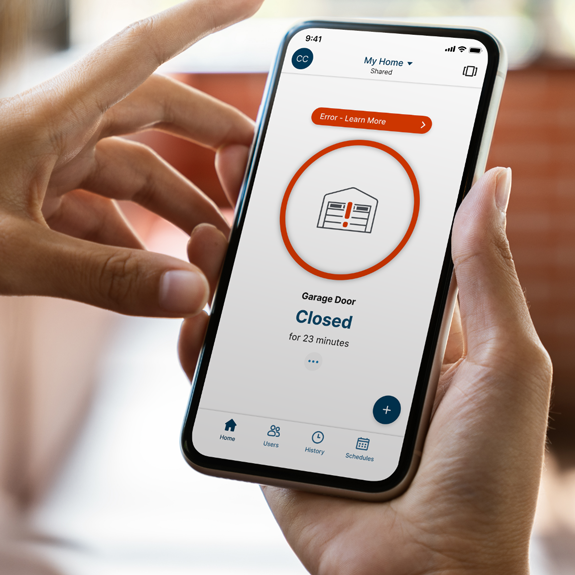
Credit: www.myq.com
Conclusion
Fixing issues with the MyQ app doesn’t have to feel overwhelming. Start by checking your internet connection and app settings. Keep your devices updated to avoid compatibility problems. Restarting the app or your phone can solve minor glitches. If problems persist, contact customer support for detailed help.
Regular maintenance and updates ensure smoother performance. With patience and simple steps, most issues can be resolved quickly. Troubleshooting becomes easier when you follow these tips consistently. Stay proactive to enjoy a hassle-free experience with the MyQ app.