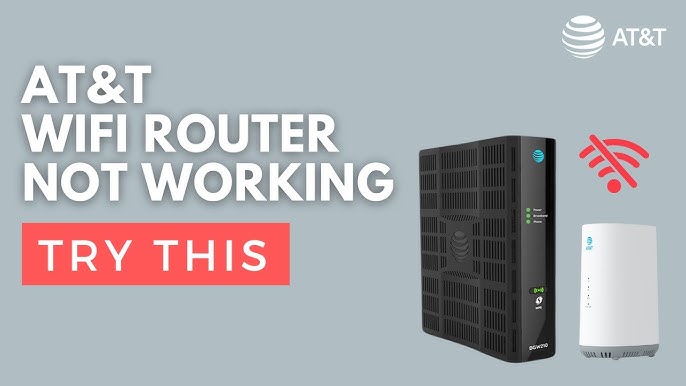Nest Thermostat Troubleshooting: Quick Fixes and Solutions
Nest Thermostat Troubleshooting can be a bit tricky. Many users face common issues.
Are you having trouble with your Nest Thermostat? Don’t worry; you’re not alone. Many Nest users experience glitches or unexpected behavior. Sometimes, the screen goes blank, or it won’t connect to Wi-Fi. Other times, it fails to control the temperature.
These issues can be frustrating. But, with the right guidance, you can fix most problems yourself. This guide will help you understand and solve common Nest Thermostat issues. It’s simple and easy to follow. Let’s get started on troubleshooting your Nest Thermostat.
Introduction To Nest Thermostat Troubleshooting
Learn essential tips for Nest Thermostat troubleshooting. Understand common issues and simple solutions to keep your home comfortable.
Nest Thermostats are smart devices that help you control your home’s temperature. They make your life easier and help save energy. But sometimes, they might not work as expected. That’s where troubleshooting comes in.Importance Of Proper Functioning
A properly functioning Nest Thermostat keeps your home comfortable. It also helps reduce energy bills. When the thermostat works well, it ensures the HVAC system runs efficiently. Regular checks can prevent bigger issues later.Common Issues Faced
Many users face common issues with their Nest Thermostats. One issue is the thermostat not turning on. This can happen due to a power problem. Another common issue is Wi-Fi connectivity. Without a good connection, the thermostat can’t access online features. Some users also report inaccurate temperature readings. This can make your home too hot or too cold. Sometimes, the thermostat might not charge. This could be due to a wiring problem. Troubleshooting these common issues can help you get your Nest Thermostat back on track. Understanding the importance of proper functioning and common problems can help you fix them quickly. “`Credit: www.helpcloud.com
Power Issues
Experiencing power issues with your Nest Thermostat can be frustrating. These problems can disrupt the device’s functionality and your home’s comfort. Understanding how to troubleshoot these issues is essential.
Checking Power Supply
The first step is to check the power supply. Ensure the thermostat is connected to the wall properly. Verify the circuit breaker is not tripped. Look for any damaged wires. If everything seems fine, use a voltage tester. This confirms power is reaching the thermostat. This simple check can often solve the problem.
Resolving Battery Problems
Low or dead batteries can cause power issues. Check the battery level on the thermostat’s display. If low, replace the batteries with new ones. Use the recommended battery type for best results. If the thermostat still shows power issues, it might need a restart. Hold the thermostat ring for 10 seconds. Release when the screen turns off. The device will reboot and may fix the power issue.
Wi-fi Connectivity Problems
Wi-Fi connectivity problems can disrupt the performance of your Nest Thermostat. Without a stable connection, your thermostat may struggle to update settings or receive necessary updates. Understanding these issues and how to resolve them can save you time and frustration.
Resetting Wi-fi Settings
Sometimes, resetting the Wi-Fi settings can resolve connectivity issues. Start by opening the Nest app. Navigate to the settings menu and select your thermostat. Choose “Reset” and then “Network.” Follow the prompts to reconnect your device to your Wi-Fi network. This simple step often solves many connectivity problems.
Improving Signal Strength
Your Nest Thermostat needs a strong Wi-Fi signal to function properly. Place your router closer to the thermostat if possible. Avoid placing the router near thick walls or other electronic devices. These can interfere with the signal. Additionally, consider using a Wi-Fi extender. This device can boost the signal strength throughout your home.
Credit: support.google.com
Temperature Inaccuracies
Experiencing temperature inaccuracies with your Nest Thermostat can be frustrating. It might feel too hot or too cold in your home. This guide will help you troubleshoot these issues.
Calibrating The Thermostat
Calibration ensures your thermostat reads the correct temperature. Follow these steps to calibrate:
- Go to your Nest Thermostat’s settings.
- Find the option for calibration.
- Follow the on-screen instructions.
Regular calibration can help maintain accurate temperature readings. It is simple yet effective.
Adjusting Sensor Settings
The Nest Thermostat uses sensors to detect the room temperature. Sometimes, these sensors need adjustment. Here’s how:
- Access the sensor settings from the thermostat menu.
- Check if the sensors are detecting correctly.
- Adjust the settings as needed for accurate readings.
Proper sensor settings can greatly improve temperature accuracy. Make sure the sensors are clean and not blocked.
By calibrating your thermostat and adjusting sensor settings, you can ensure a comfortable and accurate temperature in your home.
Hvac System Compatibility
Having a Nest Thermostat can help you save energy and keep your home comfortable. But it’s crucial to ensure that your HVAC system is compatible with it. Not all HVAC systems work seamlessly with Nest Thermostats. This section will guide you through checking your system’s compatibility and updating the firmware to ensure smooth operation.
Ensuring System Compatibility
First, check if your HVAC system is compatible with the Nest Thermostat. Look at the wires in your thermostat. Match them with the Nest compatibility checker. This tool is available on the Nest website.
Common systems include gas, electric, and heat pumps. Most of these work well with Nest. Rare systems might not be compatible. If unsure, consult a professional. They can confirm if your system will work with the Nest Thermostat.
Updating Firmware
Updating the firmware is key to ensuring compatibility. Firmware updates fix bugs and improve performance. Check for updates regularly. Your Nest Thermostat can update automatically if connected to Wi-Fi.
To manually check for updates, go to the settings menu. Select “Software Update” and follow the prompts. Ensure your device stays connected during the update. This ensures the latest features and best performance for your thermostat.
Error Messages And Codes
Facing error messages and codes on your Nest Thermostat can be frustrating. Understanding these codes helps you resolve issues quickly. Error messages usually indicate something is wrong with your thermostat. They can range from minor issues to more complex problems. Let’s break down the common error messages and codes.
Interpreting Error Codes
Nest Thermostat error codes are easy to read. Each code points to a specific issue. For example, Error E73 means there is no power to the Rc wire. Error E74 indicates no power to the Rh wire. Knowing these codes helps you identify the problem.
Sometimes, the thermostat displays low battery warnings. This means you need to replace the batteries. Other times, you might see a message about Wi-Fi connectivity. This usually means the thermostat can’t connect to the internet.
Steps To Resolve Errors
Start by checking your thermostat’s wiring. Ensure all wires are connected properly. If you see Error E73, check the Rc wire. Make sure it is securely in place. For Error E74, inspect the Rh wire. Ensure it is firmly connected.
If you have a low battery warning, replace the batteries. Use high-quality batteries for best results. For Wi-Fi issues, restart your router. This often solves connectivity problems. If the thermostat still can’t connect, reset the network settings.
Sometimes, a simple restart can fix many problems. Turn off the thermostat. Wait a few minutes, then turn it back on. If errors persist, consult the Nest support website. They have detailed guides for troubleshooting.
Nest Thermostat App Issues
Experiencing issues with the Nest Thermostat App can be frustrating. The app is essential for controlling and monitoring your thermostat. This section will help you troubleshoot common problems with the app. Focus on the following areas to resolve issues quickly.
Syncing With Mobile App
If your Nest Thermostat is not syncing with the mobile app, ensure your phone has a stable internet connection. A weak Wi-Fi signal can cause syncing issues. Follow these steps to check and resolve:
- Ensure your phone’s Wi-Fi or mobile data is on.
- Open the Nest app and try to refresh the connection.
- If the issue persists, restart your phone and the thermostat.
After restarting, try syncing again. If it still doesn’t work, check if there are any pending updates for the app or your phone’s operating system.
App Update And Reinstallation
Sometimes, an outdated app version can cause functionality issues. Updating or reinstalling the app can often fix these problems. Follow these steps:
- Go to the app store on your phone.
- Search for the Nest app and check if there’s an update available.
- If an update is available, download and install it.
If updating doesn’t resolve the issue, try reinstalling the app:
- Uninstall the current version of the Nest app from your phone.
- Restart your phone.
- Download and install the Nest app from the app store again.
Reinstalling the app can often clear any bugs or glitches causing the problem.
Professional Assistance
Troubleshooting your Nest Thermostat can sometimes be challenging. When issues persist, seeking professional help is important. This ensures your device works efficiently. Below, find key points on when to contact support and how to find qualified technicians.
When To Contact Support
Some problems require expert intervention. Contact support in these cases:
- The thermostat is not turning on
- Frequent disconnections from Wi-Fi
- Incorrect temperature readings
- Unresponsive touch screen
These issues can be signs of deeper problems. A professional can diagnose them accurately. Also, do not attempt complex repairs. This might void your warranty.
Finding Qualified Technicians
Hiring the right technician ensures your device is fixed properly. Consider these tips:
- Check for certified Nest Pro technicians. They have specialized training.
- Read online reviews. Look for consistent positive feedback.
- Ask for references. Contact previous customers to verify their experience.
- Confirm their availability. Ensure they can respond quickly to your needs.
The table below provides a quick guide on what to look for:
| Criteria | Details |
|---|---|
| Certification | Ensure they are Nest Pro certified |
| Reviews | Check for consistent positive feedback |
| References | Ask for and verify previous customer feedback |
| Availability | Ensure they can respond quickly |
With these steps, you can find a reliable technician. This ensures your Nest Thermostat runs smoothly.
Preventive Maintenance Tips
Preventive Maintenance Tips are crucial for ensuring your Nest Thermostat operates efficiently. Regular care helps prevent issues and extends its lifespan. Follow these simple guidelines to keep your device in top shape.
Regular System Checks
Performing regular system checks is essential. It helps identify potential problems early. Check your thermostat’s display for any error messages. Ensure it is connected to Wi-Fi. Verify that the temperature settings are accurate.
Additionally, test your heating and cooling system. Activate both modes to ensure they respond correctly. If you notice any issues, address them promptly.
Cleaning And Maintenance
Cleaning and maintenance are vital for your Nest Thermostat’s performance. Dust and debris can affect its sensors. Use a soft, dry cloth to clean the thermostat’s surface. Avoid using water or cleaning agents.
Inspect the wiring connections. Ensure they are secure and free of corrosion. If you see dust buildup, gently clean the area with a soft brush.
Regularly replace the air filter in your HVAC system. A clean filter improves airflow and efficiency. Aim to replace it every 1-3 months, depending on usage.

Credit: www.youtube.com
Frequently Asked Questions
Why Is My Nest Thermostat Not Turning On?
Your Nest thermostat might not be turning on due to a power issue. Check the wiring and battery.
How Do I Reset My Nest Thermostat?
To reset your Nest thermostat, go to Settings, then select Reset. Follow the on-screen instructions.
Why Is My Nest Thermostat Offline?
Your Nest thermostat may be offline due to Wi-Fi issues. Ensure your Wi-Fi is working and reconnect.
How Do I Fix Nest Thermostat Temperature Issues?
Ensure your Nest thermostat is in a good location. Avoid direct sunlight or drafts. Check the settings.
Why Is My Nest Thermostat Not Heating?
Check if the heating system is on. Verify the Nest thermostat settings. Ensure proper wiring and power.
Conclusion
Solving Nest thermostat issues can be simple with the right steps. Regular maintenance ensures smooth operation. Check connections and settings often. Update software to fix bugs. Seek help if problems persist. A well-functioning thermostat makes your home comfortable. Keep these tips handy.
Troubleshooting becomes easier with practice. Enjoy a cozy, energy-efficient home.