Omnipod 5 Troubleshooting: Quick Fixes for Common Issues
For troubleshooting the Omnipod 5, consult the user manual and contact customer support for specific issues. Ensure the device is charged and properly connected to avoid common problems.Living with diabetes demands constant attention, and the Omnipod 5 is designed to make this easier. This innovative insulin management system offers users the freedom from daily injections, providing a discreet and user-friendly experience. Yet, like any advanced technology, users may occasionally encounter issues.
To help you navigate these hiccups, we’ve compiled essential troubleshooting tips to keep your Omnipod 5 functioning smoothly. Understanding your device’s alerts and alarms is crucial, and maintaining open communication with Omnipod’s customer service can resolve most concerns promptly. Regular maintenance and proper usage are key to ensuring your Omnipod 5 continues to support your health without interruption.
Introduction To Omnipod 5
Welcome to the world of advanced diabetes management with the Omnipod 5. This innovative system offers users freedom and flexibility in insulin delivery. Understanding how it works is crucial for optimal performance. Let’s delve into the Omnipod 5 and uncover why troubleshooting plays a vital role in its operation.
What Is Omnipod 5?
The Omnipod 5 is a cutting-edge, tubeless insulin pump. It simplifies diabetes care for many people. The device sticks to your body, delivering insulin through a tiny cannula. It is controlled wirelessly, making daily activities easier.
- Tubeless and waterproof design
- Wireless Smartphone control
- Customizable insulin delivery
Why Troubleshooting Is Important
Troubleshooting ensures that the Omnipod 5 works correctly. It helps maintain consistent insulin delivery. Quick problem-solving can prevent health issues. It also extends the lifespan of the device.
| Issue | Action |
|---|---|
| Pod Errors | Check for alarms, consult manual |
| Pump Communication | Ensure proximity, reset if needed |
| Adhesive Issues | Use skin prep, secure with covers |
Getting Started With Omnipod 5
Embarking on your journey with Omnipod 5 marks a pivotal step towards managing diabetes with ease and confidence. This section will guide you through the initial setup process, highlighting common pitfalls to avoid, ensuring a smooth transition to this advanced diabetes management system.
Initial Setup Process
Setting up your Omnipod 5 is straightforward. Follow these steps for a hassle-free start:
- Charge the PDM (Personal Diabetes Manager) fully before use.
- Insert a new Pod, filled with insulin, according to the instructions.
- Follow the on-screen setup guide on the PDM to activate the Pod.
- Complete the basal rate, bolus, and other personal settings.
Note: Always refer to the user manual for detailed instructions.
Common Setup Mistakes
Avoid these common errors to ensure your Omnipod 5 works correctly:
- Skipping the PDM Charge: Always start with a fully charged PDM.
- Incorrect Pod Placement: Follow the manual for correct placement.
- Ignoring Personal Settings: Personalize basal rates and bolus settings for optimal performance.
- Overlooking Alerts: Pay attention to any alerts or messages on the PDM.
By sidestepping these mistakes, you assure a seamless experience with Omnipod 5.
Error Messages Decoded
Are you puzzled by your Omnipod 5’s error messages? Let’s decode them together. Your Omnipod 5 is smart. It tells you when something is not right. Understanding these messages is key to managing your device. Don’t worry, we’ve got you covered with a simple guide.
Understanding Alerts And Alarms
Alerts and alarms are your Omnipod 5’s way of communicating. They tell you to check your device. Some are just friendly reminders. Others are urgent and need quick action.
- Alerts: They are like a tap on the shoulder. They say, “Hey, check this out when you can.”
- Alarms: Alarms are like a loud horn. They mean, “Do something now!”
| Icon | Message | Action Needed |
|---|---|---|
| Low Insulin | Refill your Pod soon. | |
| Occlusion Detected | Check for kinks and replace Pod. |
Responding To Error Notifications
When your Omnipod 5 beeps with an error, don’t panic. Each beep or notification is there to guide you. It’s like a puzzle. Solve it with the right steps.
- Read: Look at the message on the screen.
- Understand: Know what it means for your Pod.
- Act: Follow the suggested steps.
Keep your User Guide handy. It has detailed steps for each error. Or, use the Omnipod 5 mobile app. It has tips and videos for troubleshooting.
Dealing With Adhesive Issues
Many Omnipod 5 users face adhesive issues. It can be frustrating. The right tips can help secure pod placement. Let’s explore how to ensure your Omnipod 5 sticks properly and comfortably.
Tips For Secure Pod Placement
Good pod adhesion is key. It ensures your Omnipod 5 performs well. Follow these tips for a secure fit:
- Clean the skin area with alcohol wipes.
- Let the area dry completely before applying.
- Avoid lotions or creams on the site.
- Use an adhesive barrier if needed.
- Press firmly around the pod’s edges for good seal.
- Consider extra adhesive patches for more security.
Solutions For Sensitive Skin
Sensitive skin needs extra care. Try these solutions:
- Choose hypoallergenic products.
- Test patches on a small skin area first.
- Use a barrier spray to protect the skin.
- Look for gentle adhesive removers for pod changes.
- Apply a skin barrier before the pod.
- Consult a healthcare provider for personalized advice.
Pod Activation Problems
Dealing with Pod Activation Problems can be tricky. But, don’t worry! We’ve got you covered. This guide will help you solve common issues quickly.
Troubleshooting Pod Pairing
Pairing a new pod should be easy. Sometimes, it’s not. Let’s fix that.
- Ensure your PDM (Personal Diabetes Manager) is fully charged.
- Check if the pod is in range. It should be close to the PDM.
- Restart your PDM. Sometimes, it needs a quick refresh.
- If errors persist, remove any potential interference sources like other Bluetooth devices.
What To Do When A Pod Won’t Activate
Can’t get your pod to activate? Follow these steps.
- Check the Pod: Make sure it’s not damaged.
- Inspect the PDM: It should display a green light if it’s ready.
- Reposition: Sometimes, moving closer helps.
- Reset: If all fails, reset your PDM and try again.
Remember: Always keep spare pods handy. They’re your backup plan.
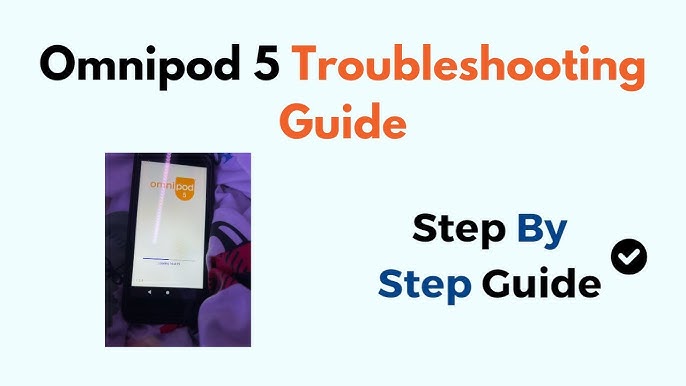
Insulin Delivery Interruptions
Dealing with interruptions in insulin delivery can be stressful. Omnipod 5 users rely on their devices for continuous insulin therapy. Interruptions mean the body isn’t getting the insulin it needs. This can lead to high blood sugar levels. It’s important to identify the cause quickly and find a solution. Here’s how to troubleshoot interruptions effectively.
Identifying The Cause
Check the Pod. Look for signs of damage or leakage. Make sure the pod is properly attached to your body. A loose pod may not deliver insulin correctly.
Review Alerts. The Omnipod 5 sends alerts when issues arise. Check the PDM (Personal Diabetes Manager) for any messages. This can give clues about the interruption.
Inspect Insulin Supply. Ensure the pod has enough insulin. A low reservoir might halt delivery.
Consider Cannula Position. A poorly placed cannula can block insulin flow. Check if it’s inserted correctly.
Quick Fixes To Resume Therapy
- Reposition the Pod. If the pod is loose, reapply it firmly to the skin. Use an adhesive patch if necessary.
- Clear Error Messages. Follow on-screen instructions on the PDM to resolve any issues.
- Refill Insulin. If the pod is low on insulin, refill it according to the user manual.
- Replace the Pod. Sometimes, starting fresh with a new pod is the best option. Change the pod following the recommended steps.
Remember to monitor blood glucose levels after resolving an interruption. This ensures therapy is back on track. Contact healthcare professionals if issues persist. They can provide additional support and guidance.
Managing High And Low Blood Sugar Readings
Managing high and low blood sugar readings is crucial for Omnipod 5 users. Precise control keeps you healthy and alert. Let’s troubleshoot common issues for better diabetes management.
When To Trust Your Cgm
- Check CGM trends, not just single readings.
- Trust patterns over hours, not minutes.
- Confirm with a fingerstick test if in doubt.
Calibration Tips For Accurate Readings
- Wash hands before a fingerstick test.
- Use a fresh test strip for each calibration.
- Calibrate when blood sugar levels are stable.
- Follow manufacturer guidelines for optimal performance.
Regular calibration ensures your CGM data matches your true glucose levels. This leads to more reliable insulin delivery from your Omnipod 5.
Software And Connectivity Issues
The Omnipod 5 system brings cutting-edge diabetes management. Yet, software and connectivity can pose challenges. Users must tackle these to keep their management seamless.
Troubleshooting Bluetooth Problems
Bluetooth connectivity is vital for Omnipod 5. It links the pod to your smartphone. If issues arise, try these steps:
- Ensure your smartphone’s Bluetooth is on.
- Stay within range of the pod.
- Restart your phone to refresh the connection.
- Check for interference from other devices.
- Update to the latest phone OS.
Updating Omnipod 5 Software
Software updates fix bugs and improve performance. Follow these steps:
- Open the Omnipod 5 app.
- Tap the ‘Menu’ icon.
- Select ‘Settings’.
- Choose ‘Software Update’.
- Follow on-screen instructions.
Remember to keep your pod charged during the update. This ensures a smooth process.
When To Contact Customer Support
Dealing with Omnipod 5 issues can be tricky. Sometimes, a quick fix isn’t enough. Knowing when to call customer support is vital. They can help with problems beyond simple troubleshooting steps.
Issues That Require Professional Assistance
Not all glitches with the Omnipod 5 are DIY fixable. Certain problems need a professional’s touch. Here’s a quick rundown:
- Persistent high blood sugar readings despite correct usage
- Pod fails to communicate with the controller
- Repeated error messages that won’t clear
- Insulin delivery issues that could impact health
- Physical damage to the pod or controller
Preparing For A Support Call
Before you call, get ready. This ensures quick and efficient help. Gather these details:
| Information | Details to Include |
|---|---|
| Pod Details | Lot number, expiration date, and error codes |
| Controller Information | Software version and any displayed messages |
| Personal Info | Full name, phone number, and email address |
Have a pen and paper ready to note important instructions. Stay calm and clear. This will help solve your problem faster.
Maintenance And Care For Omnipod 5
Maintaining your Omnipod 5 is key to its smooth operation. Proper care ensures it works well, helping you manage diabetes better. Let’s dive into essential maintenance and care tips.
Routine Care Tips
- Keep the Omnipod 5 dry and clean. Use a soft, damp cloth.
- Check the pod for any cracks or damage daily.
- Change the pod every three days, as recommended.
- Avoid exposing the pod to extreme temperatures.
- Store pods in a cool, dry place away from direct sunlight.
Long-term Device Management
For long-lasting performance, follow these tips:
- Regularly update the Omnipod 5 system software.
- Keep the PDM charged and in good condition.
- Review your settings with a healthcare professional annually.
- Monitor and log your glucose levels for trends.
- Contact customer support for any issues immediately.
By following these simple steps, you can ensure your Omnipod 5 functions optimally, supporting your diabetes management journey.
Conclusion: Empowering Users For Better Control
Mastering the Omnipod 5 system promises enhanced diabetes management.
Users gain the skills to manage issues swiftly.
Summary Of Troubleshooting Tips
- Check Pod placement: Ensure it’s secure and correctly applied.
- Inspect Insulin: Use only prescribed, clear insulin.
- Review Alerts: Respond to system prompts promptly.
- Reset if needed: Follow the manual to safely reset the device.
- Keep supplies: Have extras for unexpected changes.
Encouraging Self-management
Users thrive with knowledge and the right tools.
The Omnipod 5 supports this journey.
Confidence grows with each successful troubleshooting step.

Frequently Asked Questions
How To Resolve Omnipod 5 Pod Errors?
Omnipod 5 pod errors can often be fixed by checking the PDM for error messages, ensuring the pod is properly activated, and resetting the system if necessary.
What To Do If Omnipod 5 Won’t Deliver Insulin?
Check the cannula for blockages, confirm insulin levels in the pod, and consult the troubleshooting section in the user manual. If the issue persists, contact customer support.
Can You Extend Omnipod 5 Pod Life?
The Omnipod 5 pod is designed for a maximum of 72 hours of use; extending beyond this can lead to risks and is not recommended.
Why Is My Omnipod 5 Alarm Sounding?
Omnipod 5 alarms may indicate a low reservoir, a blocked cannula, or a communication issue. Refer to the user guide to identify the specific alarm cause and solution.
Steps To Take When Omnipod 5 Pdm Fails?
First, try resetting the Personal Diabetes Manager (PDM). If it doesn’t work, ensure it’s charged or replace the batteries. If problems persist, contact Omnipod customer service for assistance.
Conclusion
Navigating the challenges of Omnipod 5 can seem daunting at first. Yet, with the right approach, managing your device becomes simpler. This guide aims to ease your troubleshooting journey. Remember, every problem has a solution. Armed with these tips, you’re now better prepared to enjoy the benefits of your Omnipod 5 with confidence.





