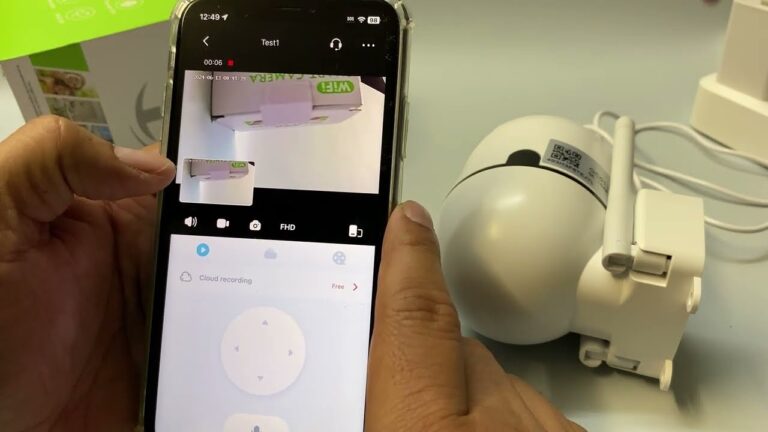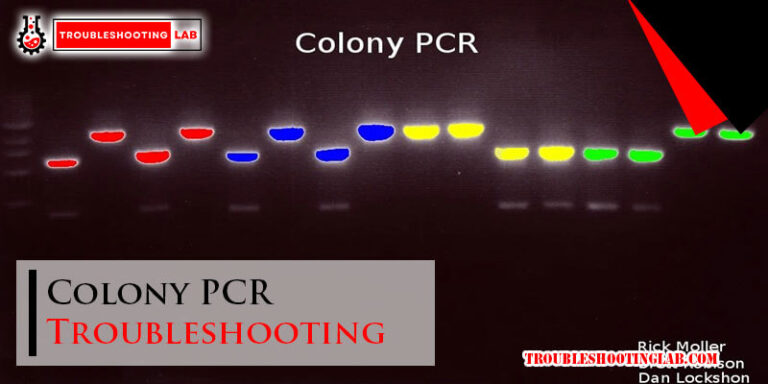Onkyo Receivers Troubleshooting: Quick Fixes and Expert Tips
Onkyo receivers are popular for home audio systems. They offer great sound quality and features.
But like any electronic device, they can have issues. Are you frustrated with your Onkyo receiver not working correctly? Don’t worry; you’re not alone. Many users face common problems with their receivers, which can be fixed with some simple troubleshooting steps.
In this blog post, we will guide you through the most common issues and provide easy solutions. Whether it’s no sound, connectivity problems, or remote control issues, we’ve got you covered. By the end of this post, you will have the knowledge to solve most Onkyo receiver problems and enjoy your audio system to the fullest. Let’s dive in!
Common Issues
Onkyo receivers are popular for their high-quality sound and reliability. Yet, like any electronic device, they can encounter problems. Here, we explore common issues and their solutions.
No Sound
If your Onkyo receiver is producing no sound, this can be due to several reasons. First, check the speaker connections. Ensure they are securely connected. Also, verify the volume levels. Sometimes, a simple volume adjustment can resolve the issue.
- Check speaker connections
- Verify volume levels
- Ensure the mute function is off
- Inspect input source settings
Another common cause is the mute function being enabled. Confirm that the mute function is off. Finally, inspect the input source settings. Ensure the correct source is selected.
Intermittent Audio
Intermittent audio can be frustrating. This issue can be due to loose connections or faulty cables. Ensure all cables are firmly connected and replace any damaged ones.
- Check for loose connections
- Replace faulty cables
- Inspect for interference
- Update firmware
Interference from other devices can also cause this problem. Keep your receiver away from other electronics. Firmware updates can sometimes fix audio issues. Check the Onkyo website for updates.
Remote Control Problems
Remote control problems can disrupt your experience. Start by checking the batteries. Replace them if needed. Ensure there are no obstructions between the remote and the receiver.
- Check and replace batteries
- Remove obstructions
- Reset the remote
- Verify remote settings
If the remote still doesn’t work, try resetting it. Consult your user manual for reset instructions. Also, verify that the remote is set to control the correct device.

Credit: www.halooffliesrecords.com
Basic Troubleshooting
Experiencing issues with your Onkyo receiver? Before seeking professional help, try these basic troubleshooting steps. These simple checks can save you time and effort.
Power Cycle
Power cycling can solve many common issues. Turn off your Onkyo receiver. Unplug it from the power source. Wait for about 30 seconds. Plug it back in and turn it on. This simple step often resets the system.
Check Connections
Loose or faulty connections can cause problems. Inspect all cables connected to your receiver. Ensure each cable is securely plugged in. Check the HDMI, speaker, and power cables. Replace any damaged cables. Proper connections are vital for optimal performance.
Reset Receiver
Resetting your receiver can fix persistent issues. Locate the reset button on your Onkyo receiver. Press and hold the button for about 10 seconds. Release the button once the display shows the reset message. Your receiver will restart and return to default settings. This can resolve many functional problems.
Audio Problems
Experiencing audio problems with your Onkyo receiver can be frustrating. Let’s explore solutions to common issues. We’ll focus on speaker configuration, volume settings, and firmware updates to help you get your receiver back in top shape.
Speaker Configuration
Incorrect speaker configuration can cause audio problems. Ensure your speakers are connected properly. Follow these steps:
- Check speaker wires for secure connections.
- Make sure wires are not frayed.
- Ensure polarity is correct (positive to positive, negative to negative).
Use the receiver’s setup menu to adjust the speaker settings. Here’s how:
- Press the Setup button on the remote.
- Select Speaker Setup.
- Adjust the speaker distances and levels.
Volume Settings
Volume settings can sometimes be the cause of audio issues. Follow these steps to ensure your volume settings are correct:
- Check if the Mute function is activated. Press the Mute button to unmute.
- Ensure the Volume is turned up to an audible level.
- Check the input source volume. Sometimes, the problem is with the connected device.
It’s also helpful to examine the volume settings for individual sources:
- Press the Input button on the remote.
- Select the desired input source.
- Adjust the volume for that specific source.
Firmware Update
Updating the firmware can resolve many audio problems. Follow these steps to update your Onkyo receiver’s firmware:
- Connect the receiver to the internet.
- Press the Setup button on the remote.
- Navigate to Firmware Update.
- Choose Update via Network.
- Follow the on-screen instructions to complete the update.
If your receiver is not connected to the internet, you can update via USB:
- Download the latest firmware from the Onkyo website.
- Transfer the firmware file to a USB drive.
- Insert the USB drive into the receiver’s USB port.
- Press the Setup button on the remote.
- Navigate to Firmware Update.
- Choose Update via USB.
- Follow the on-screen instructions to complete the update.
Keeping your firmware updated ensures your receiver has the latest fixes and improvements. Regular updates can prevent many common audio problems.
Video Issues
Having video issues with your Onkyo receiver can be frustrating. These problems can stem from a variety of sources. Understanding the common causes can help you resolve them quickly.
Hdmi Connections
Check all HDMI connections between your devices. Ensure cables are securely plugged in. Loose or damaged cables often cause video issues. Swap cables to test if the issue persists.
Video Output Settings
Incorrect video output settings can cause display problems. Access the Onkyo receiver’s menu and check the video output settings. Set the resolution to match your TV’s capabilities. Adjust the aspect ratio for proper display.
Display Compatibility
Compatibility between the receiver and the display is crucial. Ensure your TV or projector supports the receiver’s video signals. Update the firmware of both devices for better compatibility. Sometimes, older models may need firmware updates.
Network Connectivity
Network Connectivity is a vital aspect of using Onkyo receivers. Ensuring a stable connection is key to enjoying seamless audio and video streaming. This section will guide you through resolving common issues related to Wi-Fi setup, Ethernet connection, and streaming issues.
Wi-fi Setup
Setting up Wi-Fi on your Onkyo receiver can be tricky. Follow these steps:
- Ensure your Wi-Fi router is on.
- Navigate to the receiver’s network settings.
- Select your Wi-Fi network from the list.
- Enter your Wi-Fi password correctly.
- Wait for the connection confirmation.
If you face issues, try the following:
- Restart your router and receiver.
- Move the receiver closer to the router.
- Check for firmware updates on the Onkyo website.
Ethernet Connection
Using an Ethernet connection can provide a more stable network experience. Here’s how to set it up:
| Step | Action |
|---|---|
| 1 | Connect an Ethernet cable to your router. |
| 2 | Plug the other end into the receiver. |
| 3 | Go to the receiver’s network settings. |
| 4 | Set the network type to Ethernet. |
| 5 | Check for a connection confirmation. |
If there is no connection, ensure the cable is not damaged. Also, confirm the router is functioning properly.
Streaming Issues
Streaming problems can be frustrating. Here are steps to resolve them:
- Ensure the receiver is connected to the internet.
- Restart the receiver and your streaming device.
- Check if the streaming service is down.
- Clear the cache on the streaming app.
- Update the receiver’s firmware if needed.
By following these steps, you can fix common network connectivity issues. Enjoy uninterrupted streaming with your Onkyo receiver.

Credit: www.youtube.com
Remote Control Fixes
Onkyo receivers are known for their excellent performance. Yet, remote control issues can frustrate users. Fixing these problems often involves simple steps. Here, we’ll go through common fixes. These include battery replacement, reprogramming the remote, and using alternative controls.
Battery Replacement
Sometimes, the remote may stop working due to dead batteries. First, open the battery compartment. Then, remove the old batteries. Insert new ones, making sure they match the polarity. Close the compartment and test the remote. This simple step often solves the problem.
Reprogramming Remote
If the remote still doesn’t work, it may need reprogramming. Start by pressing the “Receiver” button. Hold it for three seconds. The LED light will flash. Enter the code for your Onkyo receiver. You can find this code in the user manual. Release the “Receiver” button. Test the remote again.
Alternative Controls
Sometimes, the remote may fail despite all efforts. In such cases, alternative controls can help. Use the manual buttons on the receiver. Many Onkyo receivers also have mobile apps. Download the app and use it as a remote. This can be a convenient solution.
Advanced Troubleshooting
Advanced troubleshooting of Onkyo receivers can seem daunting. But with the right steps, you can resolve many issues. This guide will walk you through some advanced troubleshooting techniques.
Factory Reset
A factory reset can solve persistent problems. It restores the receiver to its original settings. First, turn off the receiver. Then, press and hold the “VCR/DVR” button. While holding it, press the “On/Standby” button. The display should show “Clear.” Release both buttons. The receiver will restart, and all settings will be reset.
Diagnostic Mode
Diagnostic mode helps identify specific issues. It provides detailed error codes. To enter diagnostic mode, turn off the receiver. Then, press and hold the “Display” button. While holding it, press the “On/Standby” button. The display will show diagnostic information. Use this information to troubleshoot further.
Service Center Contact
If issues persist, contact a service center. They have specialized tools and knowledge. Visit the Onkyo website to find authorized service centers. Provide them with detailed information about the problem. They can offer advanced repair options.
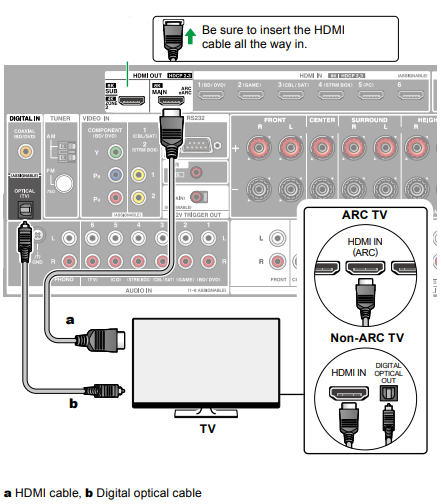
Credit: support.onkyousa.com
Maintenance Tips
Maintaining your Onkyo receiver ensures it lasts longer and performs better. Regular care can prevent common issues and keep your receiver in top condition. Here are some essential maintenance tips to follow.
Cleaning Receiver
Dust and dirt can accumulate on your receiver, affecting its performance. Regular cleaning is crucial.
- Turn off the power and unplug the receiver before cleaning.
- Use a soft, dry cloth to wipe the exterior.
- Avoid using water or cleaning solutions.
- Use compressed air to remove dust from vents and ports.
Prevent Overheating
Overheating can damage your receiver’s internal components. Proper ventilation is key.
- Place the receiver in a well-ventilated area.
- Ensure there is at least two inches of space around it.
- Keep it away from direct sunlight and heat sources.
- Regularly check and clean the cooling fans.
Regular Firmware Updates
Firmware updates can fix bugs and improve your receiver’s performance. Keeping your firmware up-to-date is essential.
| Steps | Description |
|---|---|
| 1. Check for updates | Visit the Onkyo website for the latest firmware. |
| 2. Download the update | Follow the instructions to download the update file. |
| 3. Install the update | Transfer the update file to your receiver via USB or network. |
| 4. Restart the receiver | Restart to complete the installation process. |
Following these simple maintenance tips can help you avoid many common issues. Your Onkyo receiver will stay in excellent working condition for years to come.
Frequently Asked Questions
Why Is My Onkyo Receiver Not Turning On?
Ensure the power cord is plugged in securely. Check for a tripped circuit breaker.
How Do I Reset My Onkyo Receiver?
Press and hold the “VCR/DVD” button while pressing the “On/Standby” button.
Why Is There No Sound From My Onkyo Receiver?
Check if the speakers are connected properly. Ensure the mute function is off.
How Can I Fix My Onkyo Receiver Overheating?
Ensure good ventilation around the receiver. Avoid placing it in enclosed spaces.
Why Does My Onkyo Receiver Keep Shutting Off?
Check for overheating issues. Ensure all cables are connected securely.
Conclusion
Troubleshooting your Onkyo receiver can be simple with the right steps. Follow this guide to fix common issues easily. Always check connections and settings first. Use the manual for specific problems. Regular maintenance helps avoid future problems. If issues persist, consult a professional.
Enjoy your Onkyo receiver’s great sound again. Happy listening!