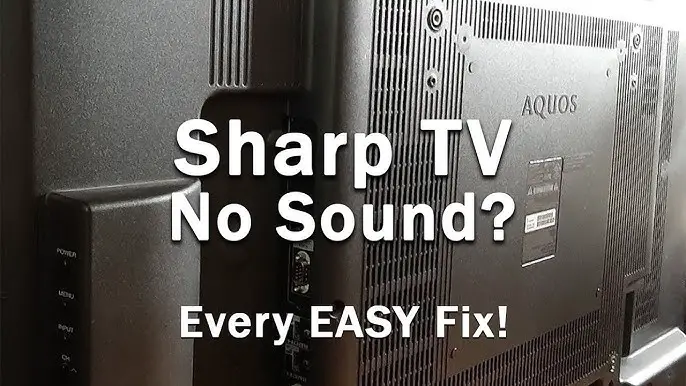Onn Tv Troubleshooting: Quick Fixes for Common Issues
Imagine sitting down to watch your favorite show, only to find your Onn TV isn’t cooperating. You might feel frustrated or even a bit lost.
You’re not alone. Many people face similar issues, but the good news is, solutions are often simpler than you think. In this guide, we’re focusing on helping you overcome those common Onn TV troubles. Whether it’s a screen that won’t turn on, a remote that doesn’t respond, or a picture that’s fuzzy, we’ll walk you through easy, step-by-step fixes.
By the end of this article, you’ll be equipped with practical tips to get your TV back on track, so you can return to your entertainment without delay. Let’s dive in and resolve those pesky issues once and for all!
Power Issues
Power issues can be frustrating for Onn TV users. When the TV won’t turn on or shuts down unexpectedly, it disrupts your viewing. This guide helps you troubleshoot common power problems. Understanding these issues can save you time and effort.
Tv Won’t Turn On
First, check if the TV is plugged in securely. Make sure the power outlet works by testing with another device. If the outlet is fine, inspect the power cable for damage. A frayed or broken cable may prevent power from reaching the TV. Replace it if needed. Sometimes, the power button on the remote can be faulty. Try using the manual button on the TV.
If none of these steps work, perform a soft reset. Unplug the TV for a minute and then plug it back in. This can clear minor software glitches that cause power issues. If the TV still won’t turn on, contact Onn support for further assistance.
Unexpected Shutdowns
Unexpected shutdowns can occur due to overheating. Ensure the TV has good ventilation and is not blocked by objects. Dust accumulation can cause overheating, so clean the vents regularly. Power surges may also cause shutdowns. Use a surge protector to safeguard your TV.
Another reason might be software updates. Check if the TV requires an update. Go to settings and look for updates. If available, install them to fix potential software bugs. If the problem persists, consider a factory reset. This step should be your last resort as it erases all settings.

Credit: manuals.plus
Display Problems
Encountering display problems with your Onn TV can be frustrating, especially when you’re settling in for a cozy movie night or catching up on your favorite shows. Whether the screen is flickering or there’s no picture at all, these issues can often be resolved with some troubleshooting steps. Let’s dive into common display problems and how you can tackle them easily.
Screen Flickering
Screen flickering can be distracting and might feel like it’s ruining your viewing experience. Have you ever noticed this when the room’s lighting changes or when you adjust the brightness? It’s usually linked to settings or cable connections. Check your HDMI cables first. They should be firmly connected to both the TV and your external device.
If cables seem fine, consider resetting your TV’s settings. Go to the menu and restore the default settings. This can often rectify any accidental changes you might have made. Also, ensure your TV firmware is up-to-date. An outdated system might cause flickering issues.
Sometimes external devices can cause interference. Try disconnecting them one at a time to pinpoint the problem. You might be surprised how often this simple step resolves flickering!
No Picture Display
A blank screen can be puzzling, especially when you hear sound but see no picture. Have you checked if the TV is on the correct input? It’s common to accidentally switch inputs, especially with multiple devices connected. Use your remote to cycle through the input options.
If the input is correct, inspect your cables. A loose or damaged cable can cause this issue. Try using a different HDMI port or cable to see if the picture returns. It’s a quick fix that often works wonders.
Another solution is to power cycle your TV. Turn it off, unplug it for a few minutes, and then plug it back in. This can clear minor glitches and restore the picture. Isn’t it intriguing how a simple restart can solve complex tech problems?
Display problems on your Onn TV can be resolved with patience and some basic troubleshooting. Have you ever resolved a tech issue with a simple fix? It’s satisfying, right? Don’t let these hurdles deter your viewing pleasure. With these steps, you’re equipped to handle screen flickering or no picture issues with ease!
Sound Concerns
Sound concerns with your Onn TV can be frustrating. Imagine settling in for a movie night only to find the sound isn’t working. You’re not alone—many users face sound issues. Luckily, these problems usually have simple fixes. Let’s tackle the most common sound concerns: no sound output and distorted audio.
No Sound Output
Ever turned on your TV and found silence where sound should be? This could be due to a muted TV or a disconnected cable. Ensure your TV isn’t muted and check if the volume is turned up. If you use external speakers, verify that they are properly connected.
Sometimes, the issue lies with the audio settings. Navigate to the audio settings menu and confirm that the correct audio output is selected. Selecting the wrong option can lead to silence. Also, consider testing with different input sources, like switching from cable to streaming. This can pinpoint if the problem is source-specific.
Have you updated your TV’s software recently? Outdated firmware can cause sound issues. Look for software updates in the settings menu. Updating can resolve glitches and improve overall performance. Keep your TV’s firmware current to avoid sound disruptions.
Distorted Audio
Distorted audio can ruin the viewing experience. It often sounds like a broken speaker or garbled voices. First, check the audio cables for any damage or loose connections. A broken cable can disrupt sound quality.
Next, inspect the TV’s sound settings for any enhancements. Features like bass boost or surround sound can sometimes cause distortion. Try turning off these enhancements to see if audio clarity improves.
Have you experienced distortion with specific channels or apps? This could indicate a problem with the source. Test different channels or streaming apps to determine if the issue persists. Sometimes, simply rebooting the TV can fix temporary glitches.
Consider this: how often do you adjust the volume levels? High volume settings can push speakers beyond their limits, causing distortion. Maintain moderate volume levels to keep sound clear and enjoyable.
Sound issues can be a hassle, but they’re often solvable. By addressing these common concerns, you can enjoy crisp, clear audio on your Onn TV. What sound issue have you faced, and how did you resolve it? Share your insights and help fellow readers find solutions.

Credit: www.youtube.com
Remote Control Malfunctions
Remote control malfunctions can disrupt your TV experience. Troubleshooting these issues often resolves common problems. Understanding the causes helps in finding solutions quickly. Let’s explore how to fix unresponsive remotes and button lag.
Unresponsive Remote
An unresponsive remote is frustrating. Start by checking the batteries. Weak batteries can cause issues. Replace them with fresh ones. Ensure they are inserted correctly.
Check for obstacles between the remote and TV. Objects can block signals. Remove anything in the way. Try pointing the remote directly at the TV.
Consider the remote’s distance from the TV. Stand closer if it’s too far. Sometimes, remotes need to be paired again. Follow the pairing instructions provided by Onn TV.
Button Lag
Button lag can be irritating. It slows down your viewing experience. Check the batteries first. Weak batteries can lead to lag.
Make sure the remote is clean. Dust can affect button sensitivity. Use a cloth to clean the buttons gently. Avoid using harsh chemicals.
If lag persists, reset the remote. Remove the batteries for a few minutes. Insert them back and test again. Check if the TV software needs updating. Sometimes, updates fix remote issues.
Connectivity Challenges
Connectivity challenges can disrupt your viewing experience with Onn TV. These issues often stem from Wi-Fi connection problems or HDMI input failures. Understanding and fixing these can restore your entertainment quickly. Let’s explore the common connectivity challenges and their solutions.
Wi-fi Connection Issues
Wi-Fi problems can prevent Onn TV from connecting to streaming services. First, check if other devices can connect to the same Wi-Fi network. If they can’t, restart your router. Sometimes, the TV might be too far from the router. Move it closer to see if the connection improves. Ensure the Wi-Fi settings on your TV are correct. Go to the network settings and select the right network. Enter the password carefully. If the issue persists, update the TV’s firmware. This can solve compatibility problems.
Hdmi Input Not Working
HDMI input issues may cause the TV not to display content. First, ensure the HDMI cable is firmly connected to both the TV and device. Try a different HDMI port on the TV. If the problem continues, use another HDMI cable. Some cables might be faulty. Check if the device is set to output via HDMI. Go to the device’s settings and select the correct output option. Ensure the TV is set to the right HDMI input channel. Use the remote to switch to the correct source.
Software Glitches
Software glitches can disrupt your Onn TV experience. They cause frustration and confusion. Understanding common software issues can save time and effort. Let’s explore some frequent software problems.
Frozen Screen
A frozen screen can halt your viewing pleasure. It often occurs due to software conflicts. Restart the TV to fix this issue. Unplug it, wait a minute, then plug back in. If the screen remains frozen, a factory reset might help. Always back up your data before resetting. Use the settings menu to perform the reset.
Software Update Problems
Software updates keep your TV running smoothly. Sometimes, updates fail or freeze. Check your internet connection first. A weak connection can disrupt updates. Make sure the TV is connected to a stable network. Try restarting your router if necessary. If updates still fail, manually install them. Visit the official website for guidance. Ensure you download the correct version for your model.
Picture Quality Adjustments
Picture quality adjustments can greatly enhance your viewing experience on your Onn TV. Whether you’re watching a movie or a sports game, having the perfect picture can make a difference. Adjusting color and sharpness settings can bring your favorite shows to life, making them vibrant and clear.
Color Calibration
Have you ever noticed that the colors on your TV look off? Maybe they’re too bright or too dull. This is where color calibration comes in. Adjusting the color settings on your Onn TV can help achieve the perfect balance.
Start by accessing the settings menu on your TV. Look for options like ‘Color’ or ‘Tint’. Sometimes, a simple tweak can make the colors pop. You can also use test patterns available online to ensure the colors are accurate.
Remember, the goal is to make the picture look natural. Ask yourself, does the grass look green and not neon? Play around with the settings until you find what suits your taste.
Sharpness Settings
Sharpness is another crucial factor in picture quality. Too much sharpness can make images look artificial, while too little can make them blurry. Finding the right balance is key.
Access the sharpness settings in the menu. You might be surprised at how this small adjustment can make a big difference. A lower setting often creates a more realistic image, especially in high-definition content.
Try watching a scene with lots of detail, like a cityscape, and adjust the sharpness. Do the buildings look defined without being harsh? Your eyes will tell you when it’s just right.
Picture quality adjustments are about personalizing your viewing experience. What adjustments have made your Onn TV viewing more enjoyable? Share your tips and help others enhance their TV time!
External Device Compatibility
Your Onn TV isn’t just for watching traditional cable channels. It can be the hub for all your external devices, making it a versatile partner in your entertainment system. Whether you’re a gamer or a streaming enthusiast, ensuring compatibility is key to maximizing your TV’s potential. But how do you make sure your devices work seamlessly with your Onn TV?
Connecting Gaming Consoles
Gaming consoles are a favorite addition to any TV setup. To connect your console to an Onn TV, you’ll typically use an HDMI cable. Ensure your TV is set to the correct HDMI input. This might sound straightforward, but it’s easy to forget when you’re eager to dive into your favorite game.
Have you ever experienced lag or poor picture quality? This could be due to an incorrect display setting. Adjust your TV’s resolution settings to match your console’s output. A simple change can drastically improve your gaming experience.
Also, consider the location of your console. Placing it near the TV minimizes cable clutter and potential interference. A tidy setup not only looks good but also functions better.
Streaming Device Setup
Streaming devices, like Roku or Amazon Fire Stick, offer endless viewing options. To set one up with your Onn TV, connect it via an HDMI port. Once connected, switch your TV to the corresponding HDMI channel.
Do you often find the streaming quality lacking? Check your internet connection and ensure it’s stable. A wired connection can provide a more reliable experience than Wi-Fi.
Don’t forget to periodically update your streaming device’s software. Updates often include performance improvements that enhance viewing quality. Keeping your device current can be the difference between smooth streaming and frustrating buffering.
What devices do you use with your Onn TV? Ensuring compatibility and optimal settings can enhance your overall viewing experience, making your entertainment system feel truly connected and complete.

Credit: device.report
Frequently Asked Questions
Why Is My Onn Tv Not Turning On?
Check if the power cable is plugged in. Try a different outlet. Reset the TV.
How To Fix Sound Issues On Onn Tv?
Ensure the volume isn’t muted. Check audio settings. Try a different input source.
Why Is My Onn Tv Screen Black?
Make sure the TV is on. Check connections. Restart the TV. Inspect the backlight.
How To Resolve Wi-fi Issues On Onn Tv?
Restart your router. Ensure Wi-Fi is on. Update the TV’s software. Check network settings.
What To Do If Onn Tv Remote Isn’t Working?
Replace the batteries. Ensure no obstructions. Try pairing the remote again.
Conclusion
Solving Onn TV issues can seem tough, but it’s manageable. Start by checking connections. Ensure cables are secure. Next, examine the remote’s batteries. A simple fix often helps. If problems persist, try resetting the TV. This can refresh settings. For sound issues, check the audio settings.
Adjust as needed. Picture issues? Look at the display settings. Adjust brightness and contrast. Still having trouble? Consult the manual for guidance. Or seek professional help if needed. Remember, patience is key. Solving these issues can improve your viewing experience.
Enjoy your TV with fewer hassles.